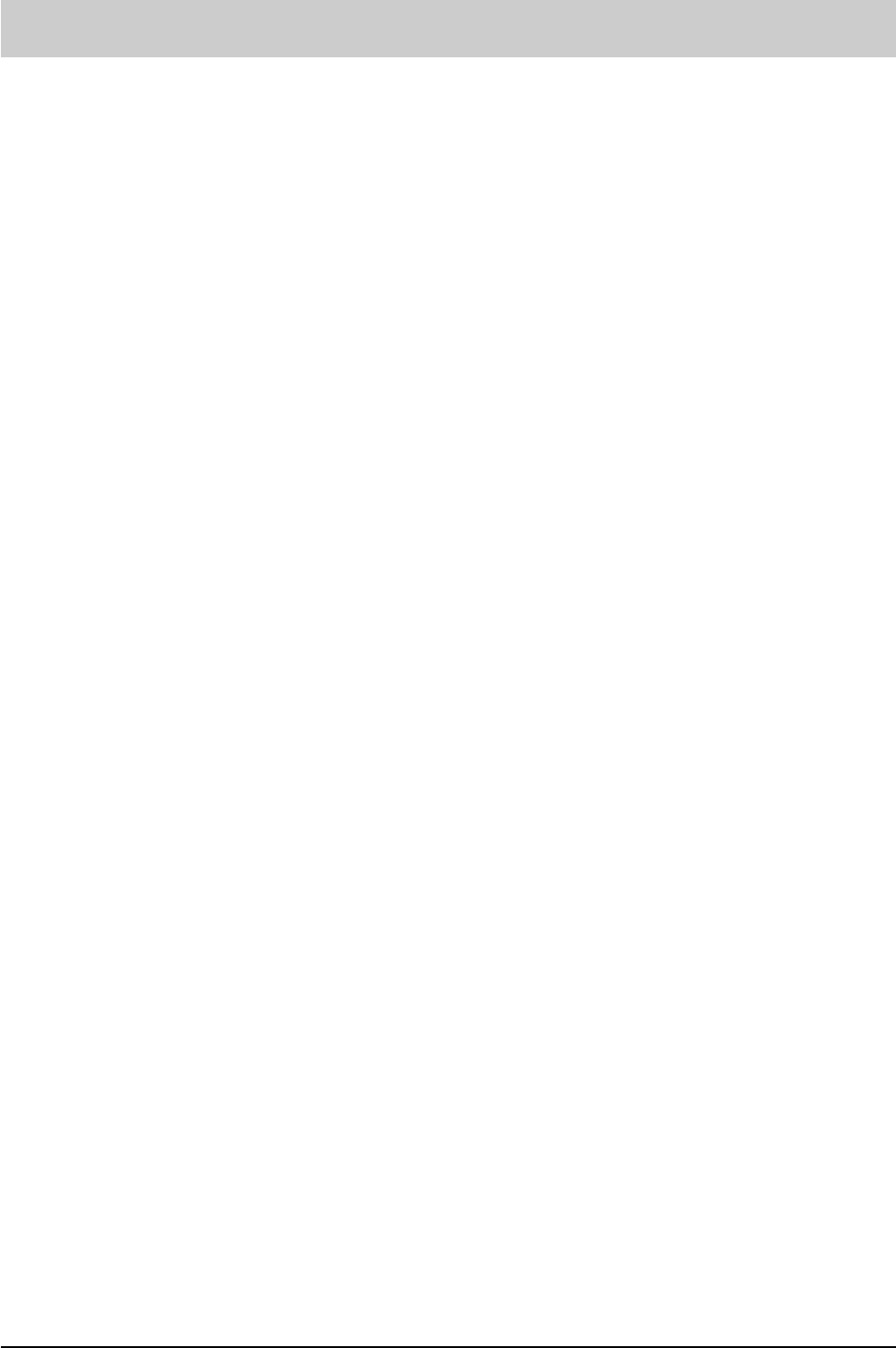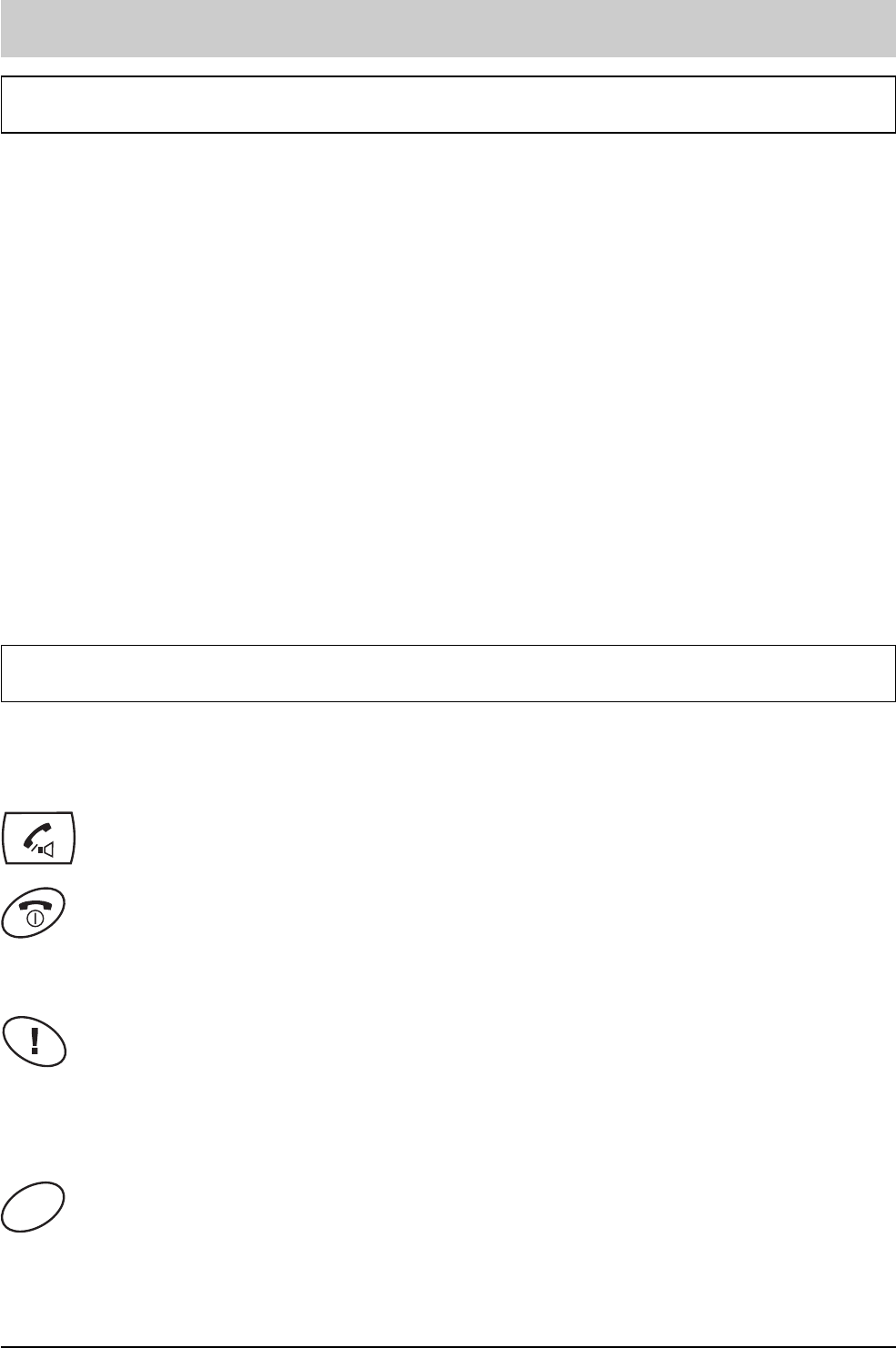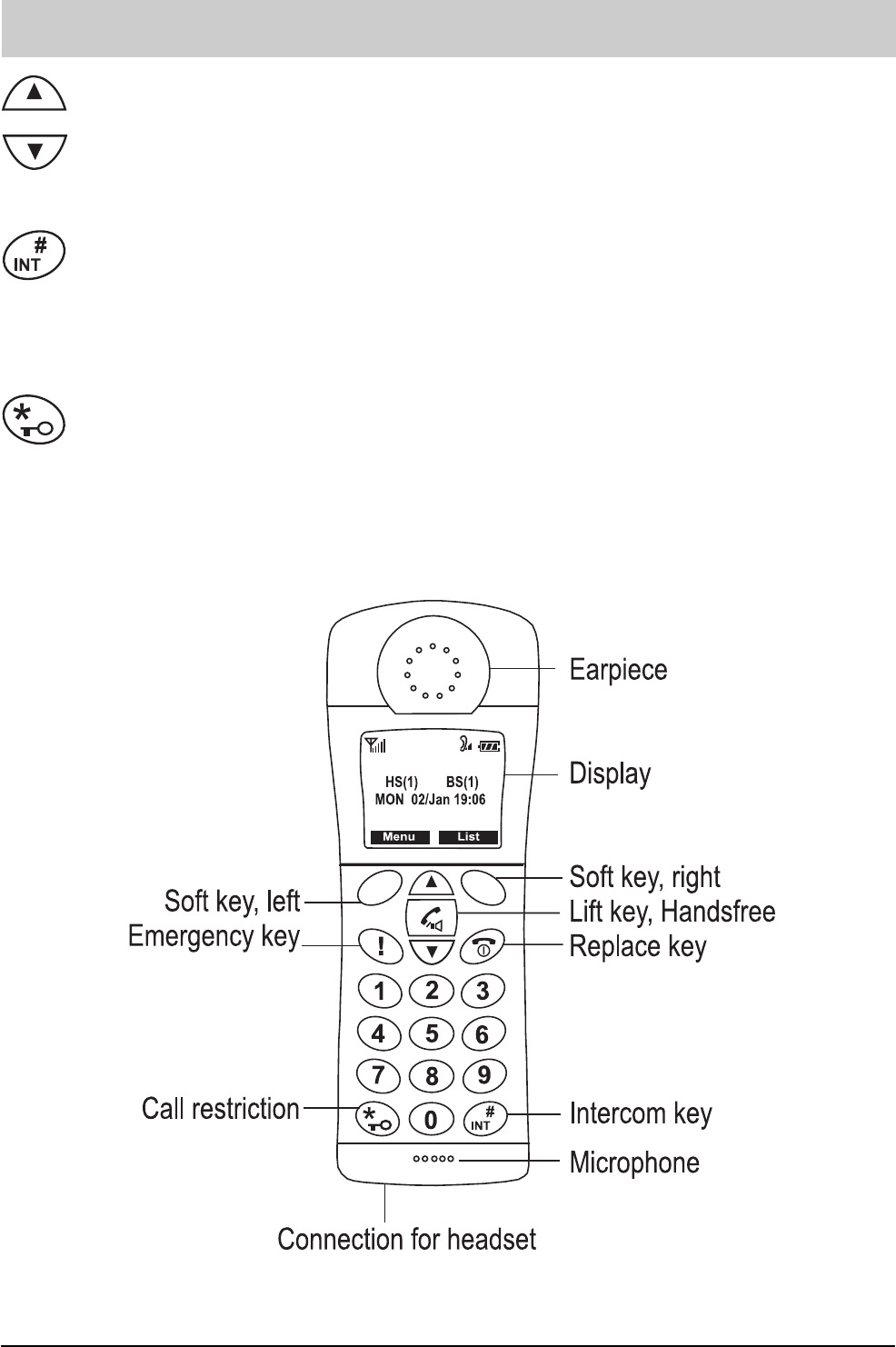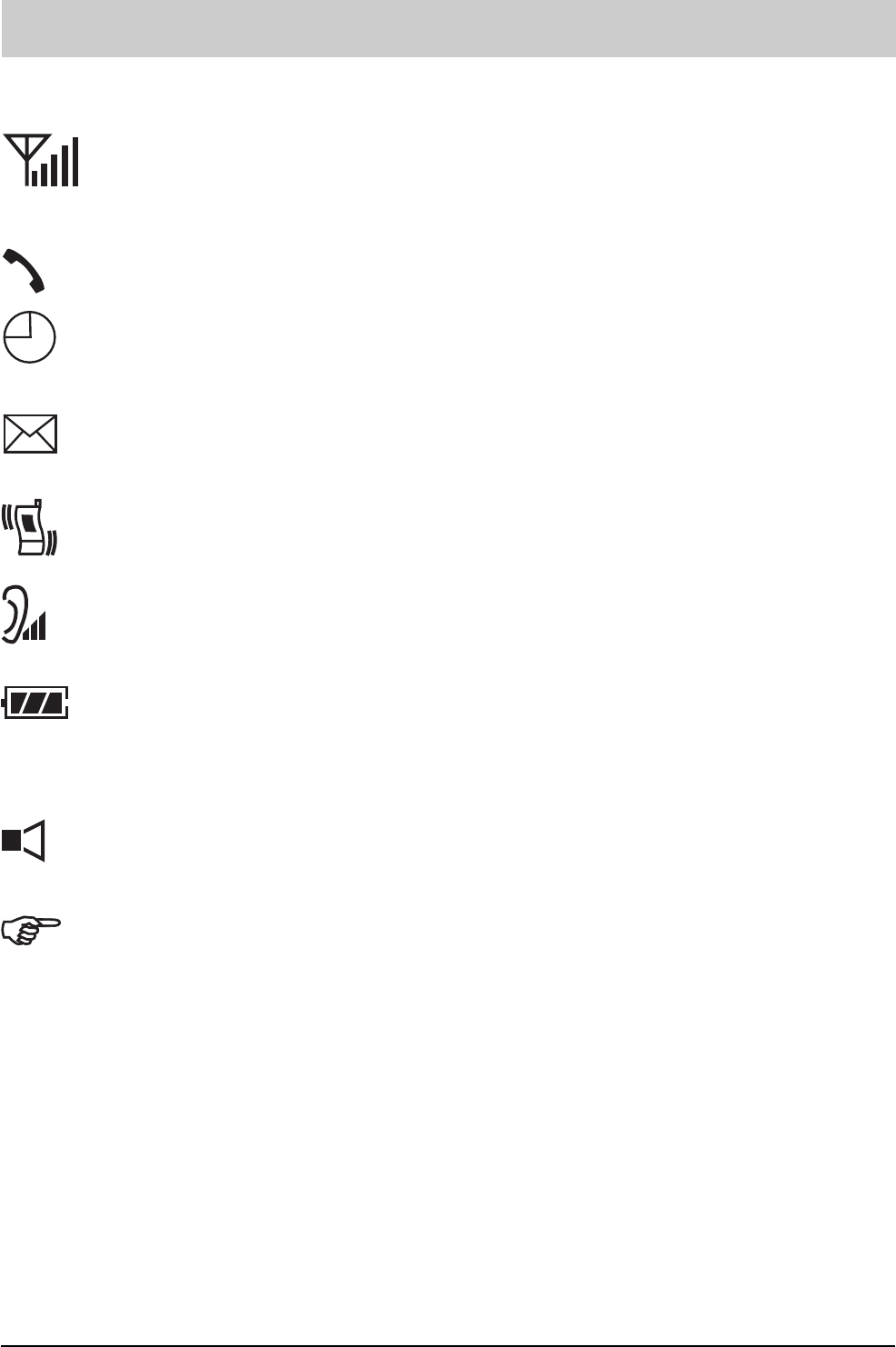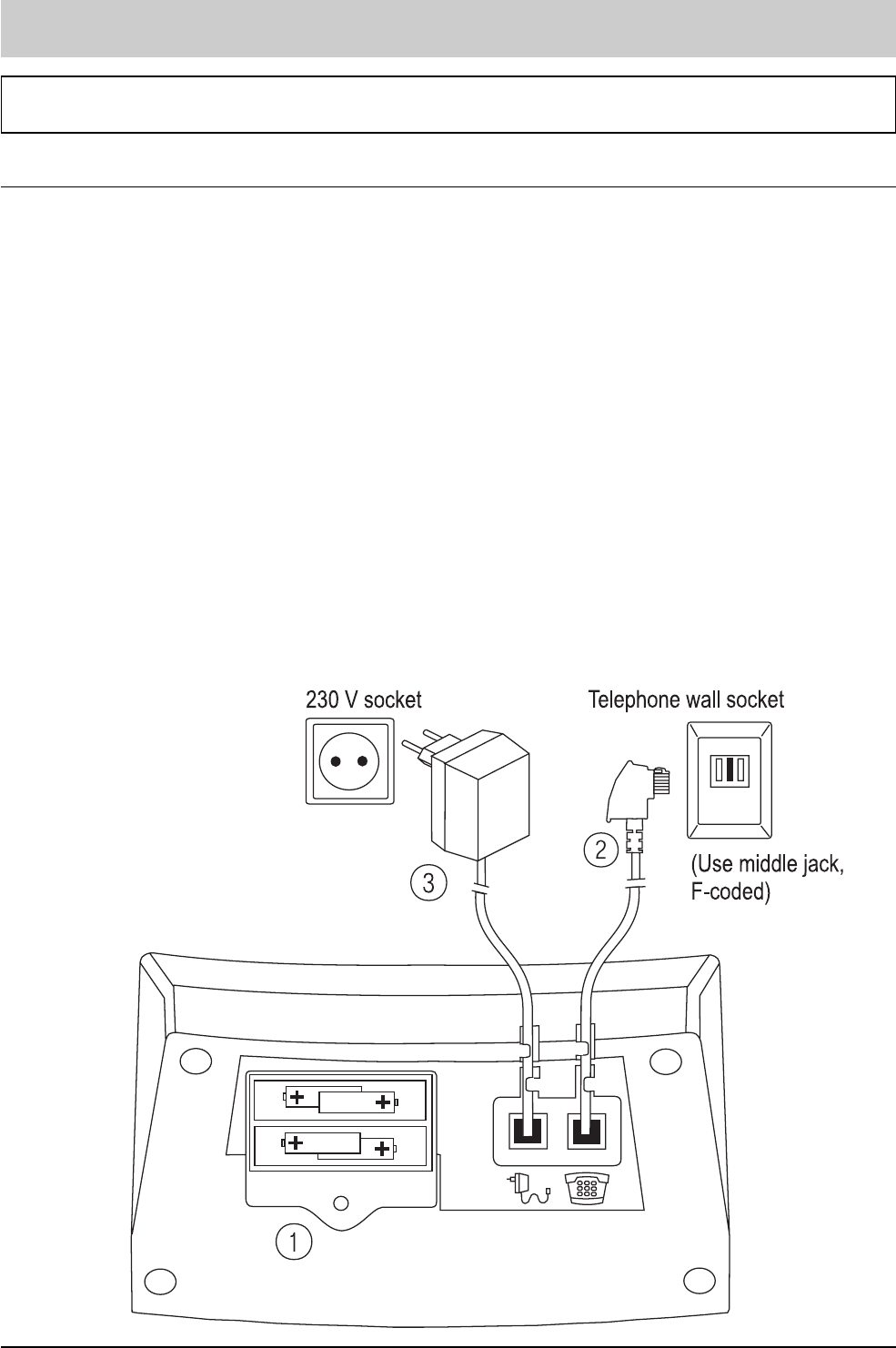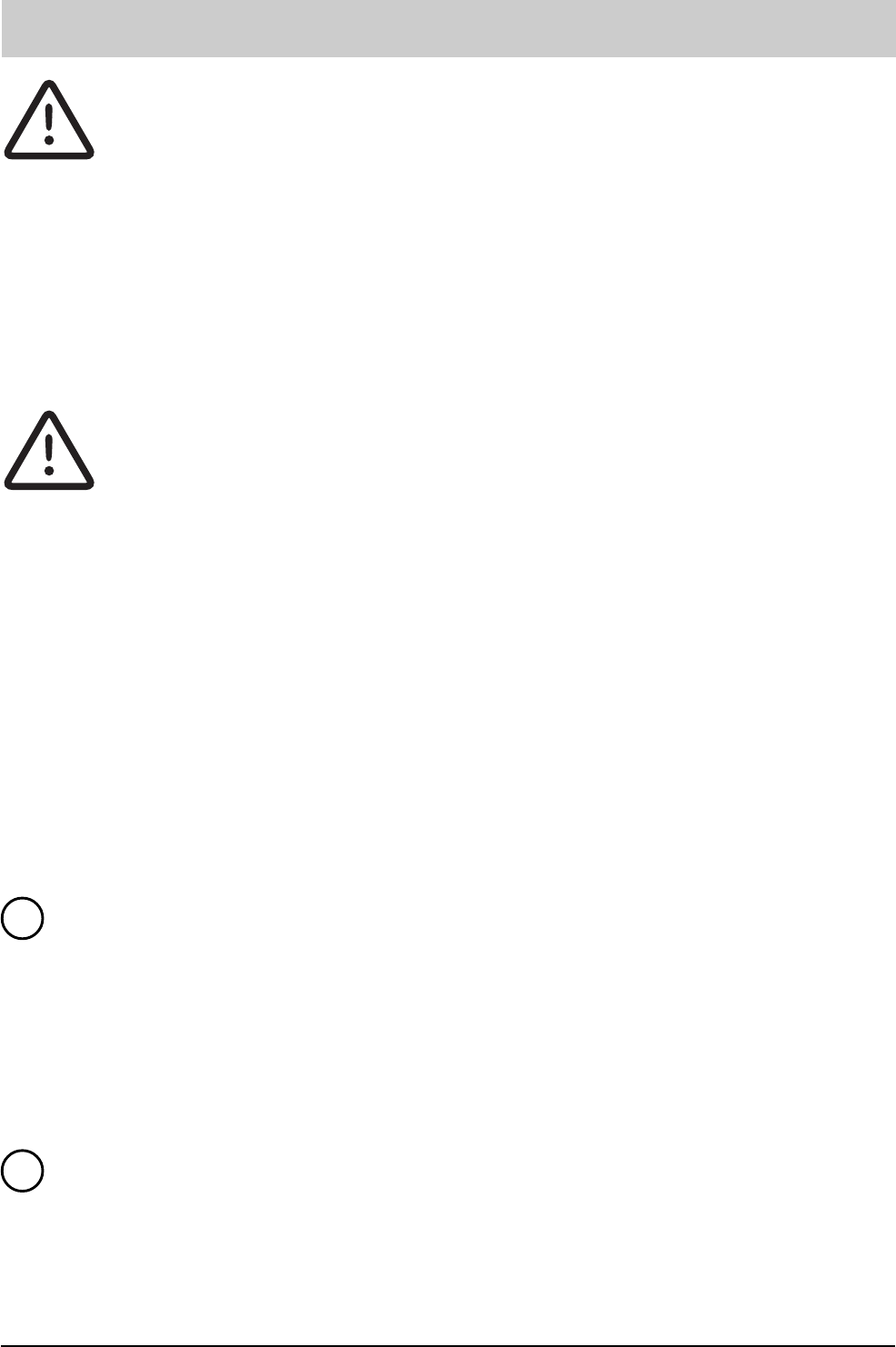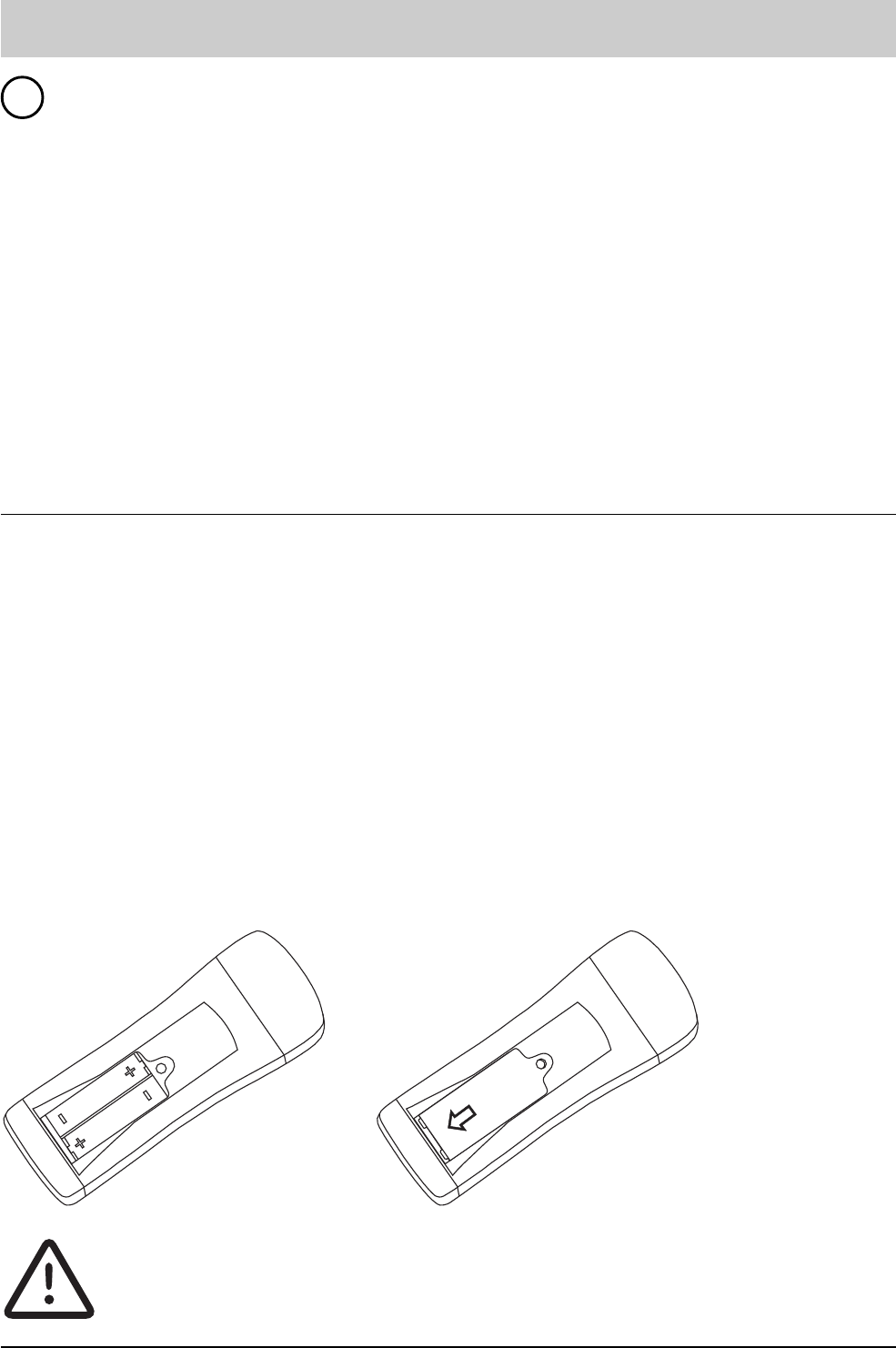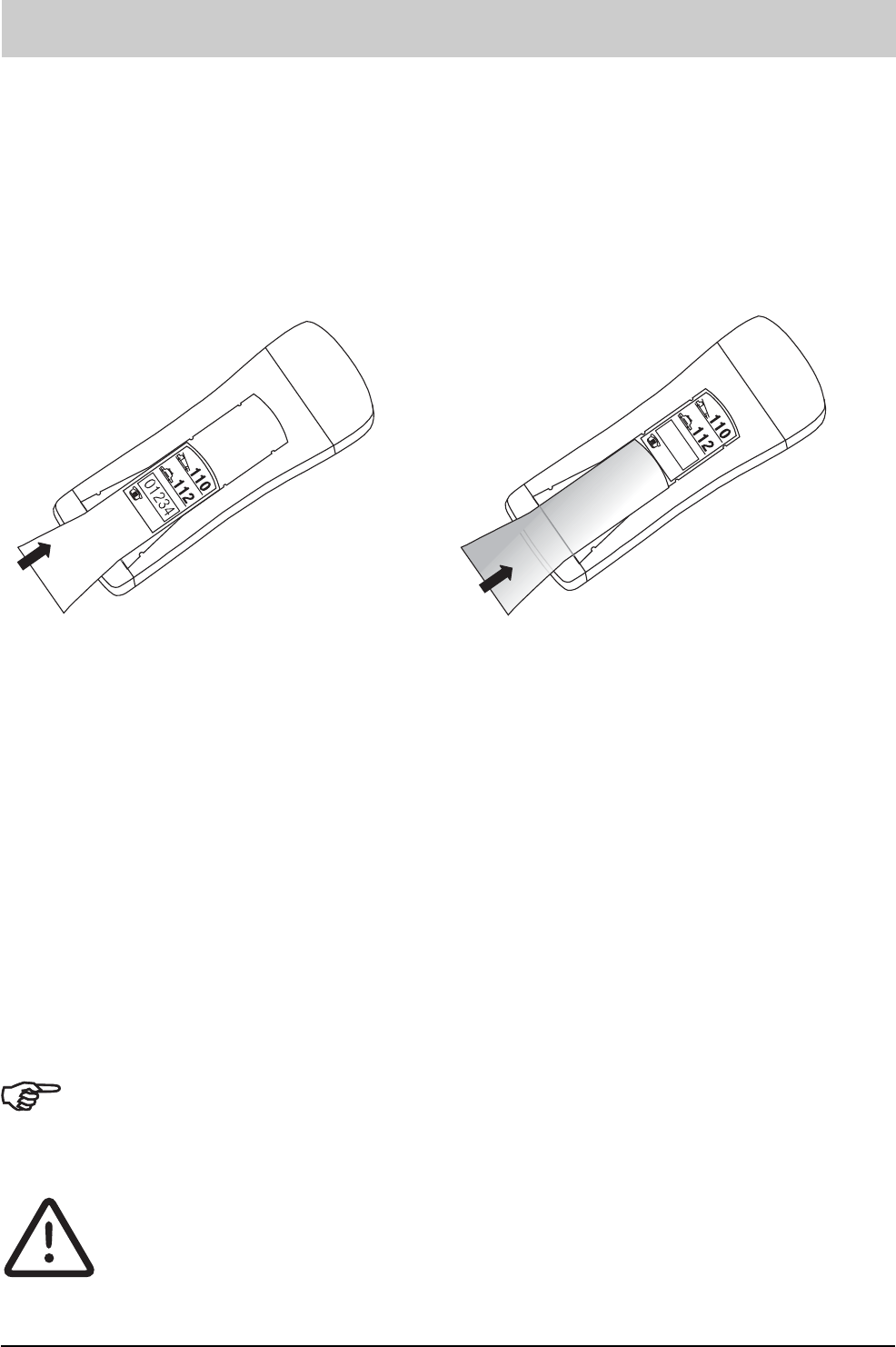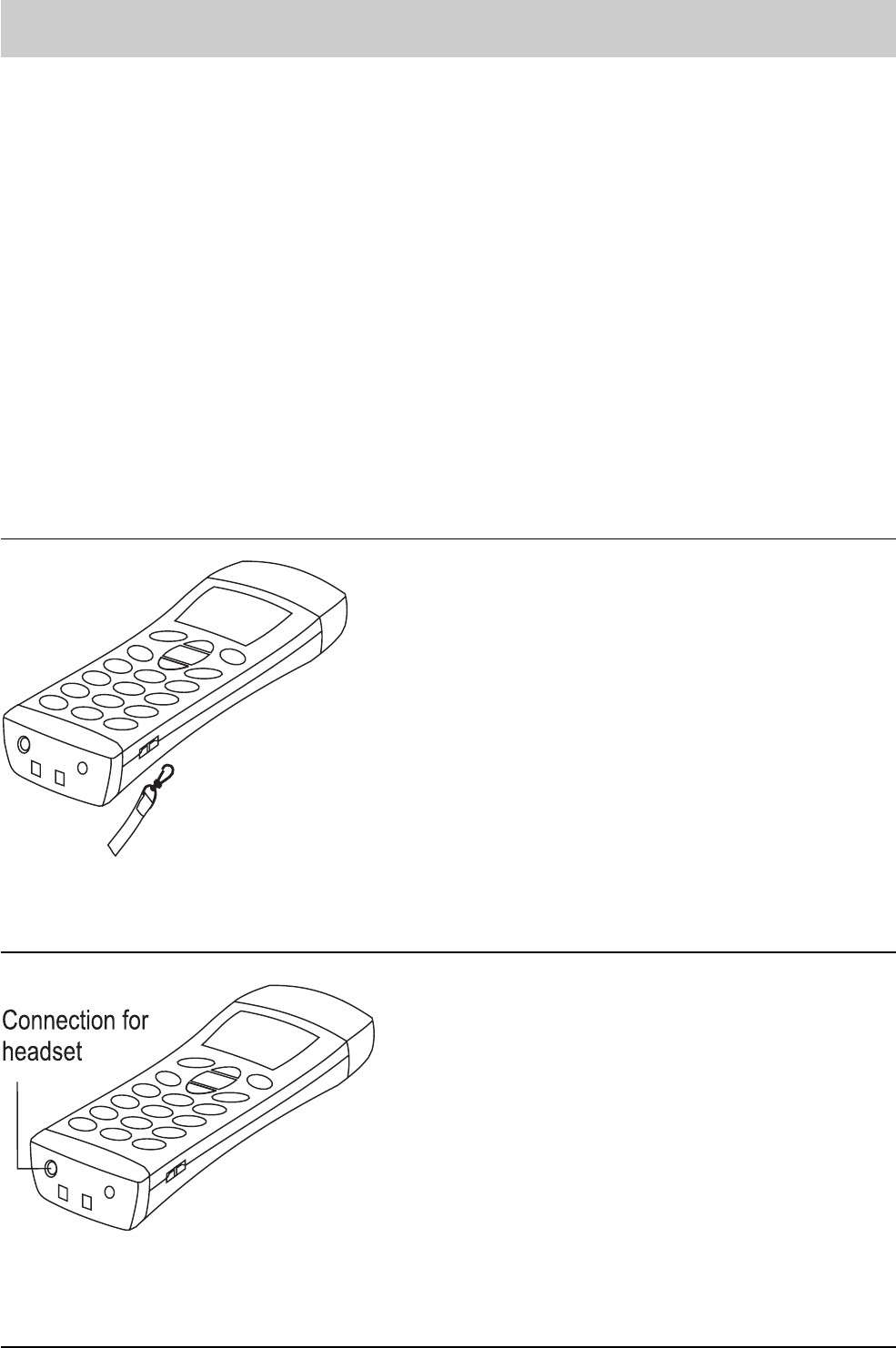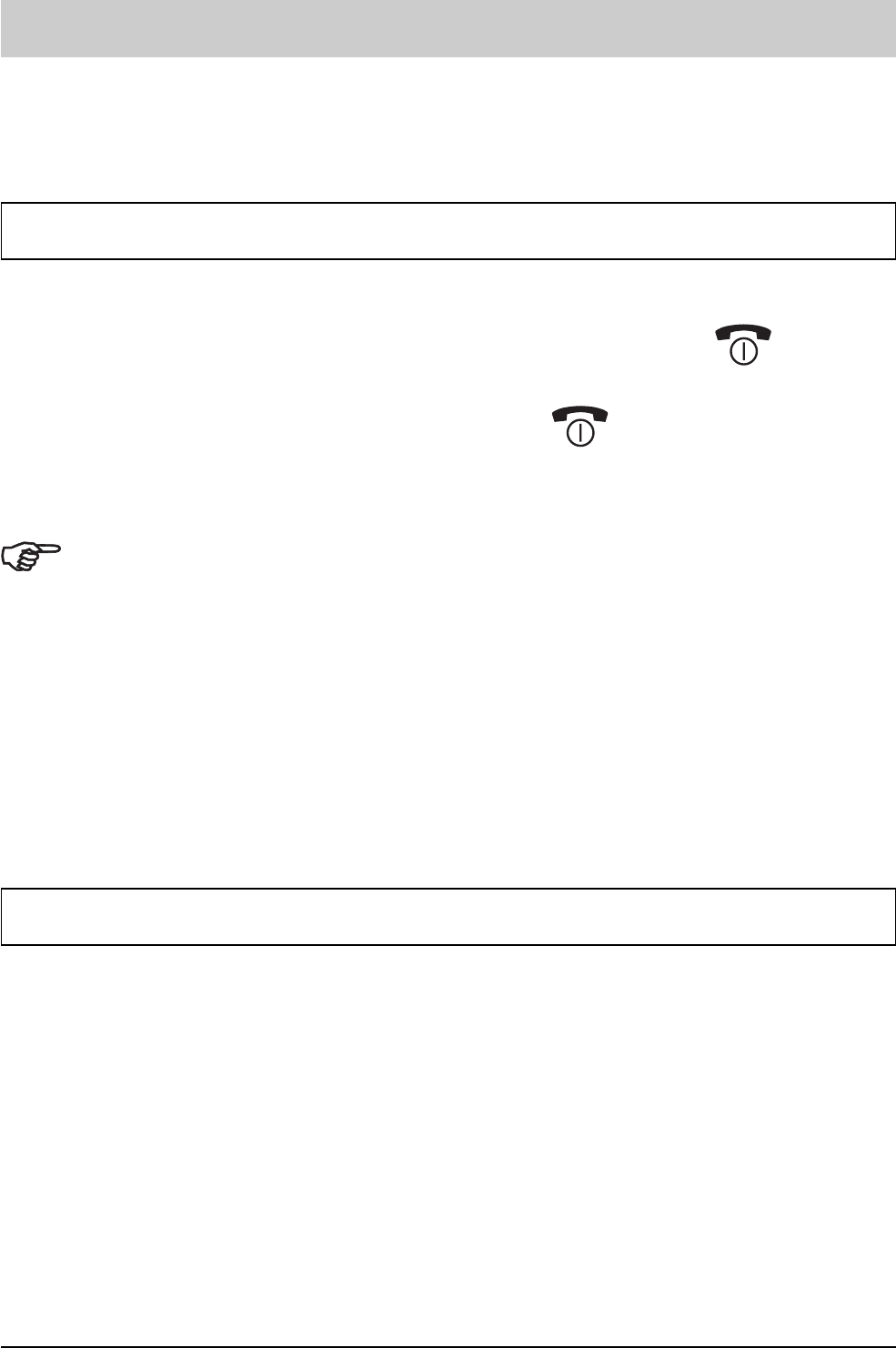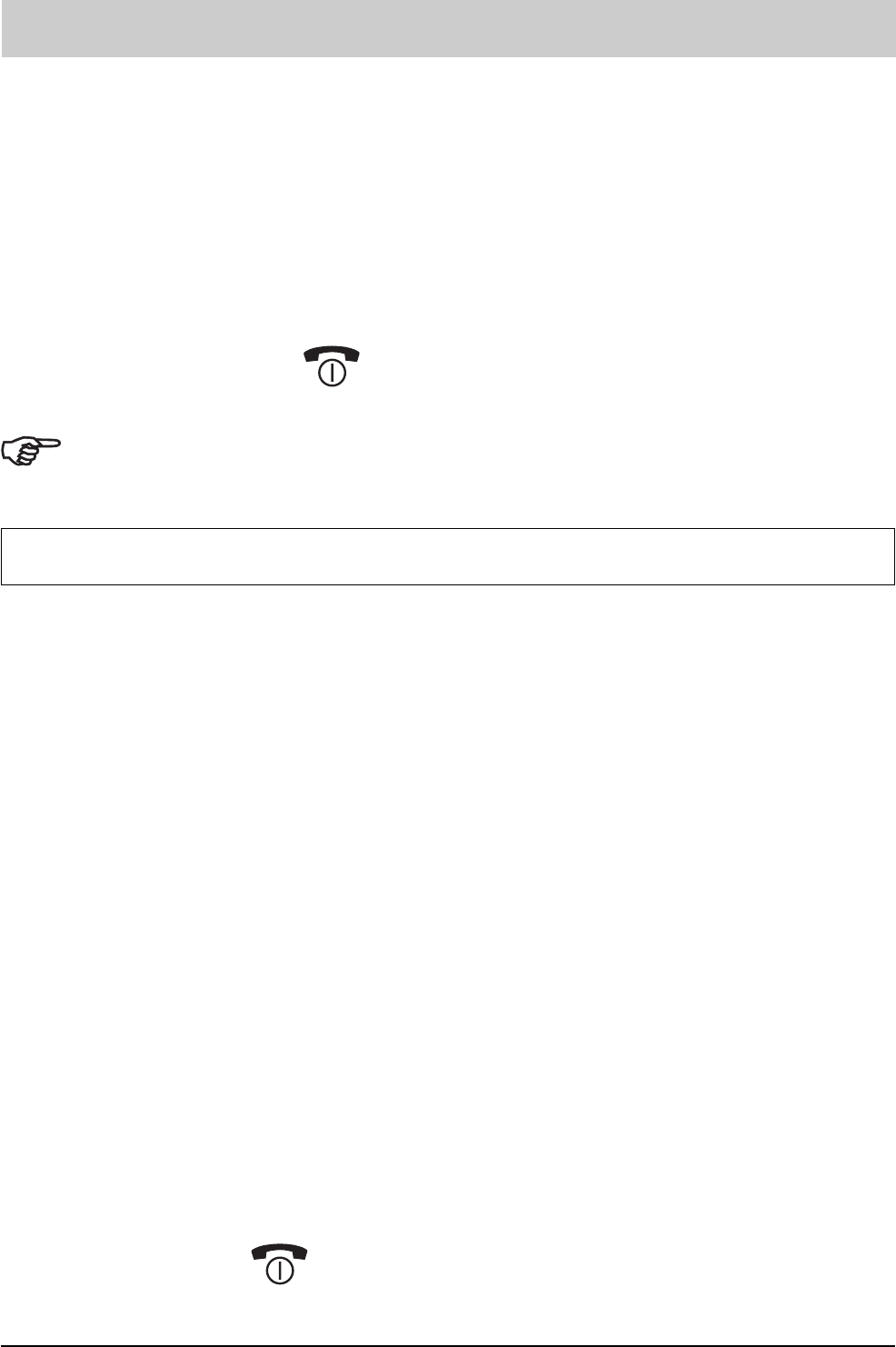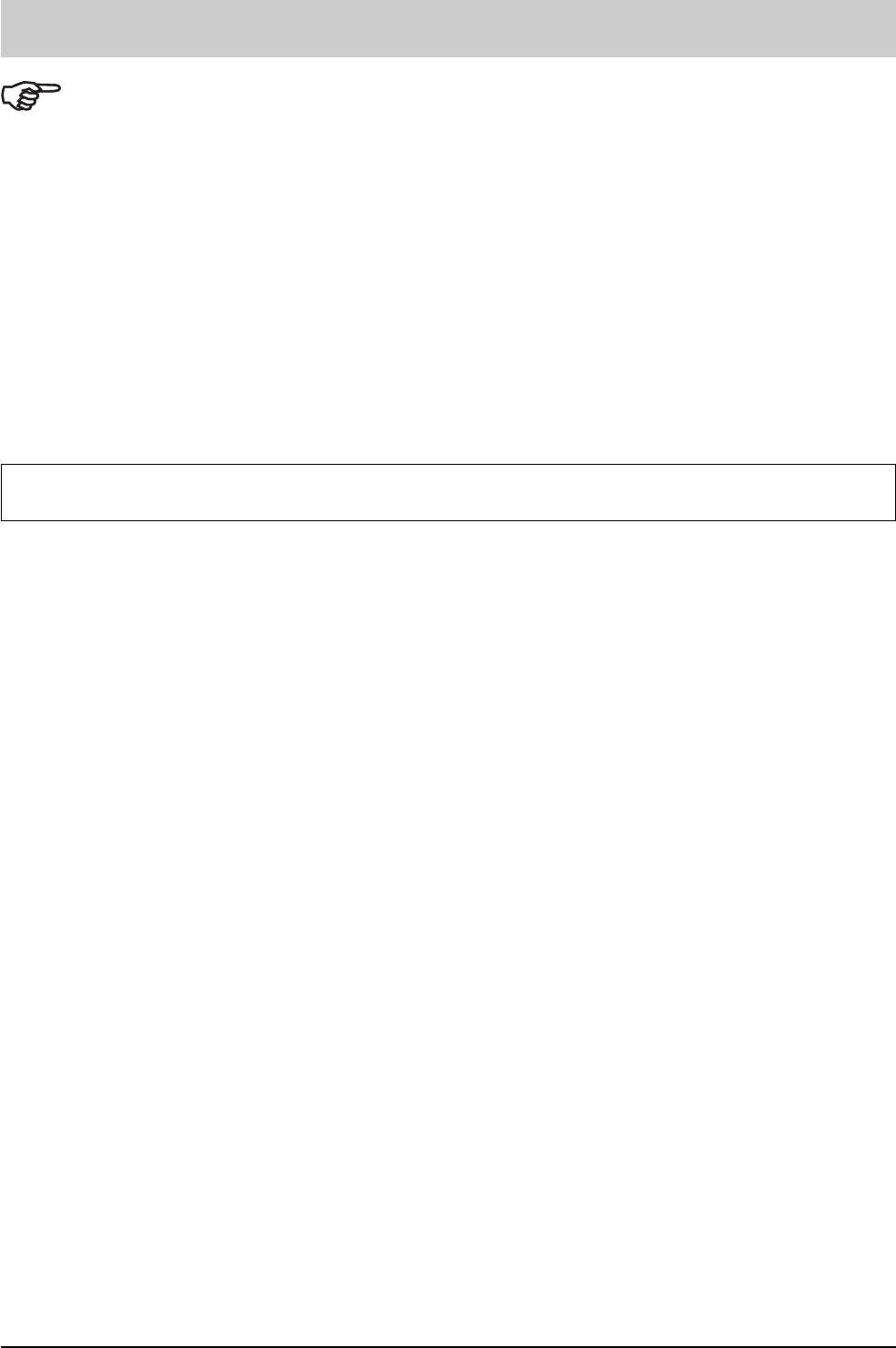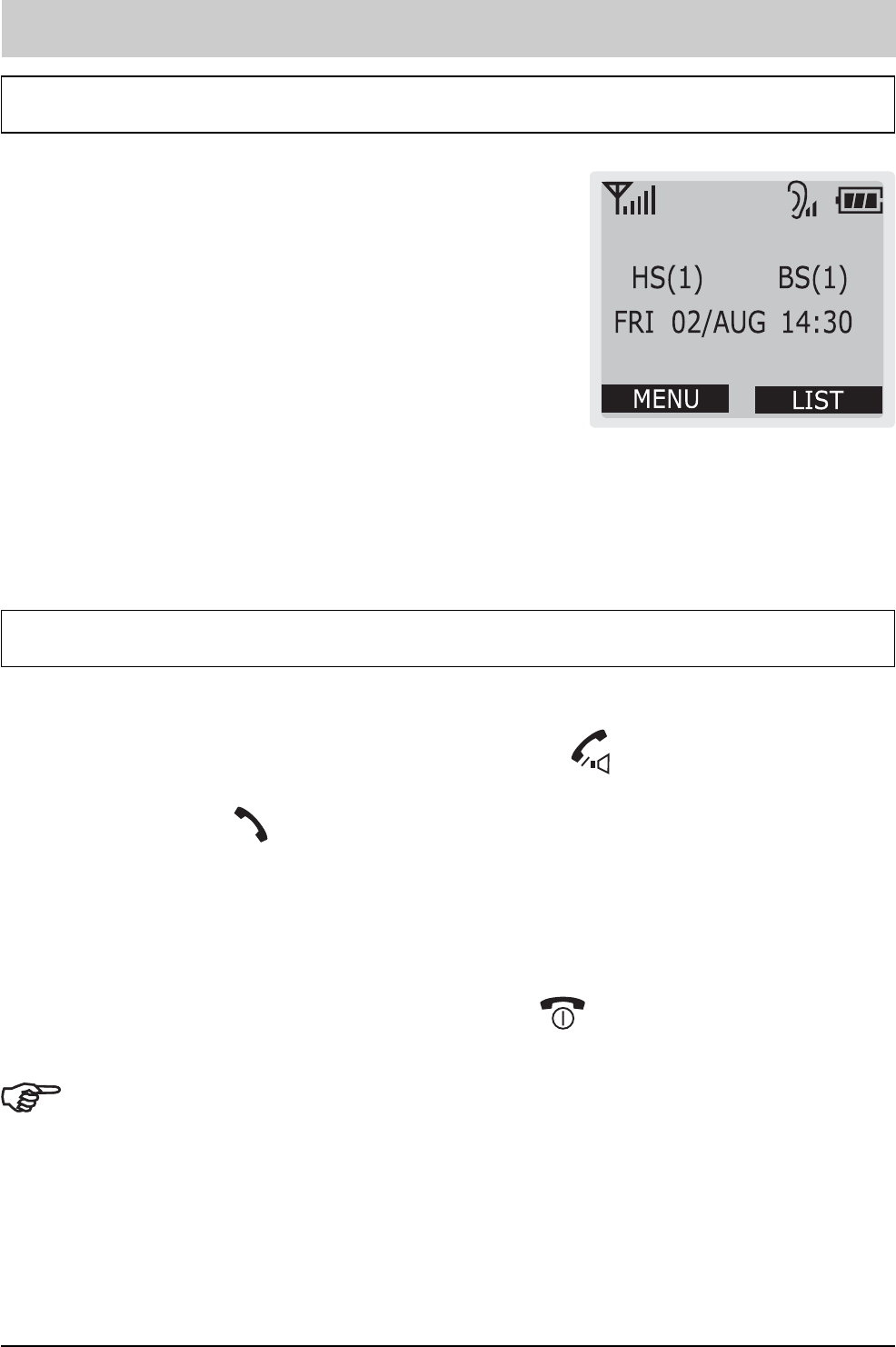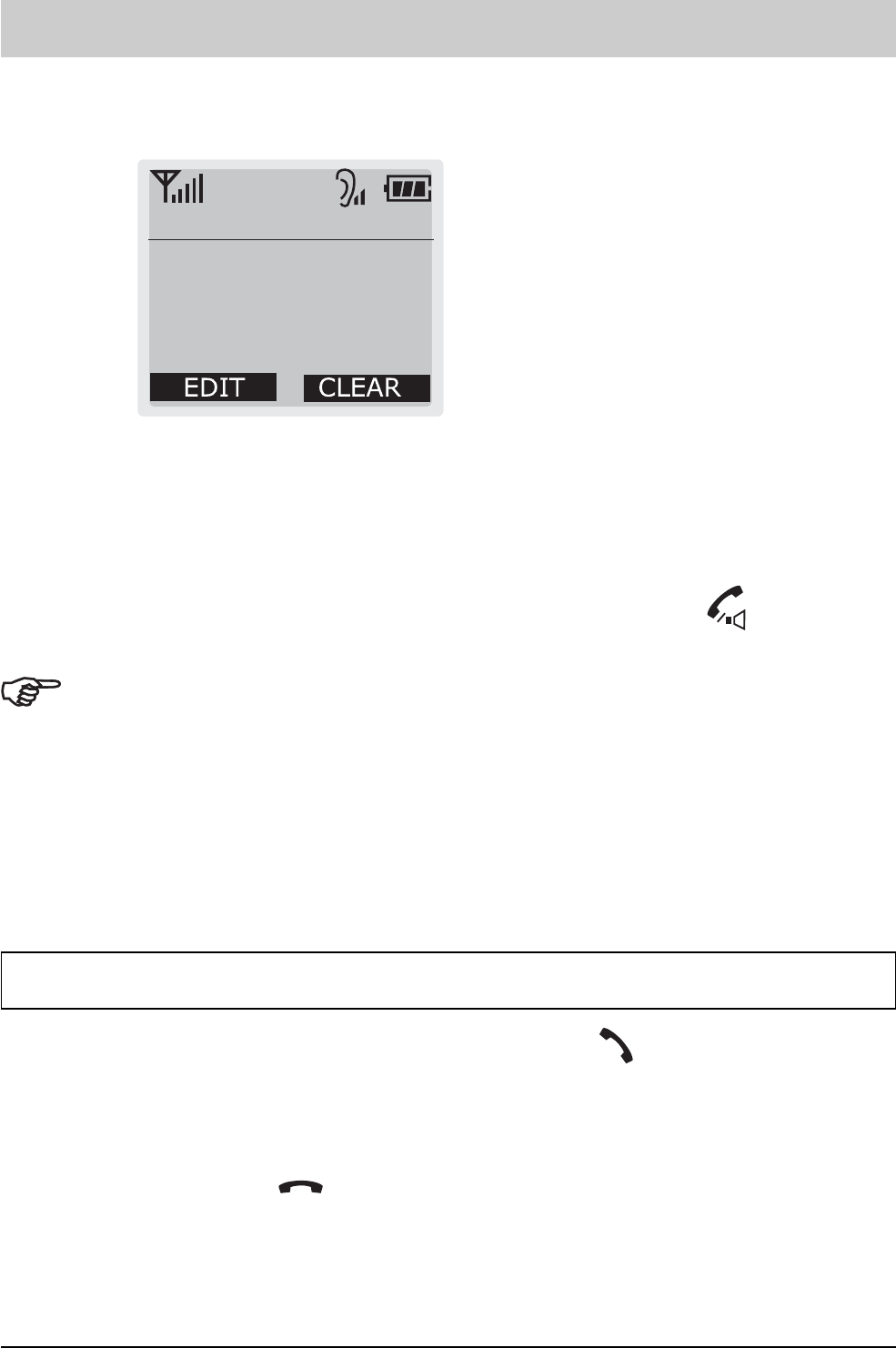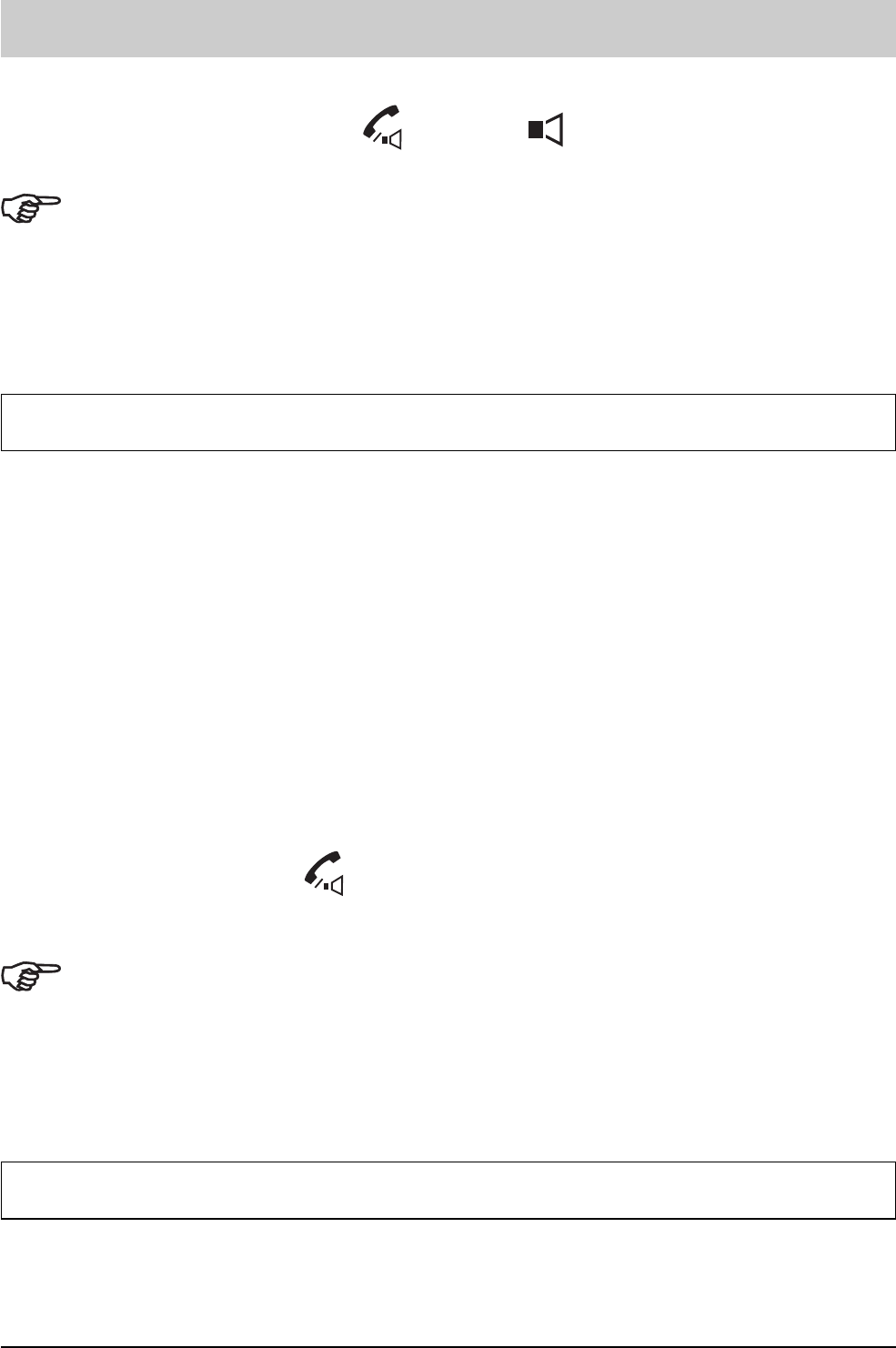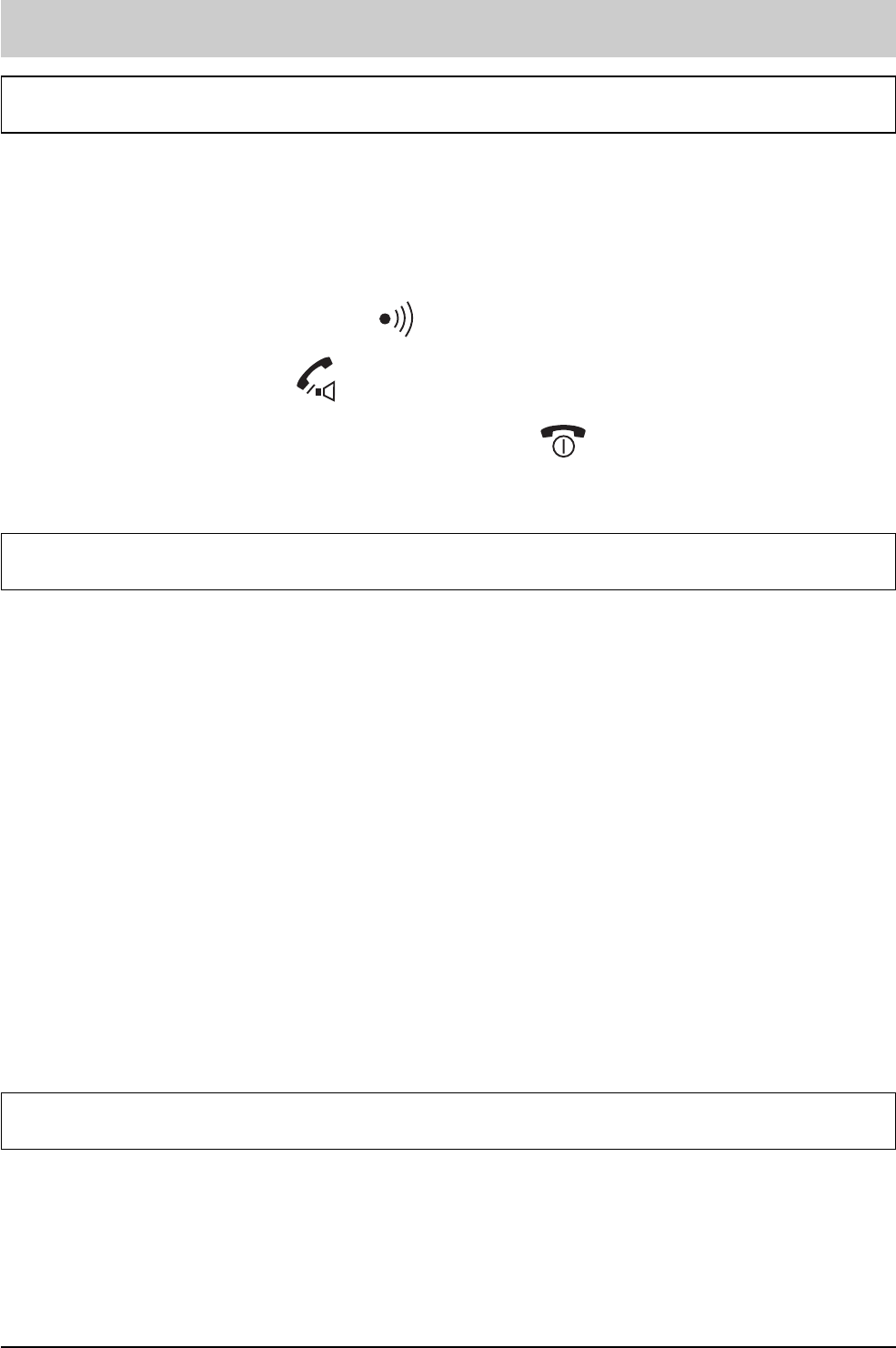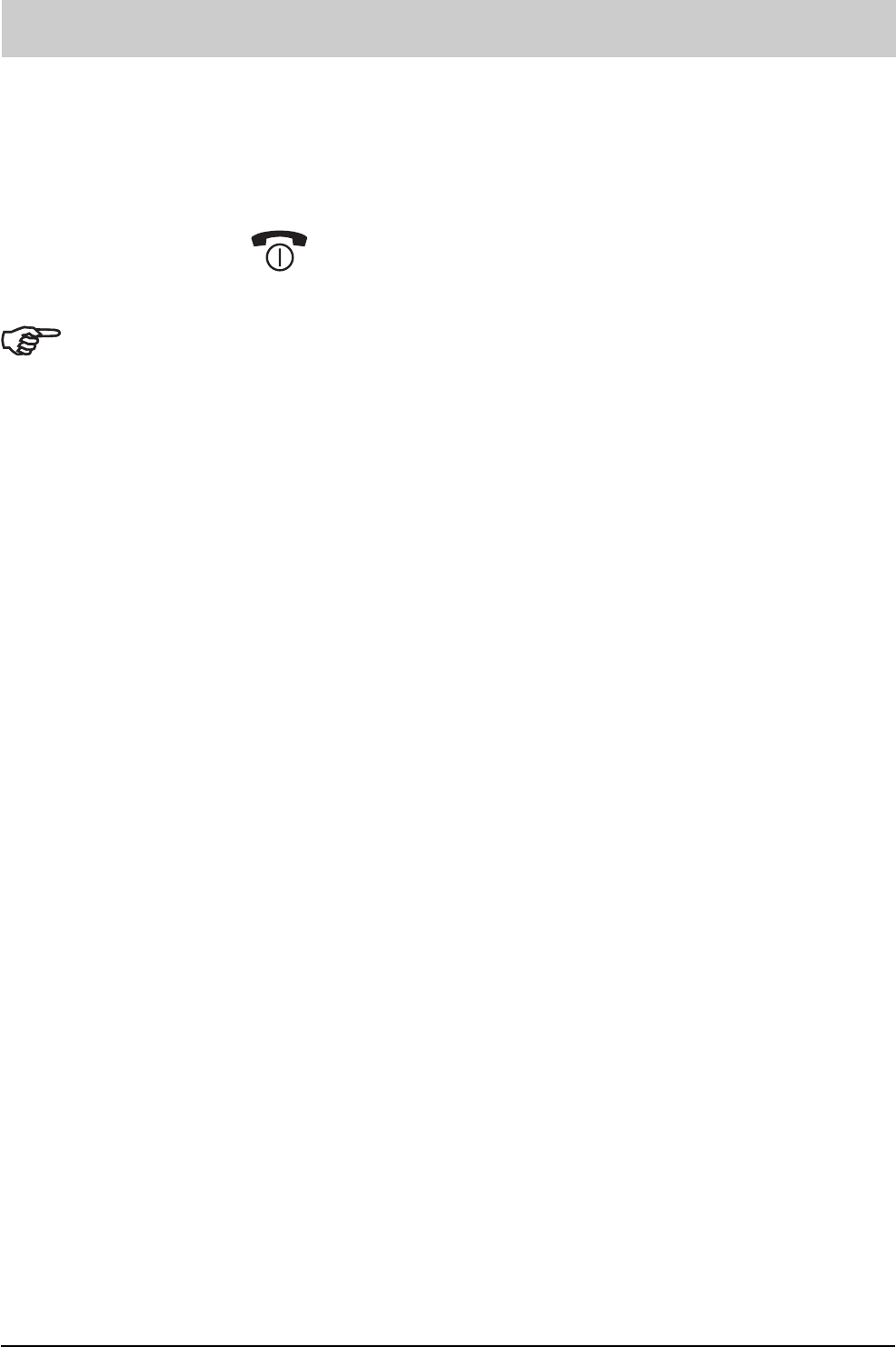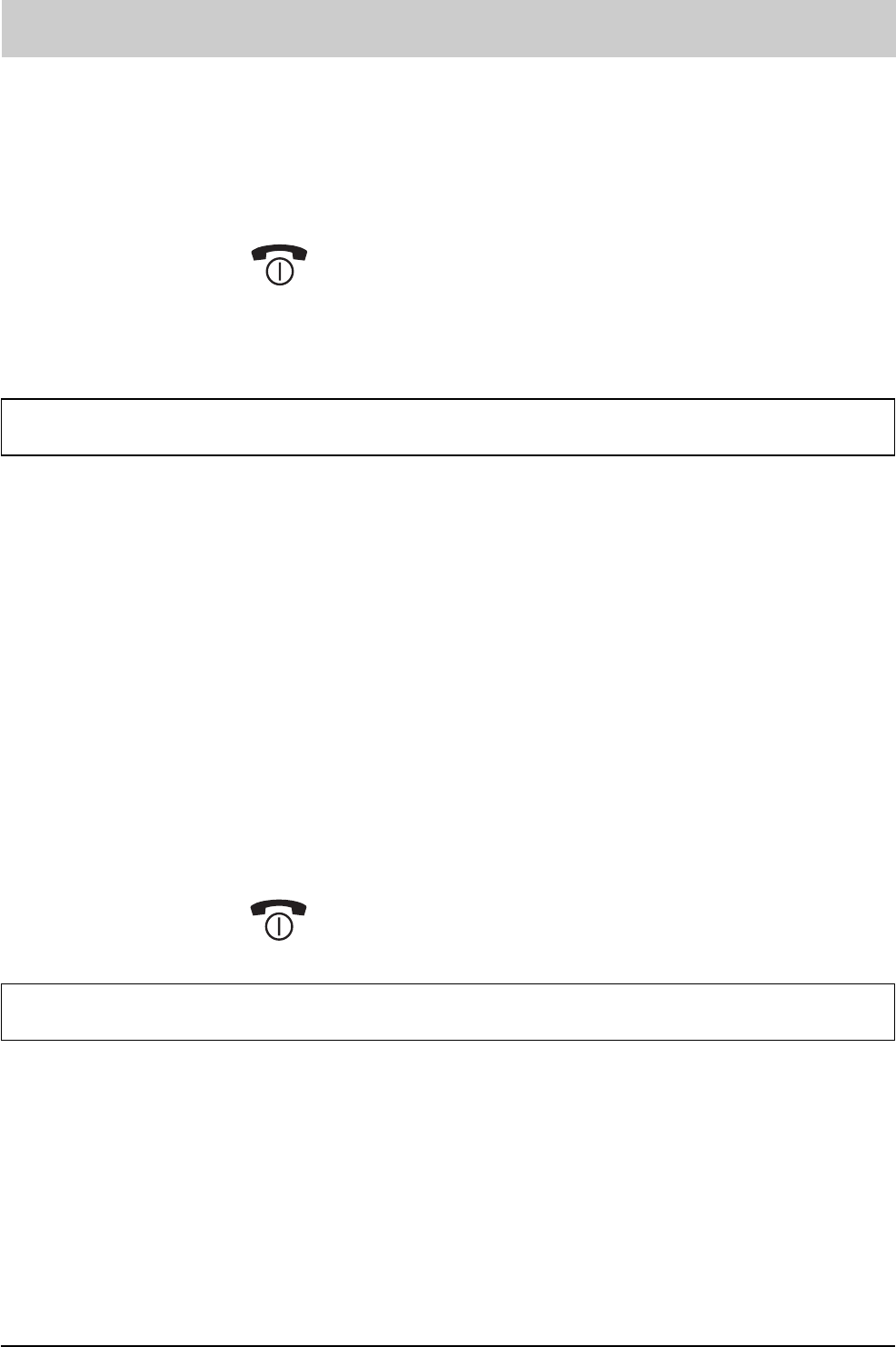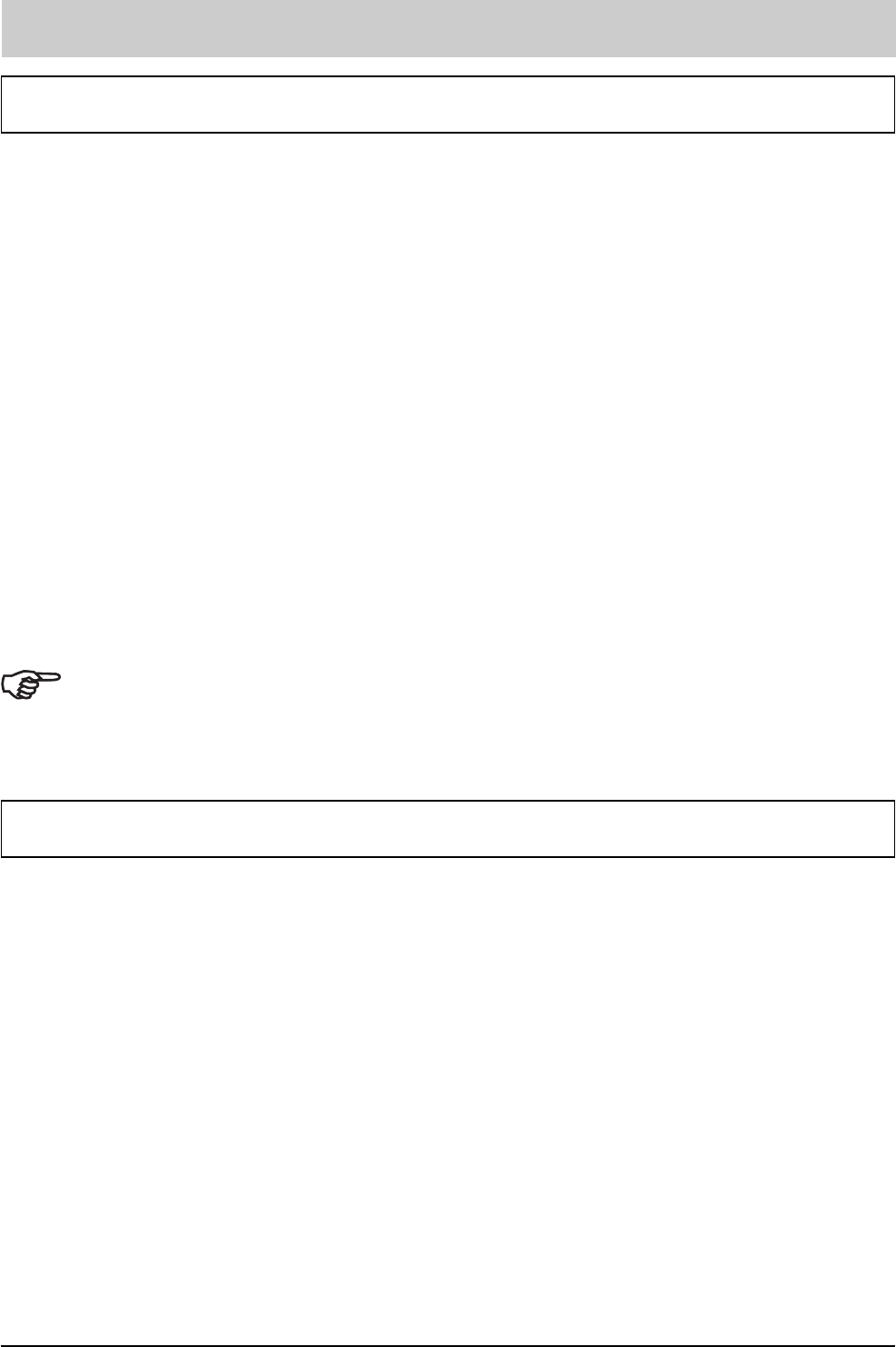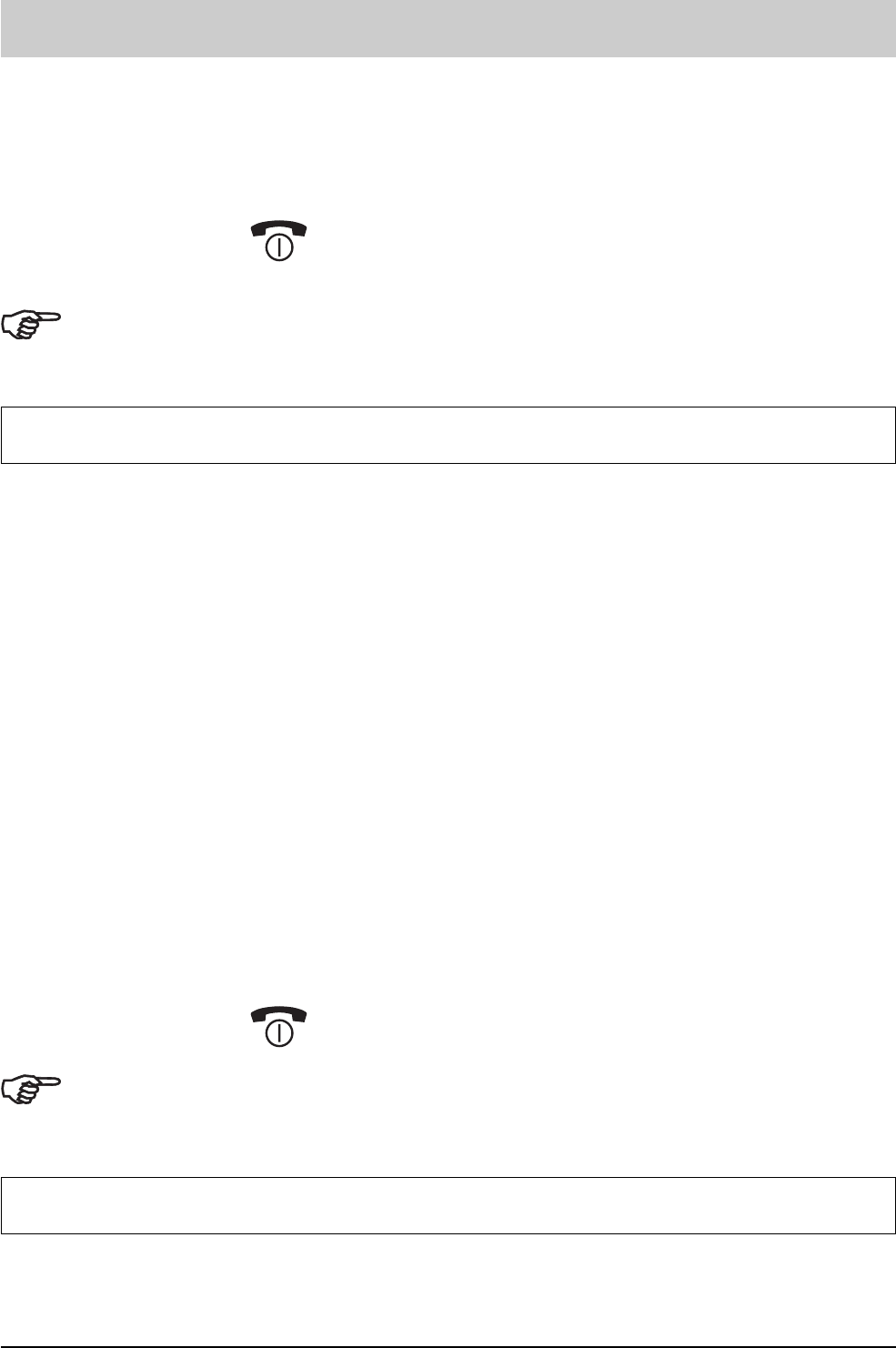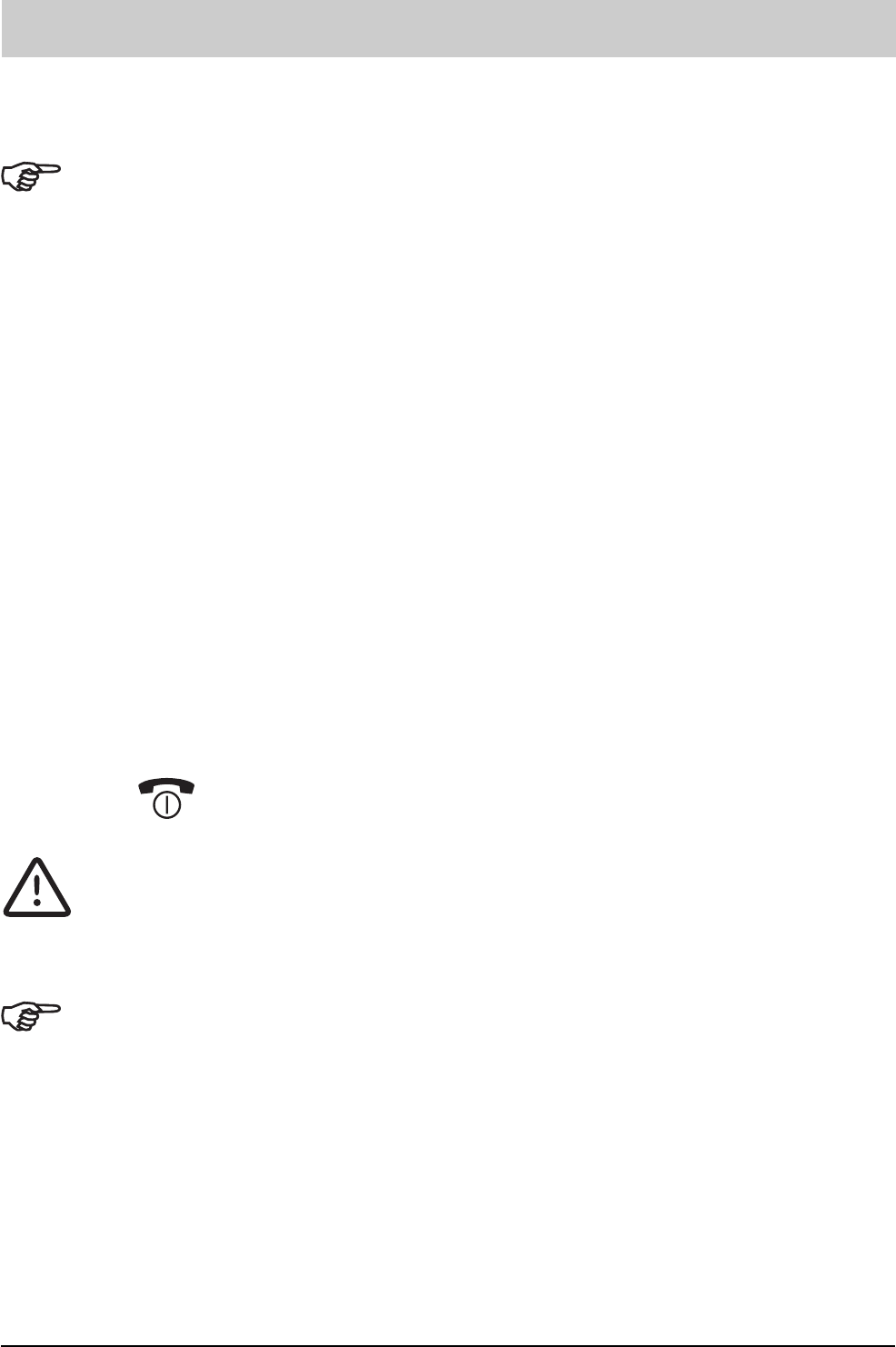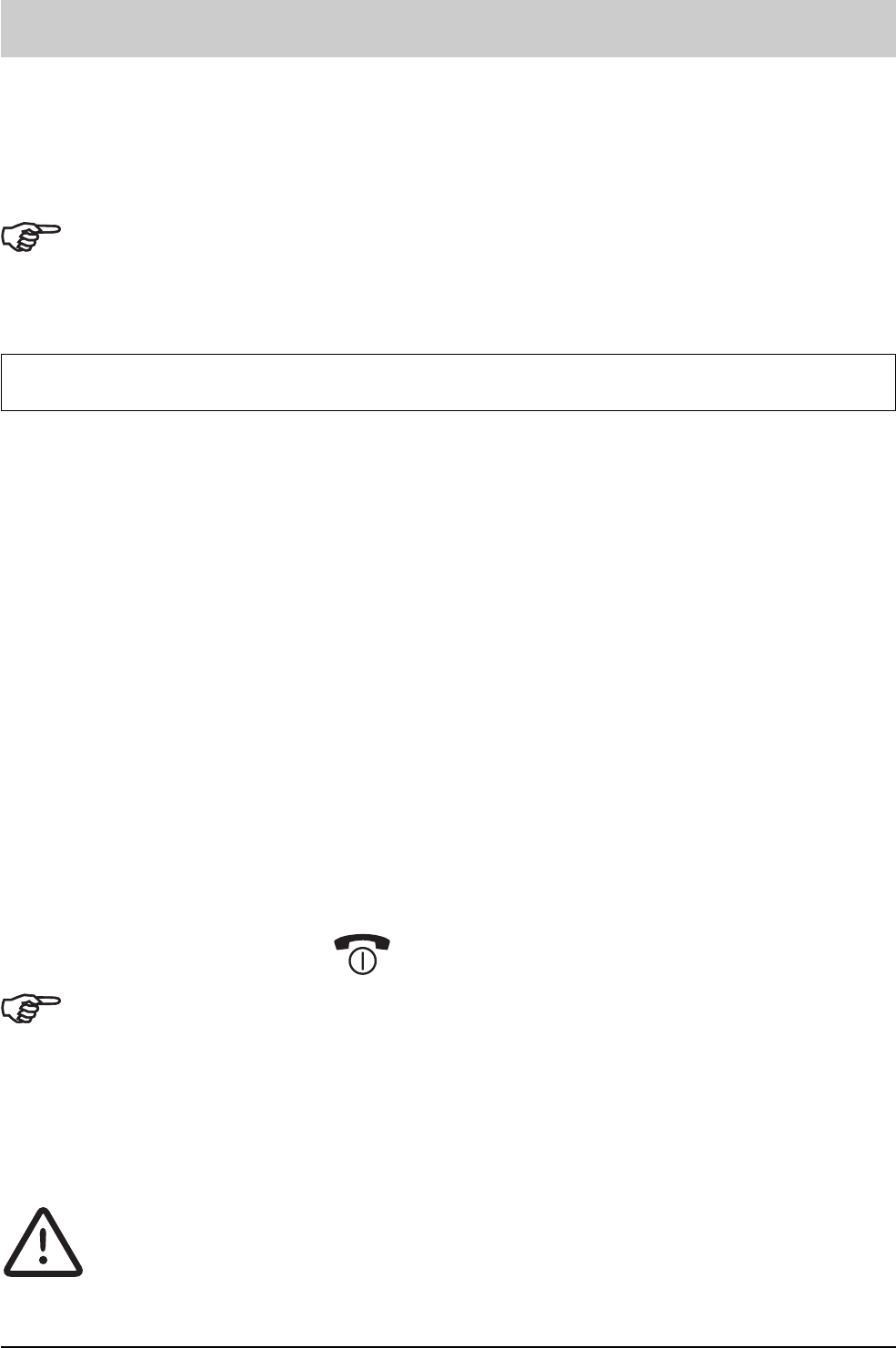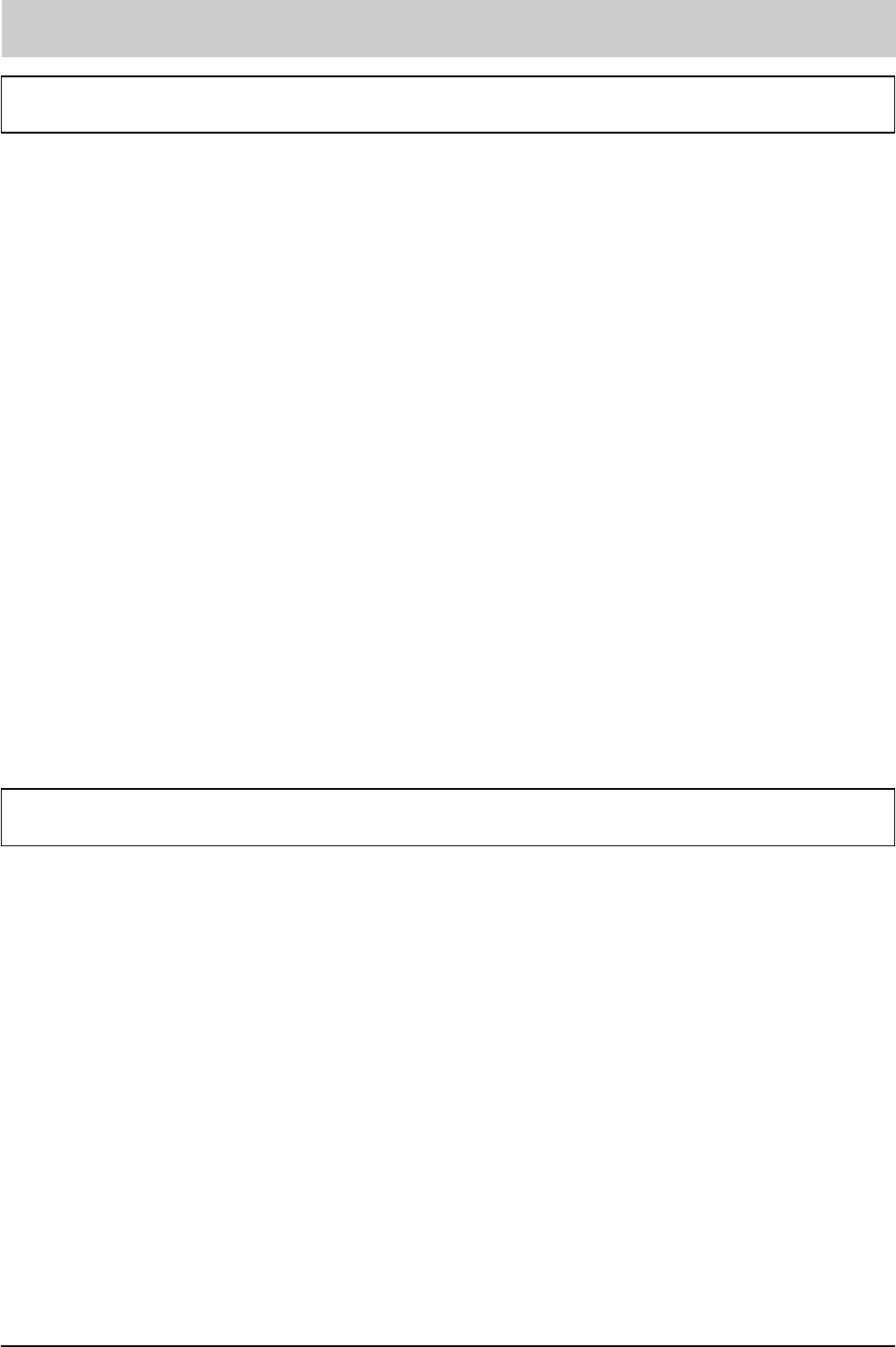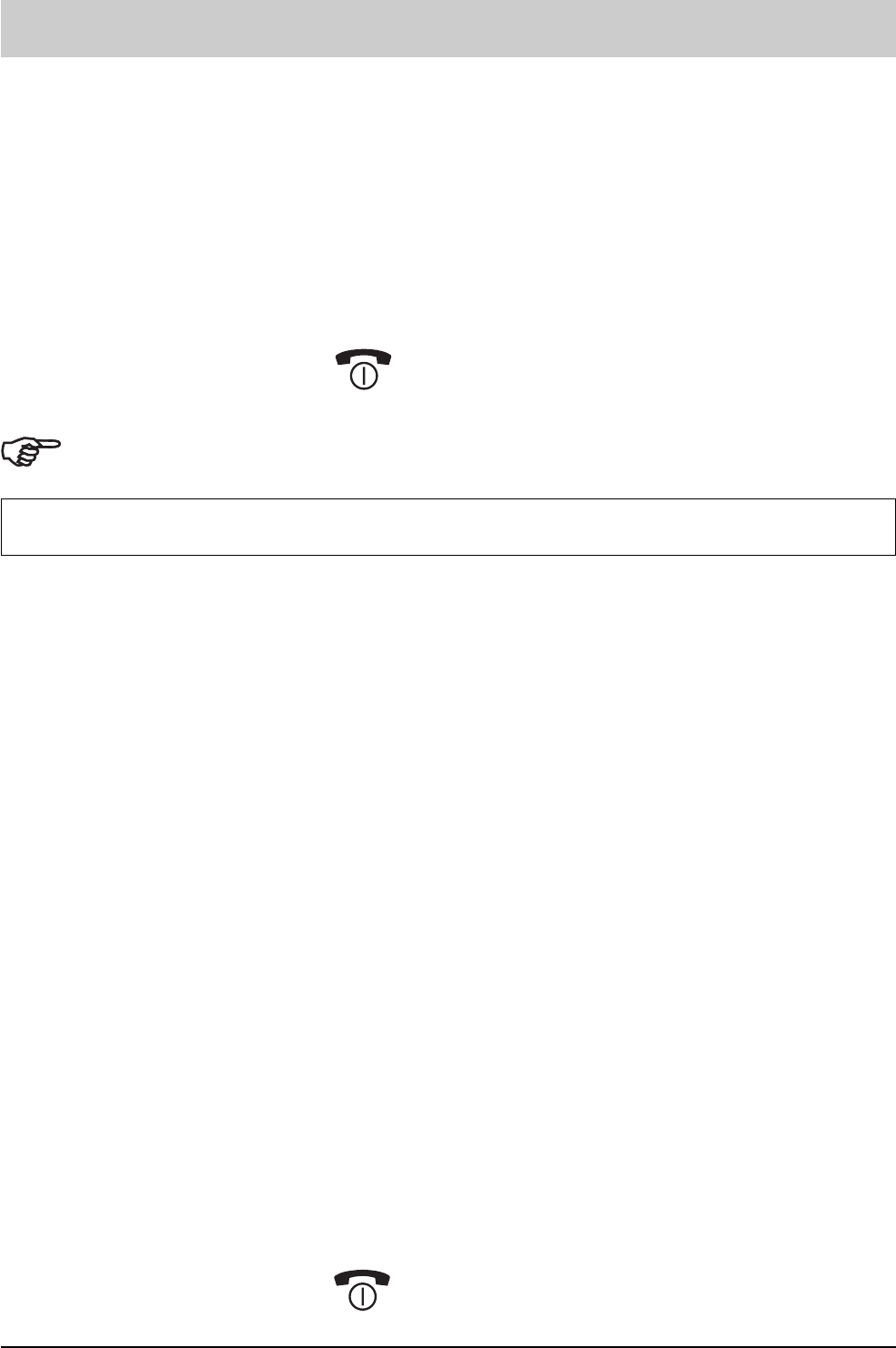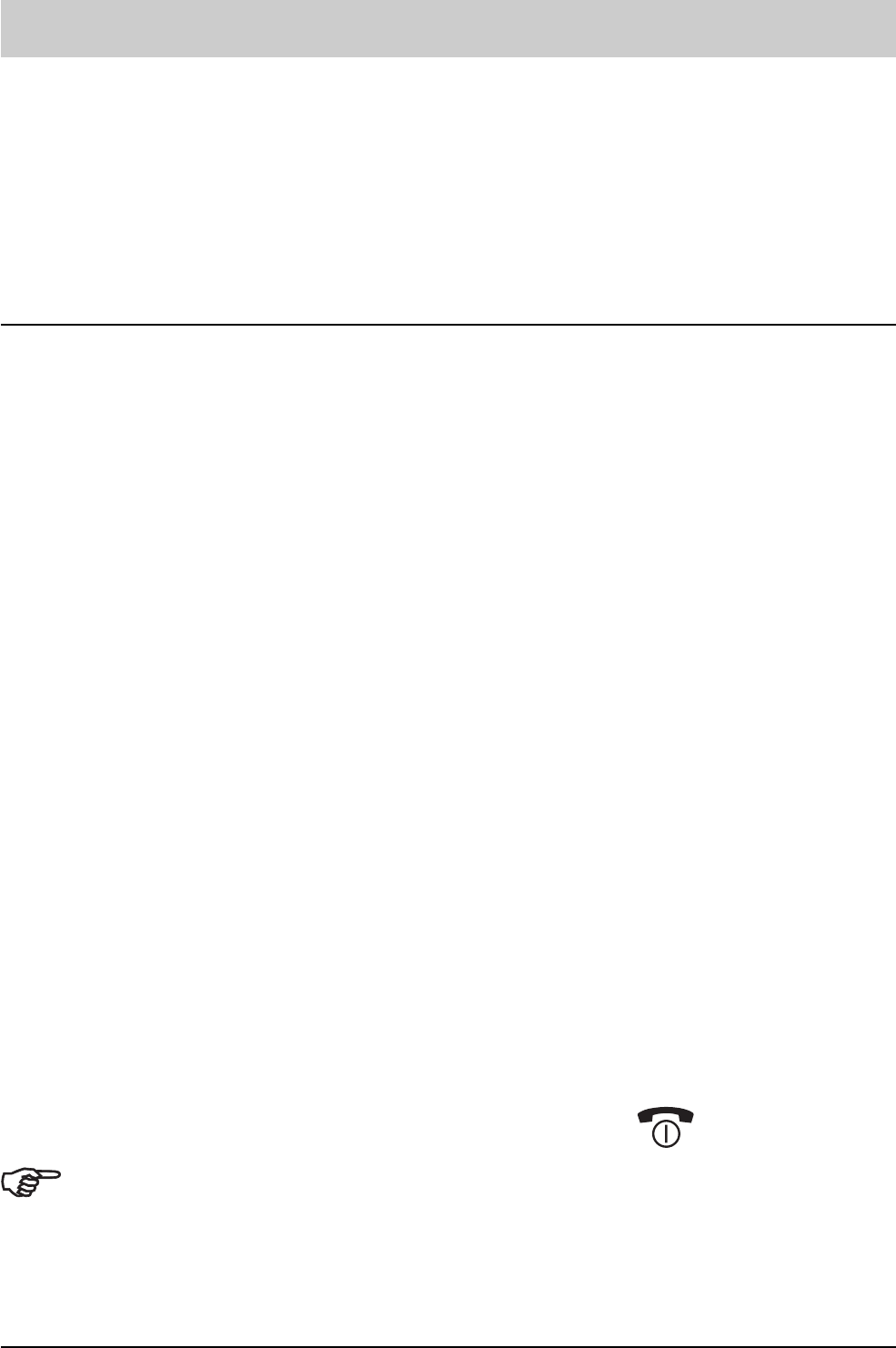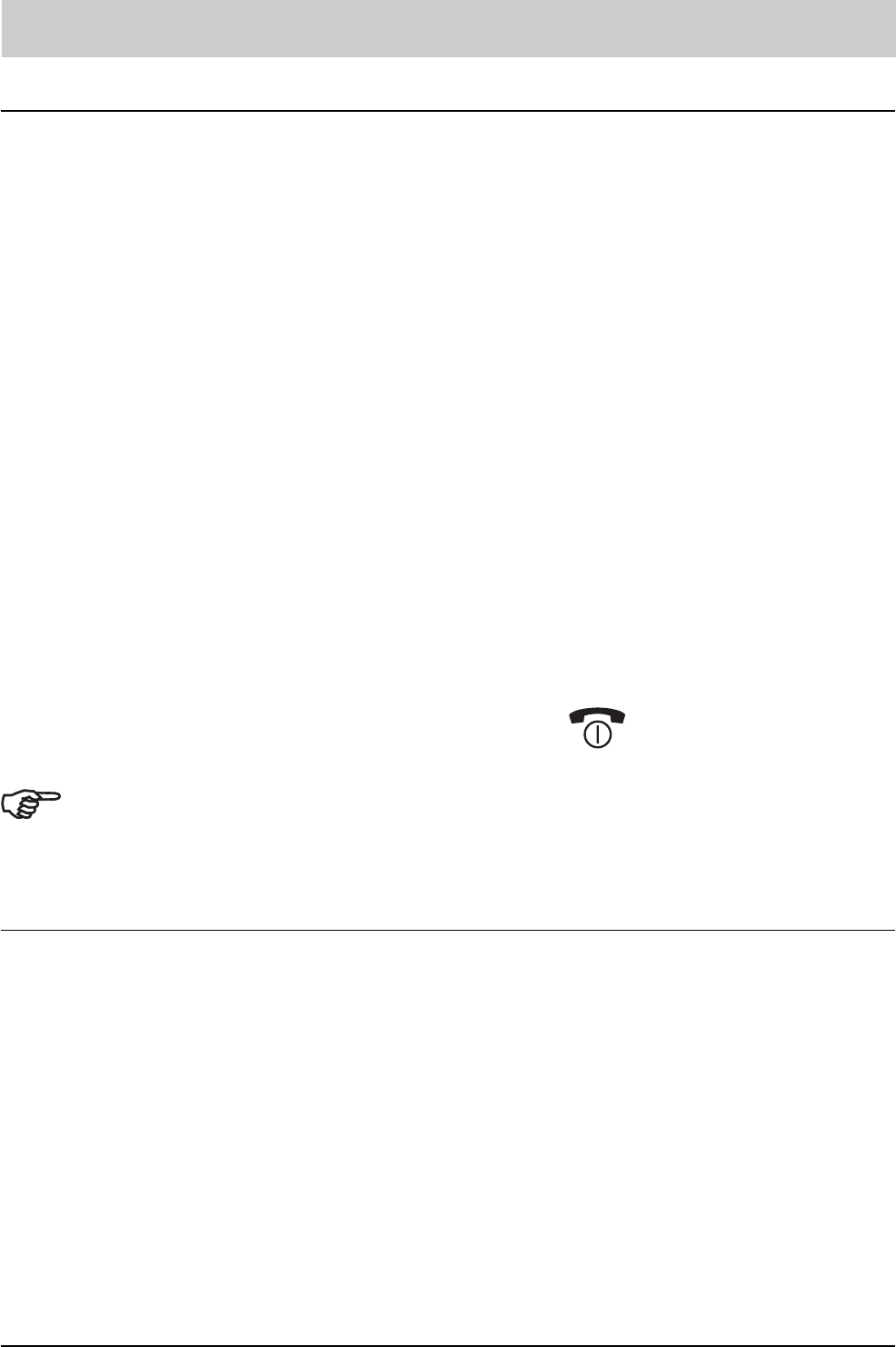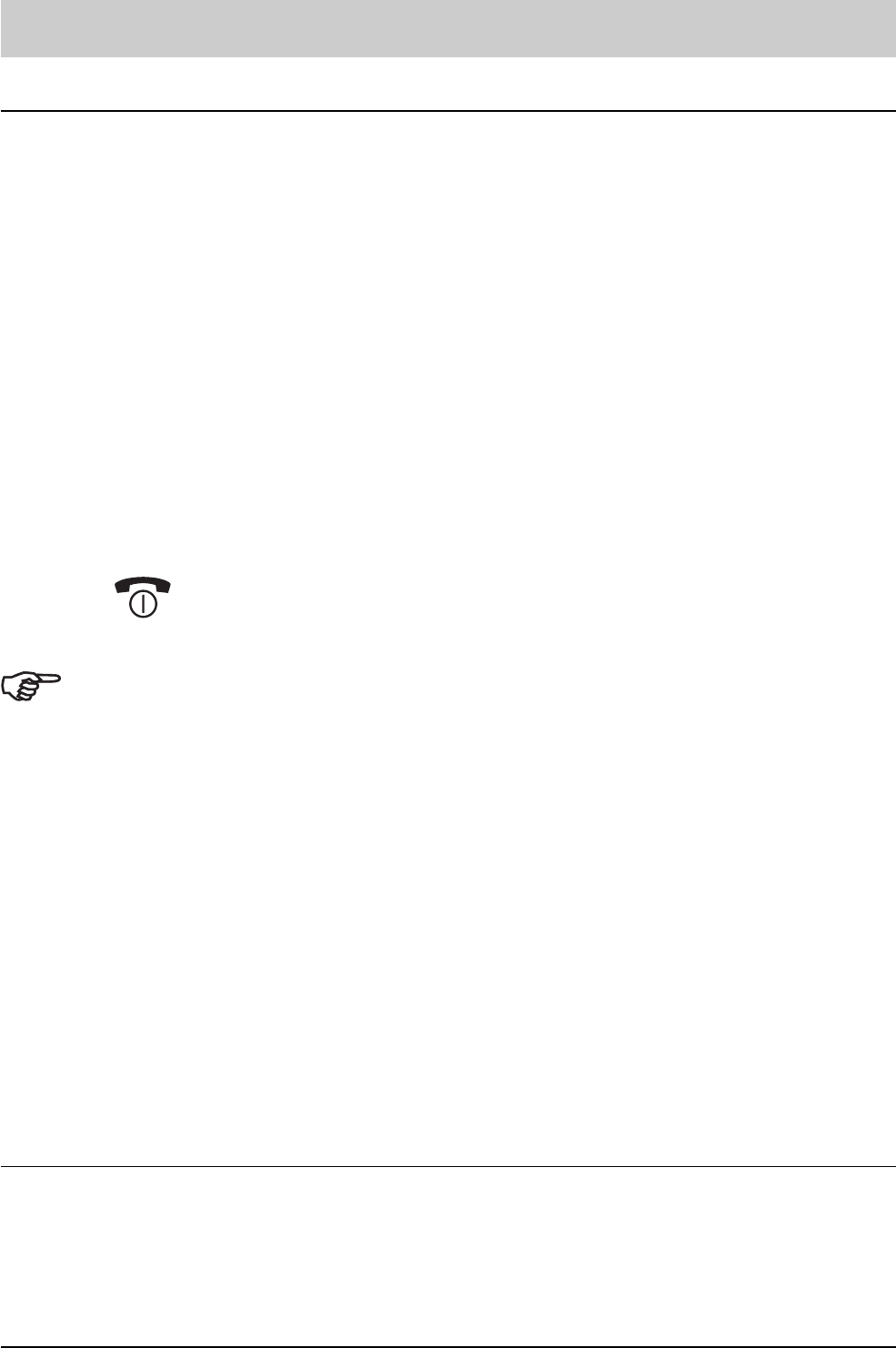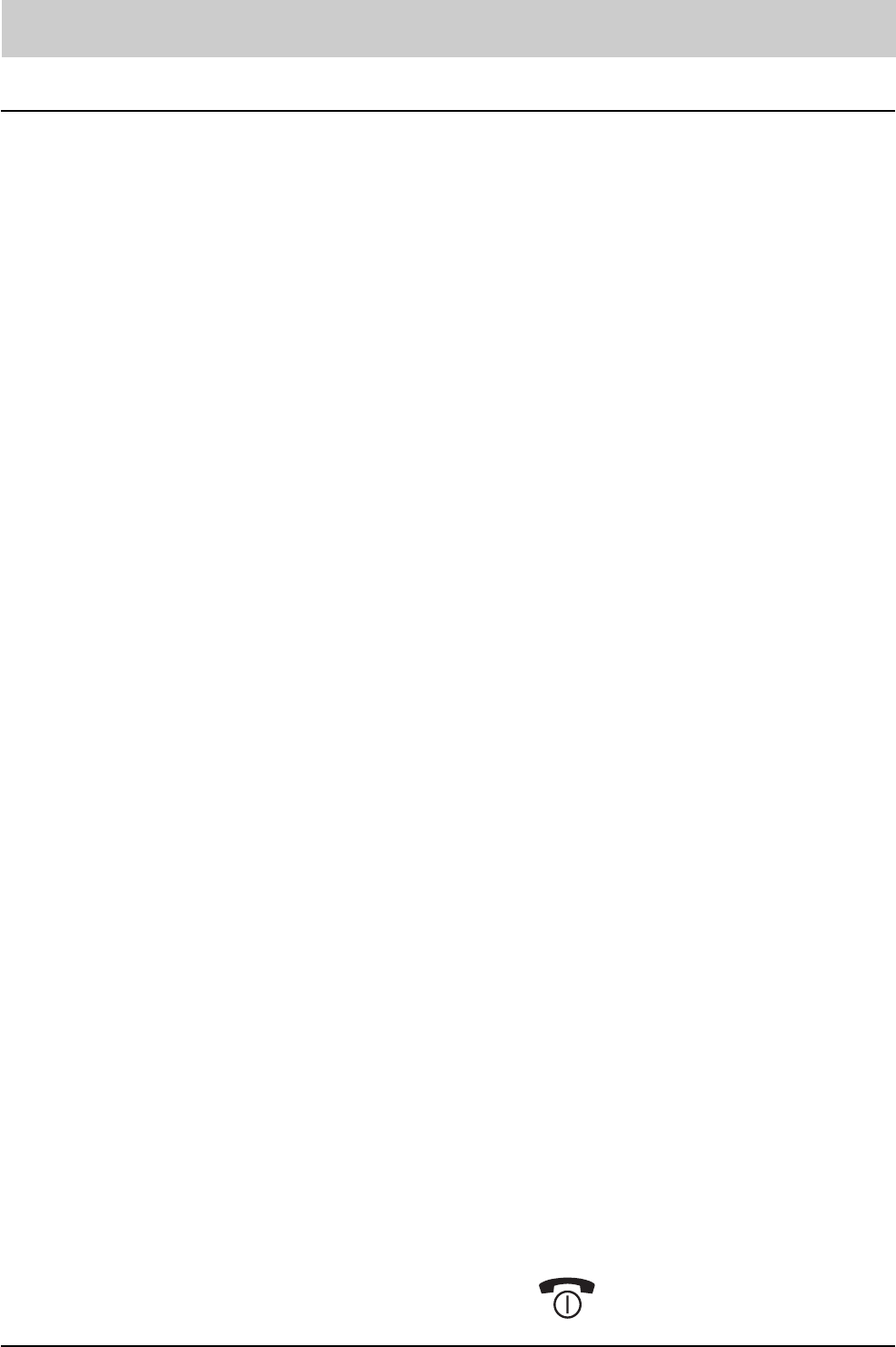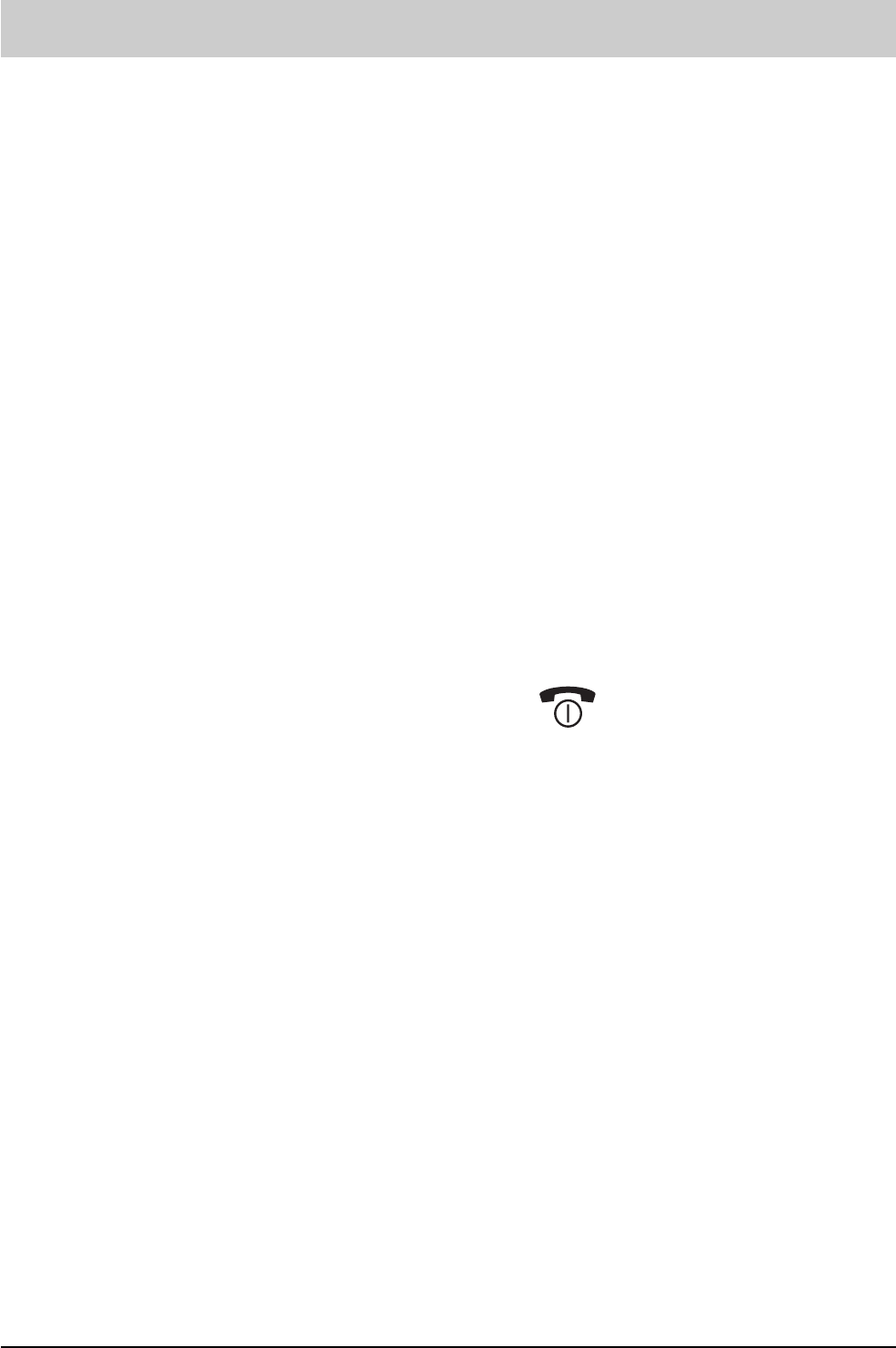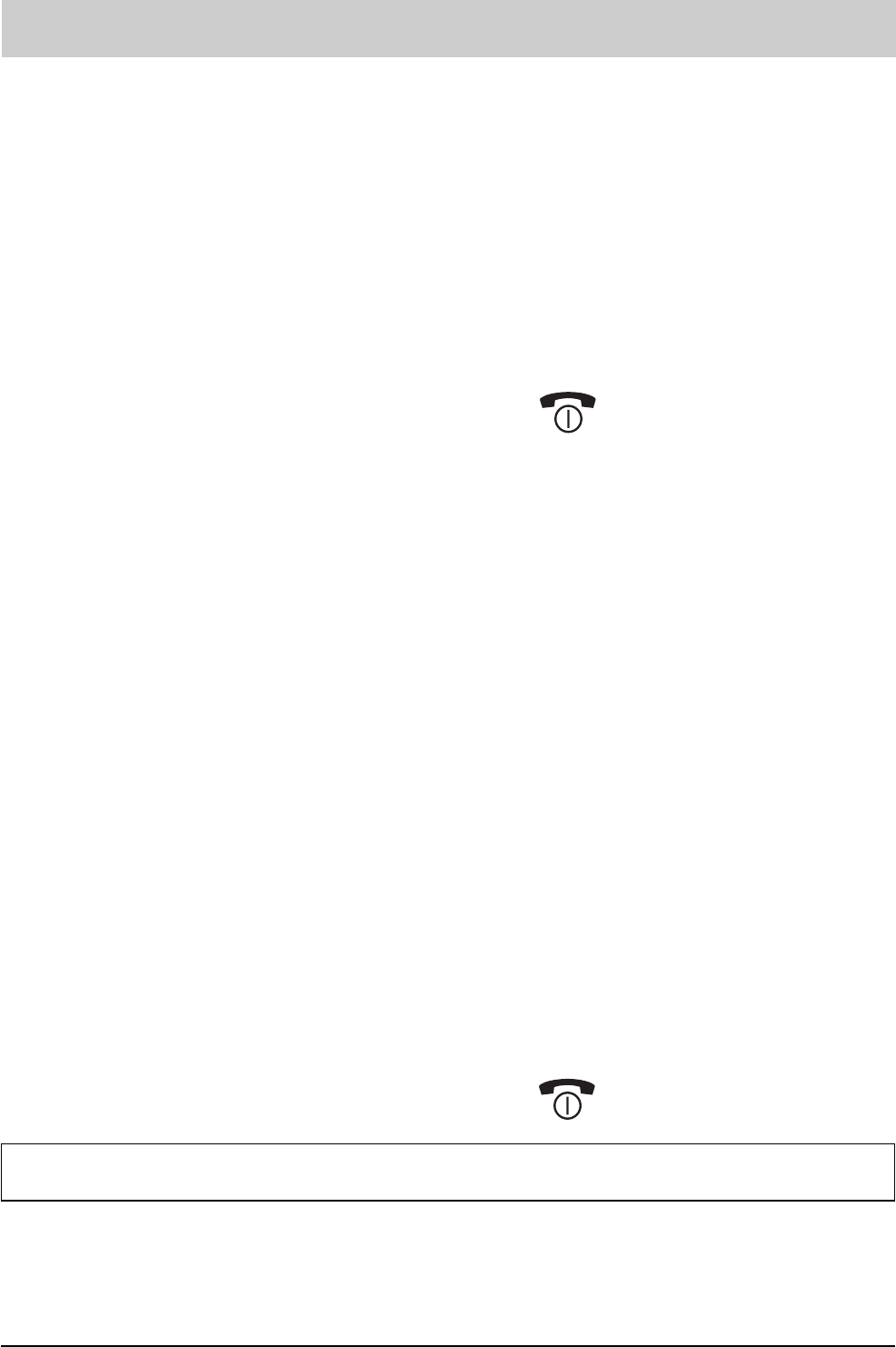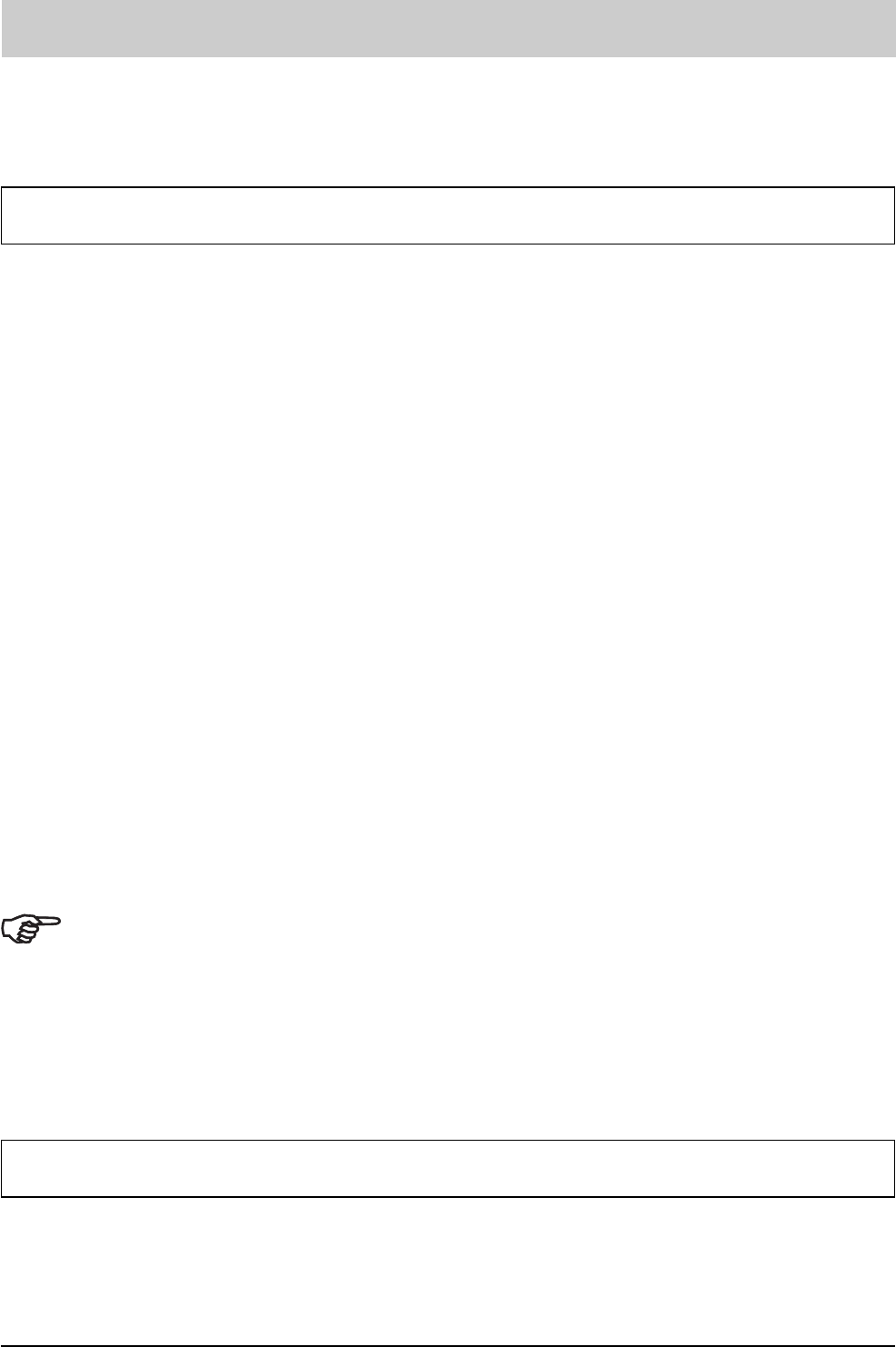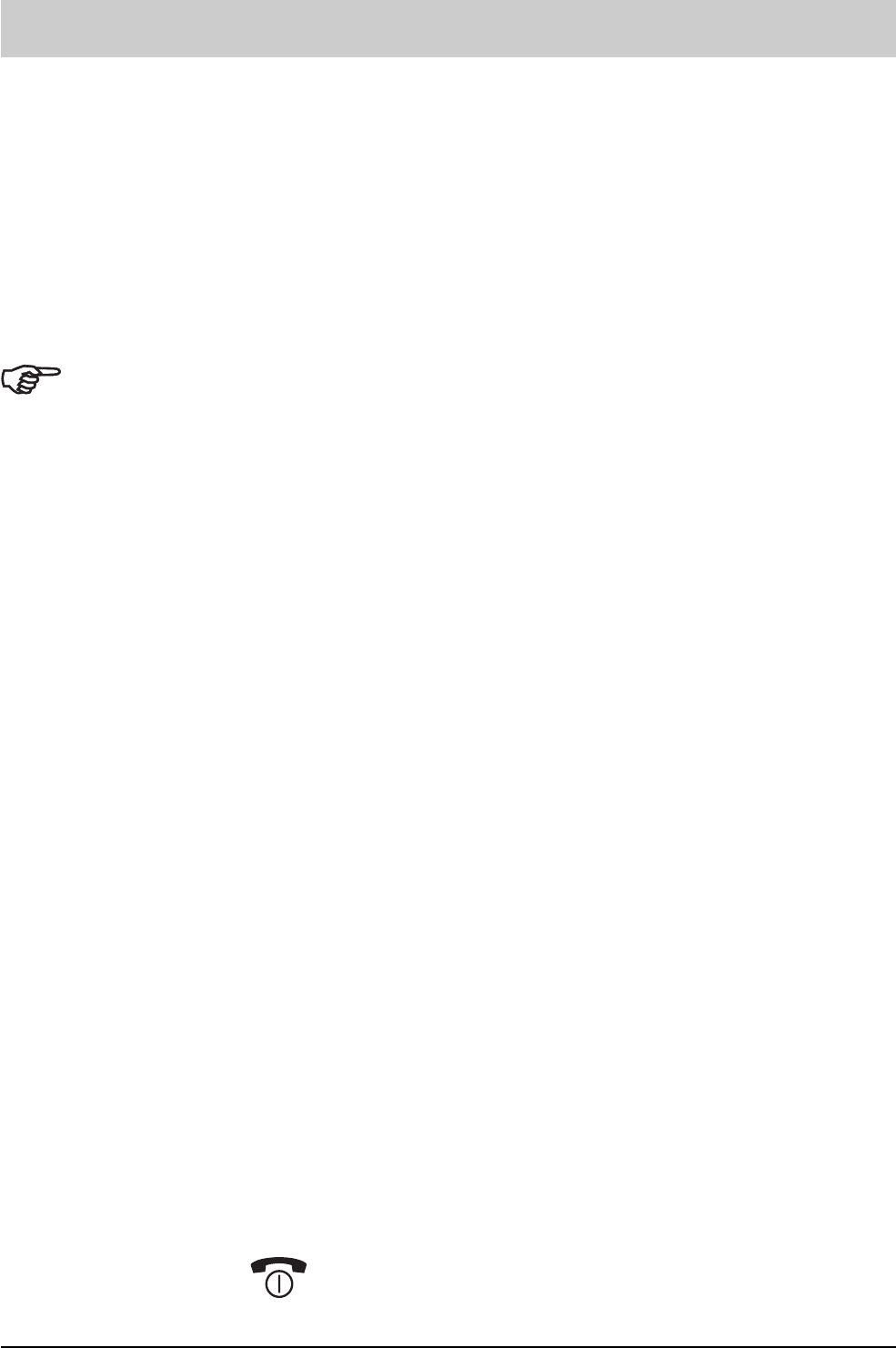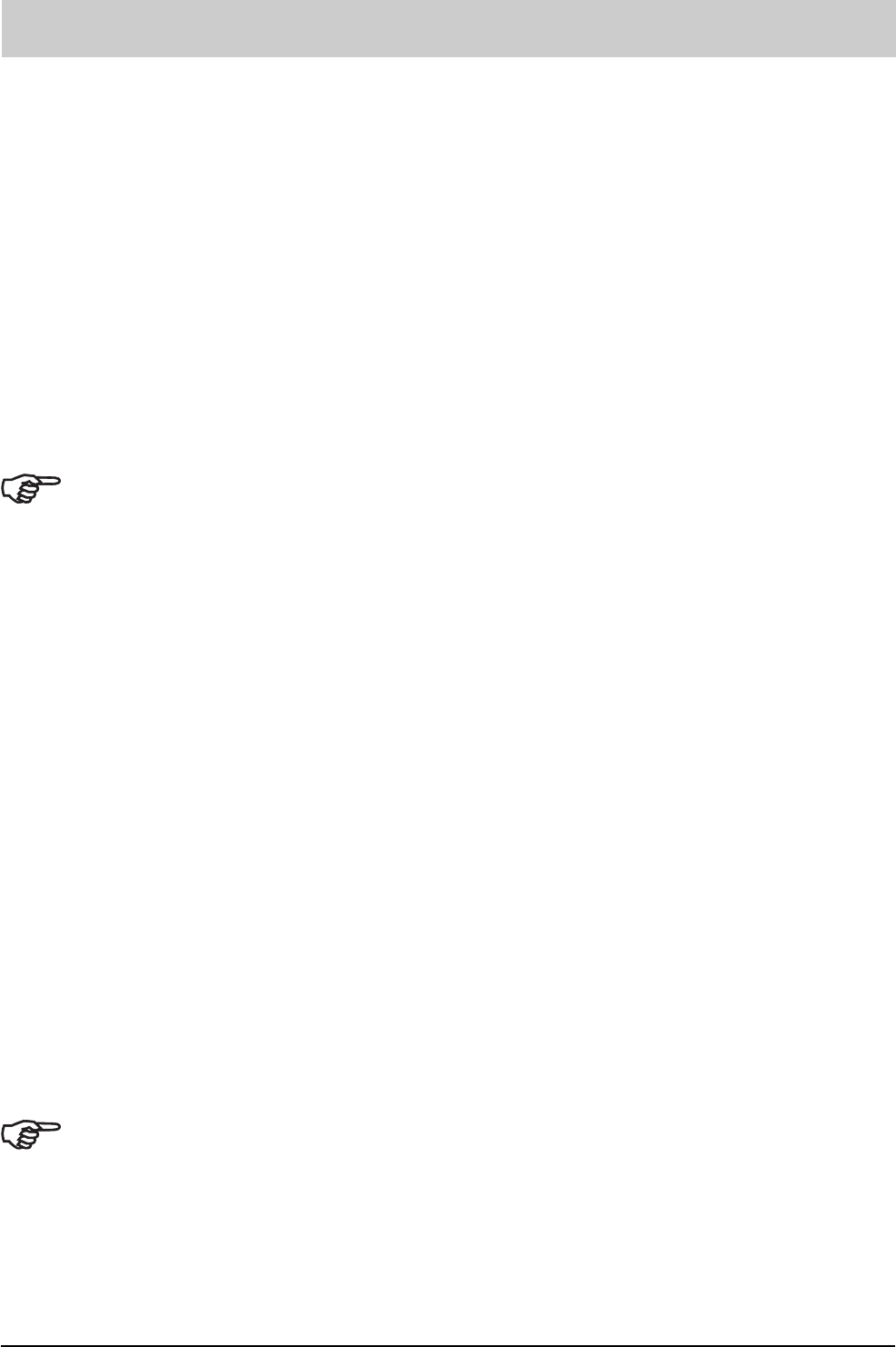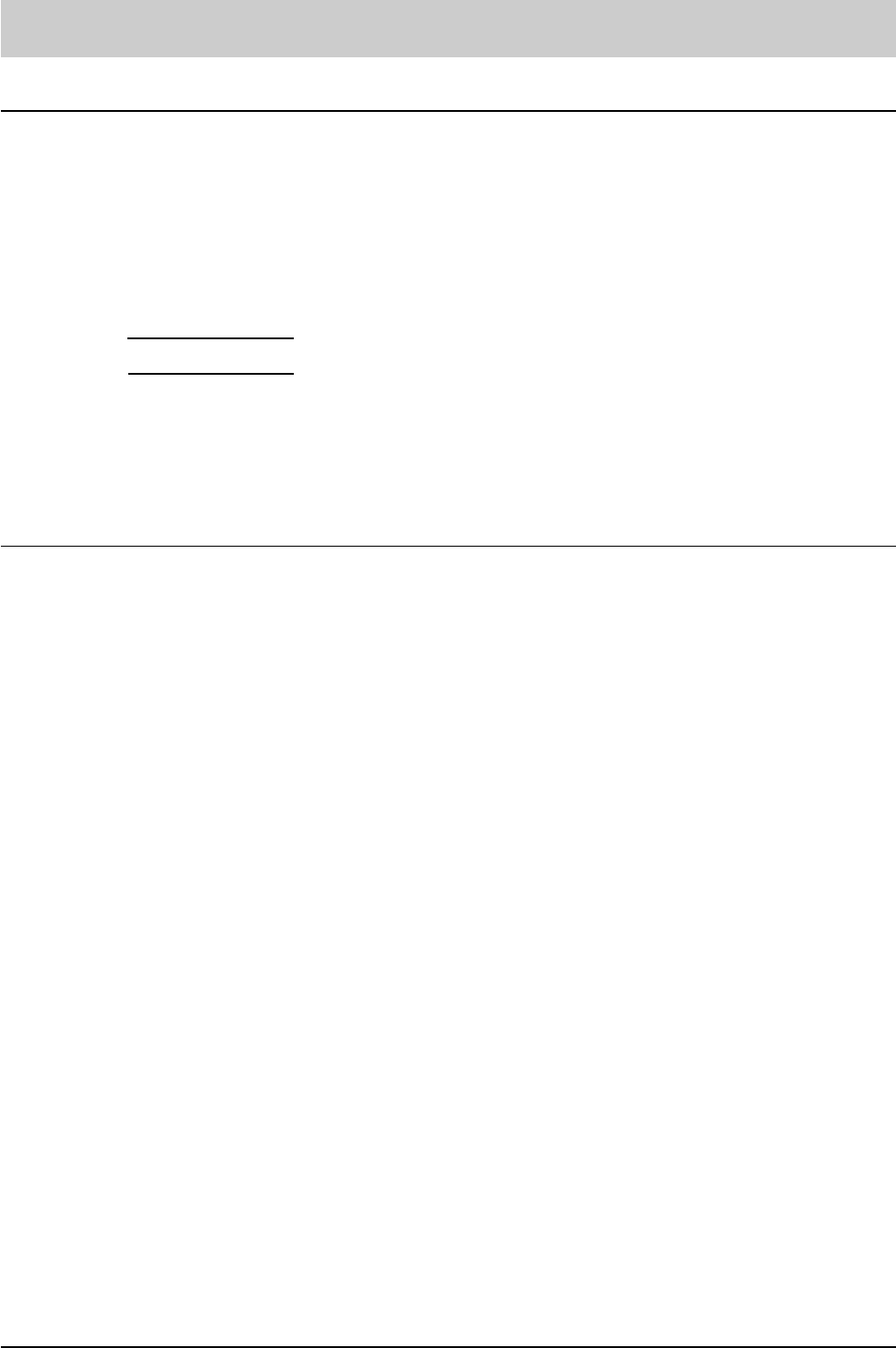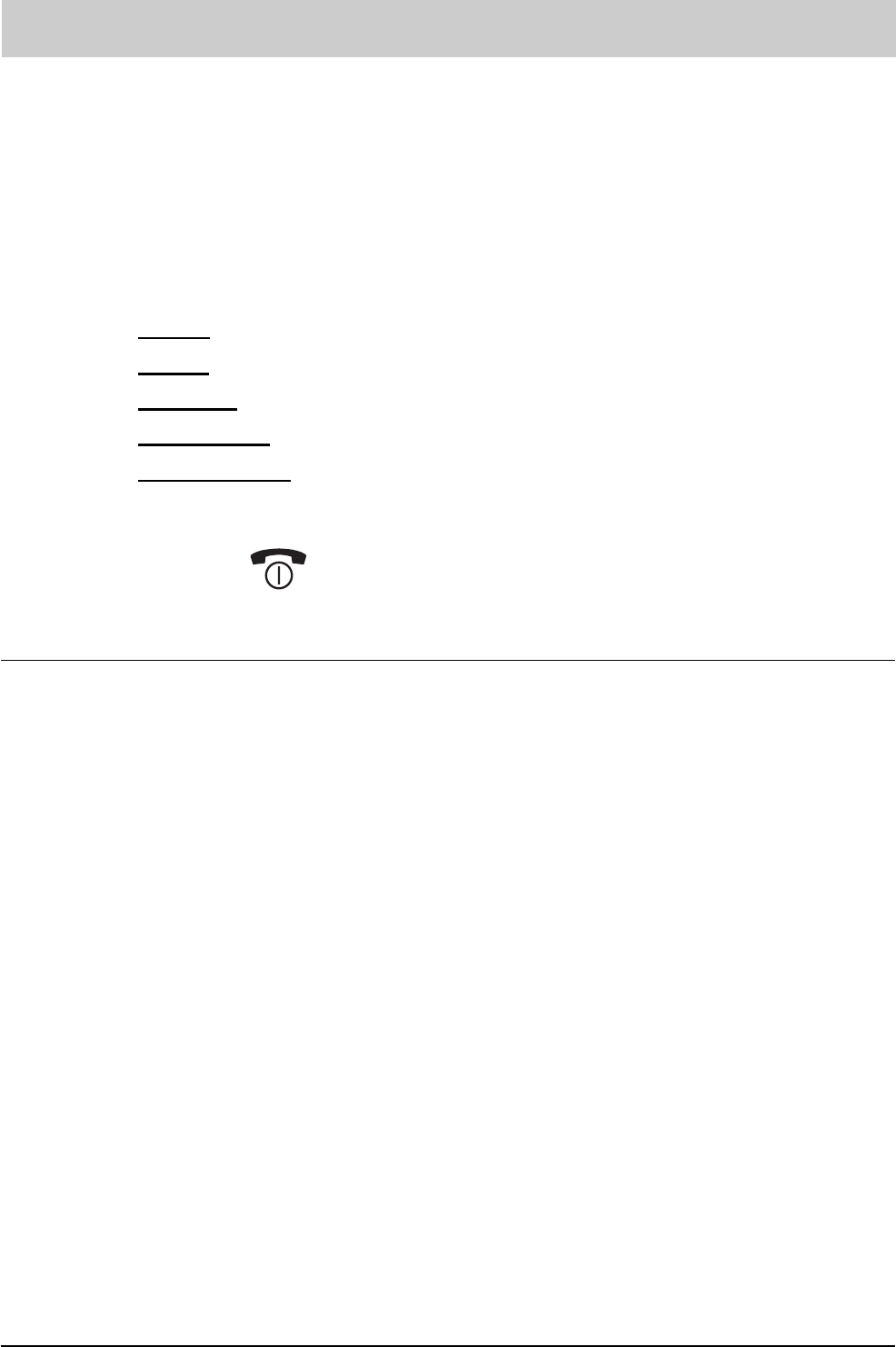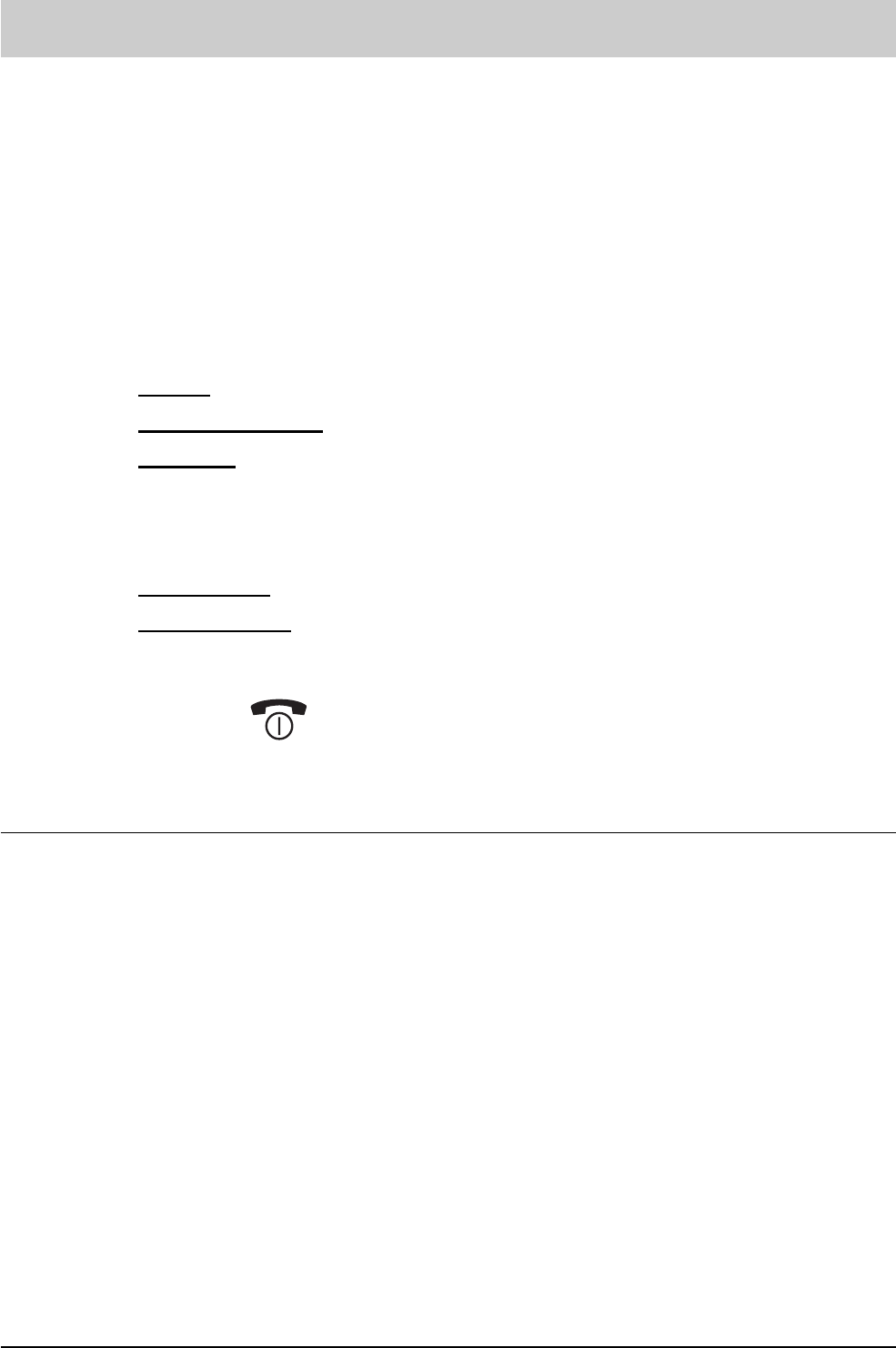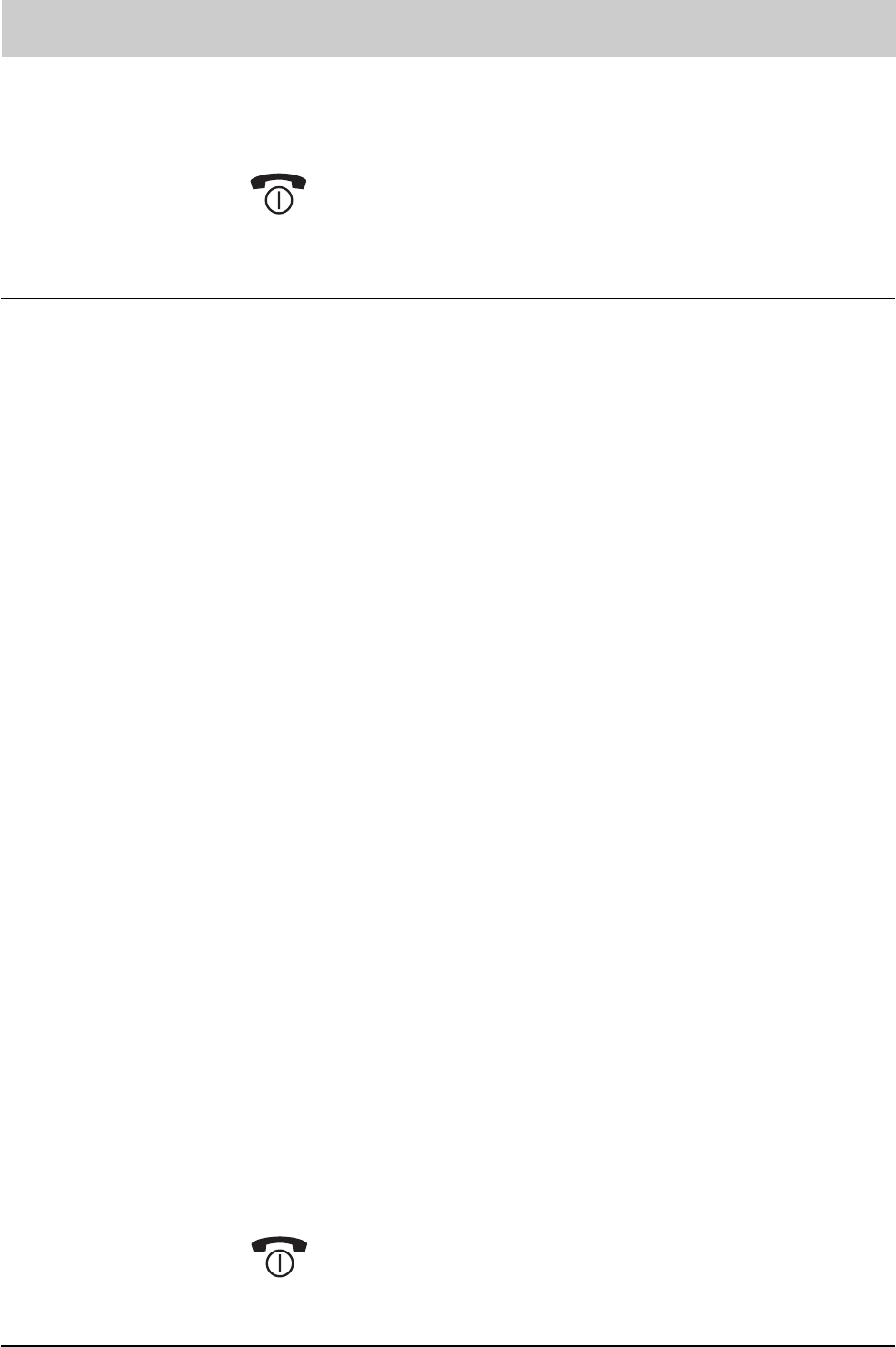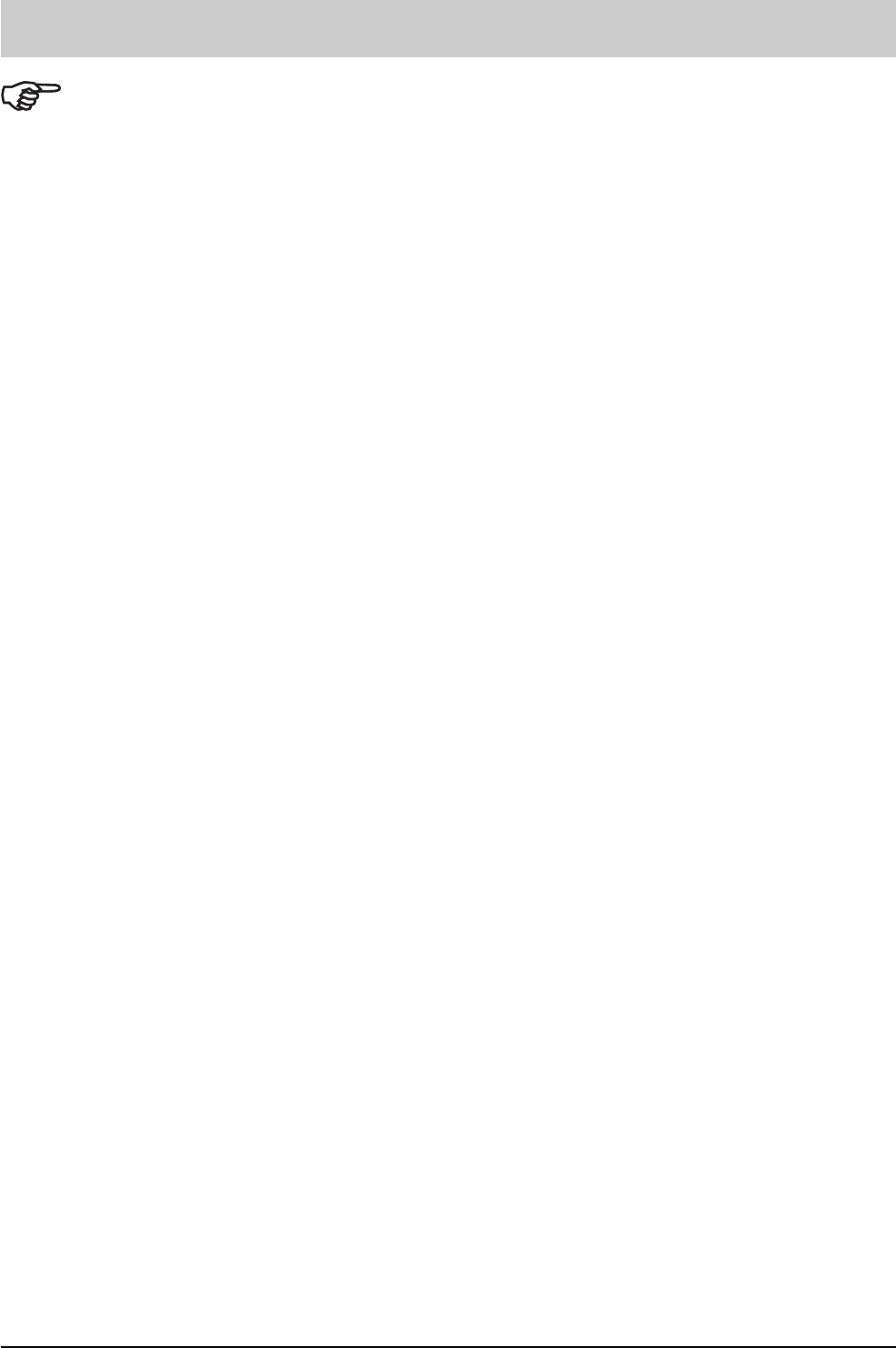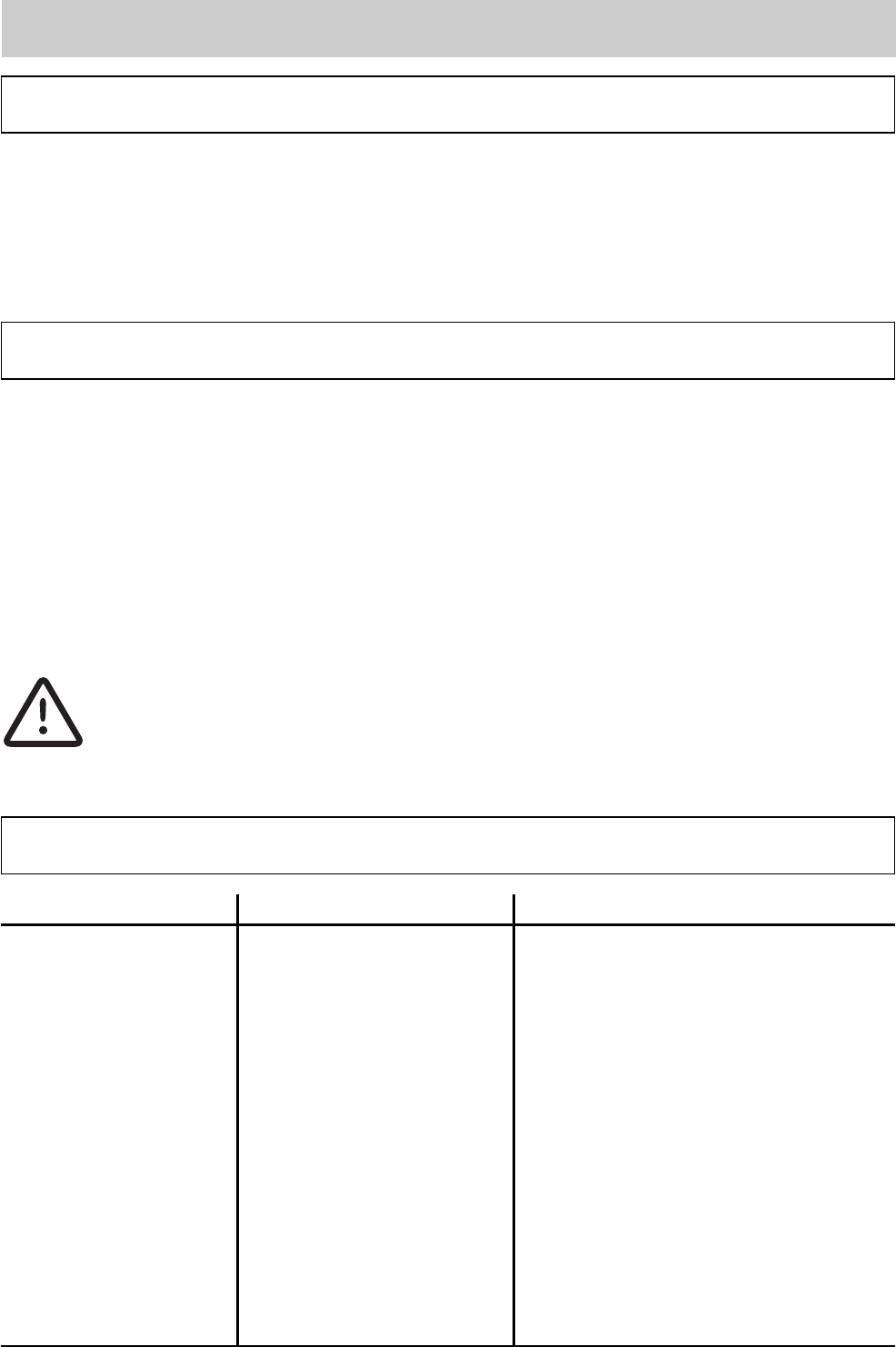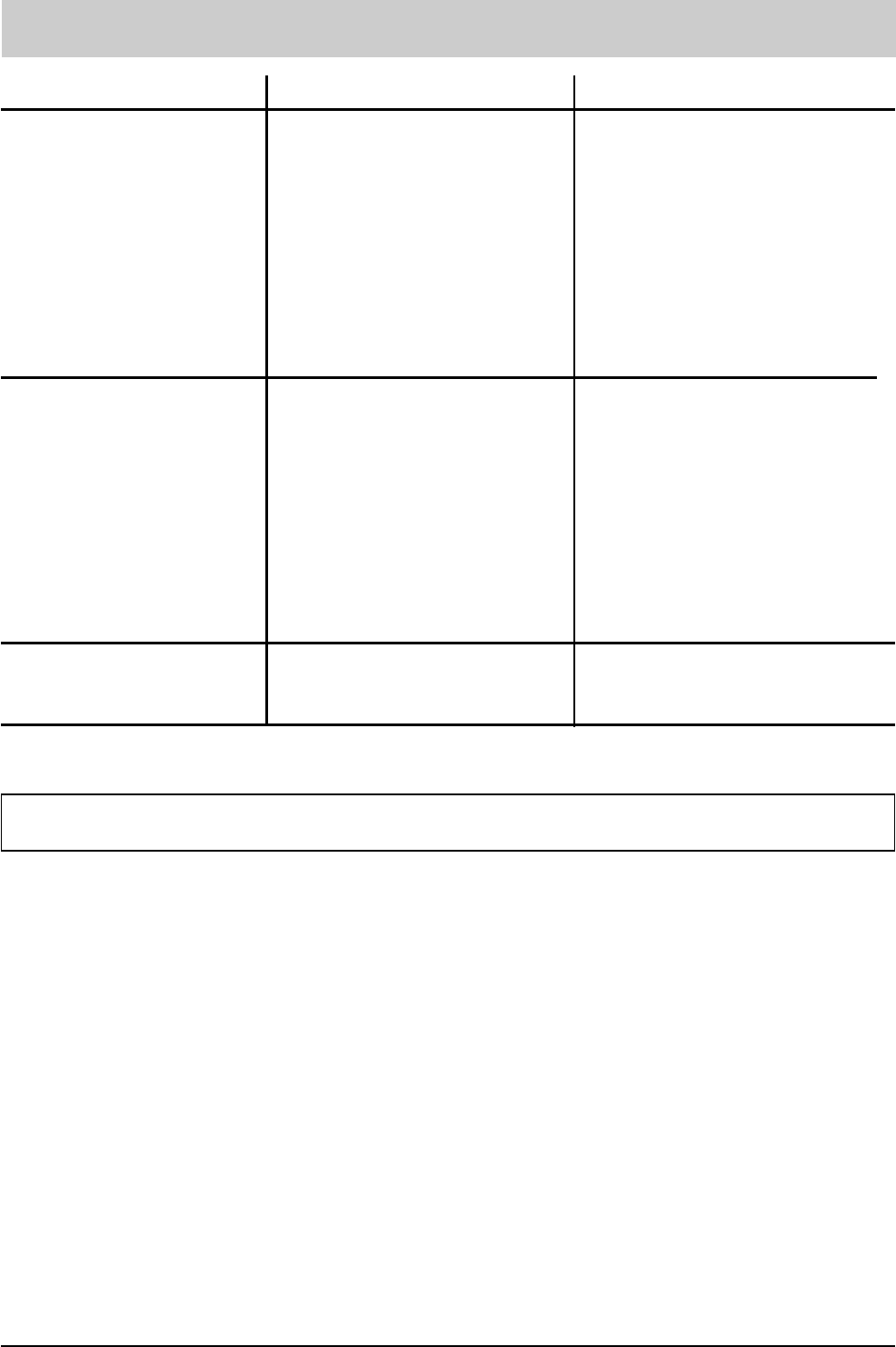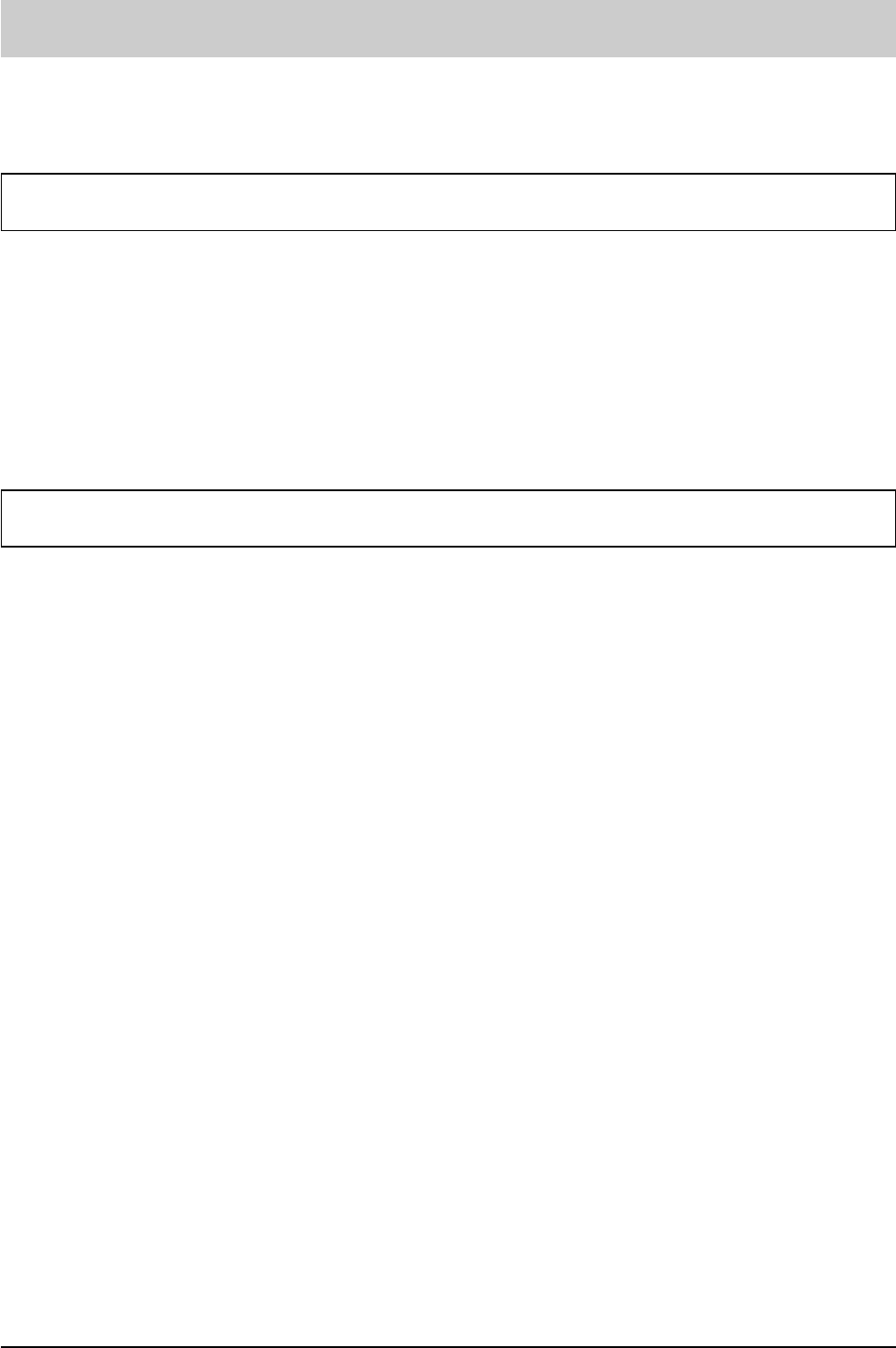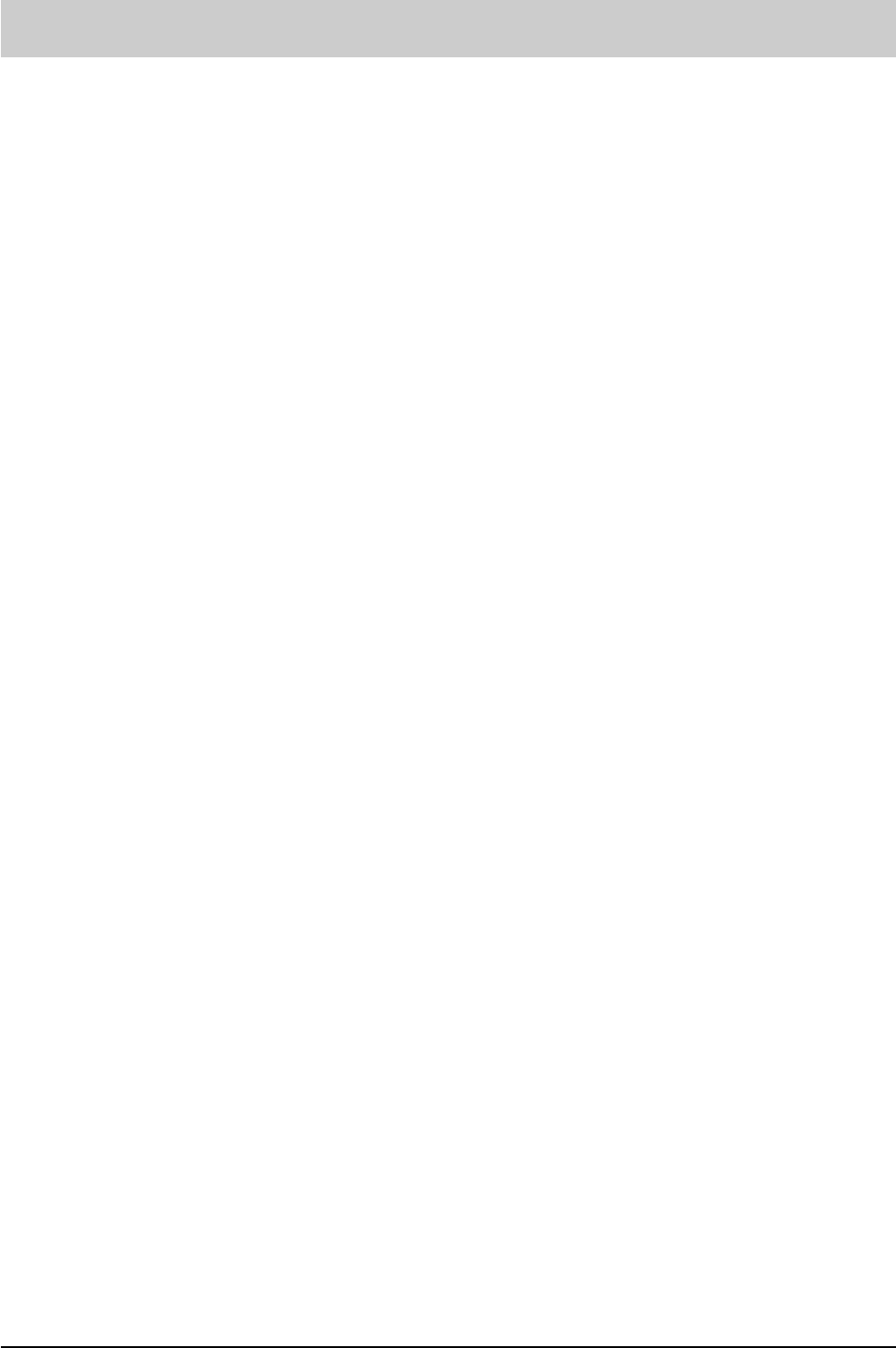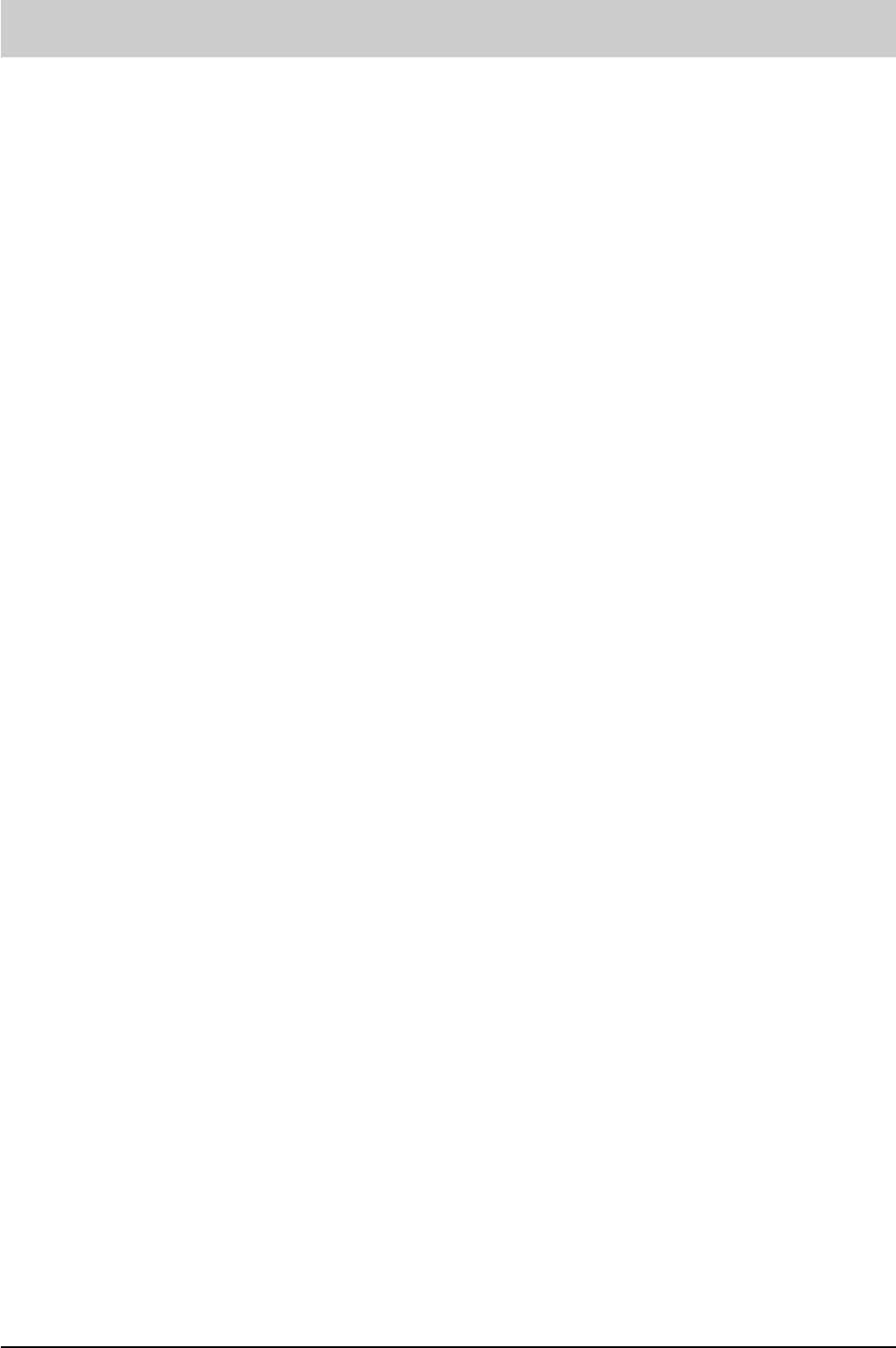-
Als er word gebeld zie ik een figuur met microfoon gevolgd door HELLO maar er gebeurt verder niets Gesteld op 4-9-2020 om 19:03
Reageer op deze vraag Misbruik melden -
kan ik de gegevens van het telefoonboek van de ene handset overzetten naar de tweede handset? Gesteld op 19-7-2015 om 19:31
Reageer op deze vraag Misbruik melden-
ik ben ook zo dom bezig geweest.ze zijn ,,en ze zijn er ook niet meer te koop
Waardeer dit antwoord Misbruik melden
ik heb geluk gehad lag nog 1 toestel helemaal compleet bij de kring loop.als u was zou ik ook eens bij de kringloop langs
gr feikje
Geantwoord op 17-9-2015 om 20:35
-
-
Mijn schoonzus heeft gewone batterijen i p v oplaadbare in de Tiptel Easy Dect xl2 gedaan, zodat deze nu defect is geraakt. Is er een losse handset (alleen het hoorgedeelte) nog verkrijgbaar, zodat ze de set weer compleet heeft? En wat zijn de kosten ervan?
Reageer op deze vraag Misbruik melden
Mvg, Ypie Gesteld op 28-2-2014 om 00:45-
ik ben ook zo dom bezig geweest.ze zijn ,,en ze zijn er ook niet meer te koop
Waardeer dit antwoord Misbruik melden
ik heb geluk gehad lag nog 1 toestel helemaal compleet bij de kring loop.als u was zou ik ook eens bij de kringloop langs
gr feikje Geantwoord op 17-9-2015 om 20:38
-
-
Hallo ik heb deze telefoon en vraag me af of er een nieuwe accu in moet en waar kan ik die kopen en hoe duur is die?
Reageer op deze vraag Misbruik melden
Iemand belt mij op en dan zet ik hem op de intercom dan kan ik spraak beter horen. Ik ben namelijk ernstig slechthorend.
Tijdens het gesprek valt de telefoon ineens uit en geeft aan batterij leeg.
Kan iemand mij raad geven aub? Groetjes Fran Gesteld op 31-10-2013 om 16:38-
bij de hama zijn ze te koop mag geen gewone in
Waardeer dit antwoord Misbruik melden
Geantwoord op 17-9-2015 om 20:37
-
-
Hallo, Mijn slechtziende moeder is de pincode kwijt en daarom kan ik de voorkeurszenders niet wijzigen en ik kan ook de pincode niet resetten. Wie kan mij helpen? Gesteld op 16-7-2011 om 21:21
Reageer op deze vraag Misbruik melden-
de gebruiksaanwijzing zegt dat ik kontakt op moet nemen met de dealer: maar wie is dat? Geantwoord op 16-7-2011 om 21:24
Waardeer dit antwoord Misbruik melden
-
-
gaarnehandleidinginhetnederlandsgetekend g.hoekmanvos de waelhof 14 8101ab raalte Gesteld op 18-8-2010 om 12:39
Reageer op deze vraag Misbruik melden-
is natuurlijk vanzelfsprekend - waarom moet dit nog gevraagd worden?
Waardeer dit antwoord Misbruik melden
A. Braam Geantwoord op 18-8-2010 om 13:11
-