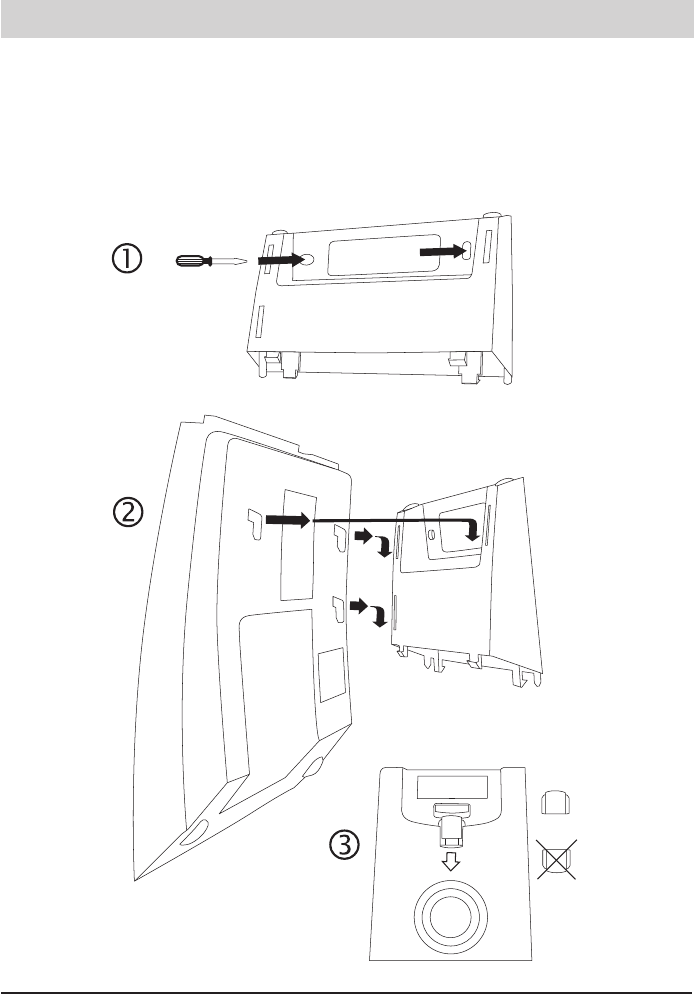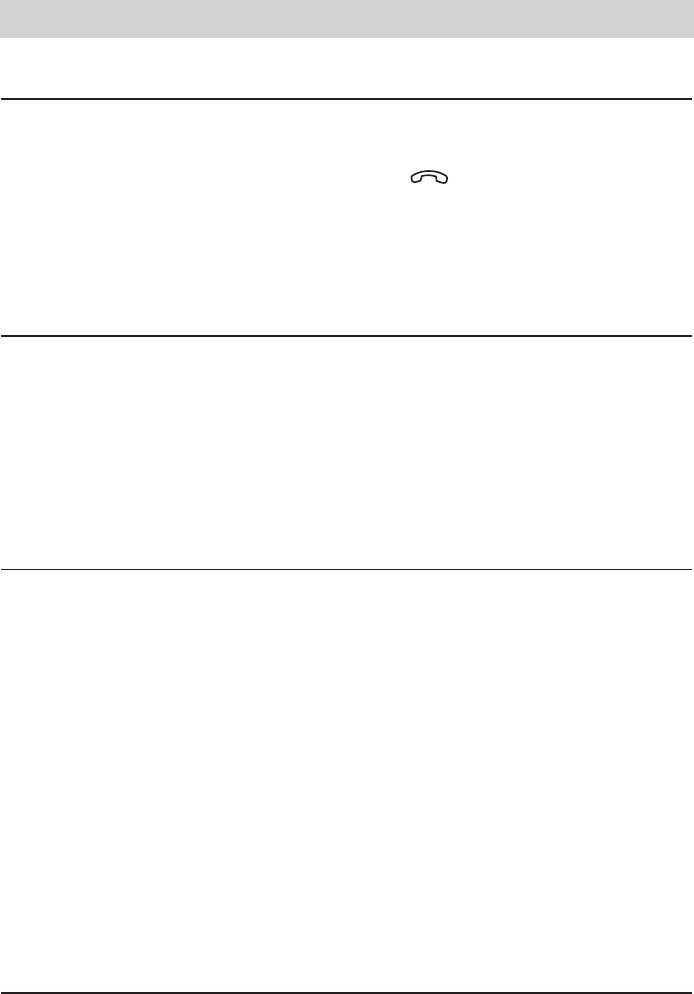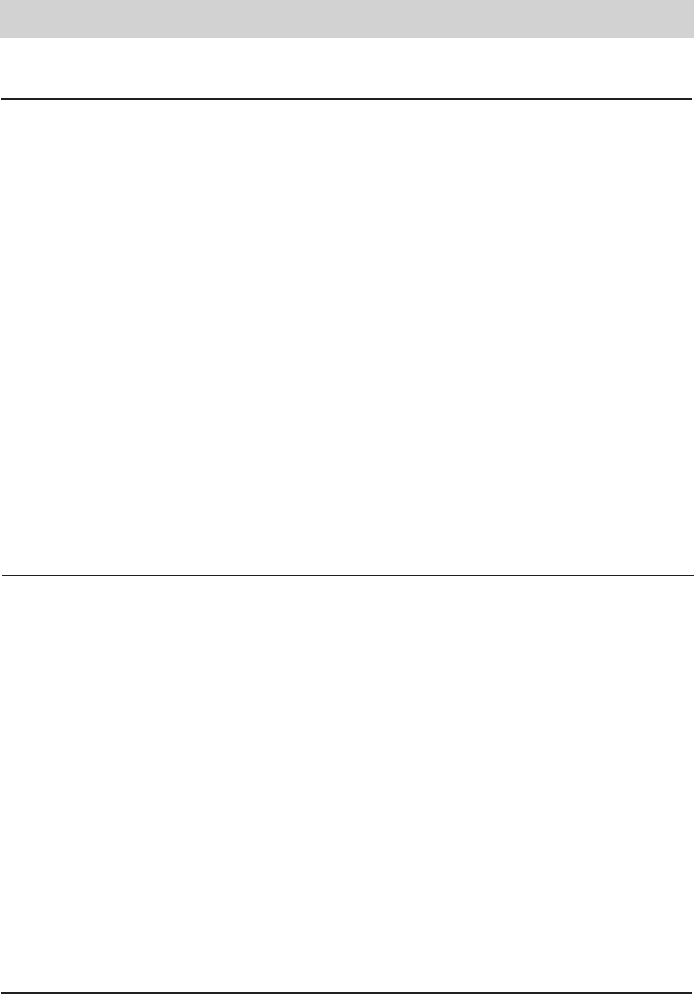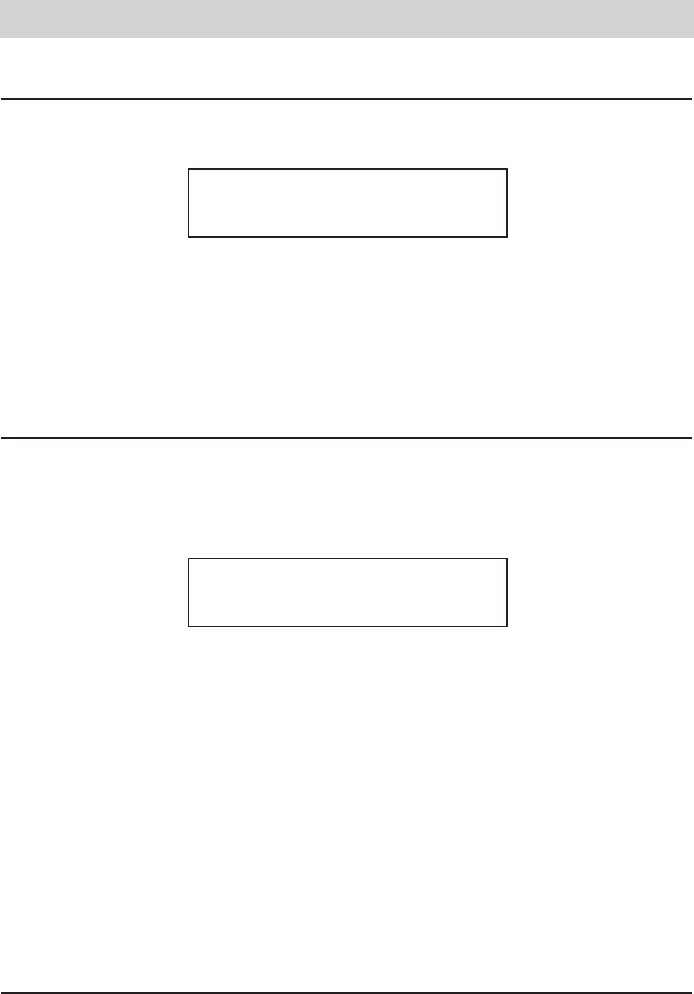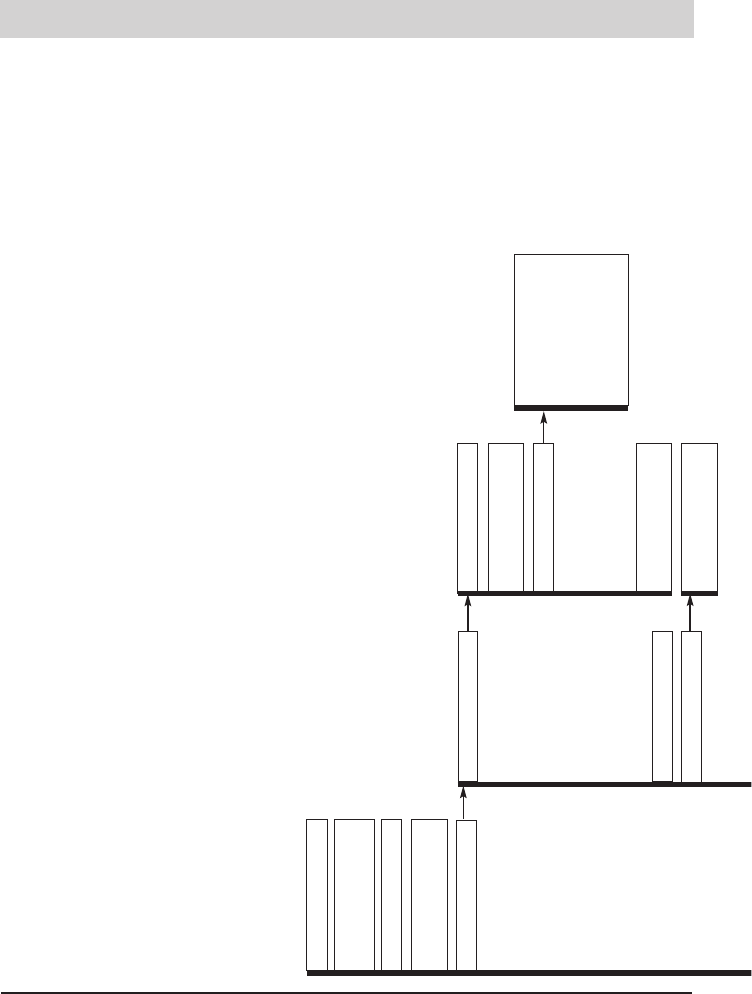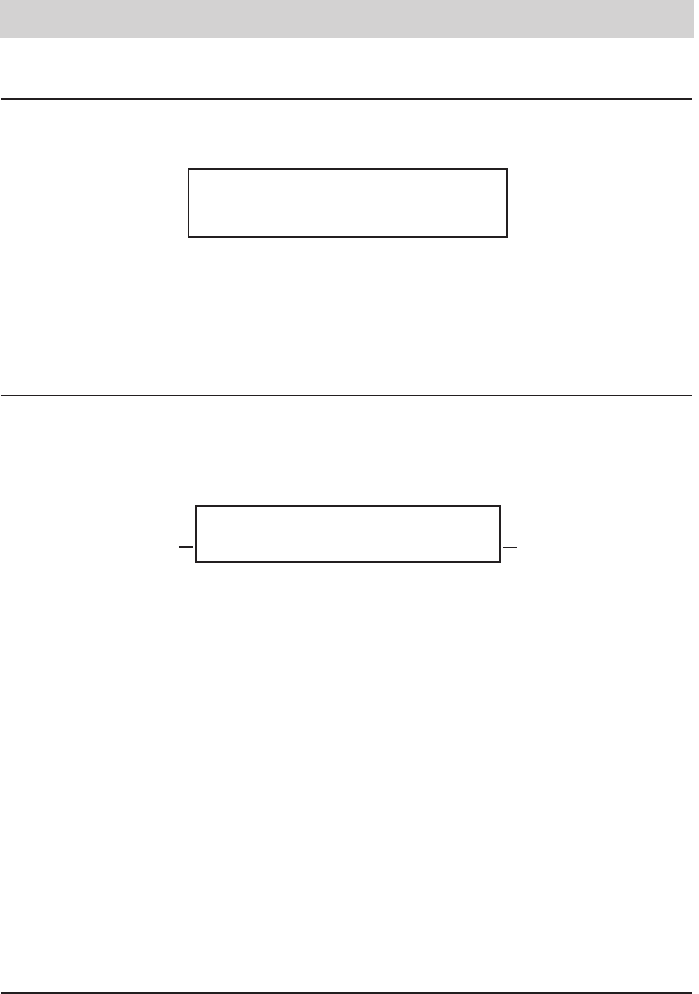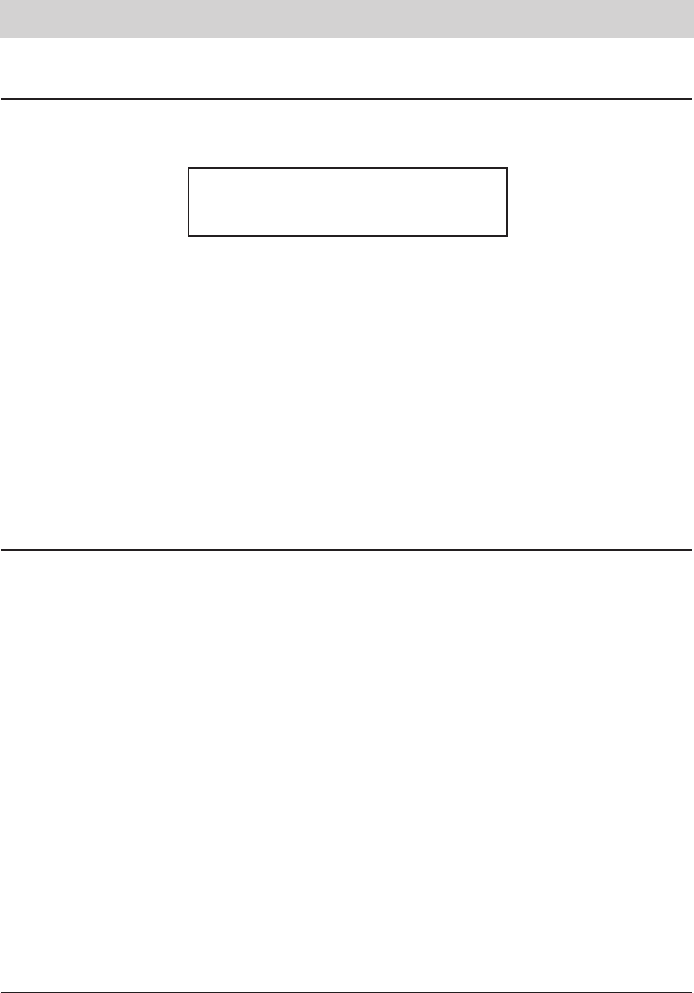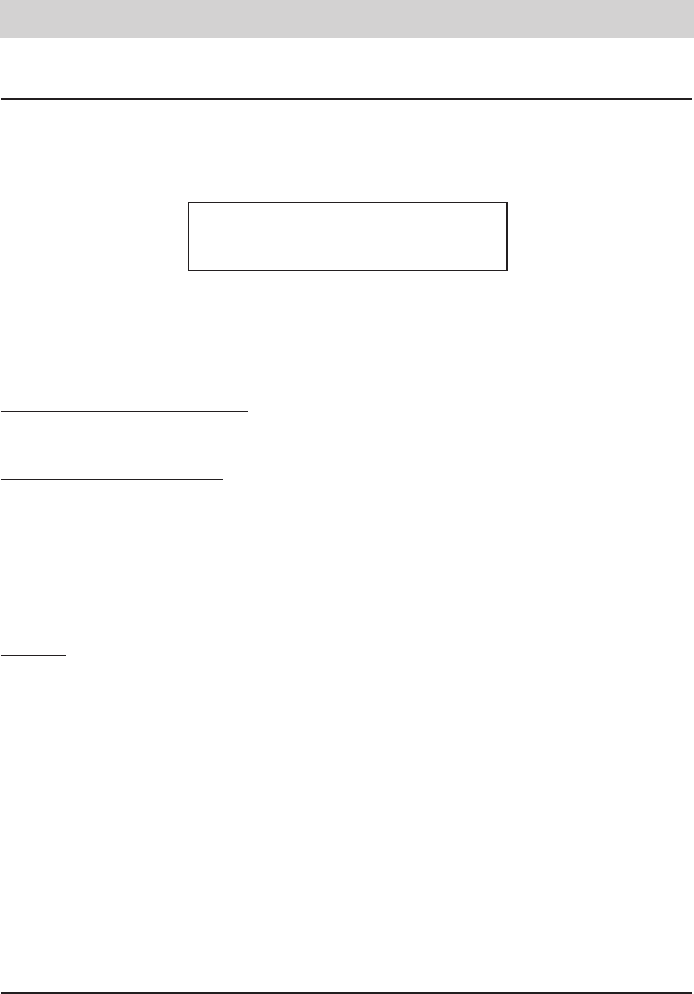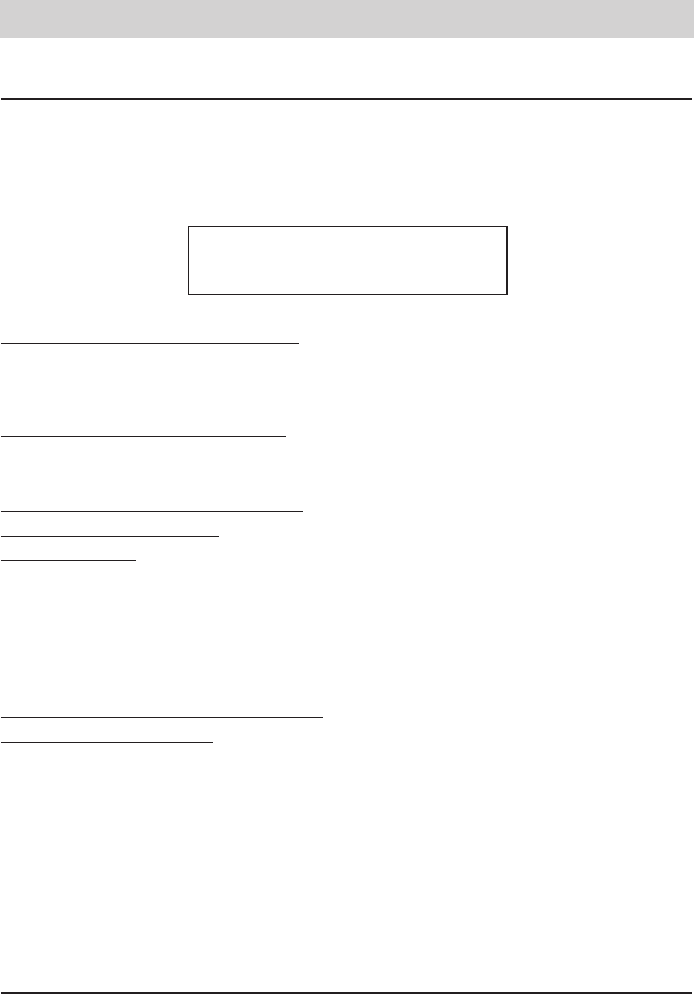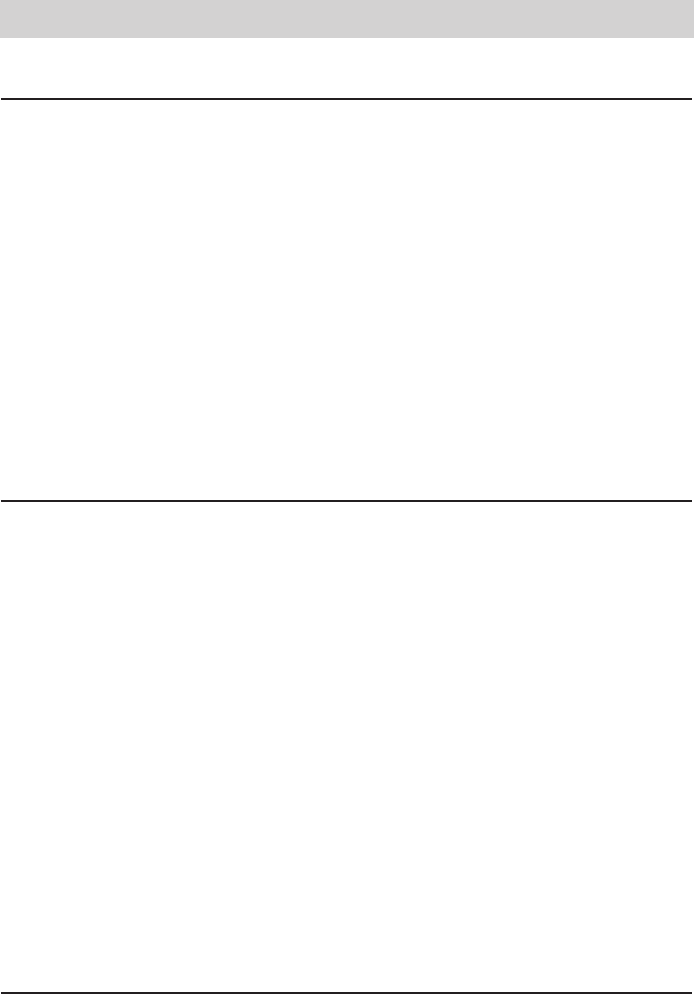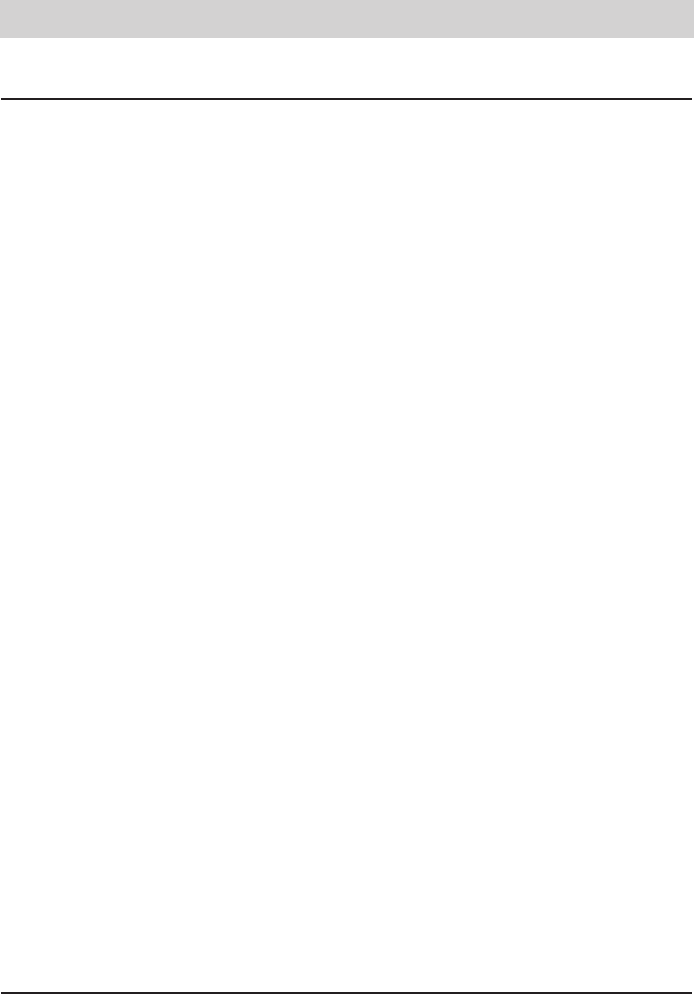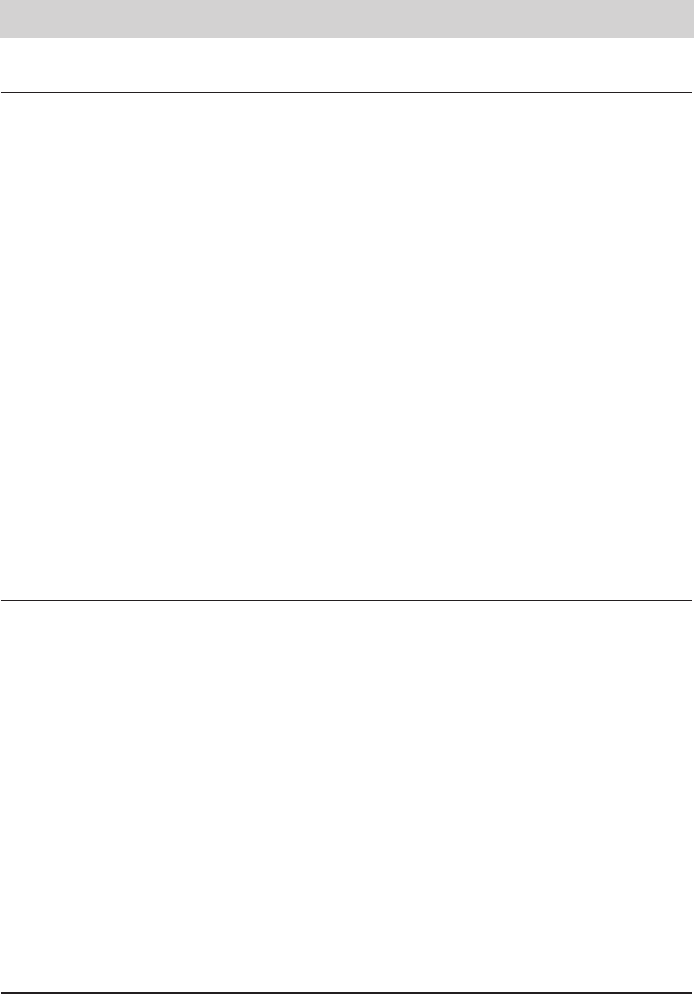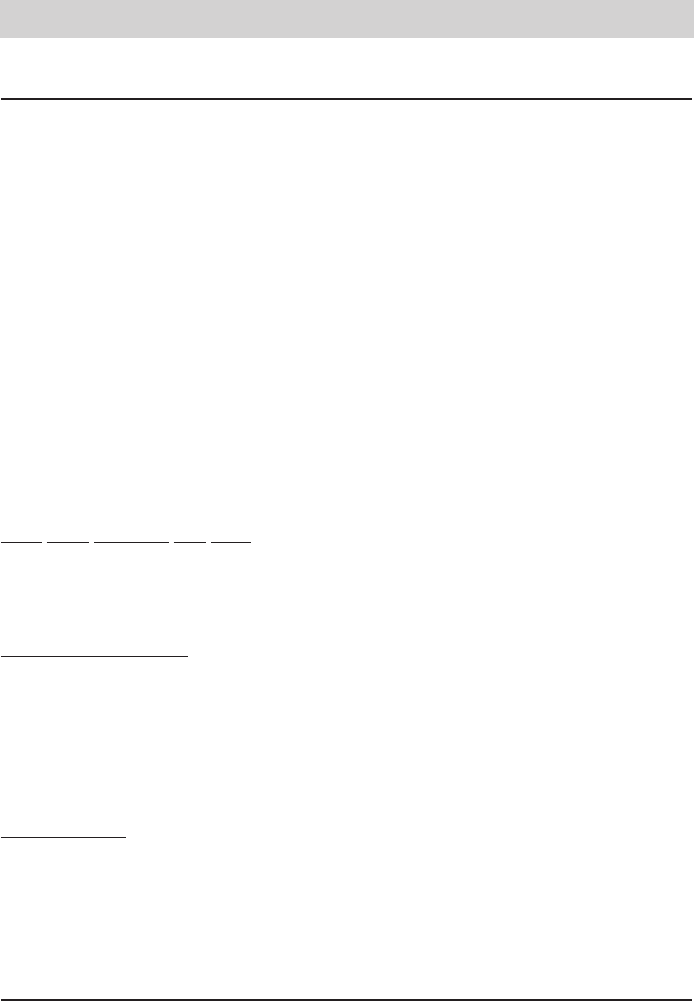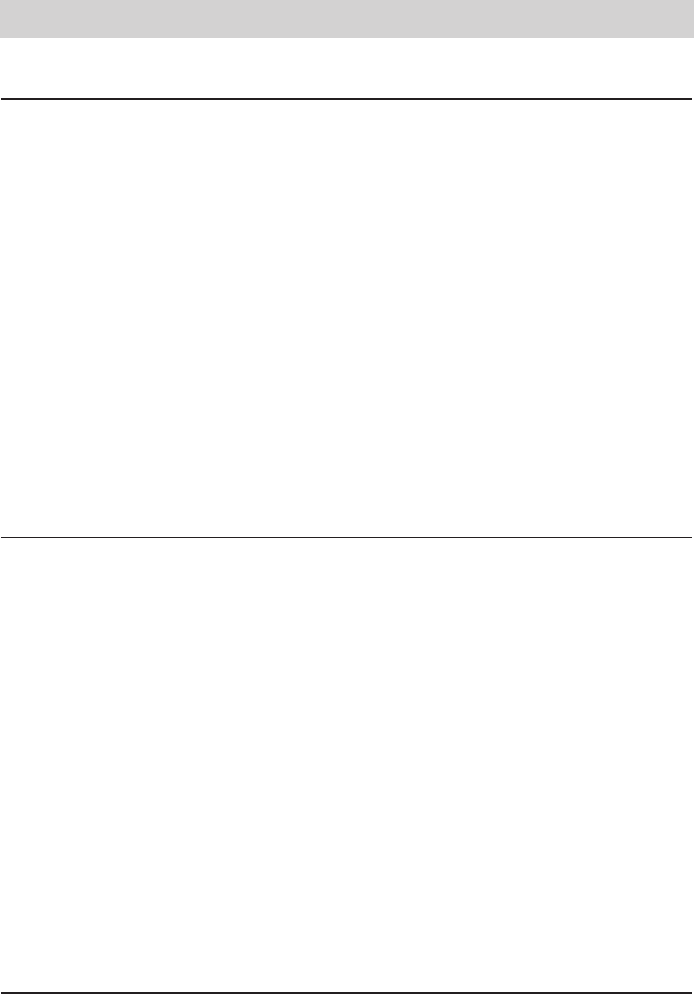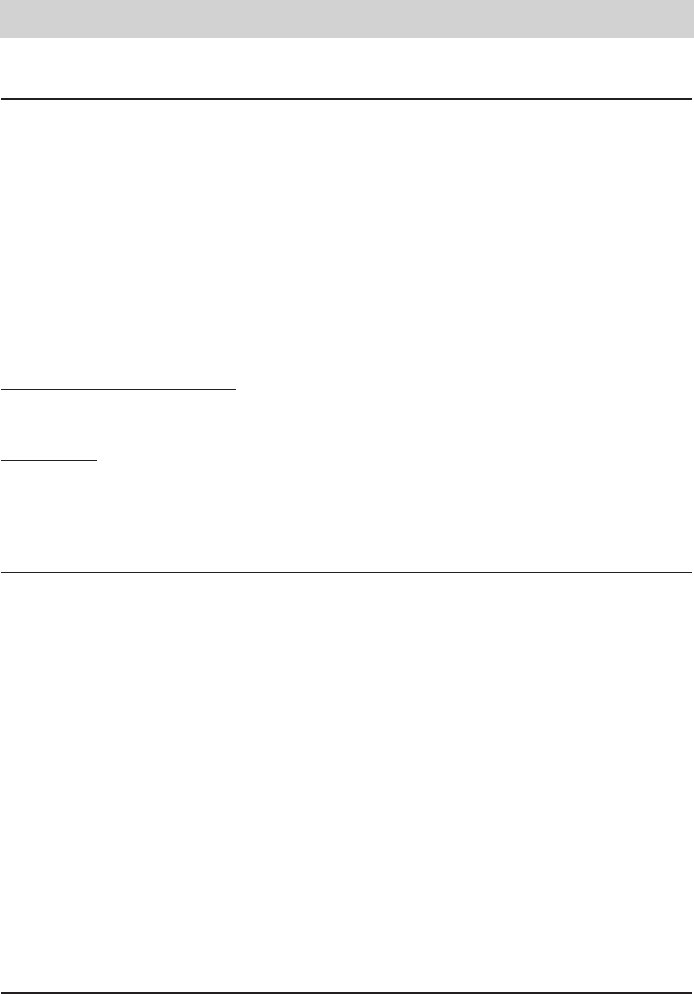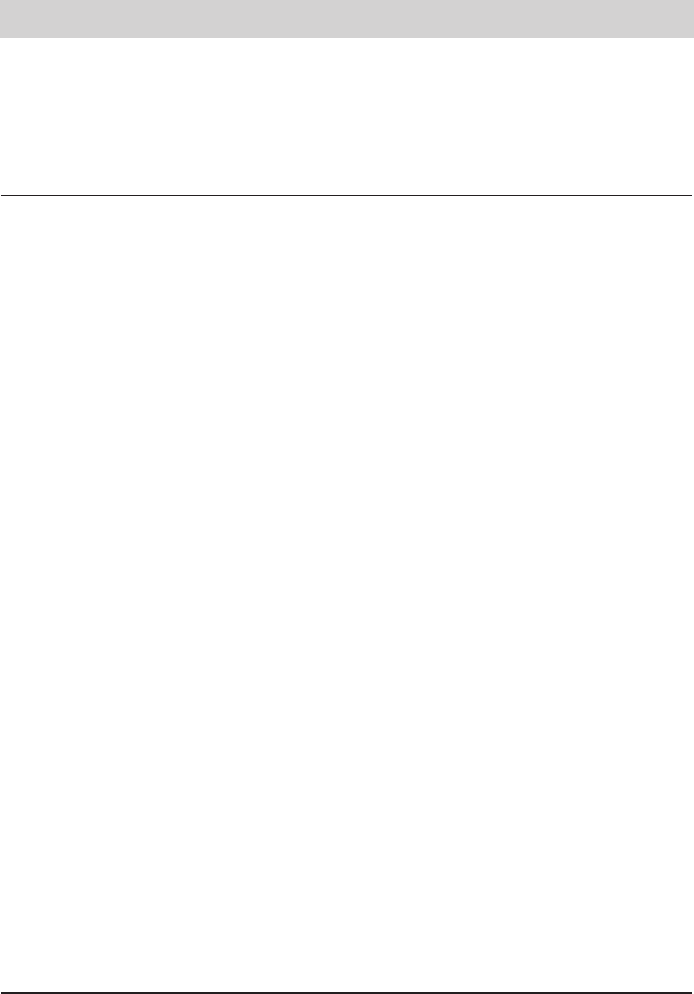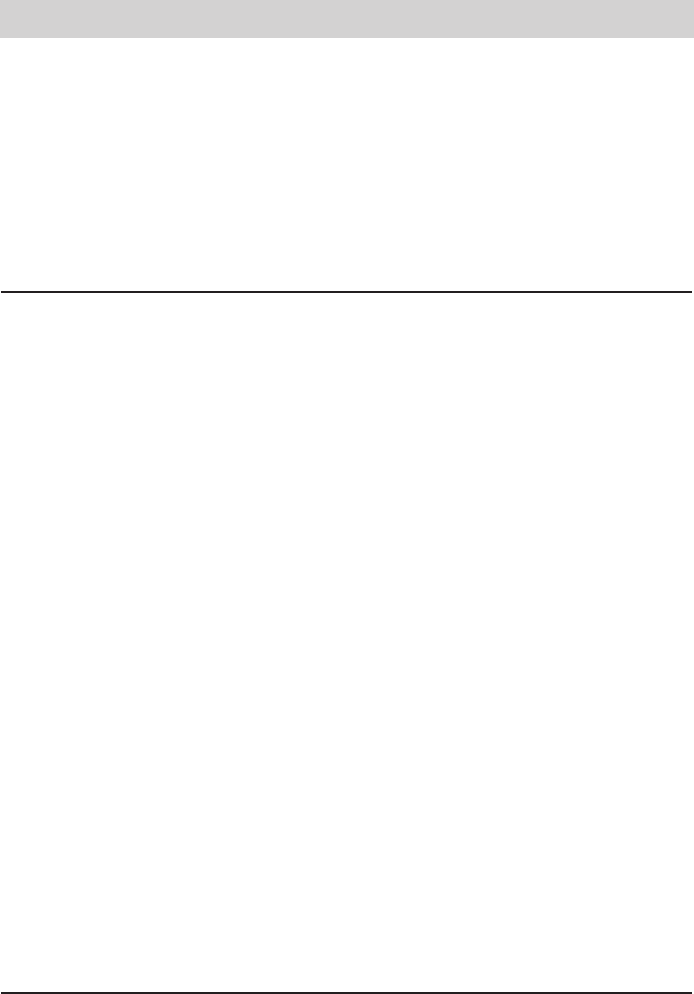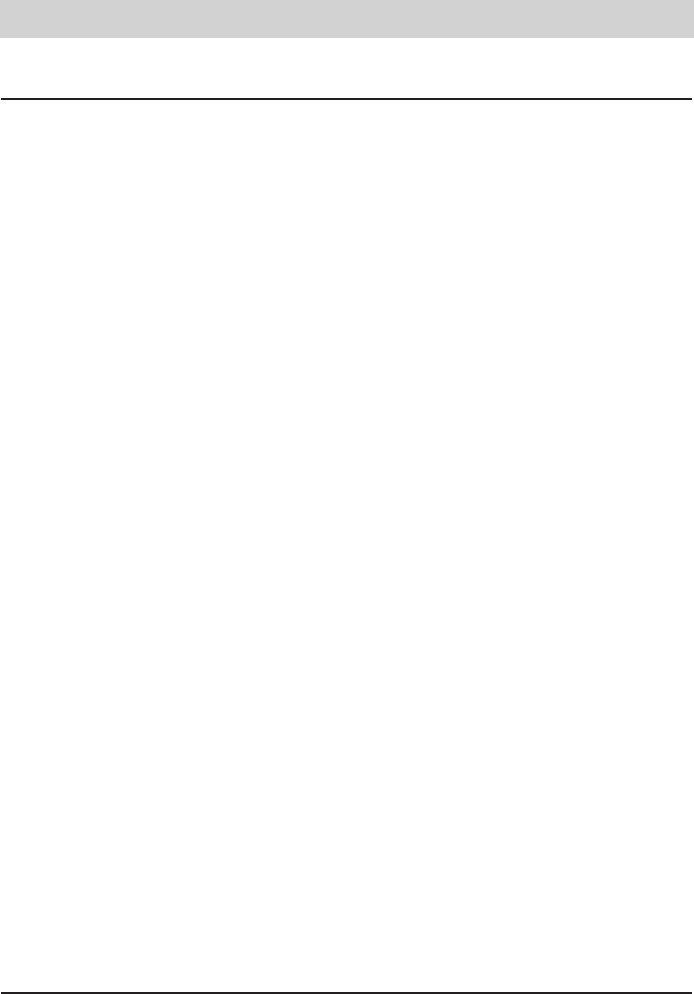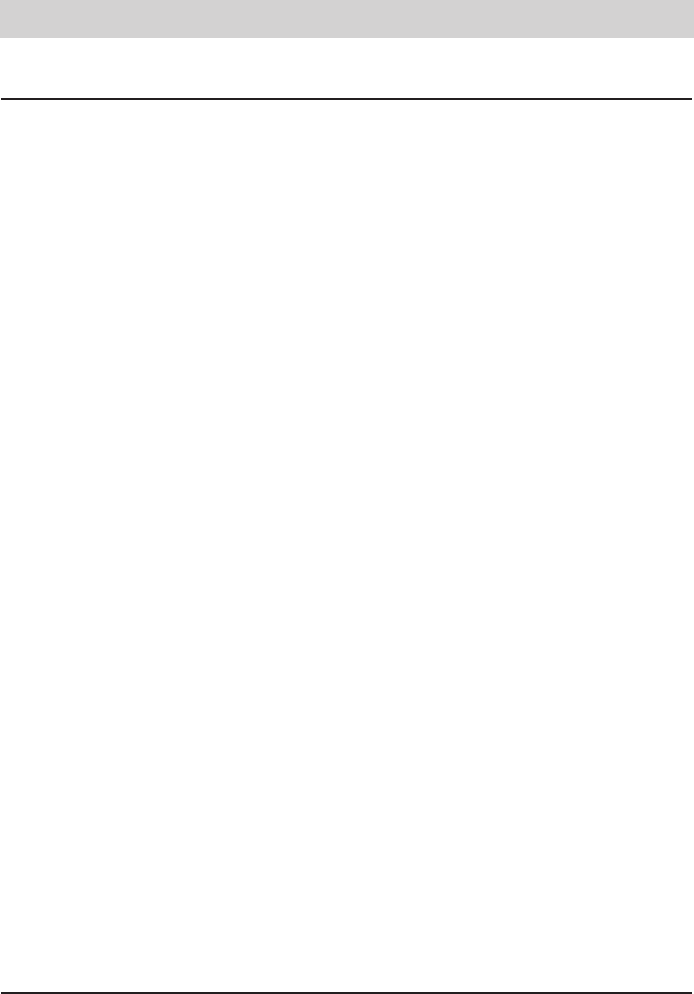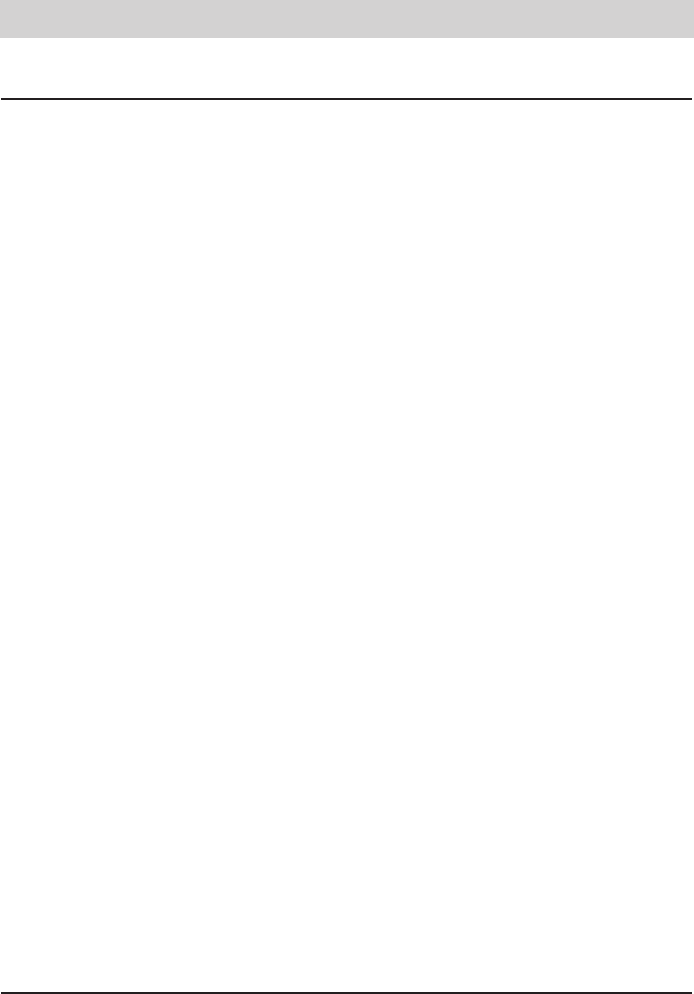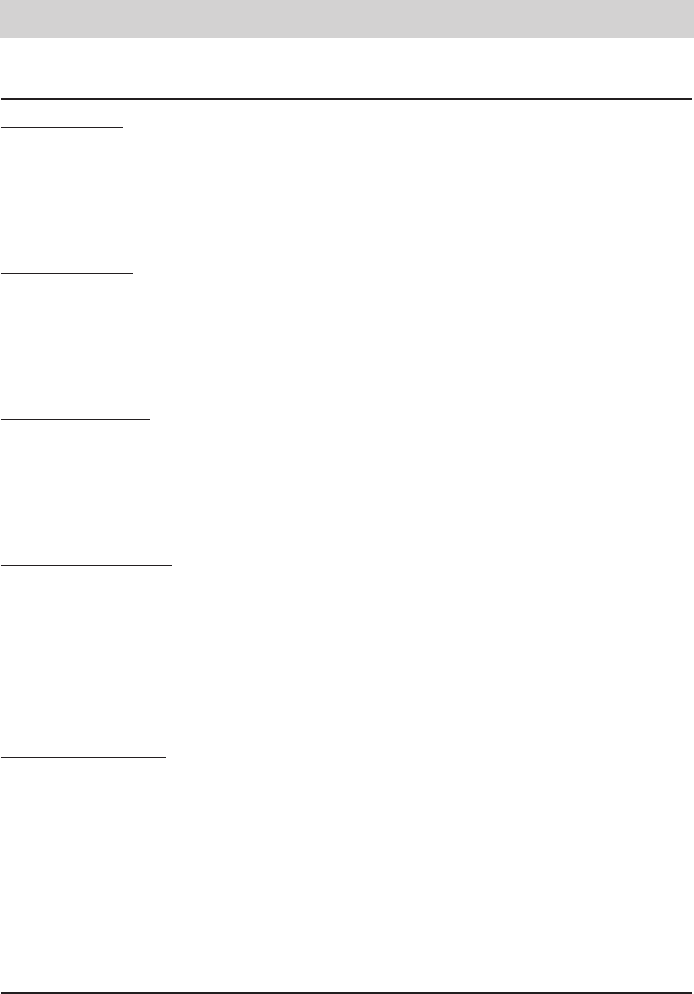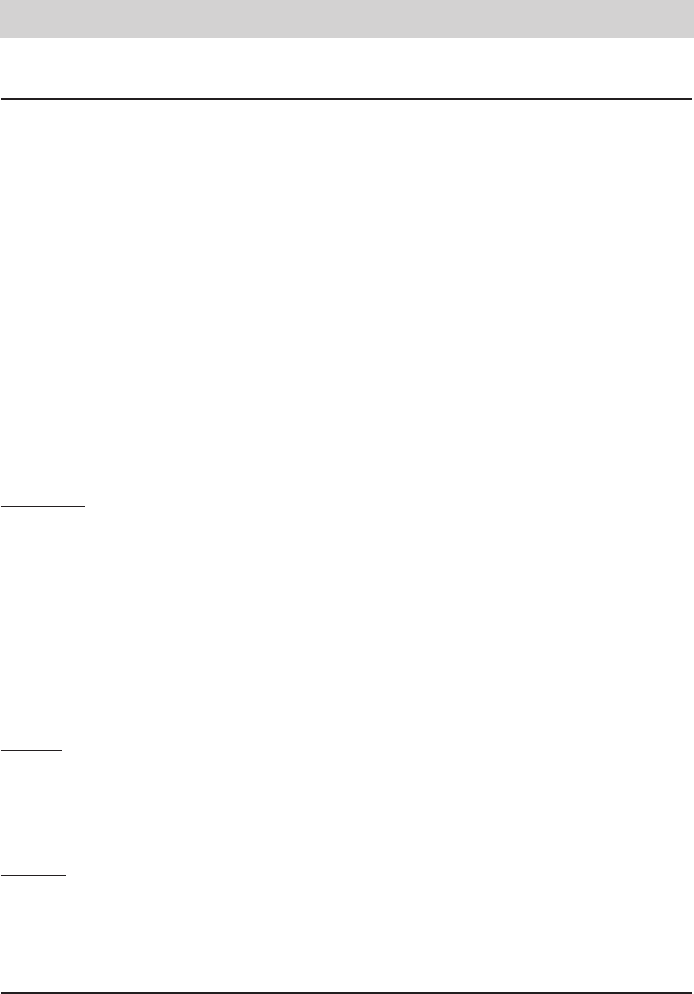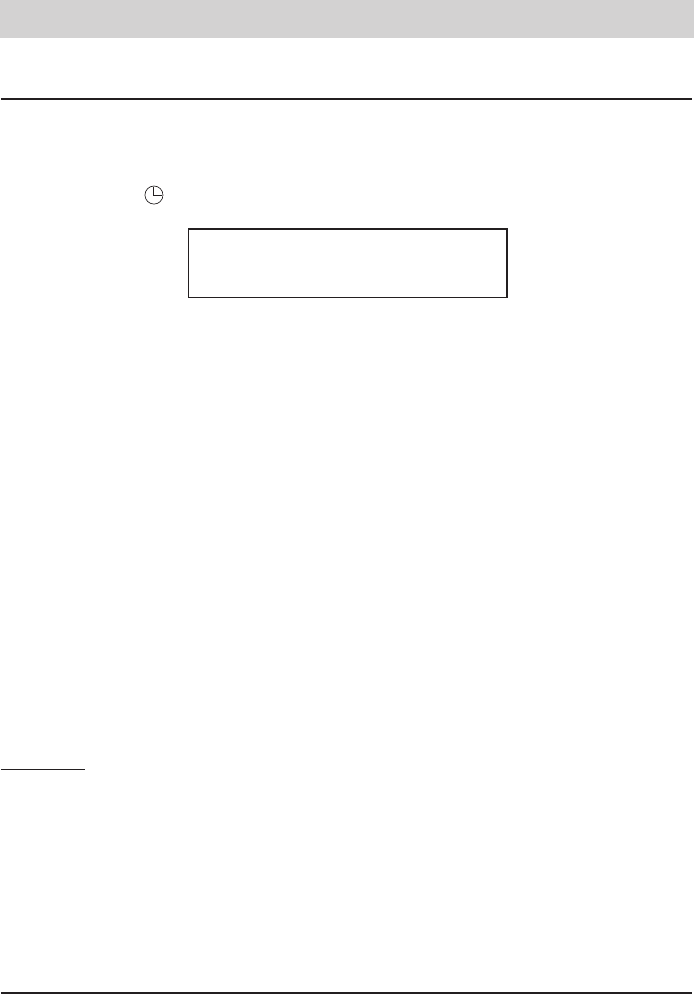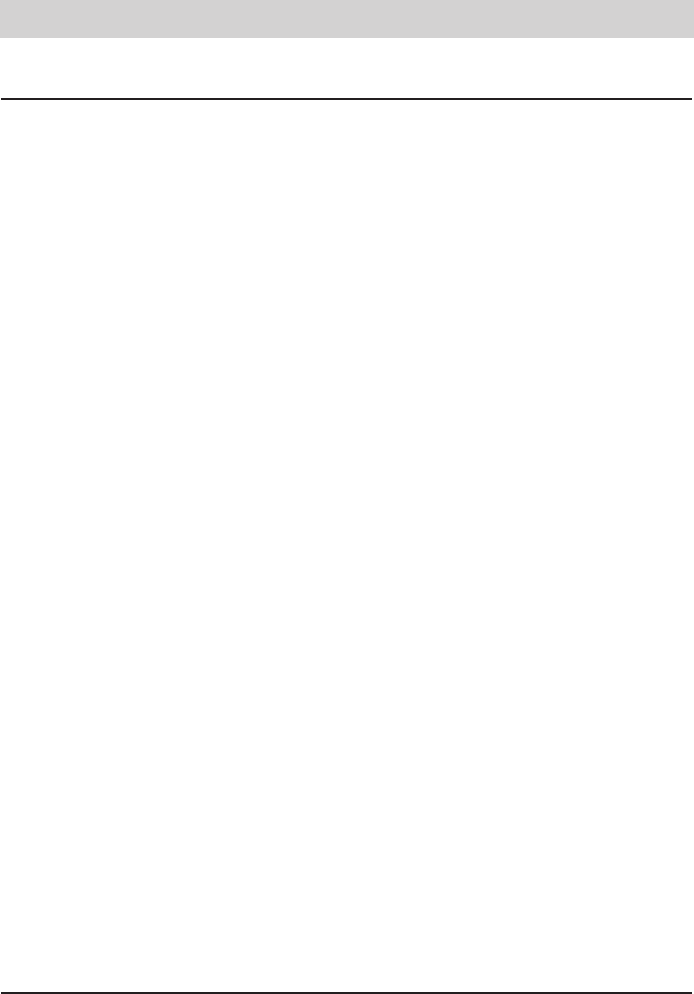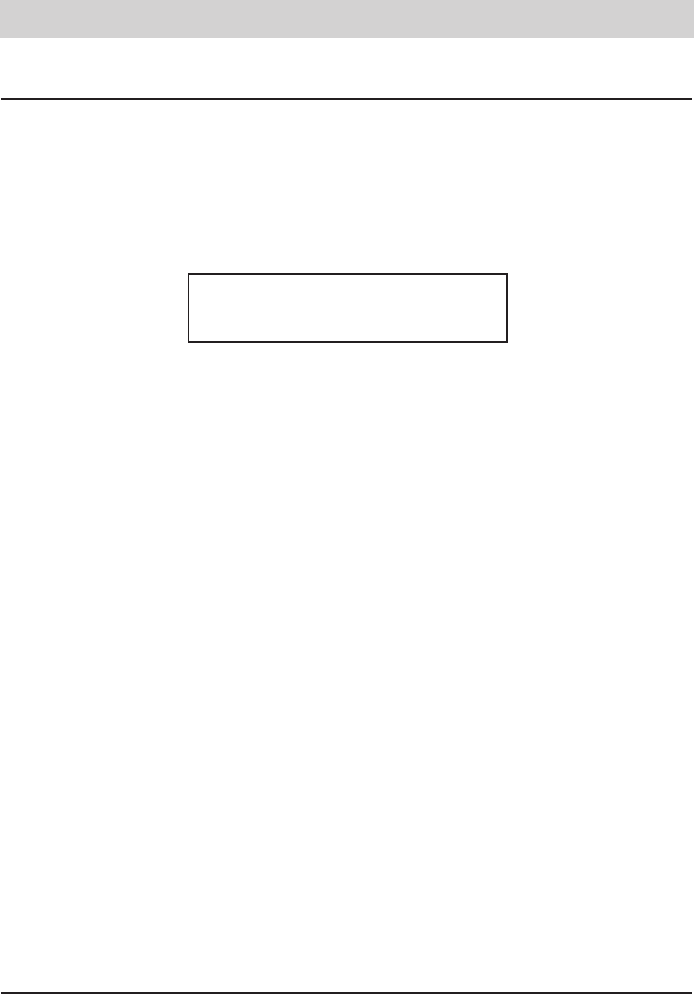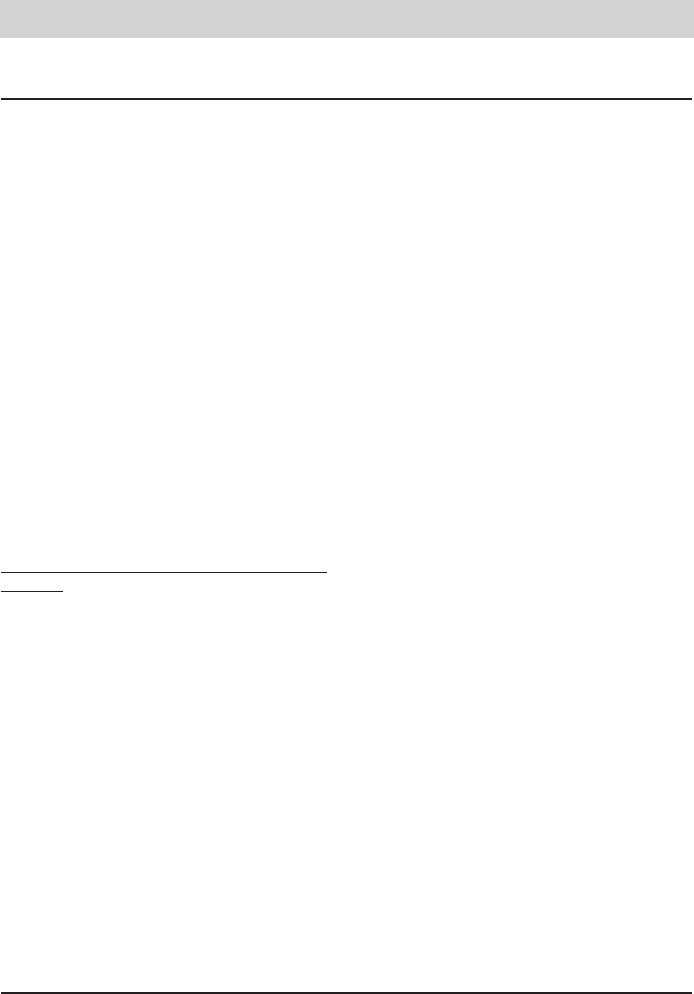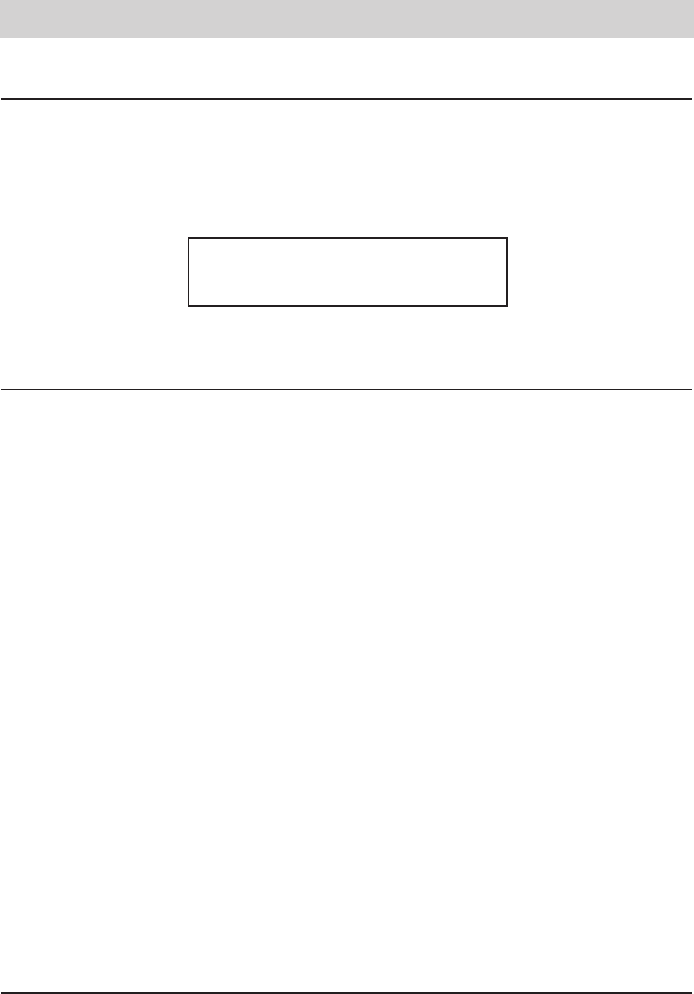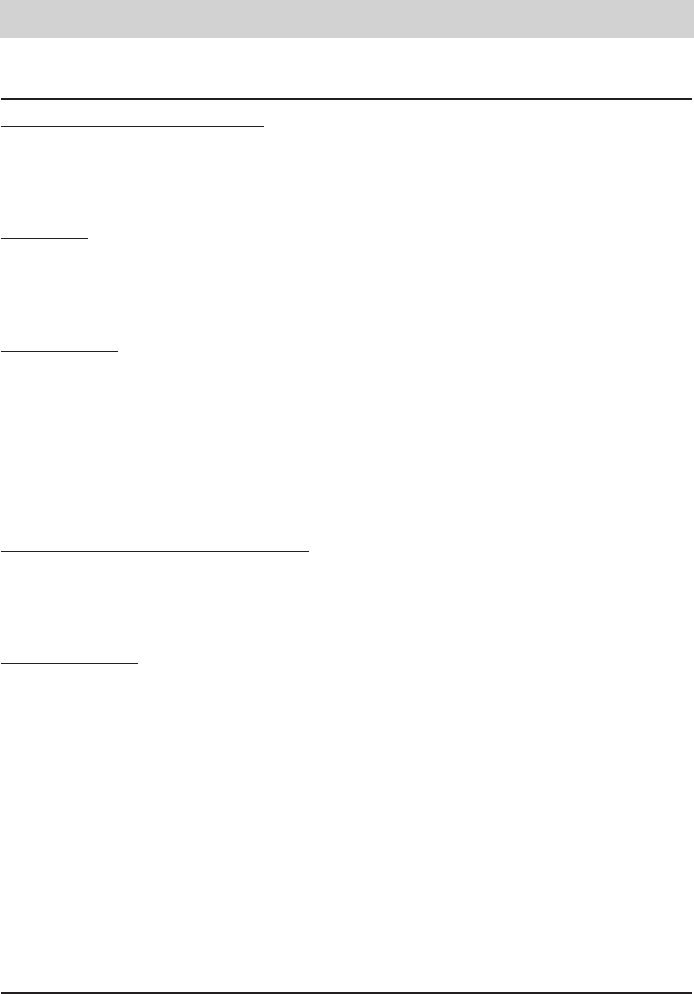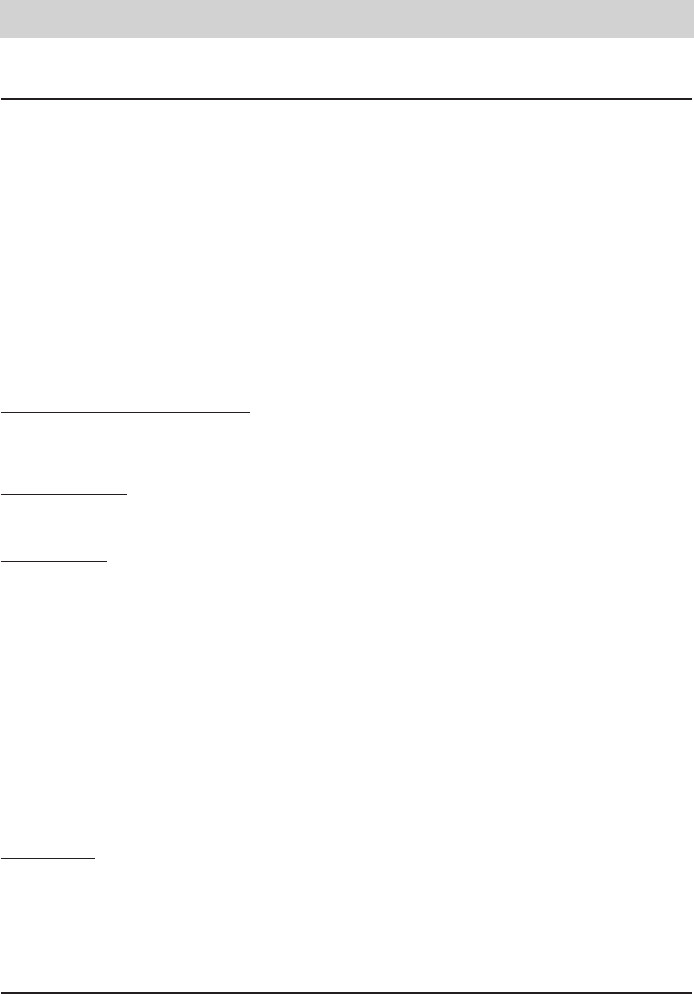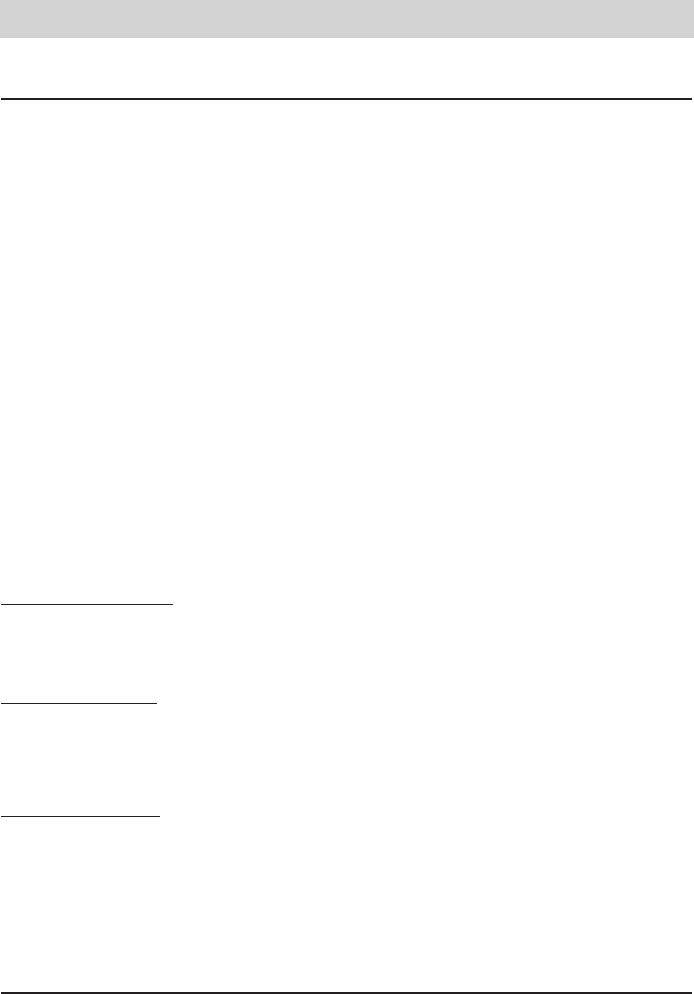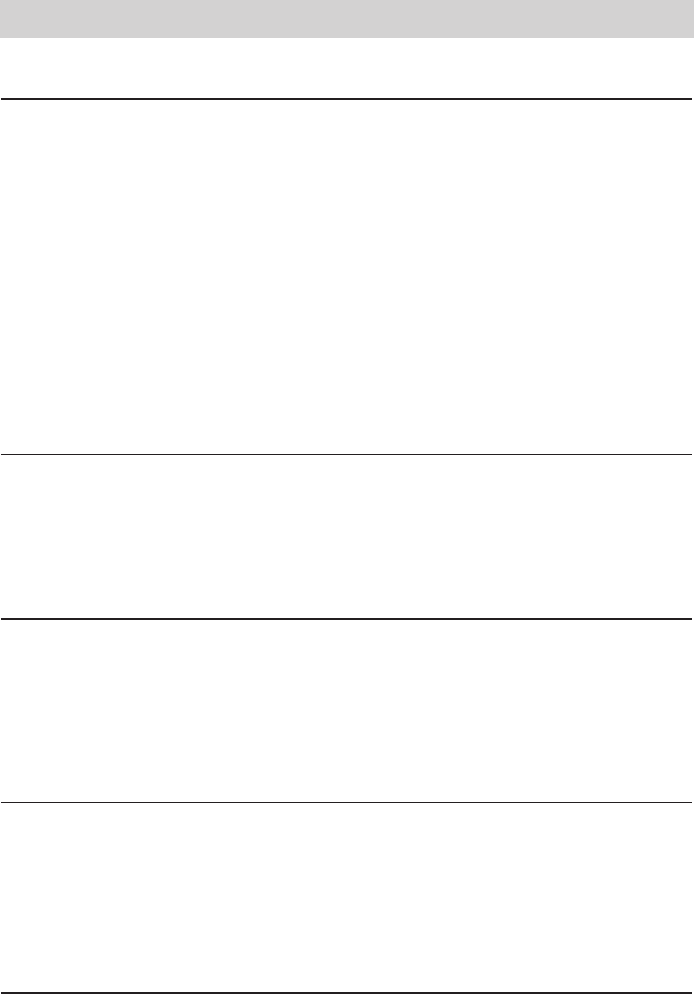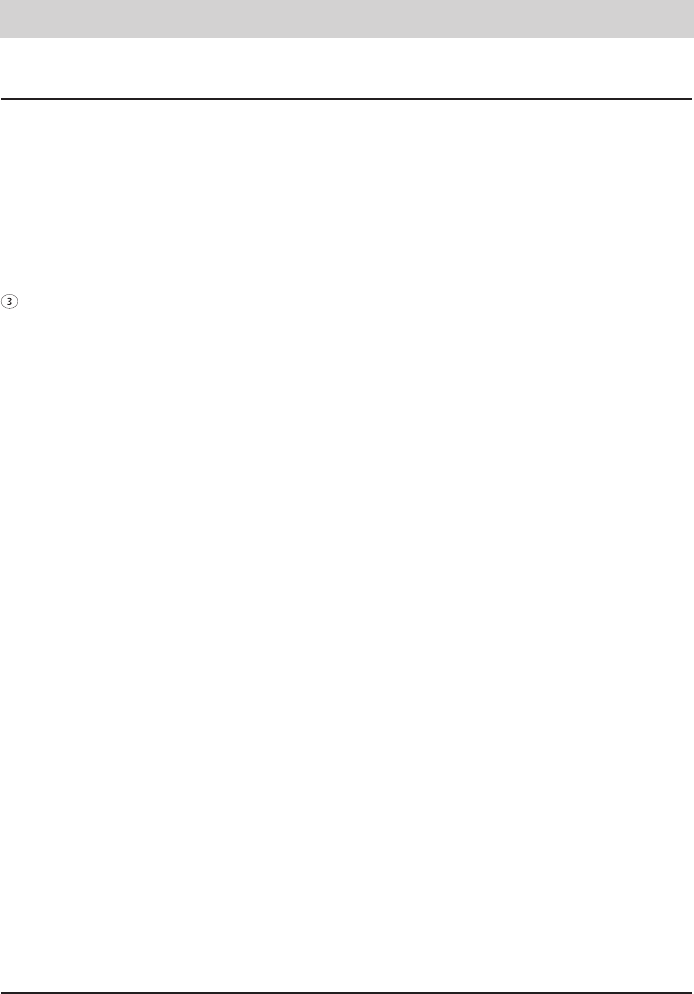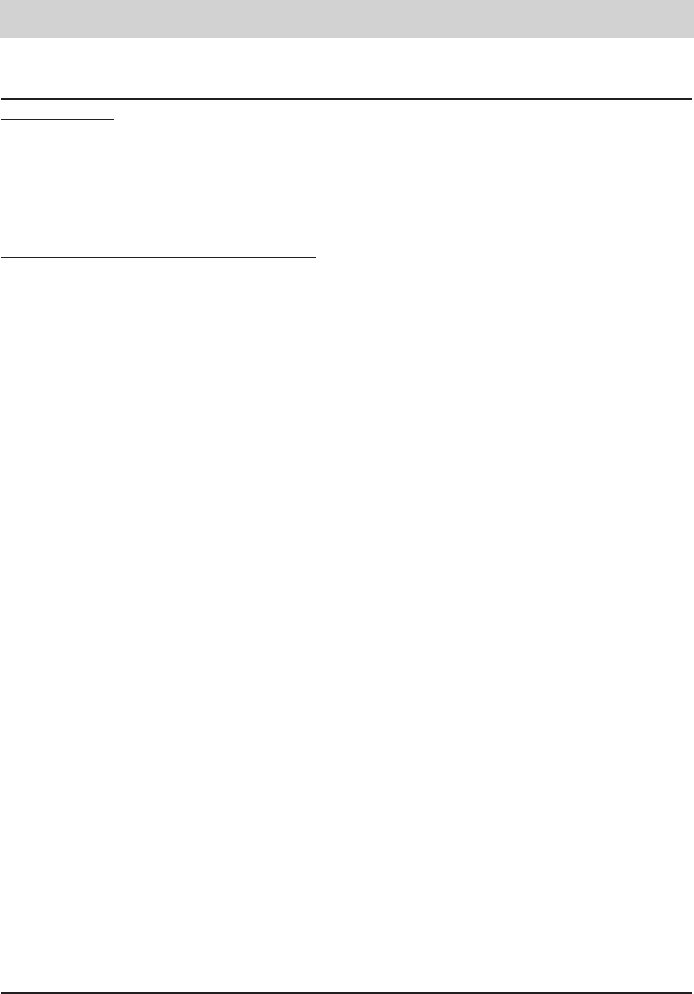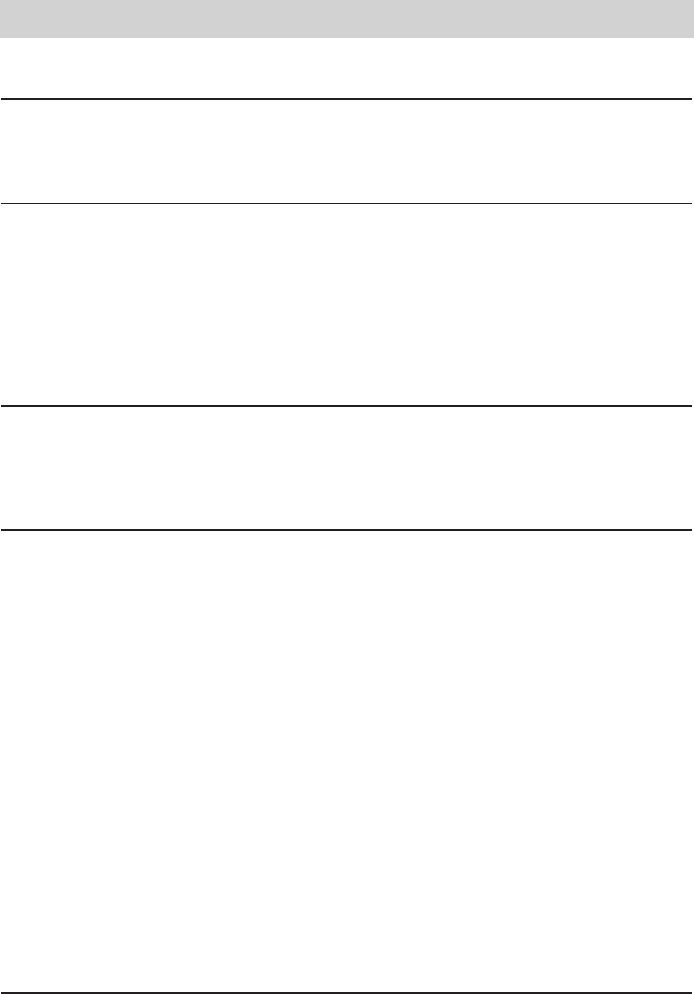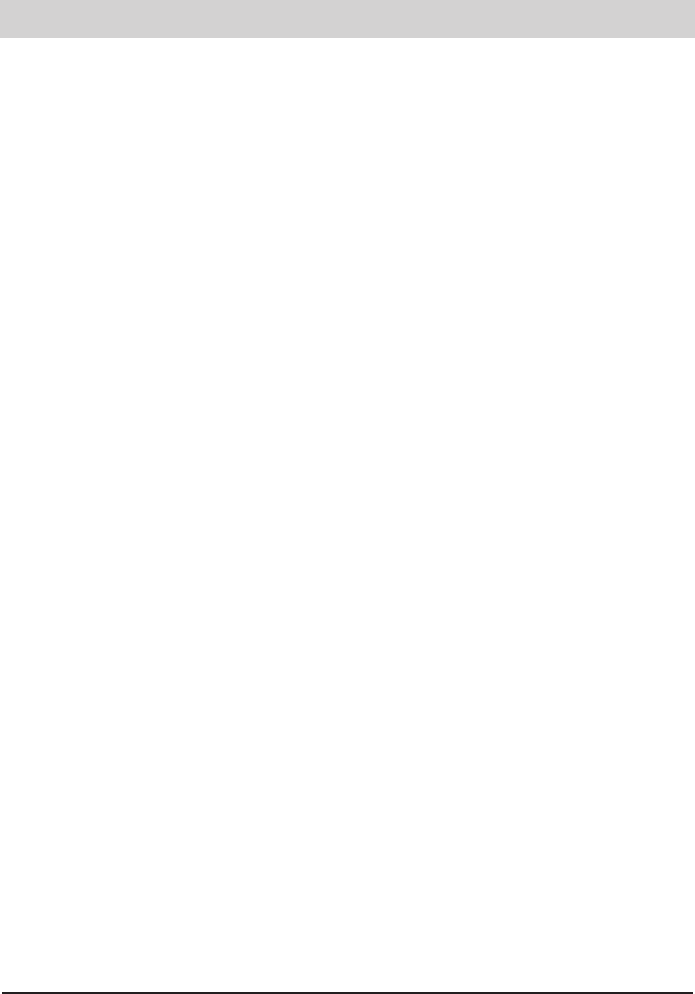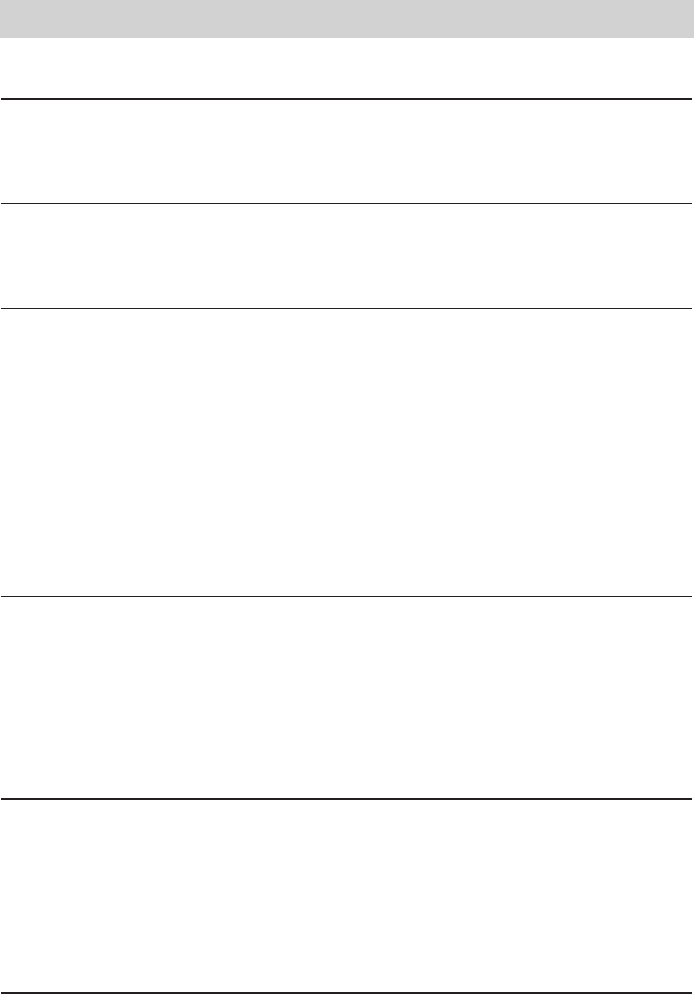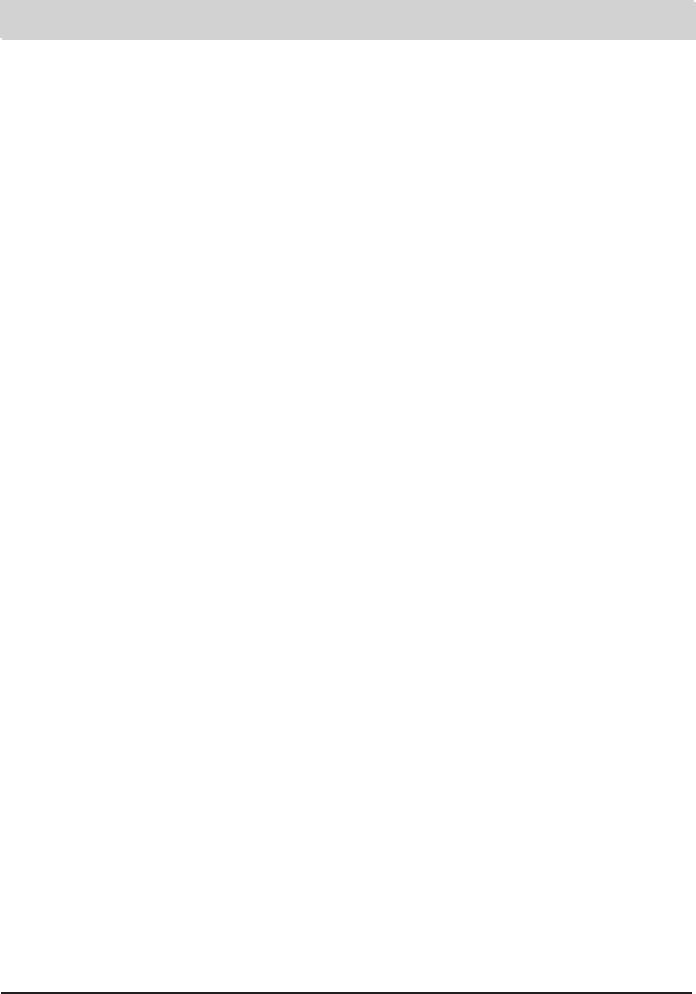3
Table of contents
Illustration
Illustration (upper housing, key pad) . . . . . . . . . . .4
Illustration (underneath) . . . . . . . . . . . . . . . . . . . . .5
Initial operation
Scope of supply . . . . . . . . . . . . . . . . . . . . . . . . . . .6
Mounting . . . . . . . . . . . . . . . . . . . . . . . . . . . . . . .6-7
Connection . . . . . . . . . . . . . . . . . . . . . . . . . . . . . . .8
ISDN connection . . . . . . . . . . . . . . . . . . . . . . . . . .8
Emergency operation . . . . . . . . . . . . . . . . . . . . . . .8
Button functions
Button functions . . . . . . . . . . . . . . . . . . . . . . . . . . .9
Operational hints
Entering the MSNs . . . . . . . . . . . . . . . . . . . . . . . .10
Selecting the outgoing MSN . . . . . . . . . . . . . . . .10
Adjusting the volume . . . . . . . . . . . . . . . . . . . . . .11
Handset volume . . . . . . . . . . . . . . . . . . . . . . . . . .11
Operation overview . . . . . . . . . . . . . . . . . . . . .12-13
Telephone calls
Call counter . . . . . . . . . . . . . . . . . . . . . . . . . . . . .14
Direct manual call . . . . . . . . . . . . . . . . . . . . . . . .14
Off-line call preparation (indirect call) . . . . . . . . .15
Dialling from the electronic telephone book . . . . .15
Redial . . . . . . . . . . . . . . . . . . . . . . . . . . . . . . . . . .16
Automatic call-back on busy (CCBS) . . . . . . . . . .17
Automatic redial . . . . . . . . . . . . . . . . . . . . . . . . . .18
Loudspeaker . . . . . . . . . . . . . . . . . . . . . . . . . . . .18
Hands-free operation . . . . . . . . . . . . . . . . . . . . . .18
Switching between handset and
hands-free operation . . . . . . . . . . . . . . . . . . . . . .19
Headset-operation . . . . . . . . . . . . . . . . . . . . . . . .19
Mute function . . . . . . . . . . . . . . . . . . . . . . . . . . . .20
Conversation recording (only tiptel 2030) . . . . . .20
Call tracing (MCI) . . . . . . . . . . . . . . . . . . . . . . . . .21
Placing a call on hold/additional call . . . . . . . . . .21
Disconnecting a call . . . . . . . . . . . . . . . . . . . . . . .21
2-line operation with hold . . . . . . . . . . . . . . . . . . .22
Three-party conference . . . . . . . . . . . . . . . . . . . .22
Call transfer . . . . . . . . . . . . . . . . . . . . . . . . . . .22-23
Call parking . . . . . . . . . . . . . . . . . . . . . . . . . . . . .23
Call waiting . . . . . . . . . . . . . . . . . . . . . . . . . . . . . .24
Answering a call . . . . . . . . . . . . . . . . . . . . . . . . . .25
Keypad . . . . . . . . . . . . . . . . . . . . . . . . . . . . . . . . .26
Sub-addressing . . . . . . . . . . . . . . . . . . . . . . . . . .26
Call list . . . . . . . . . . . . . . . . . . . . . . . . . . . . . . . . .27
Electronic telephone book
General information on the electronic
telephone book . . . . . . . . . . . . . . . . . . . . . . . . . . .28
Entering data . . . . . . . . . . . . . . . . . . . . . . . . . . . .28
Storing data . . . . . . . . . . . . . . . . . . . . . . . . . . . . .29
Editing data . . . . . . . . . . . . . . . . . . . . . . . . . . . . .30
System settings
Entering the MSNs . . . . . . . . . . . . . . . . . . . . . . . .31
Selecting the outgoing MSN . . . . . . . . . . . . . . . .31
Call number display . . . . . . . . . . . . . . . . . . . . . . .32
Setting the call waiting function . . . . . . . . . . . . . .33
Setting the call transfer function . . . . . . . . . . . . .34
Setting the call diversion (CD) function . . . . . . . .34
Internal ISDN features (only tiptel 2030) . . . . . . .35
Setting time and date . . . . . . . . . . . . . . . . . . . . . .36
Contrast adjustment . . . . . . . . . . . . . . . . . . . . . . .36
Changing the PIN . . . . . . . . . . . . . . . . . . . . . . . . .37
Charge rate . . . . . . . . . . . . . . . . . . . . . . . . . . . . .37
Factory pre-set . . . . . . . . . . . . . . . . . . . . . . . . . . .38
Access to the public exchange . . . . . . . . . . . . . .38
Update via ISDN . . . . . . . . . . . . . . . . . . . . . . .39-40
Update via USB (only tiptel 2030) . . . . . . . . . . . .40
Telephone settings
Ringing tone . . . . . . . . . . . . . . . . . . . . . . . . . . . . .41
Direct dialling (baby call) . . . . . . . . . . . . . . . . . . .42
Call blocking/keypad locks . . . . . . . . . . . . . . .43-44
Appointments
Enter/edit appointments . . . . . . . . . . . . . . . . . . . .45
Time control
Enter/edit time control data . . . . . . . . . . . . . . .46-47
Information
Charges . . . . . . . . . . . . . . . . . . . . . . . . . . . . . . . .48
Memory . . . . . . . . . . . . . . . . . . . . . . . . . . . . . .48-49
Calls . . . . . . . . . . . . . . . . . . . . . . . . . . . . . . . . . . .49
Macro programming
Macro programming . . . . . . . . . . . . . . . . . . . . . . .50
Call forwarding
Call forwarding . . . . . . . . . . . . . . . . . . . . . . . .51-52
Answering machine (only tiptel 2030)
Answering mode . . . . . . . . . . . . . . . . . . . . . . . . .53
Answering machine set-up . . . . . . . . . . . . . . .53-54
Outgoing messages . . . . . . . . . . . . . . . . . . . . . . .55
Incoming messages . . . . . . . . . . . . . . . . . . . . . . .56
Dictate/Call record . . . . . . . . . . . . . . . . . . . . . . . .57
Message transfer . . . . . . . . . . . . . . . . . . . . . . . . .57
Message collection . . . . . . . . . . . . . . . . . . . . . . . .57
Message transfer settings . . . . . . . . . . . . . . . . . .58
Remote control (only tiptel 2030)
Perform remote interrogation . . . . . . . . . . . . . . . .59
Remote control code . . . . . . . . . . . . . . . . . . . . . .59
Message code . . . . . . . . . . . . . . . . . . . . . . . . . . .59
VIP code . . . . . . . . . . . . . . . . . . . . . . . . . . . . . . . .59
Remote activation of the
answering mode . . . . . . . . . . . . . . . . . . . . . . . . . .60
Remote erase during the
remote interrogation process . . . . . . . . . . . . . . . .60
Remote pre-interrogation
free of charge (toll saver) . . . . . . . . . . . . . . . . . . .60
Remote control functions . . . . . . . . . . . . . . . .61-62
Remote control settings . . . . . . . . . . . . . . . . .63-64
PC connection (only tiptel 2030)
PC connection . . . . . . . . . . . . . . . . . . . . . . . . . . .65
Software . . . . . . . . . . . . . . . . . . . . . . . . . . . . . . . .65
TAPI driver . . . . . . . . . . . . . . . . . . . . . . . . . . . . . .65
Installation . . . . . . . . . . . . . . . . . . . . . . . . . . . . . .65
Appendix
Service, Guarantee, CE sign . . . . . . . . . . . . .66-67
Important information
Operation during power failure . . . . . . . . . . . . . .68
Cleaning . . . . . . . . . . . . . . . . . . . . . . . . . . . . . . . .68
Installation . . . . . . . . . . . . . . . . . . . . . . . . . . . . . .68
Possible malfunctions . . . . . . . . . . . . . . . . . . . . .68
Ecological information . . . . . . . . . . . . . . . . . . . . .68
Factory pre-set . . . . . . . . . . . . . . . . . . . . . . . . . . . .69
Troubleshooting . . . . . . . . . . . . . . . . . . . . . . . . . . .70
Technical data . . . . . . . . . . . . . . . . . . . . . . . . . . . . .71