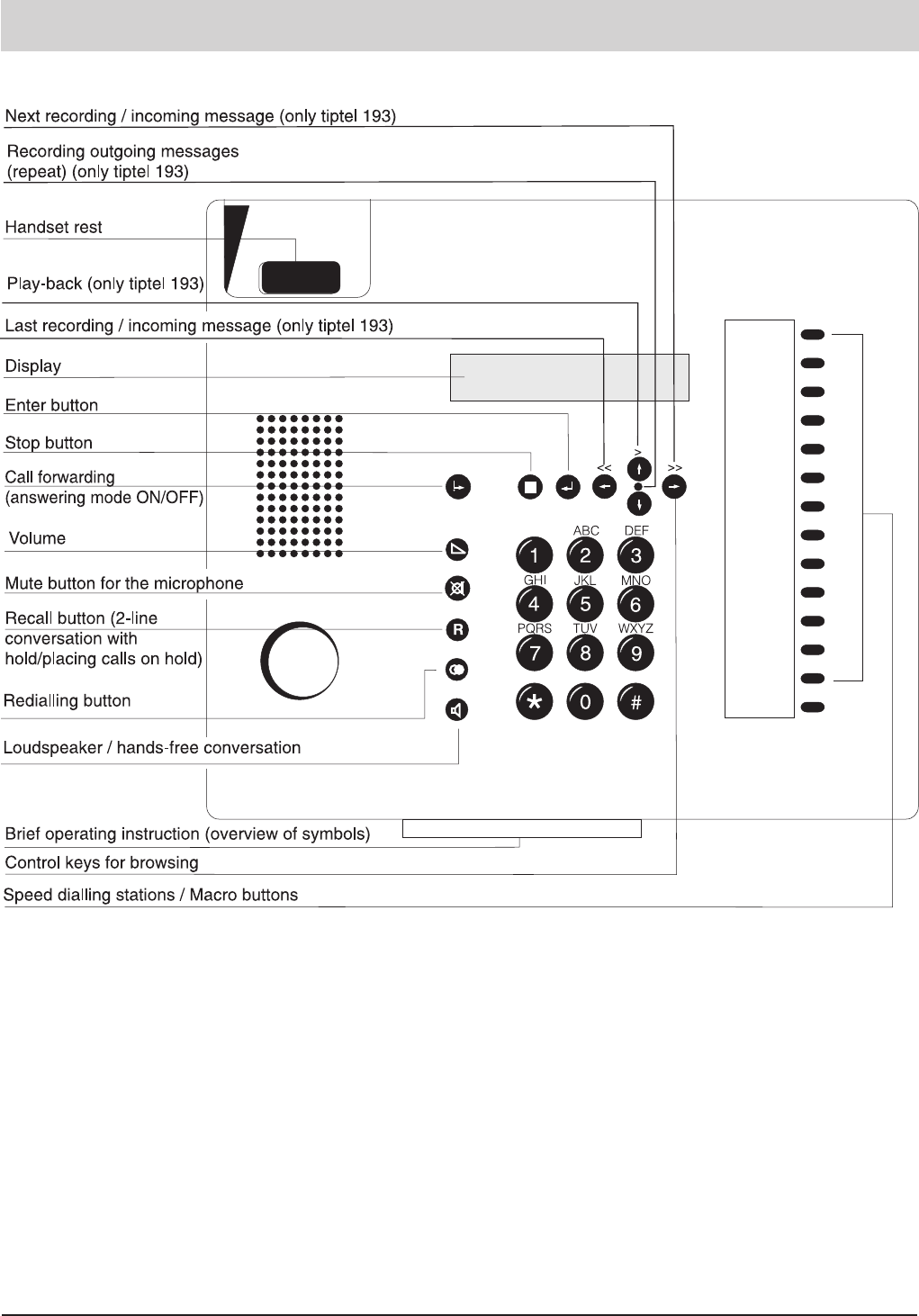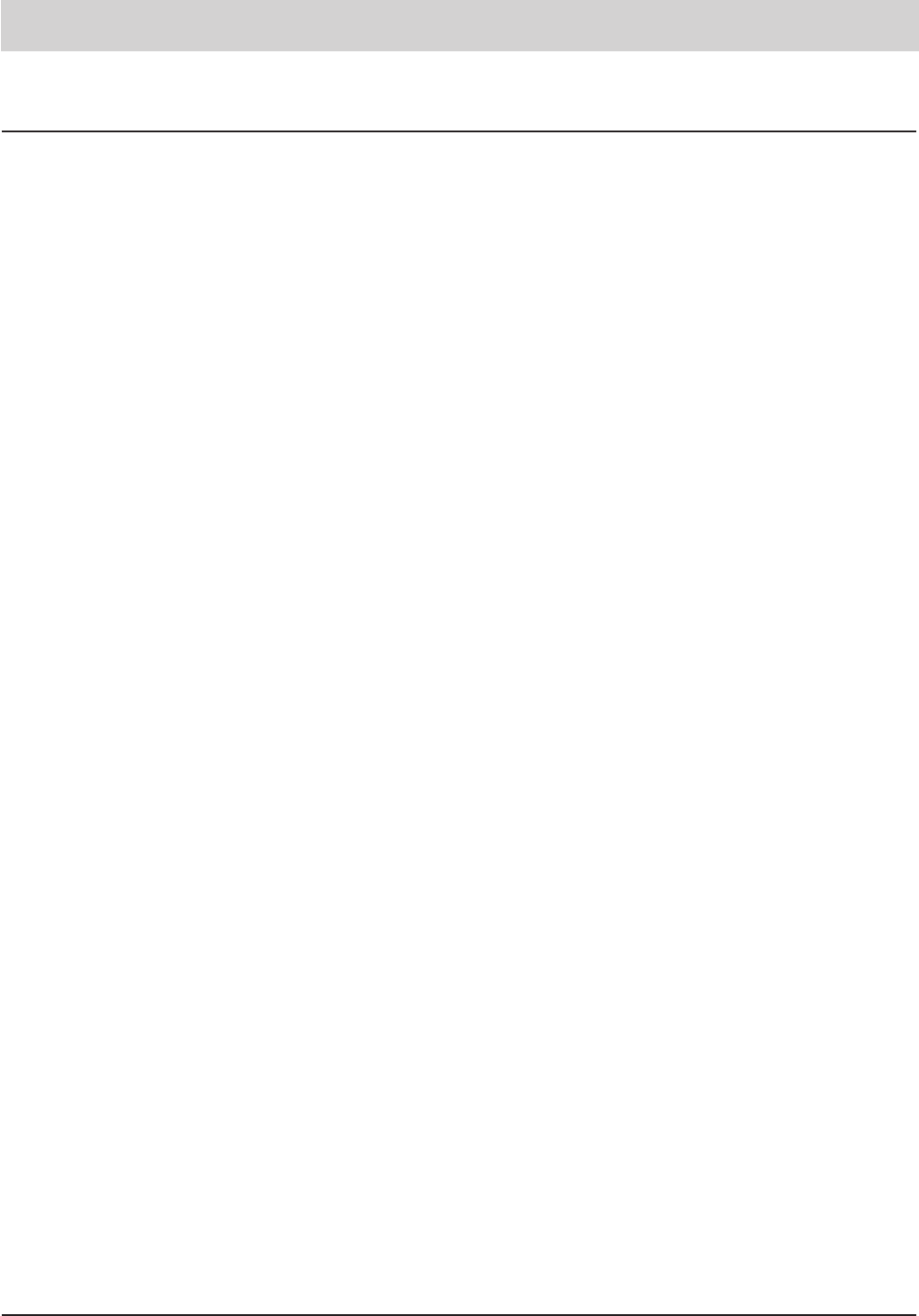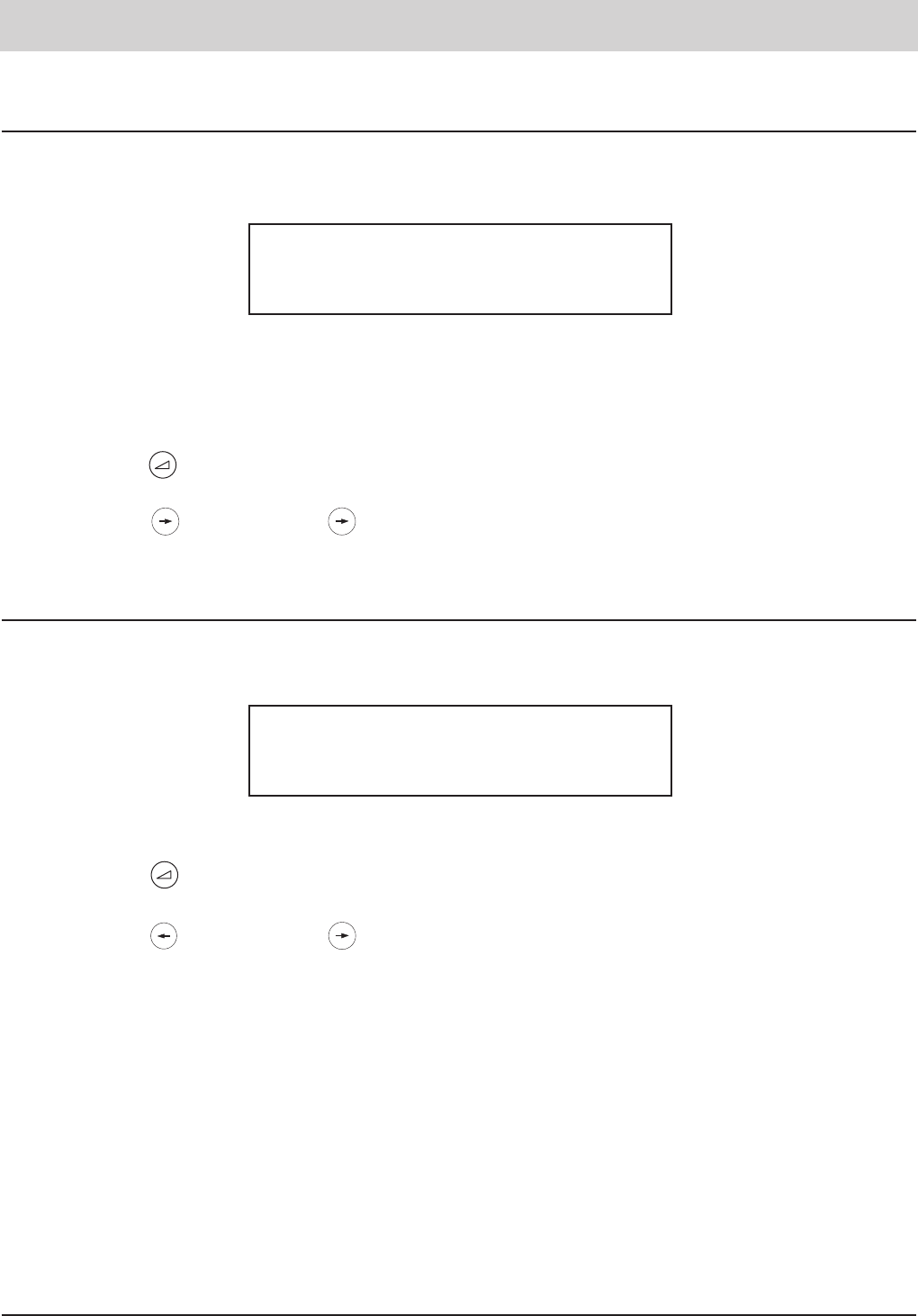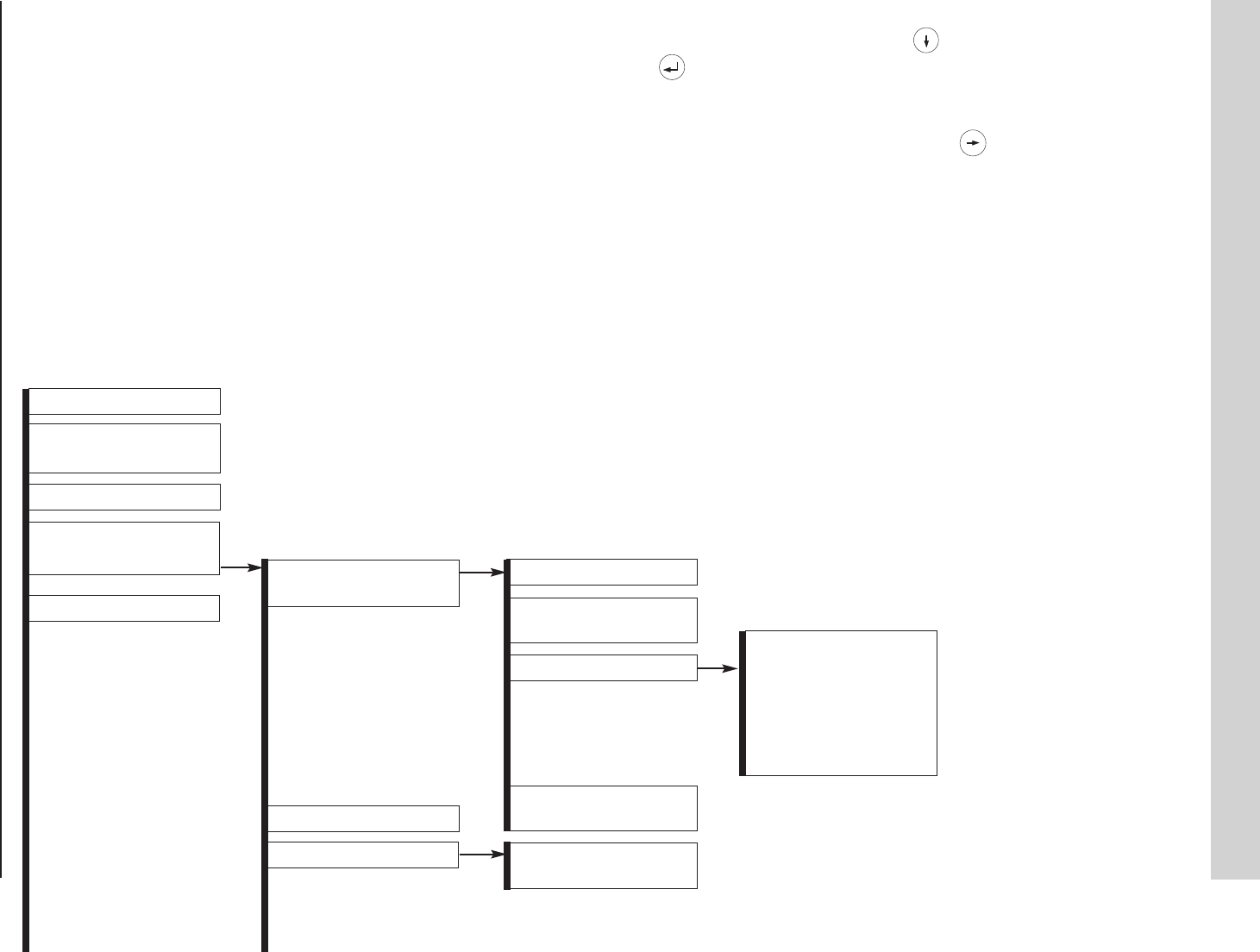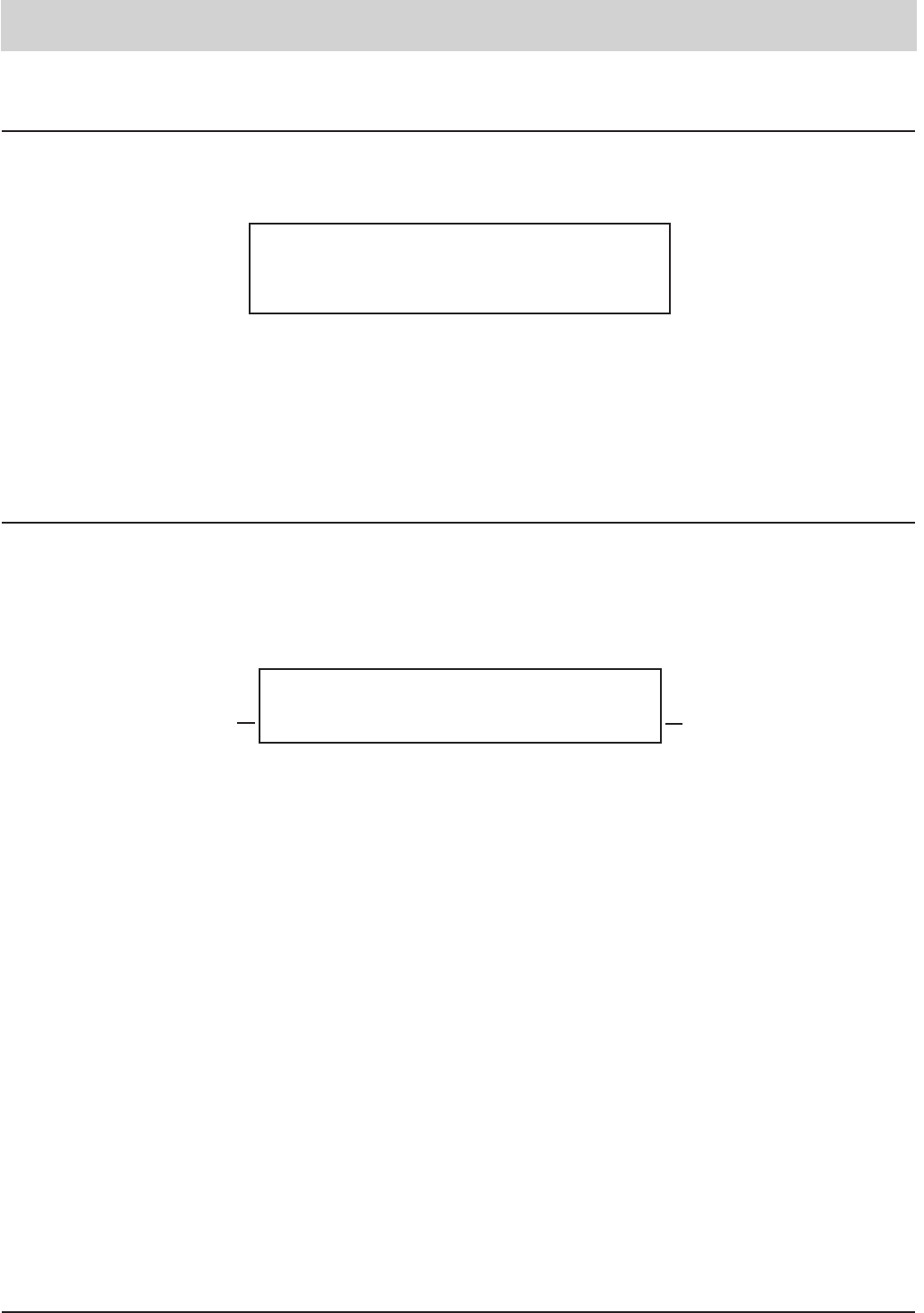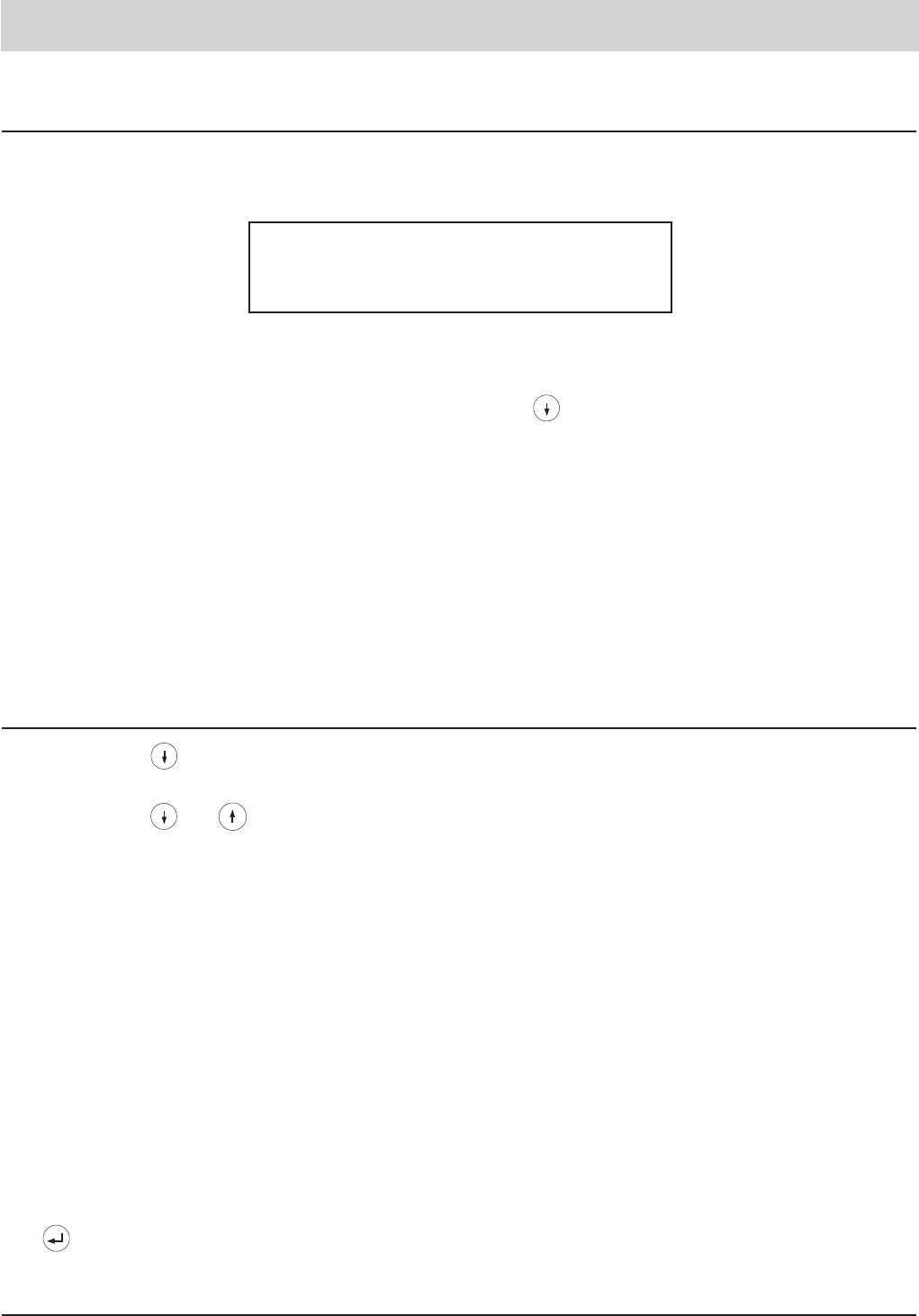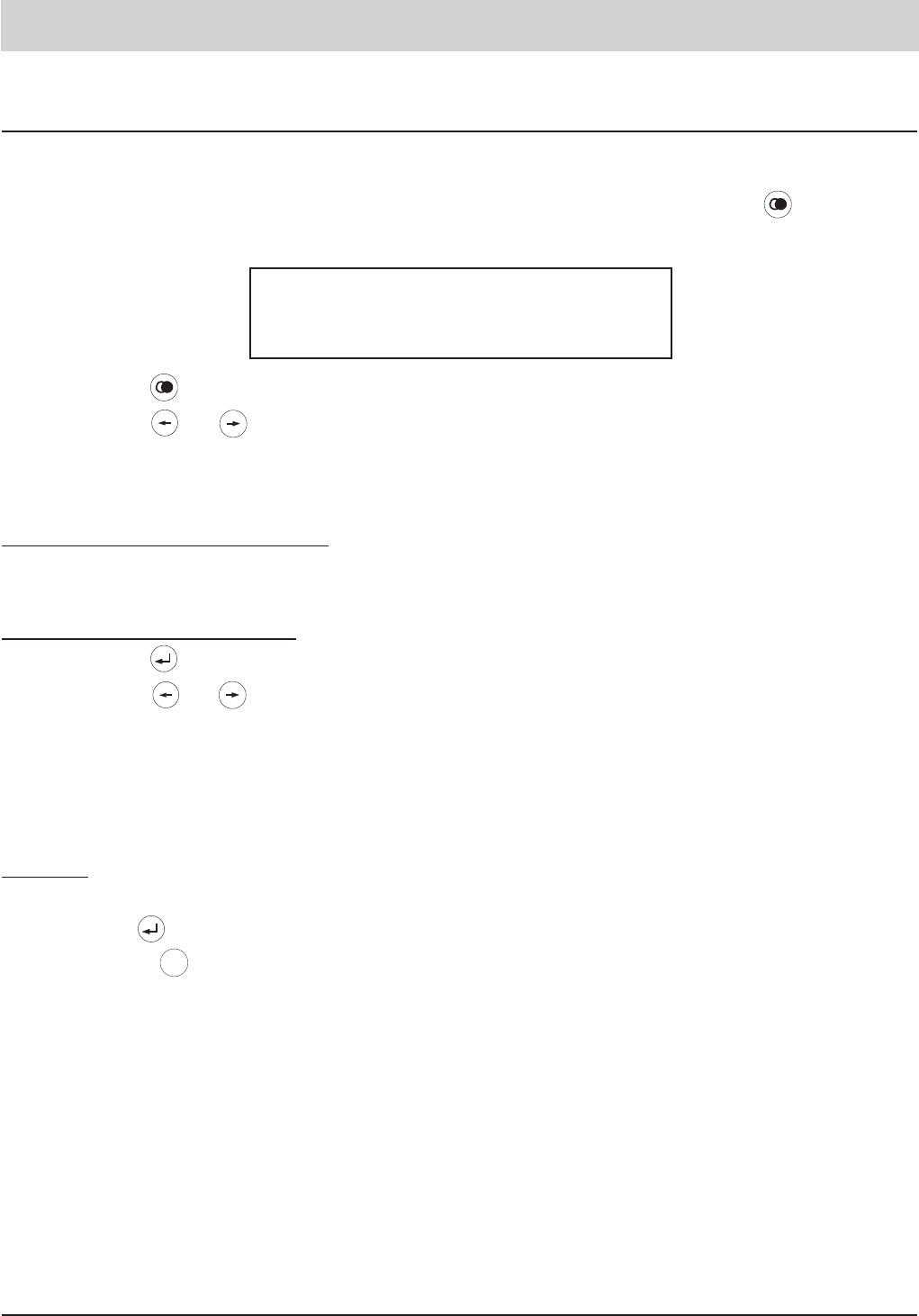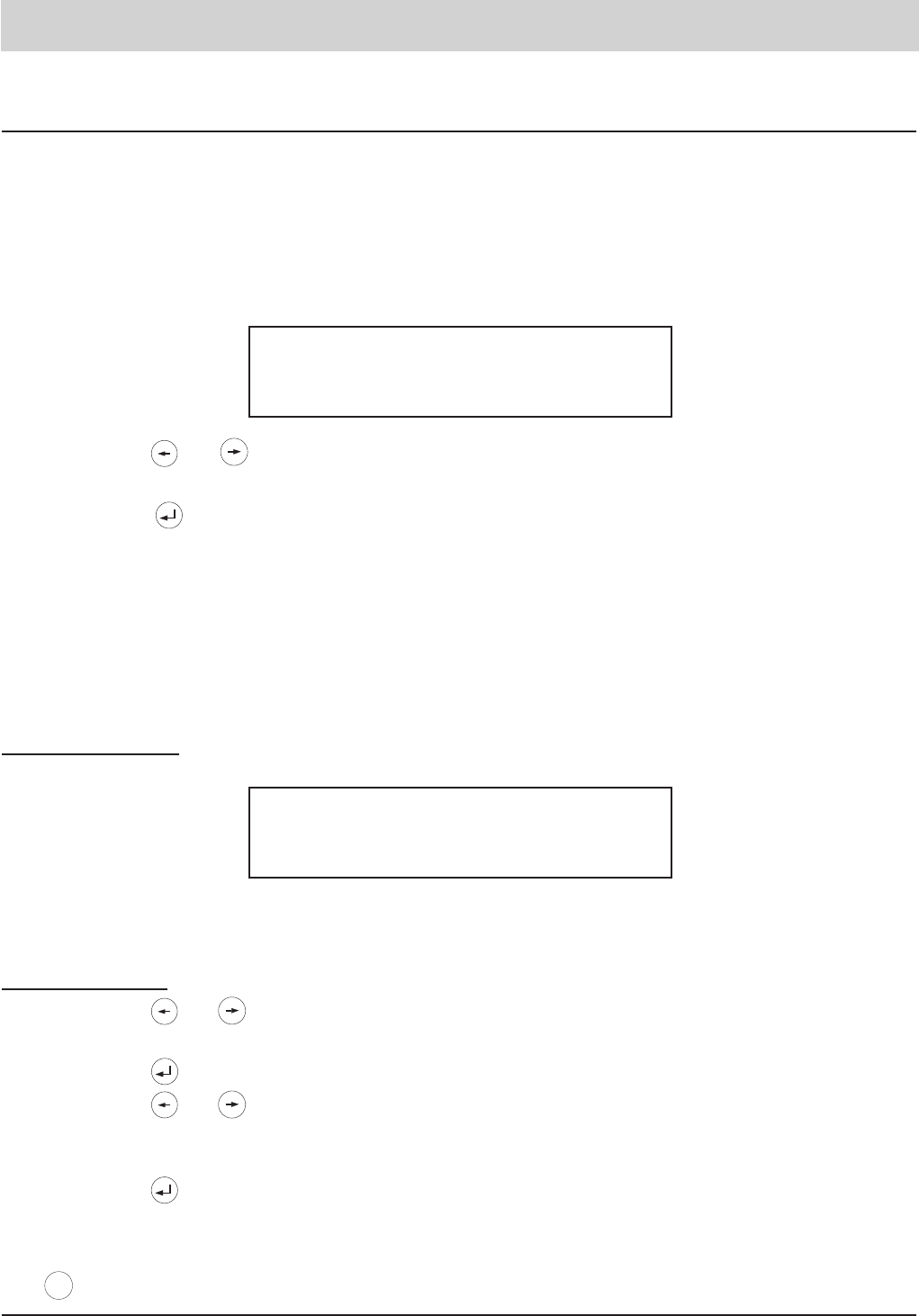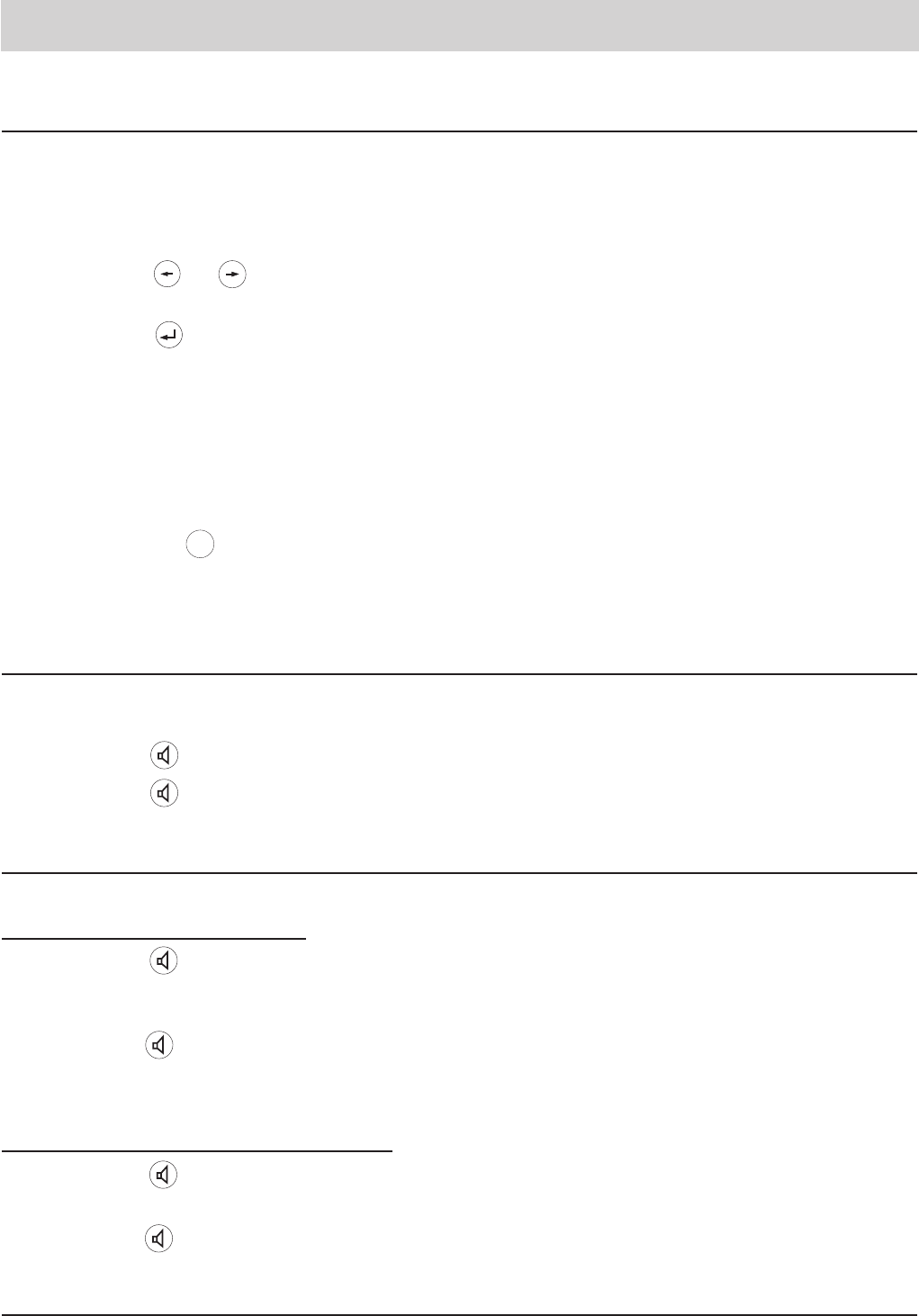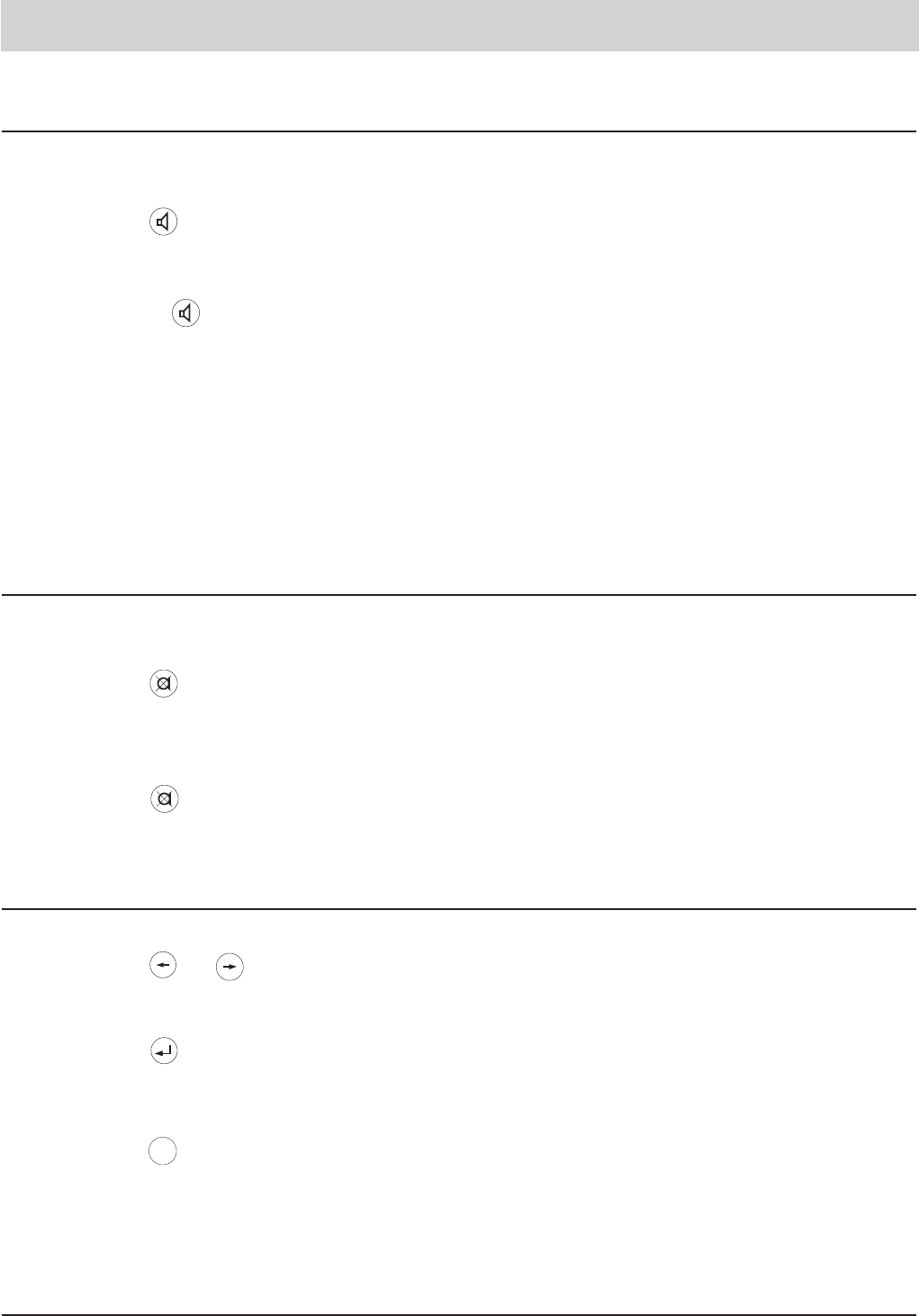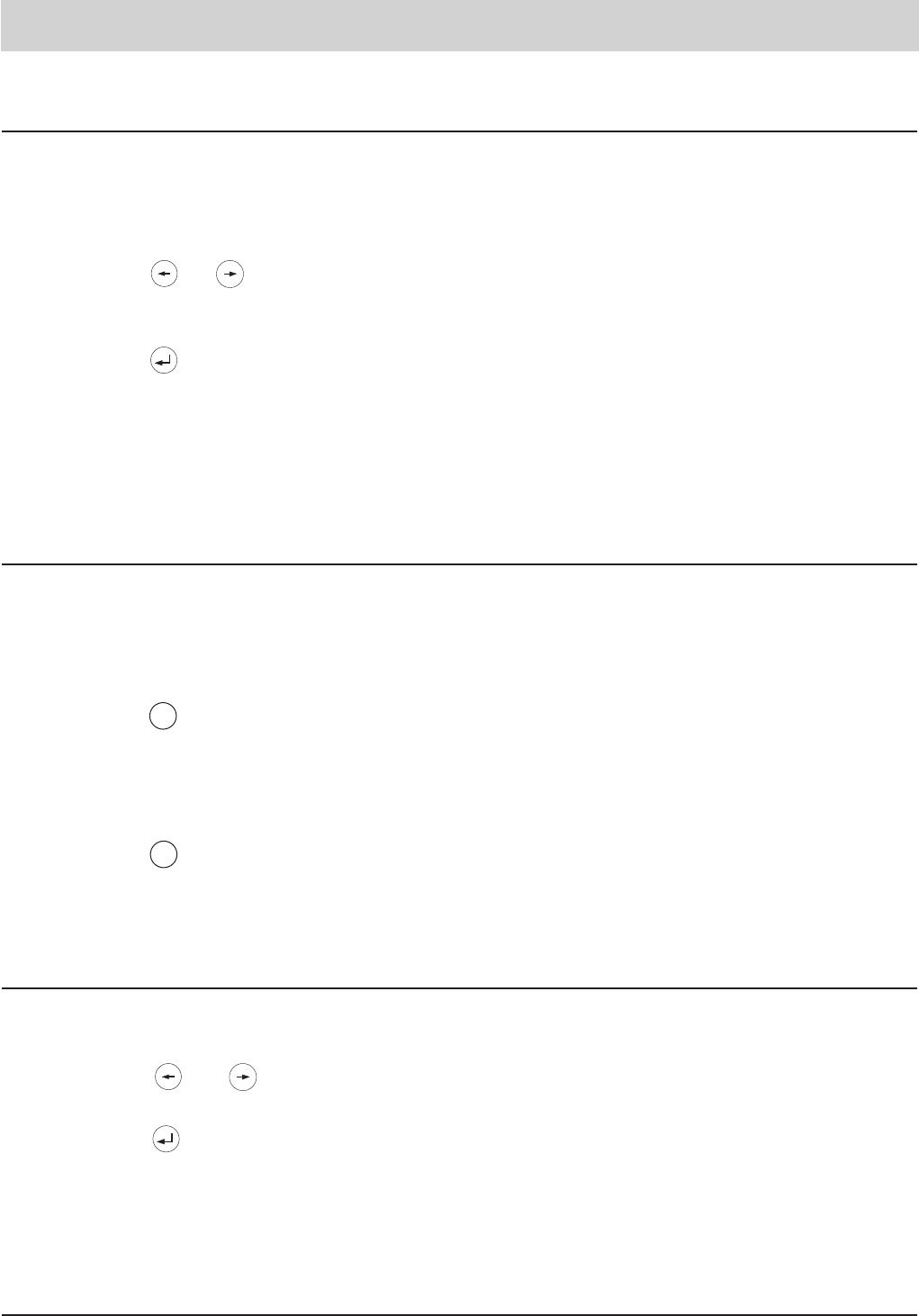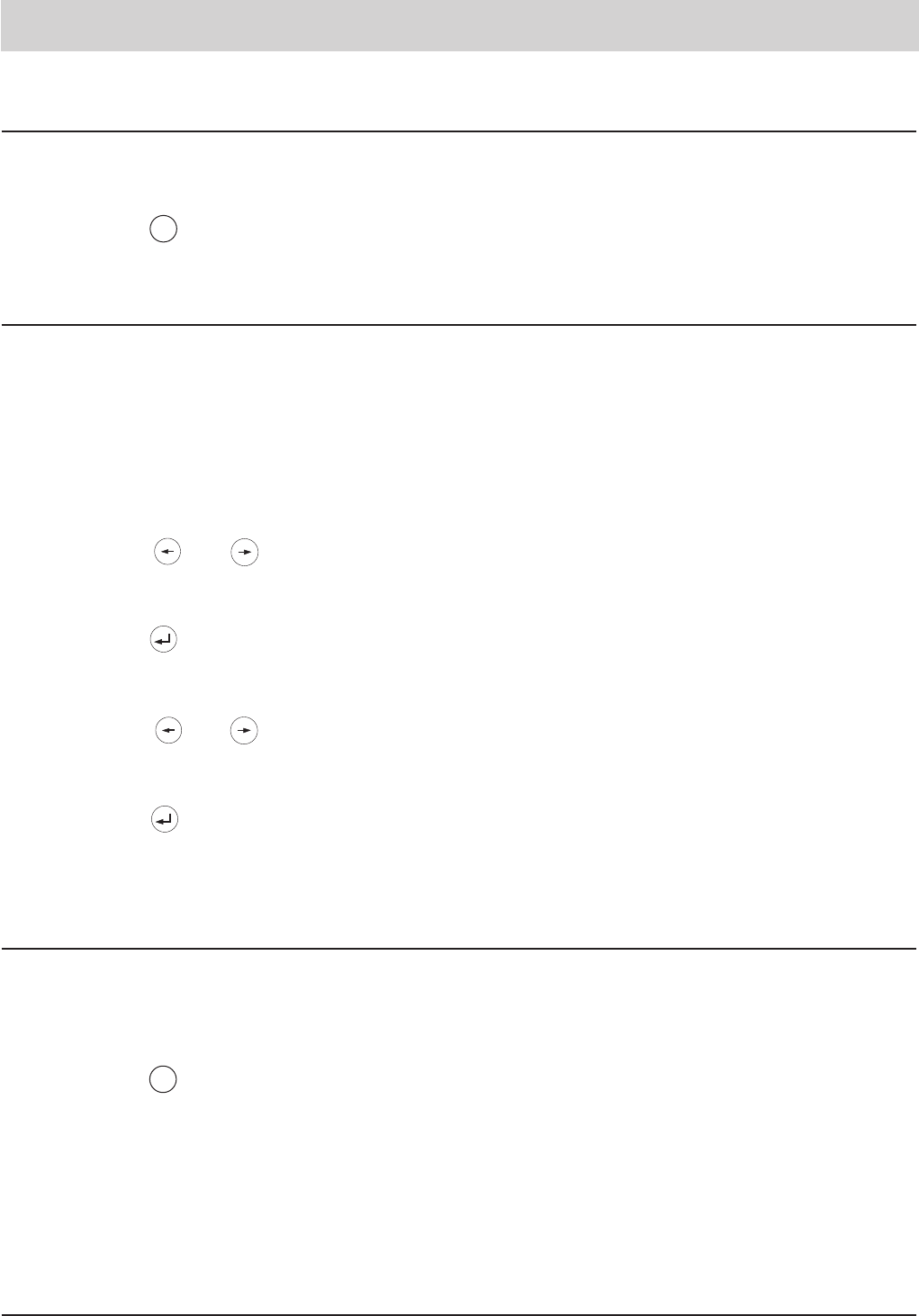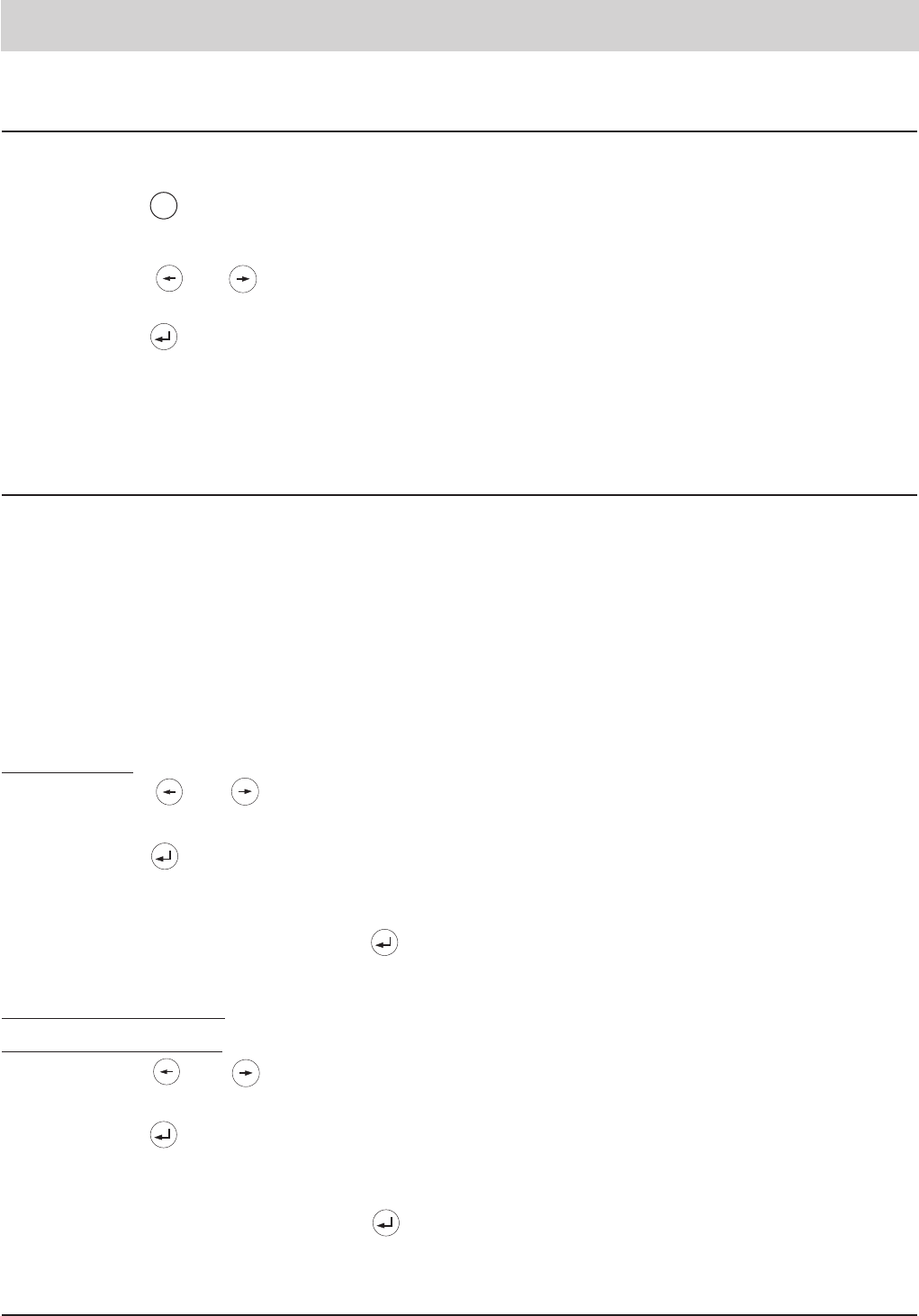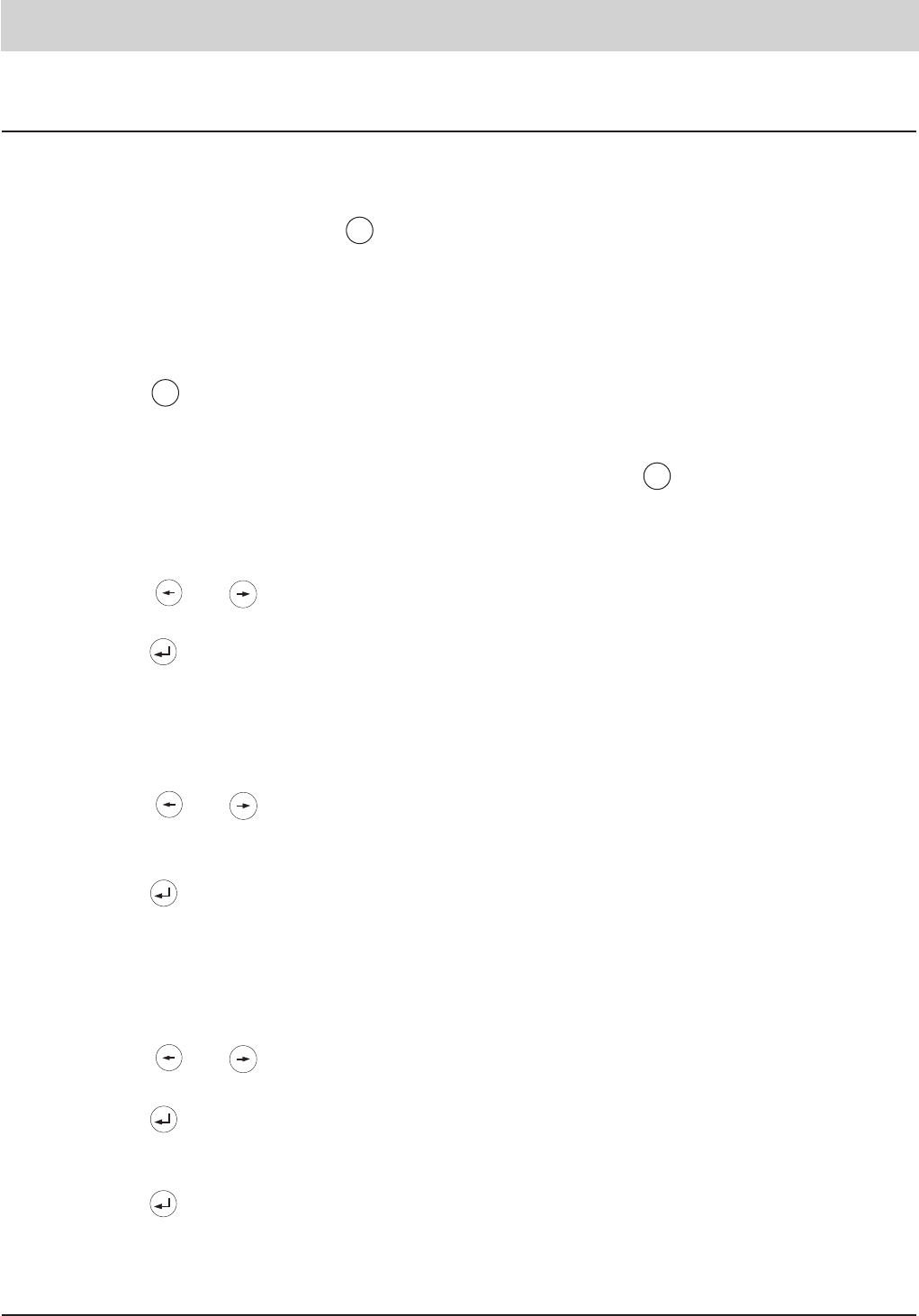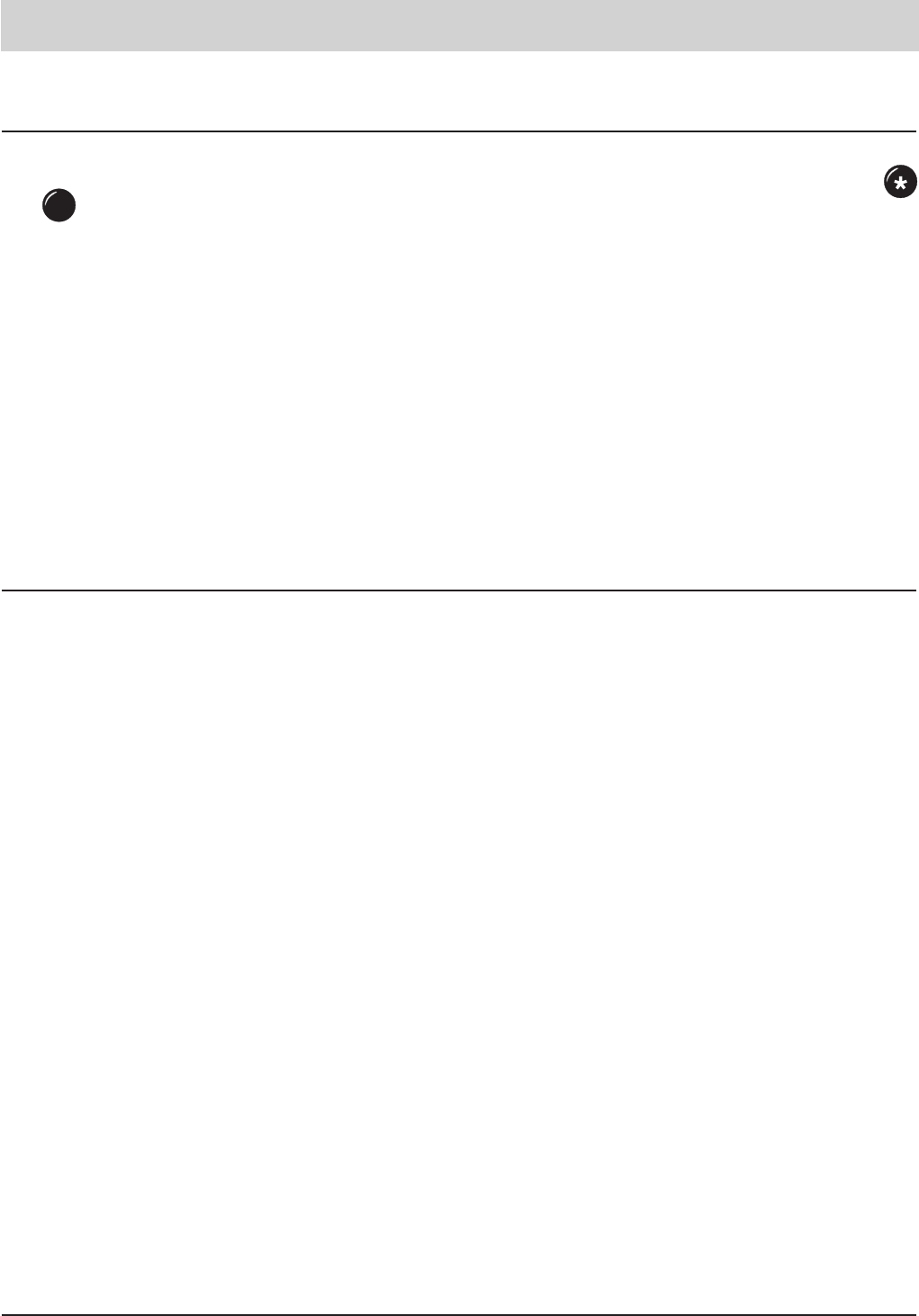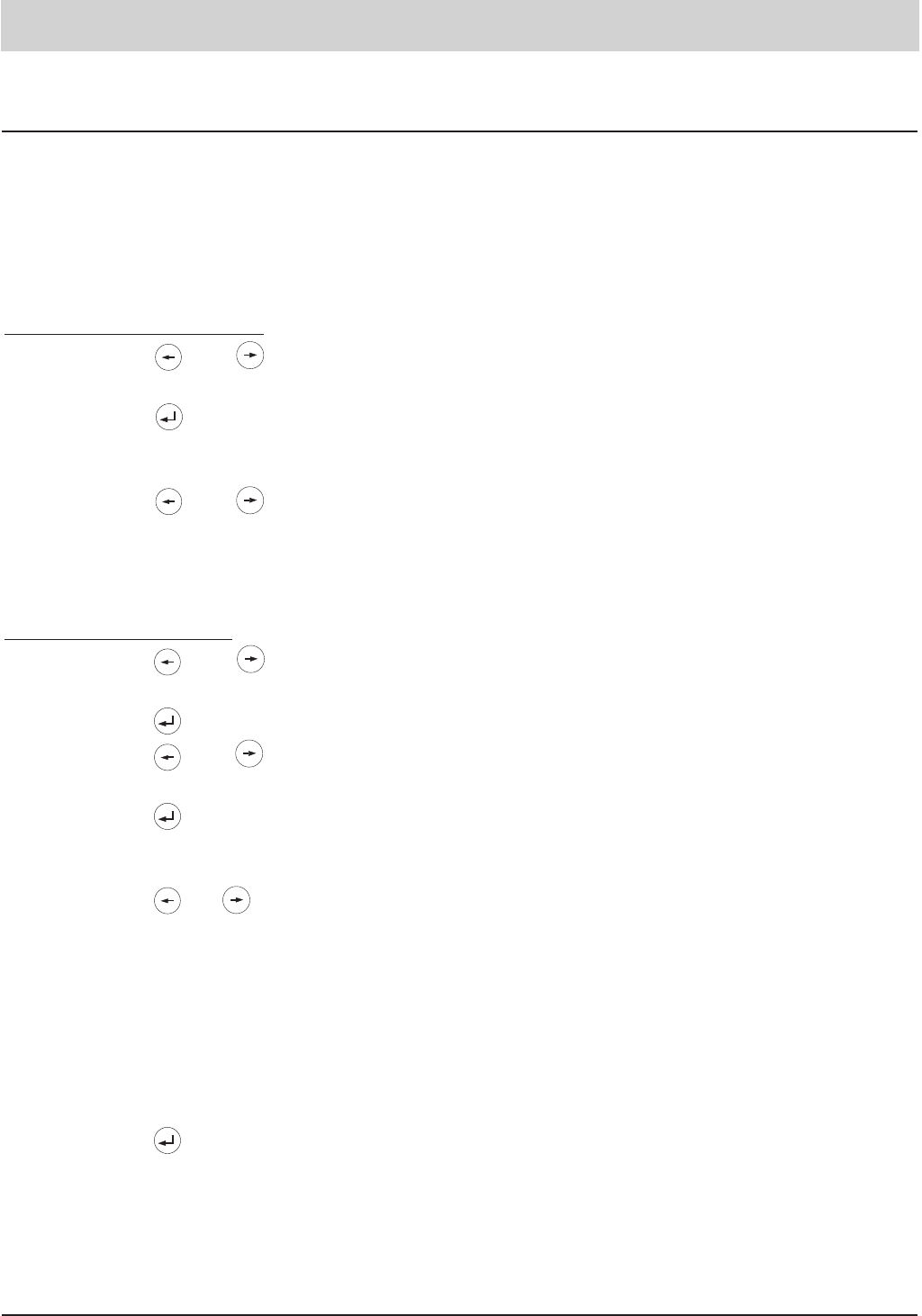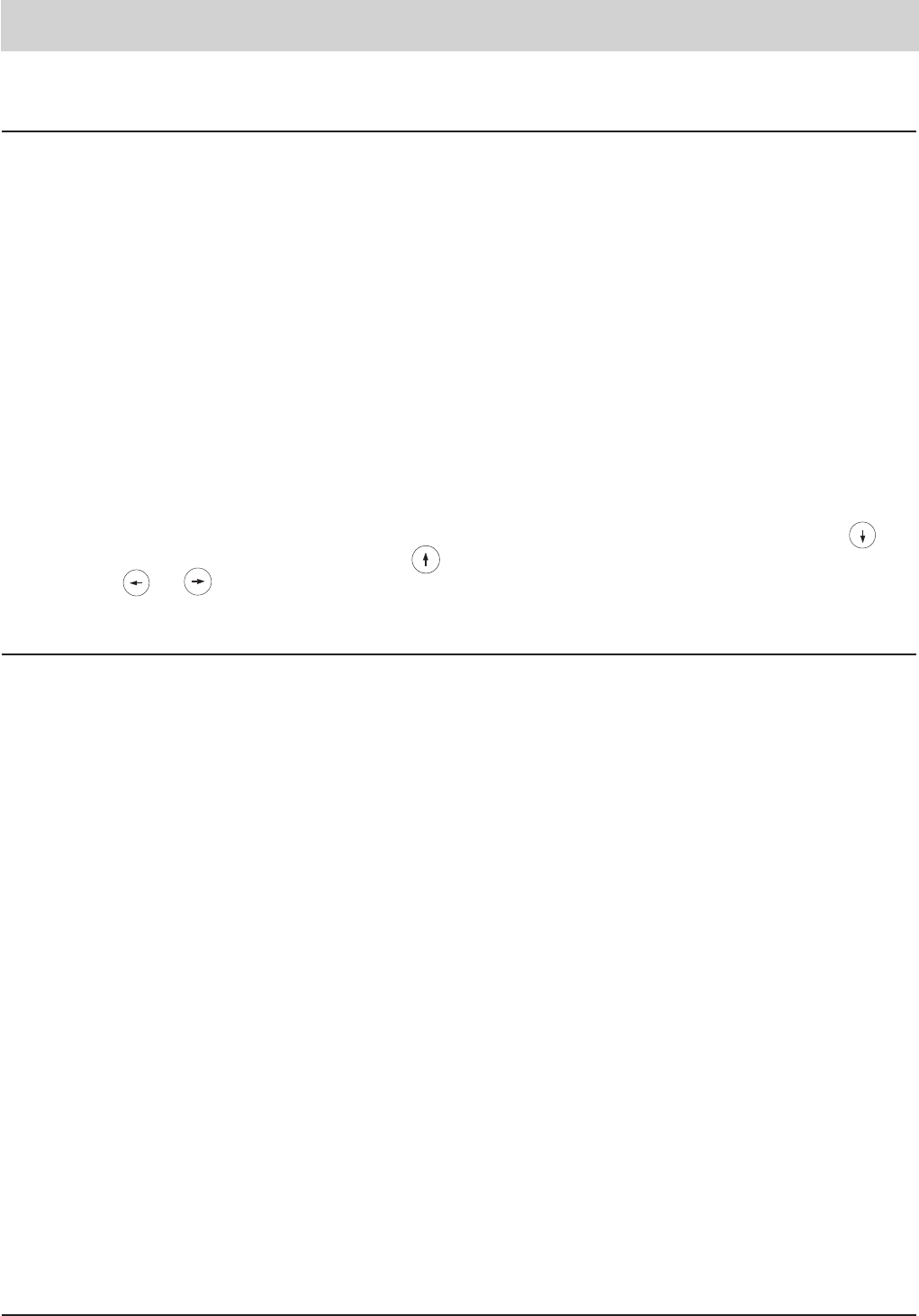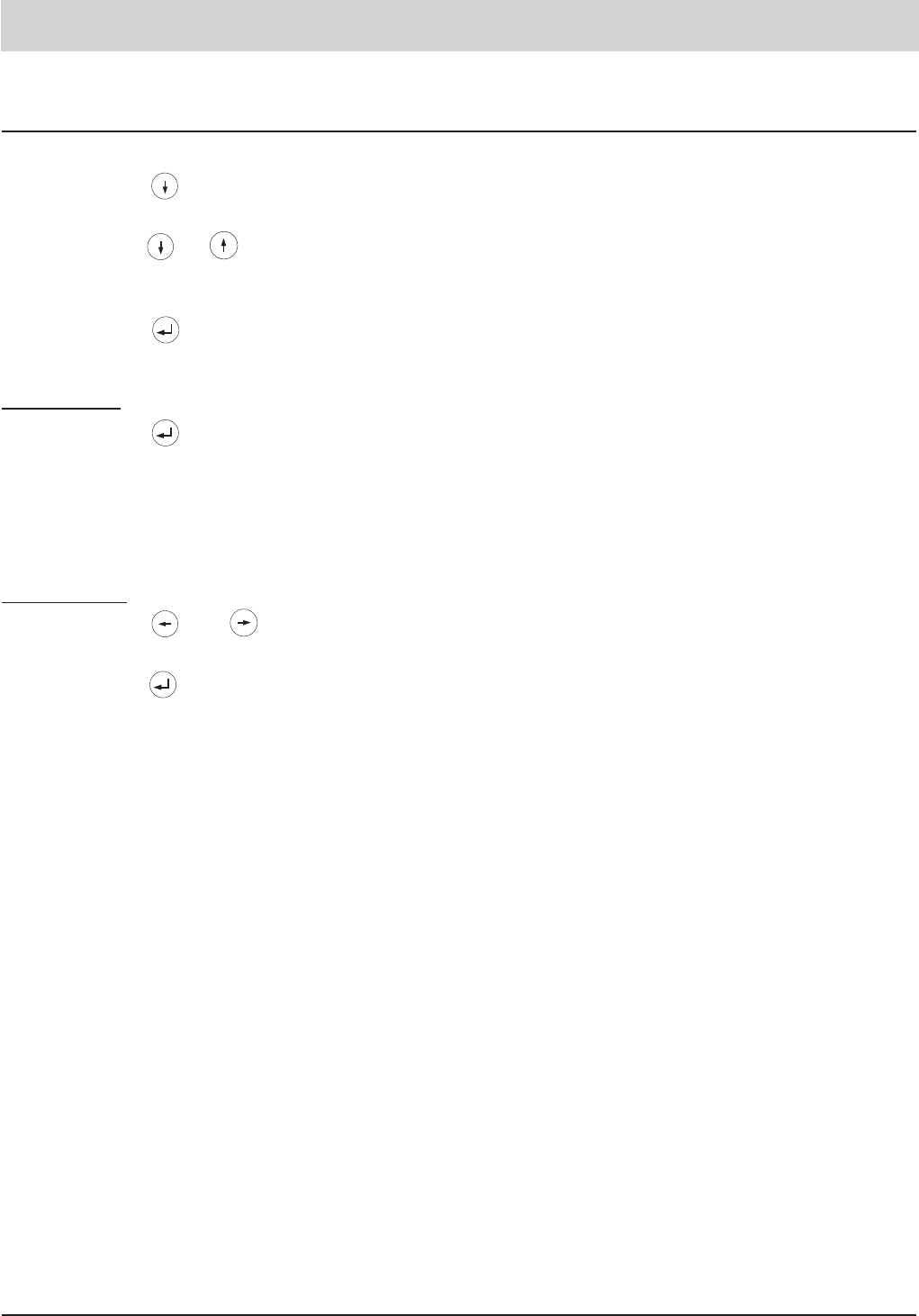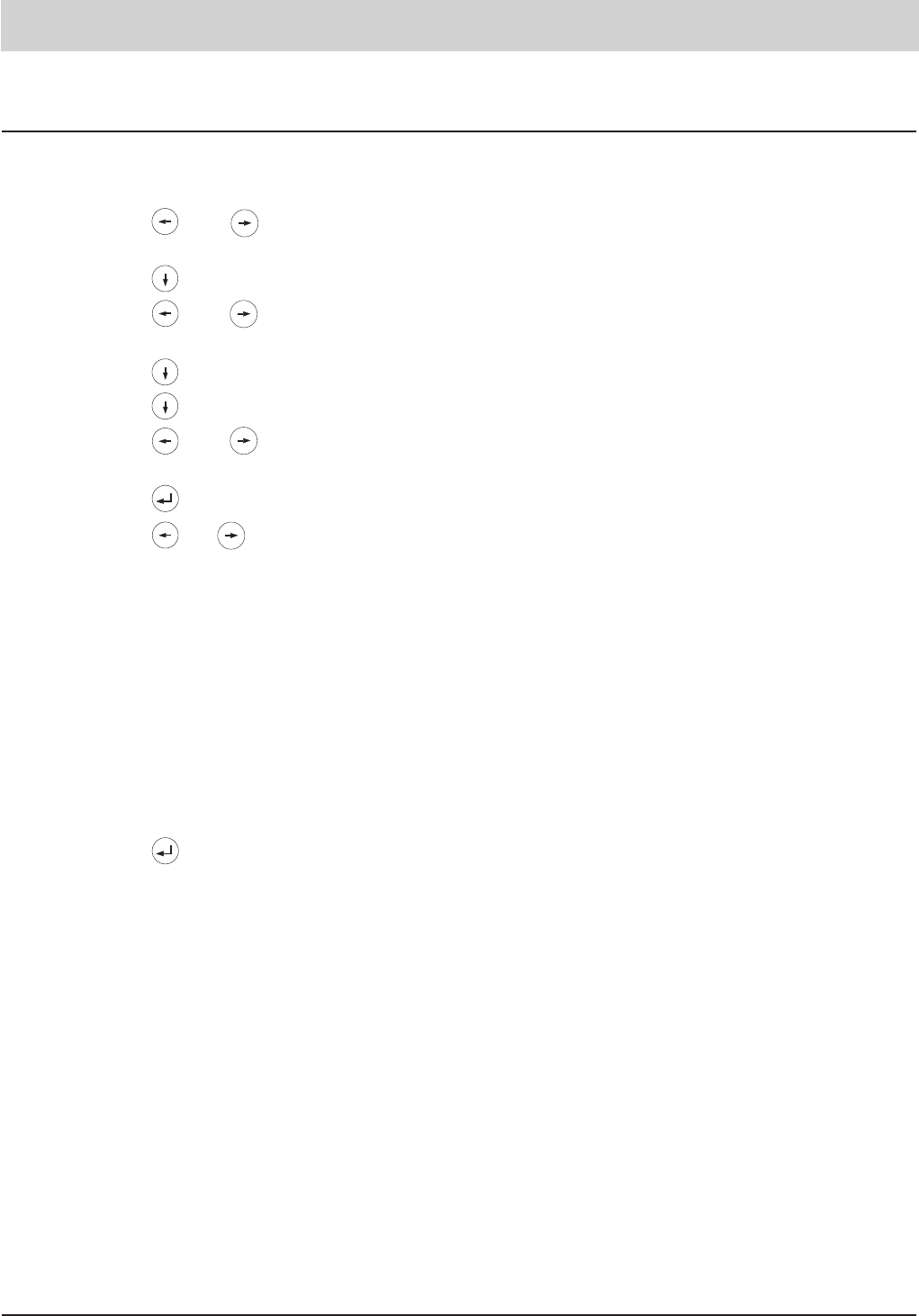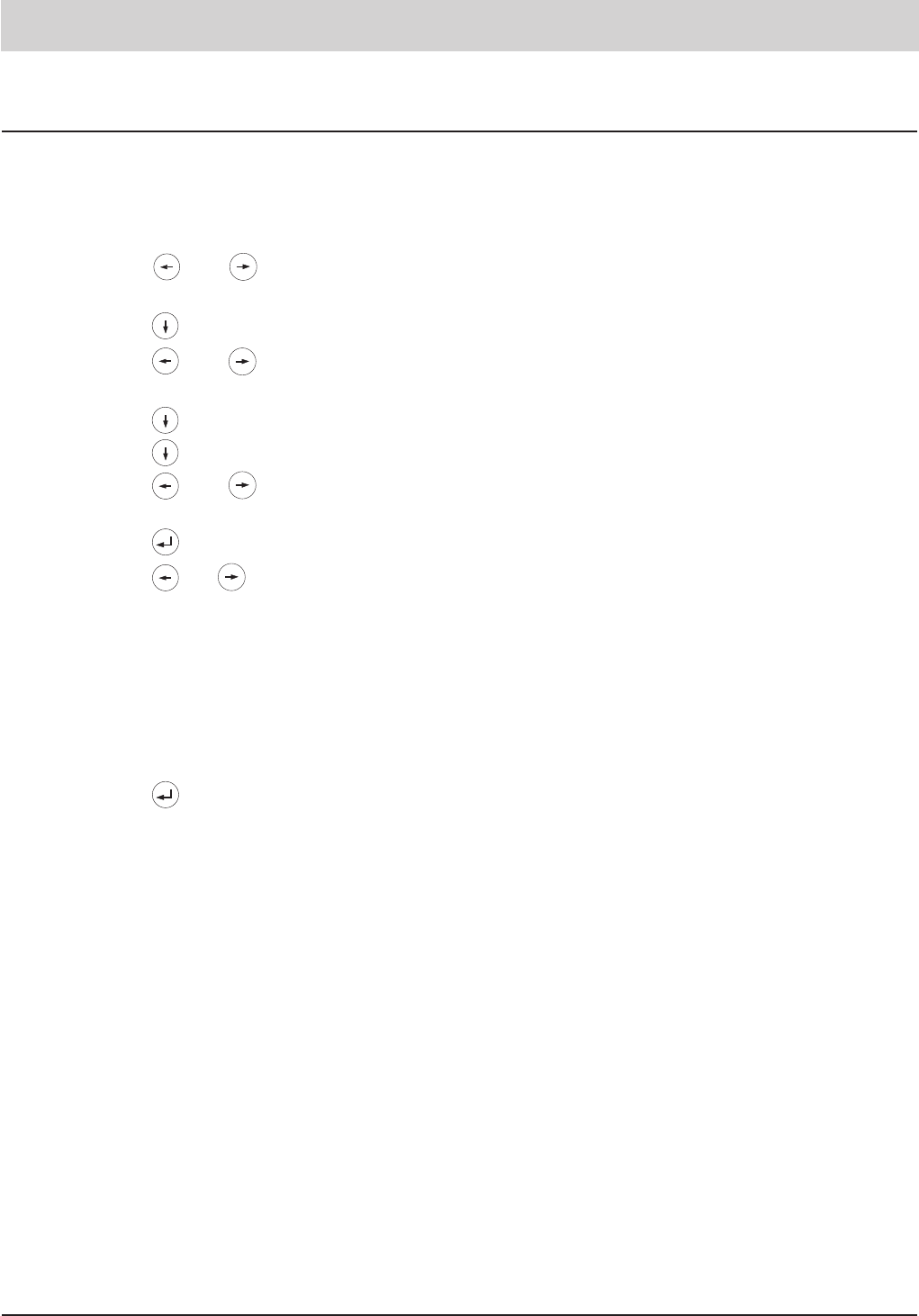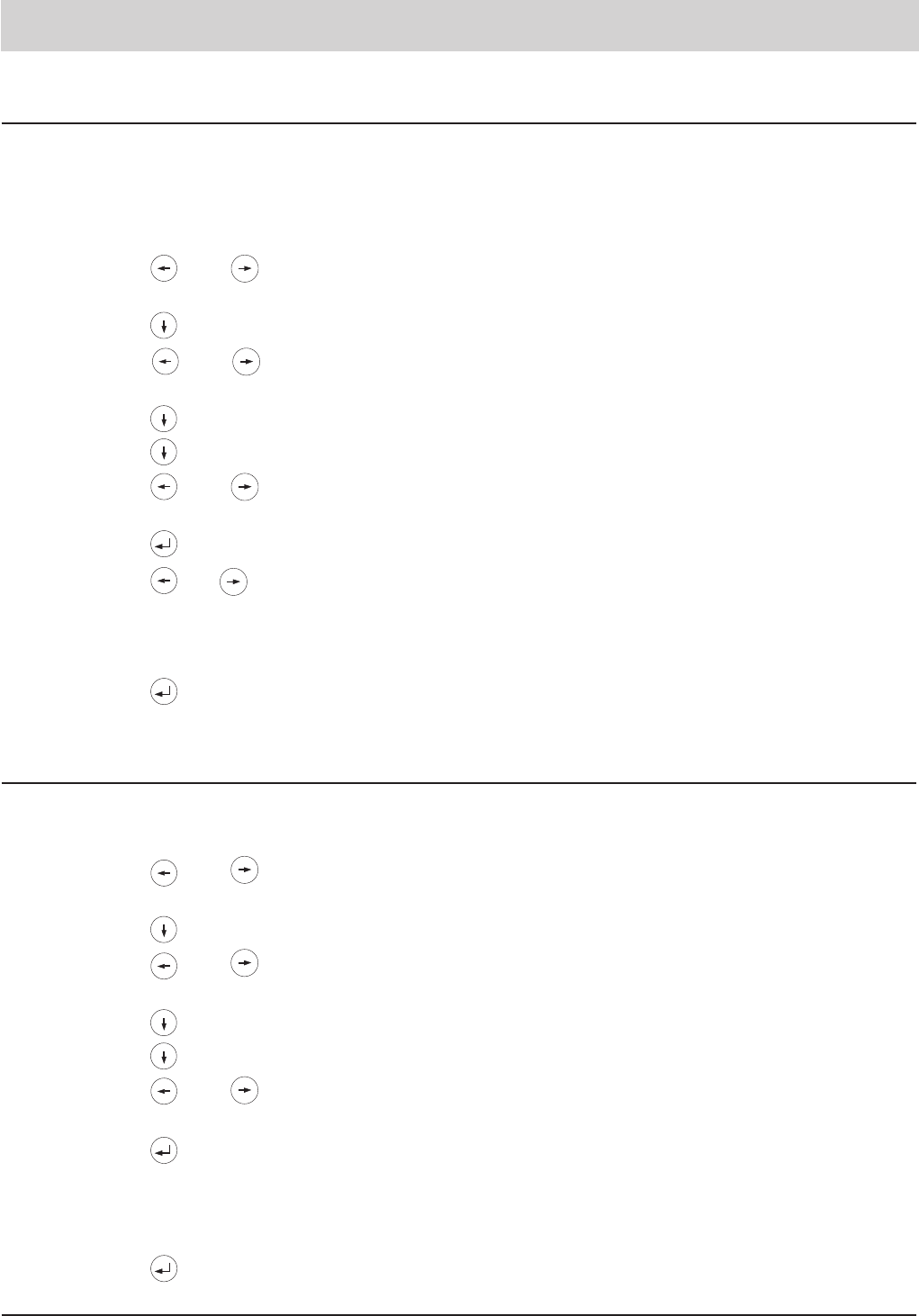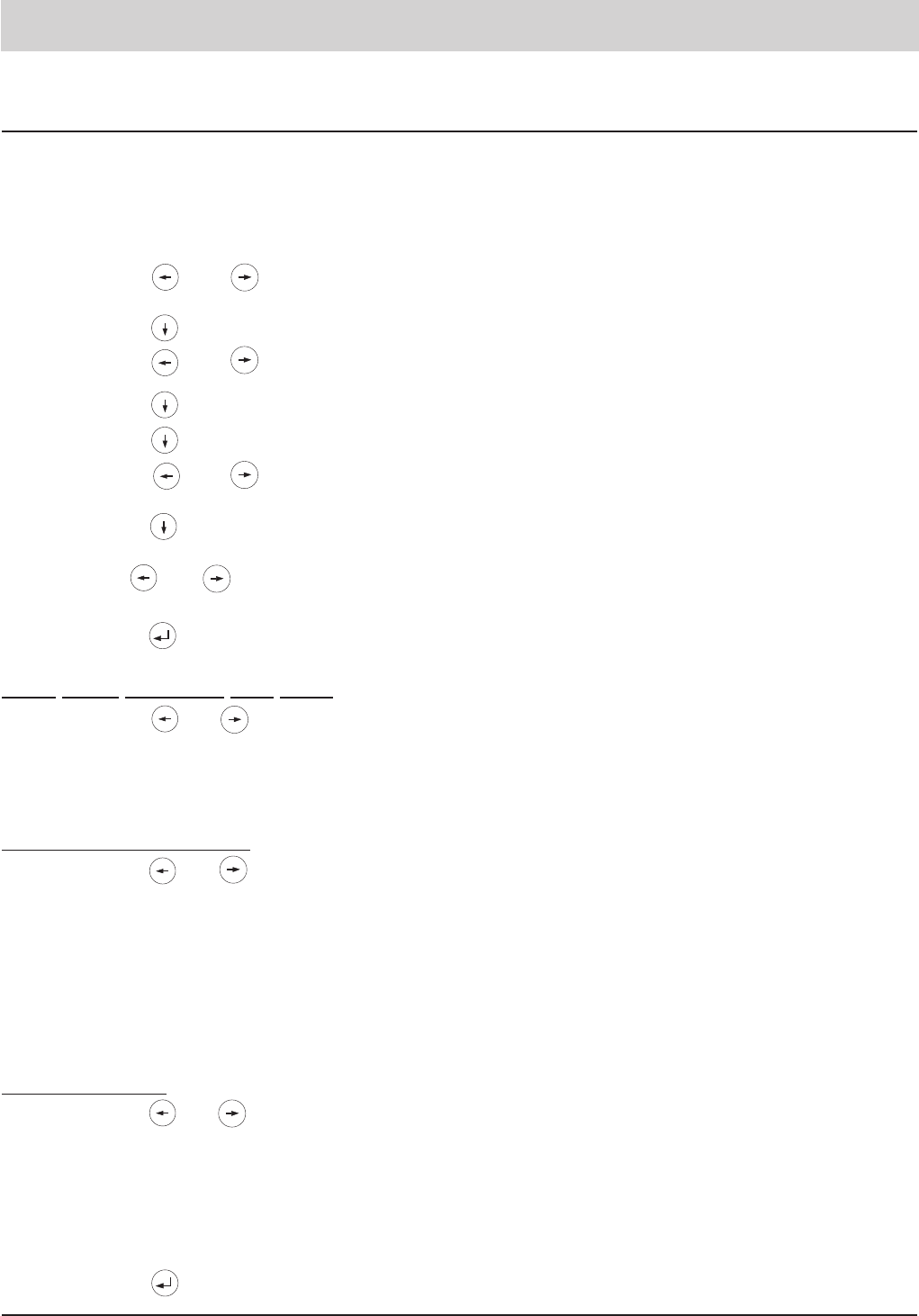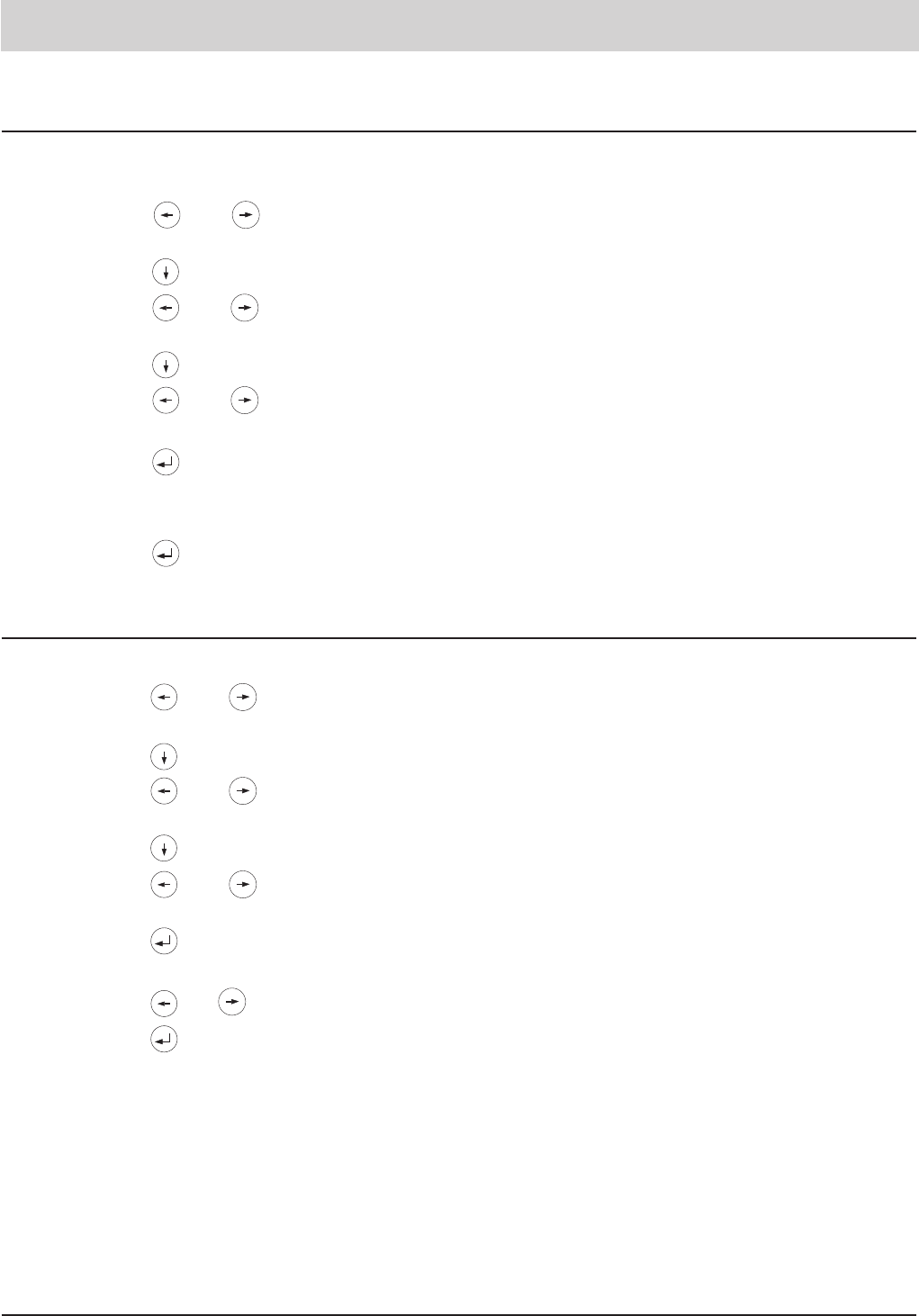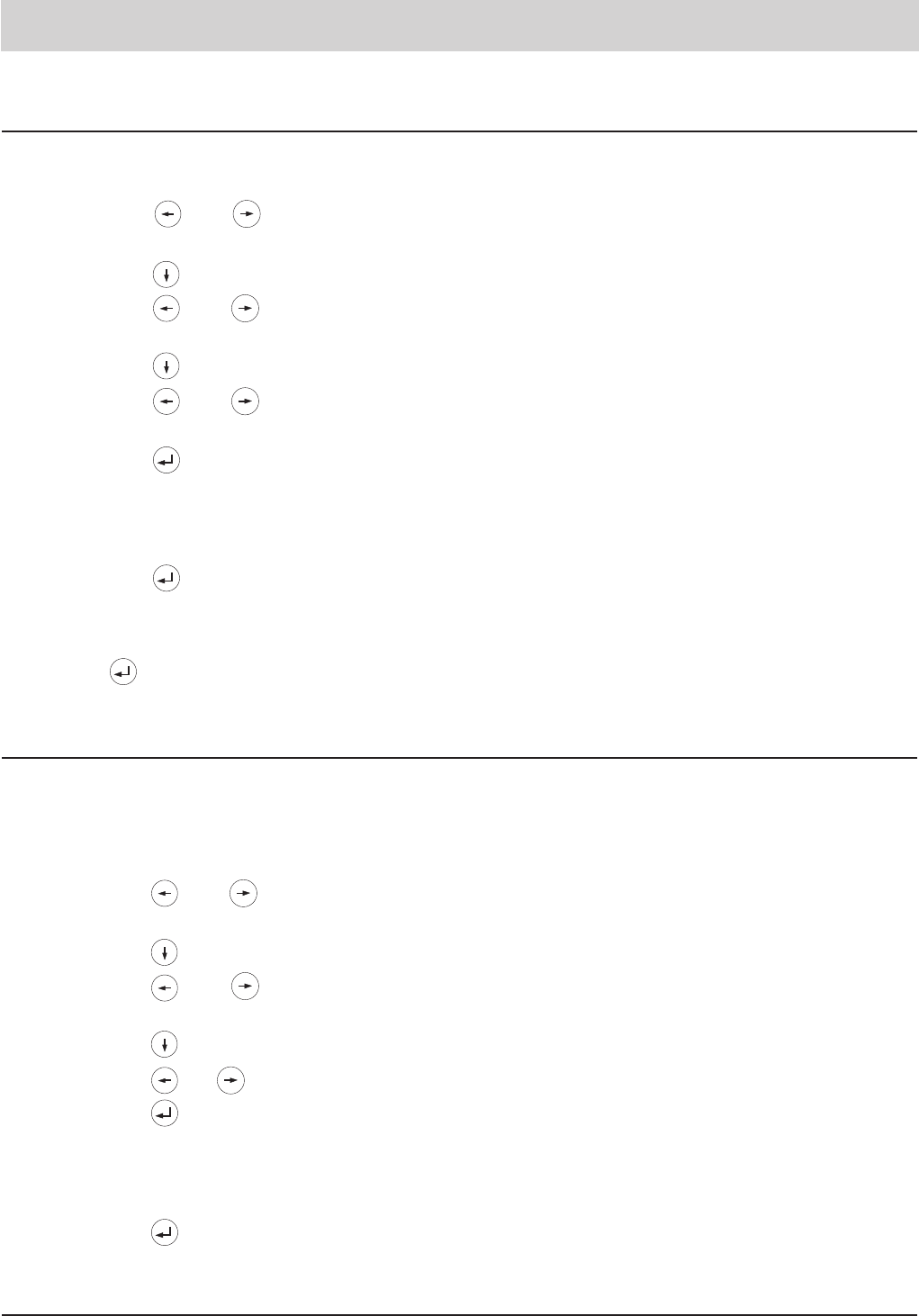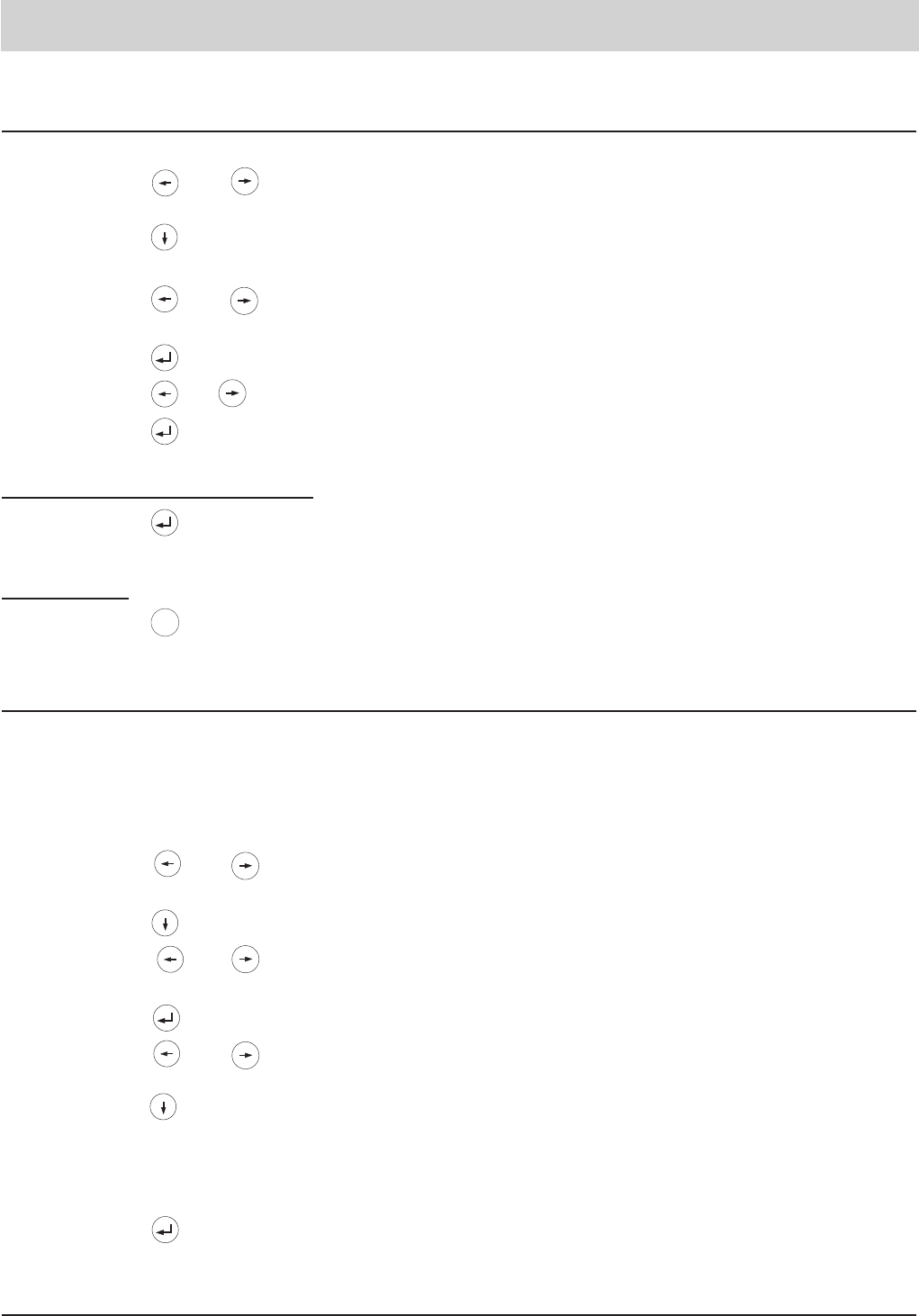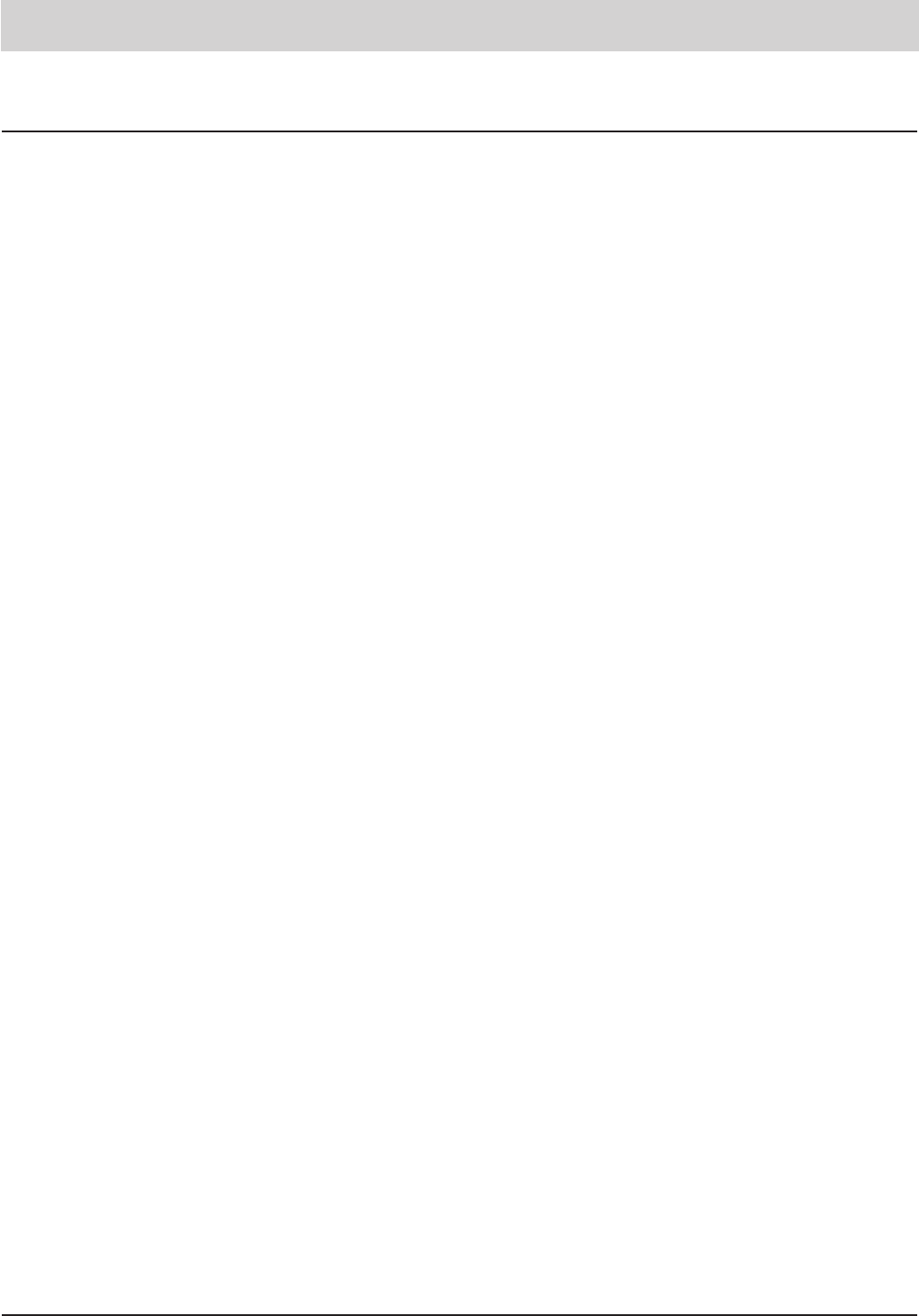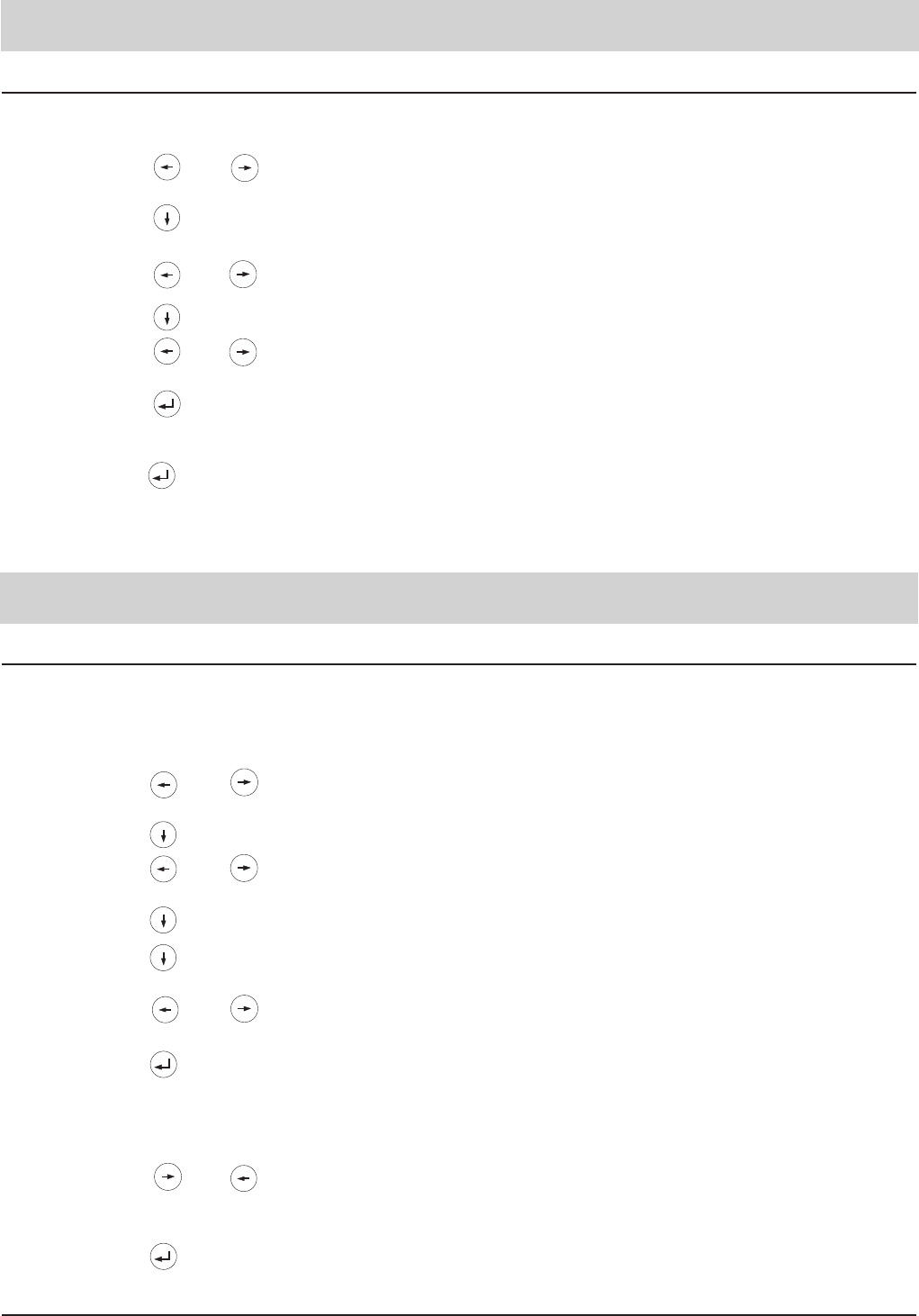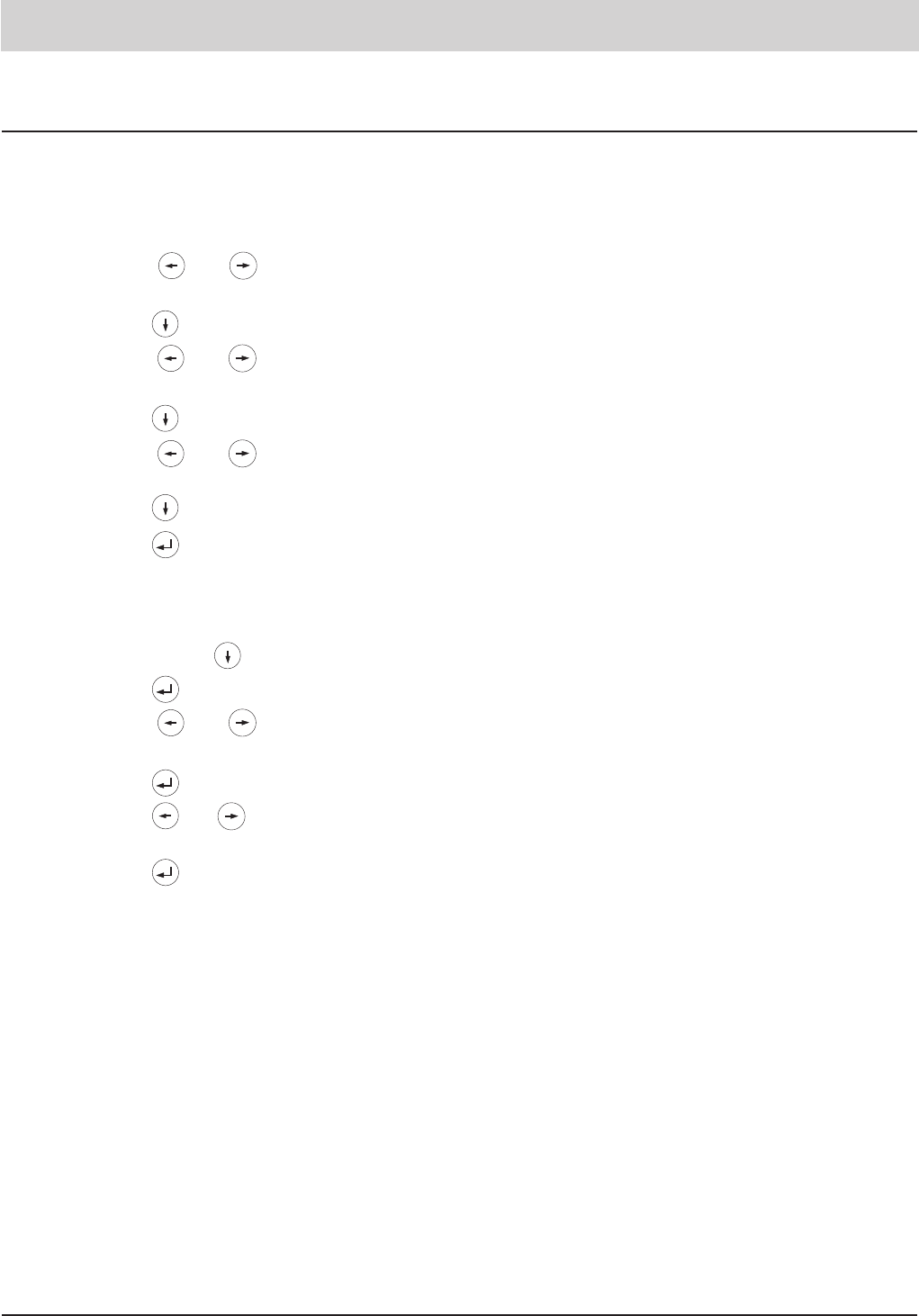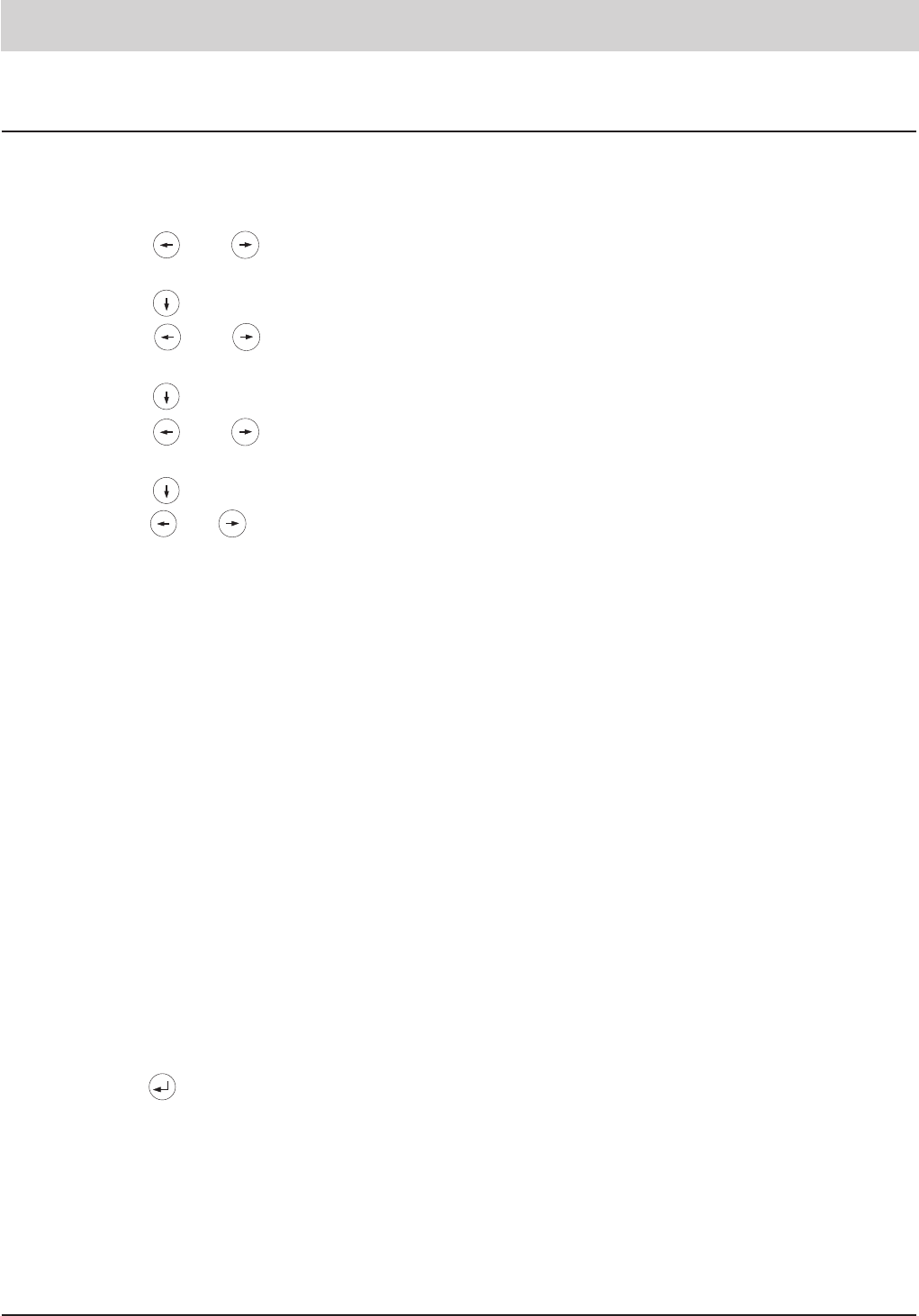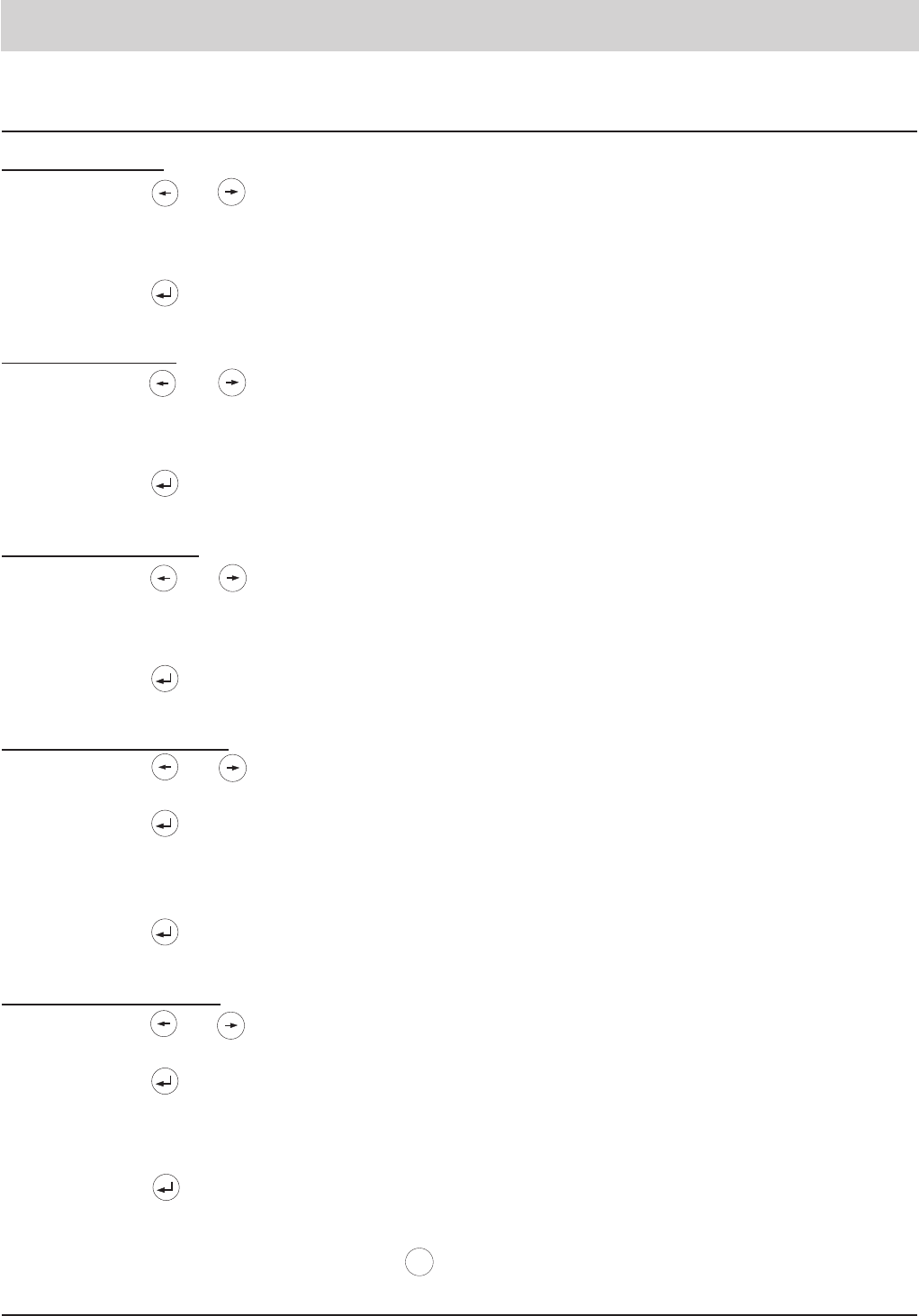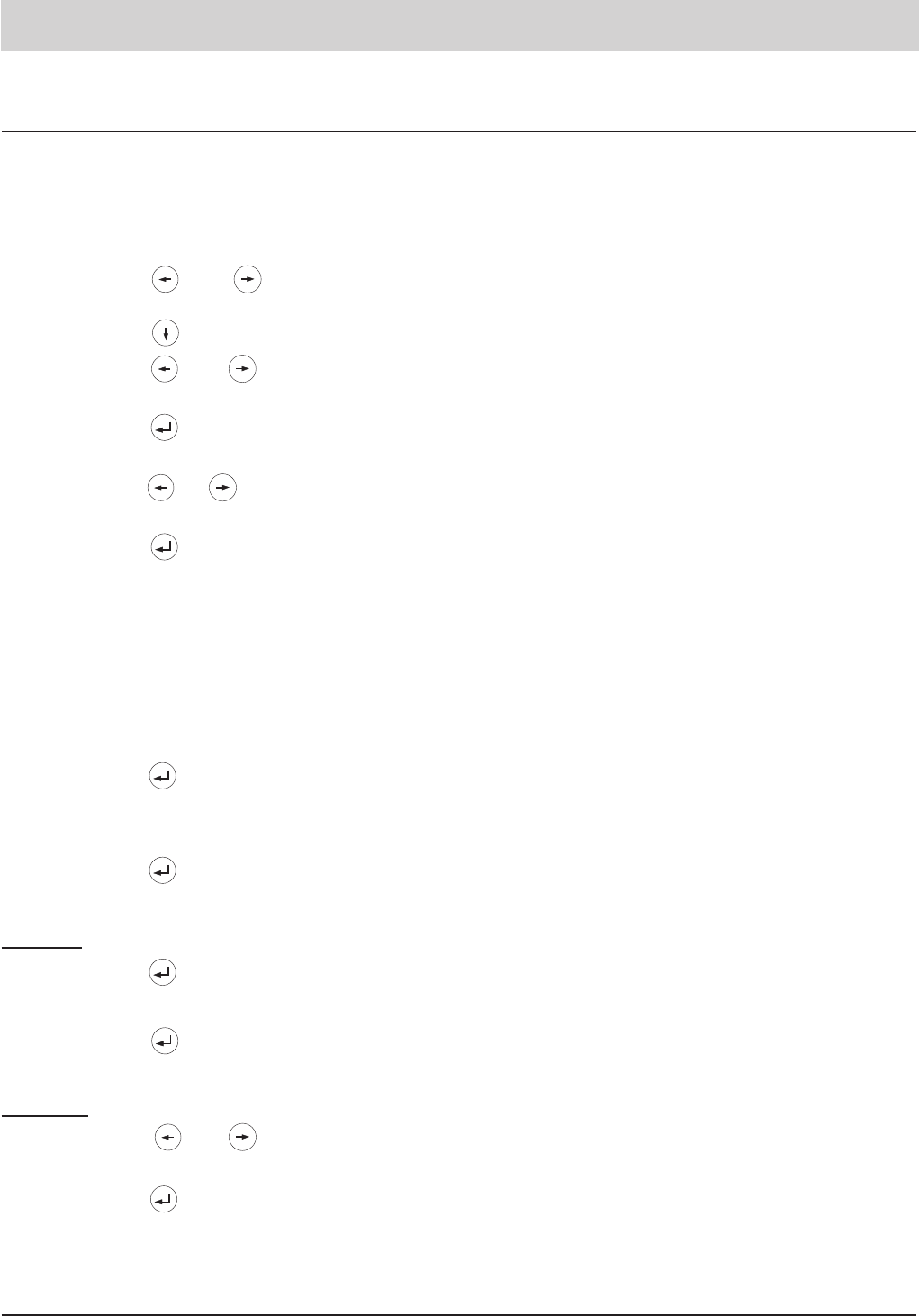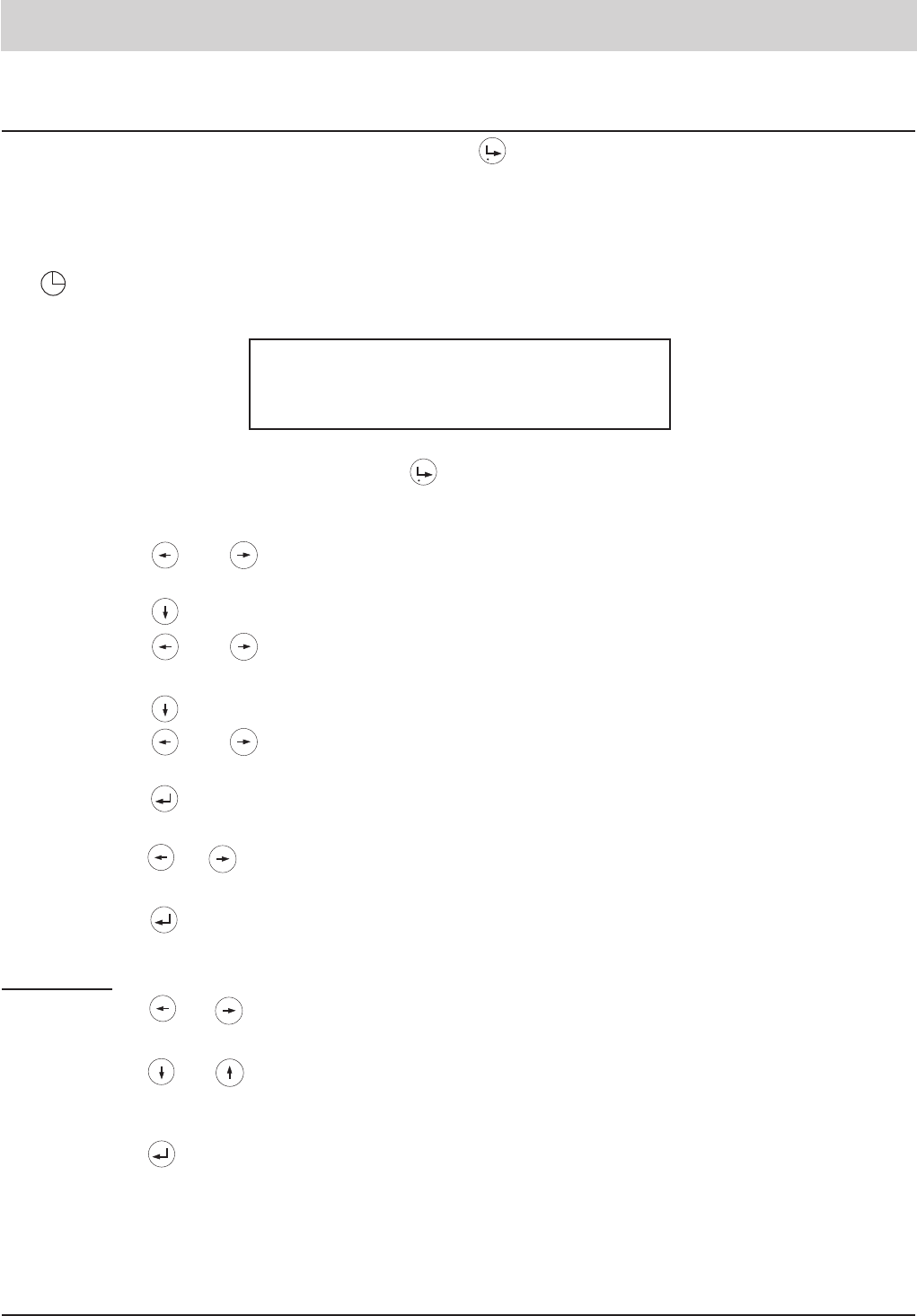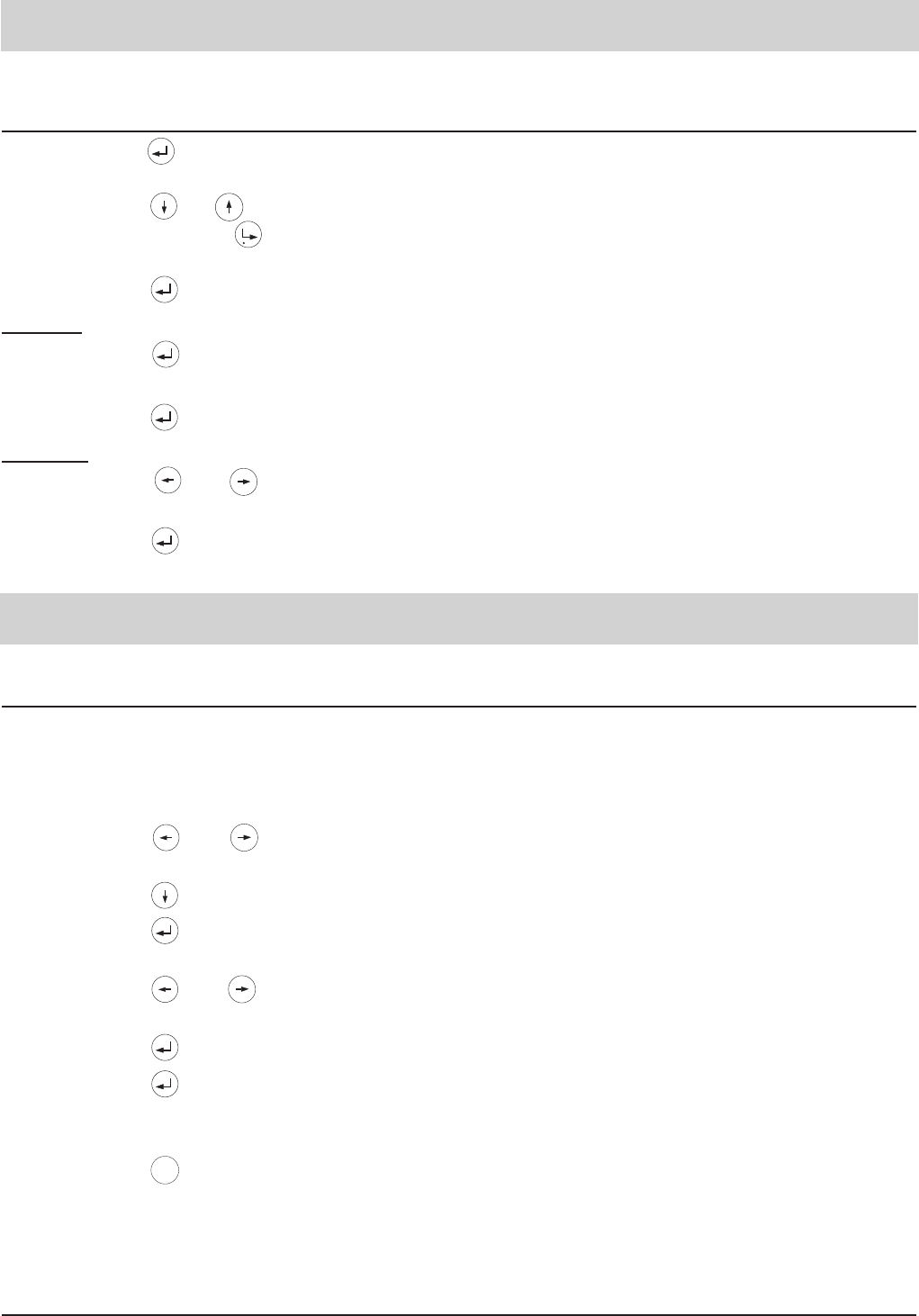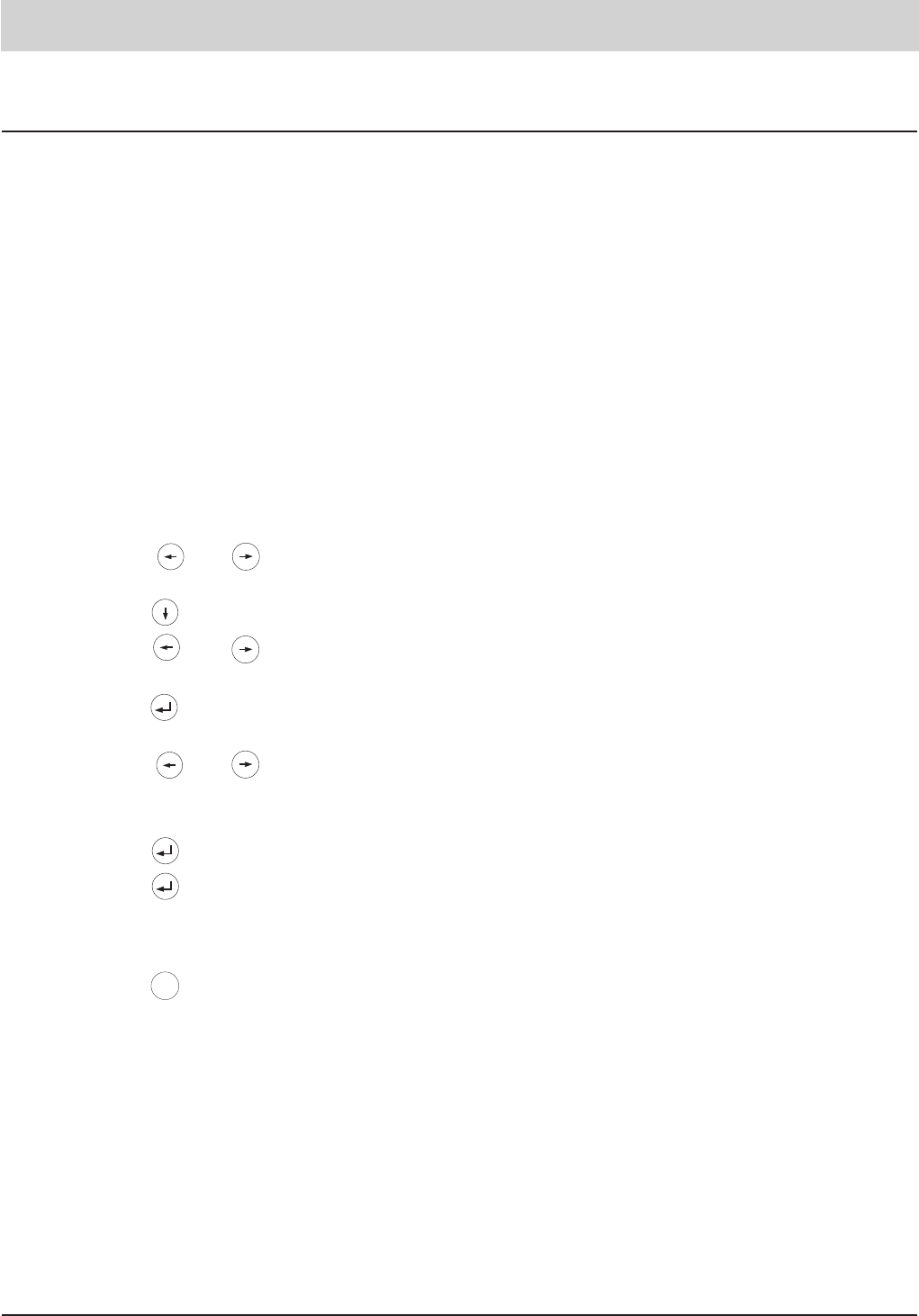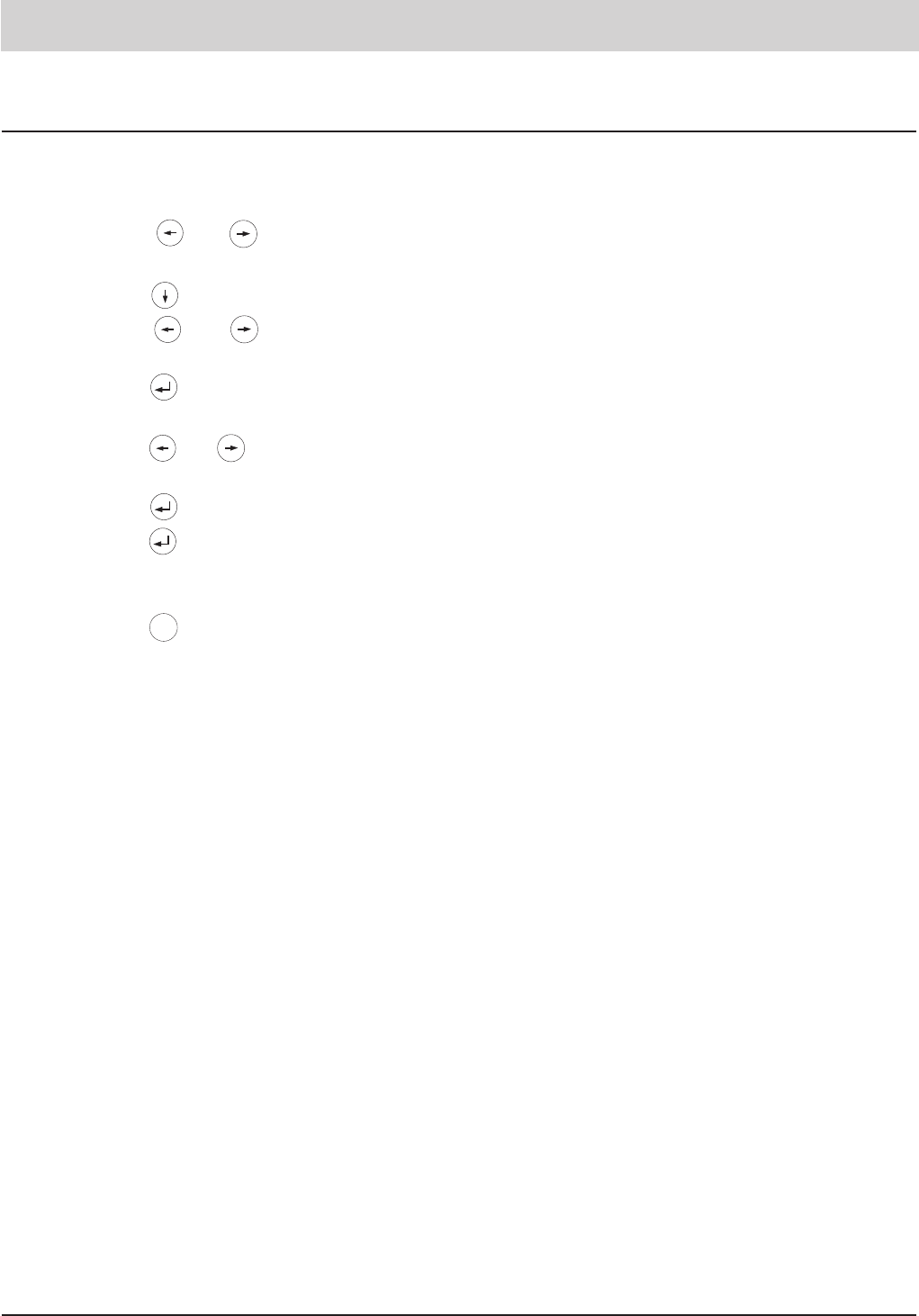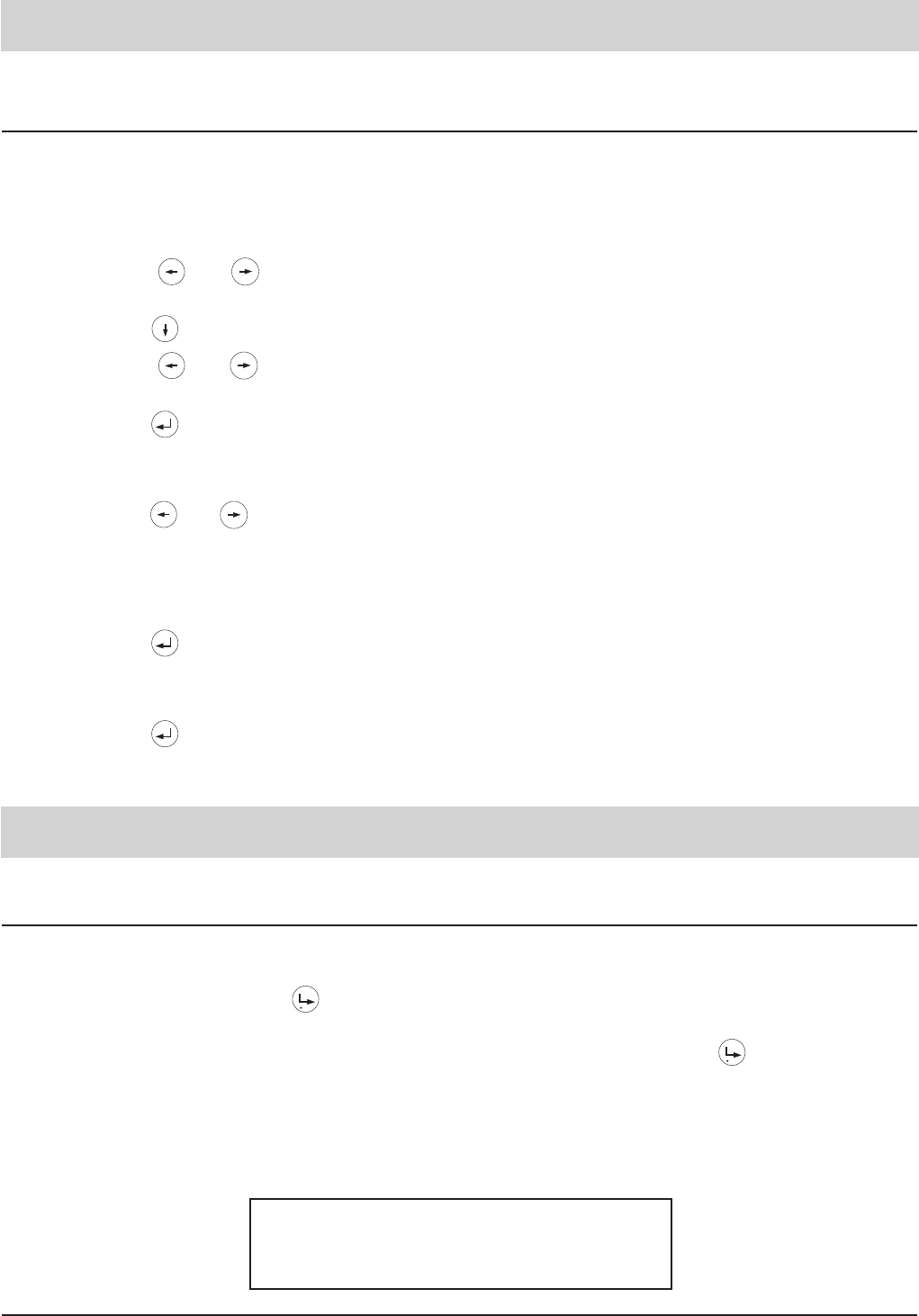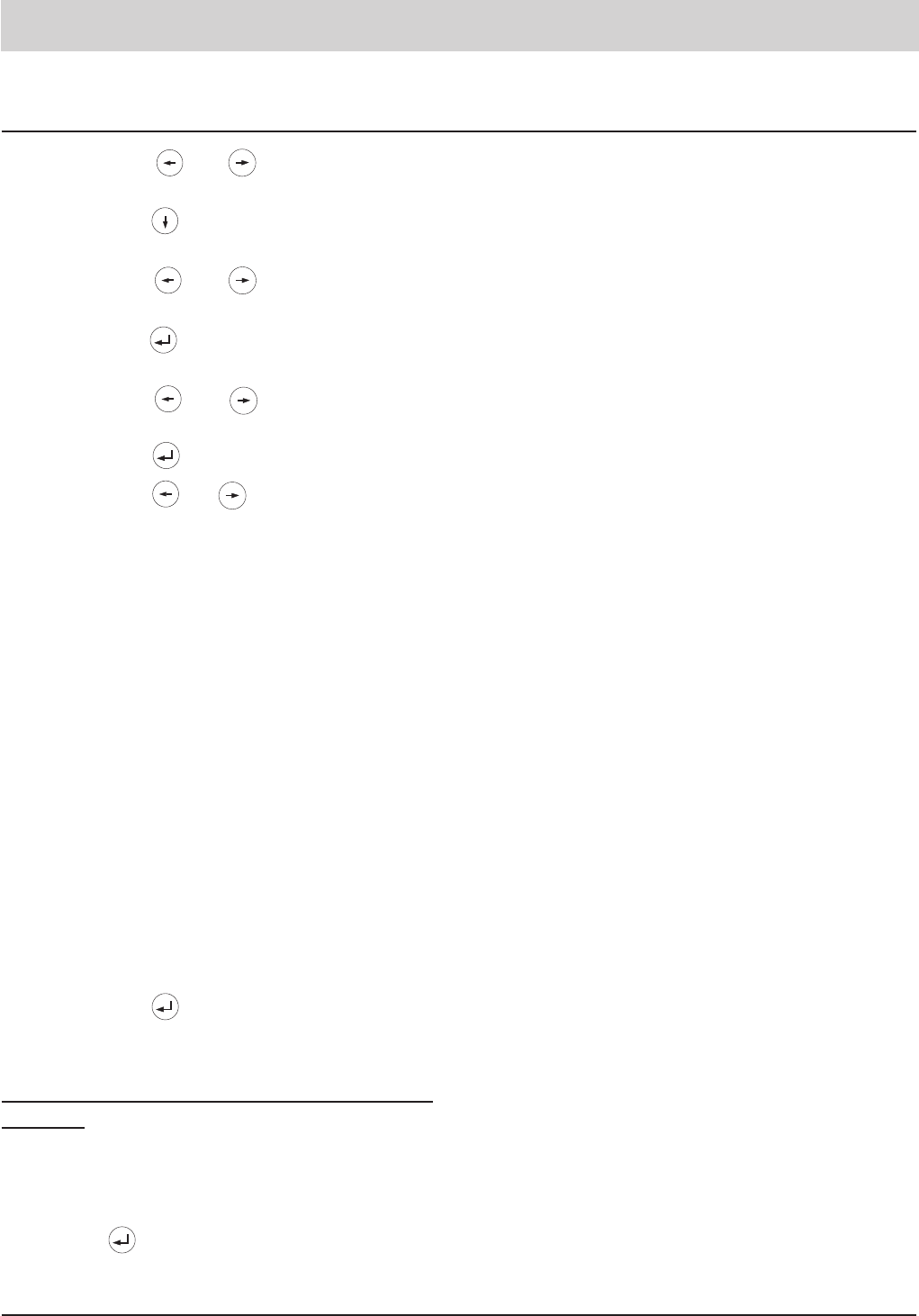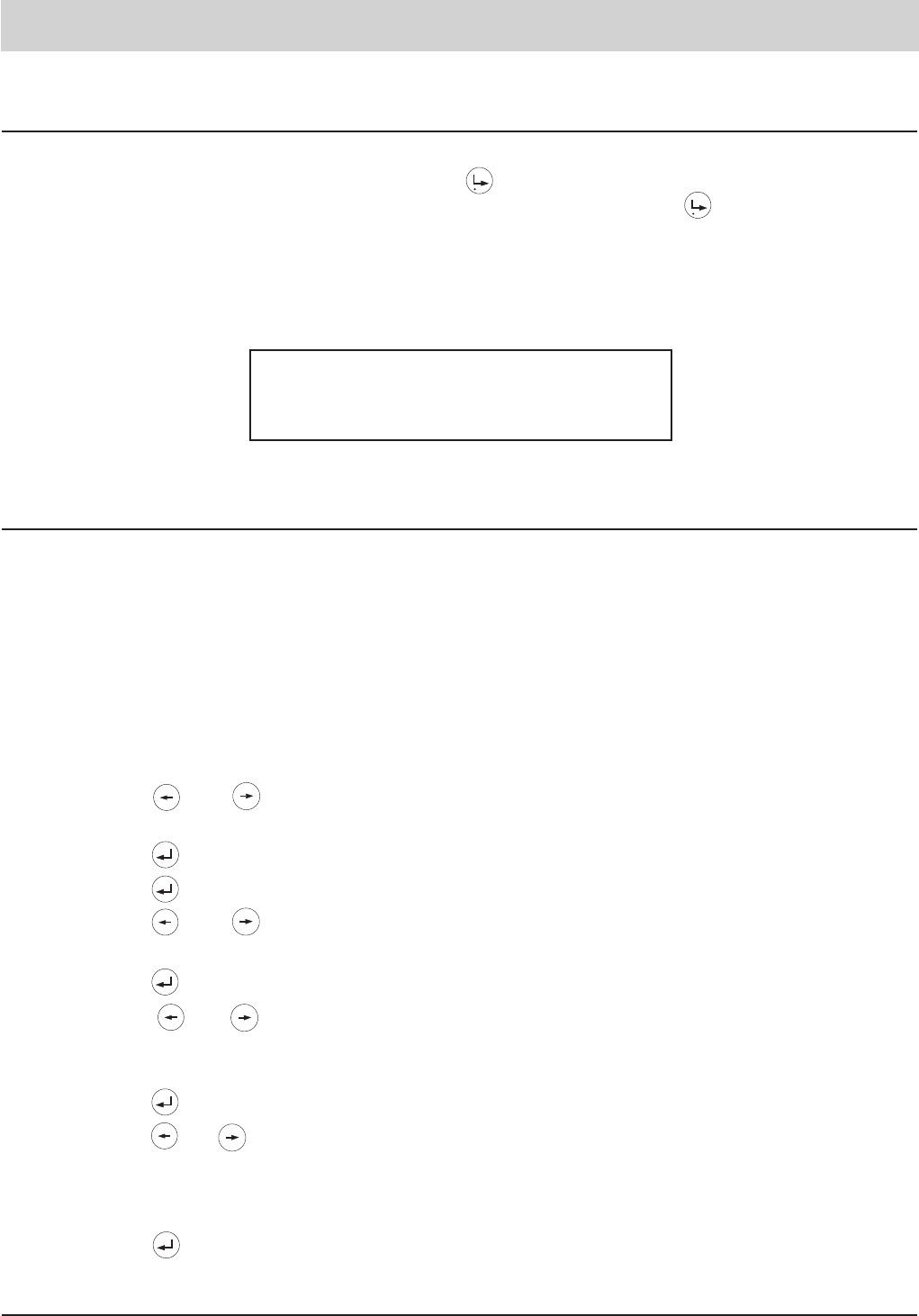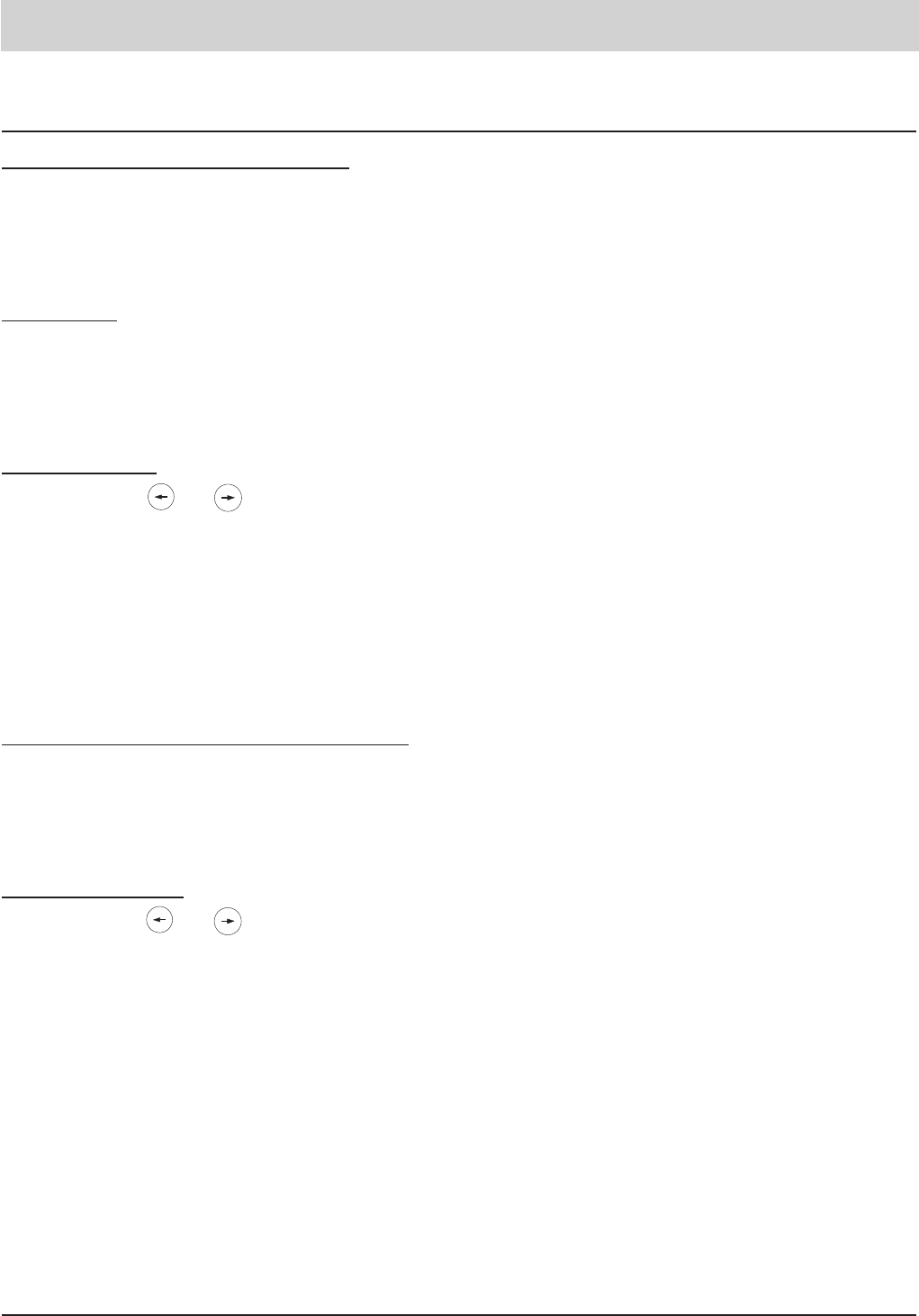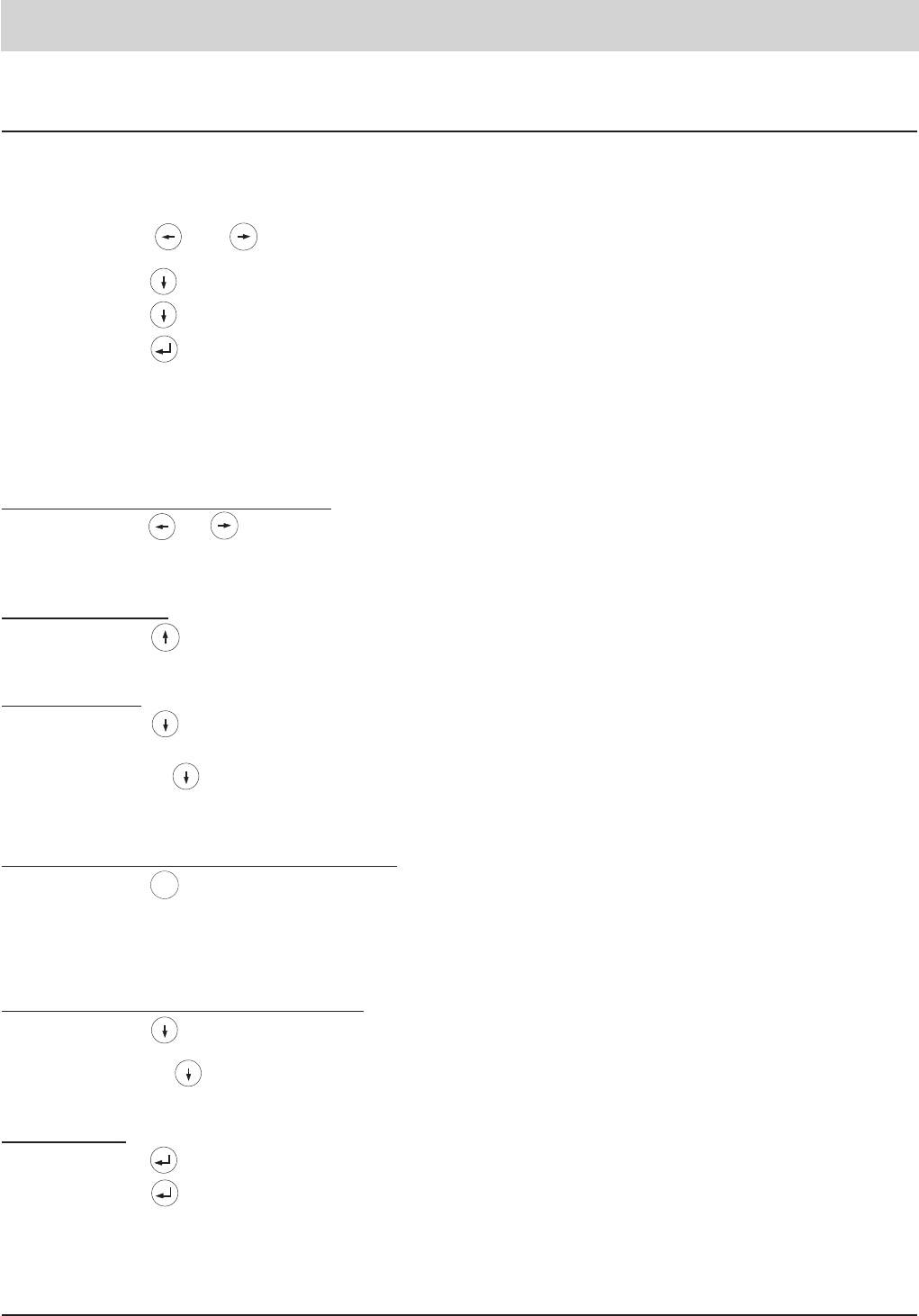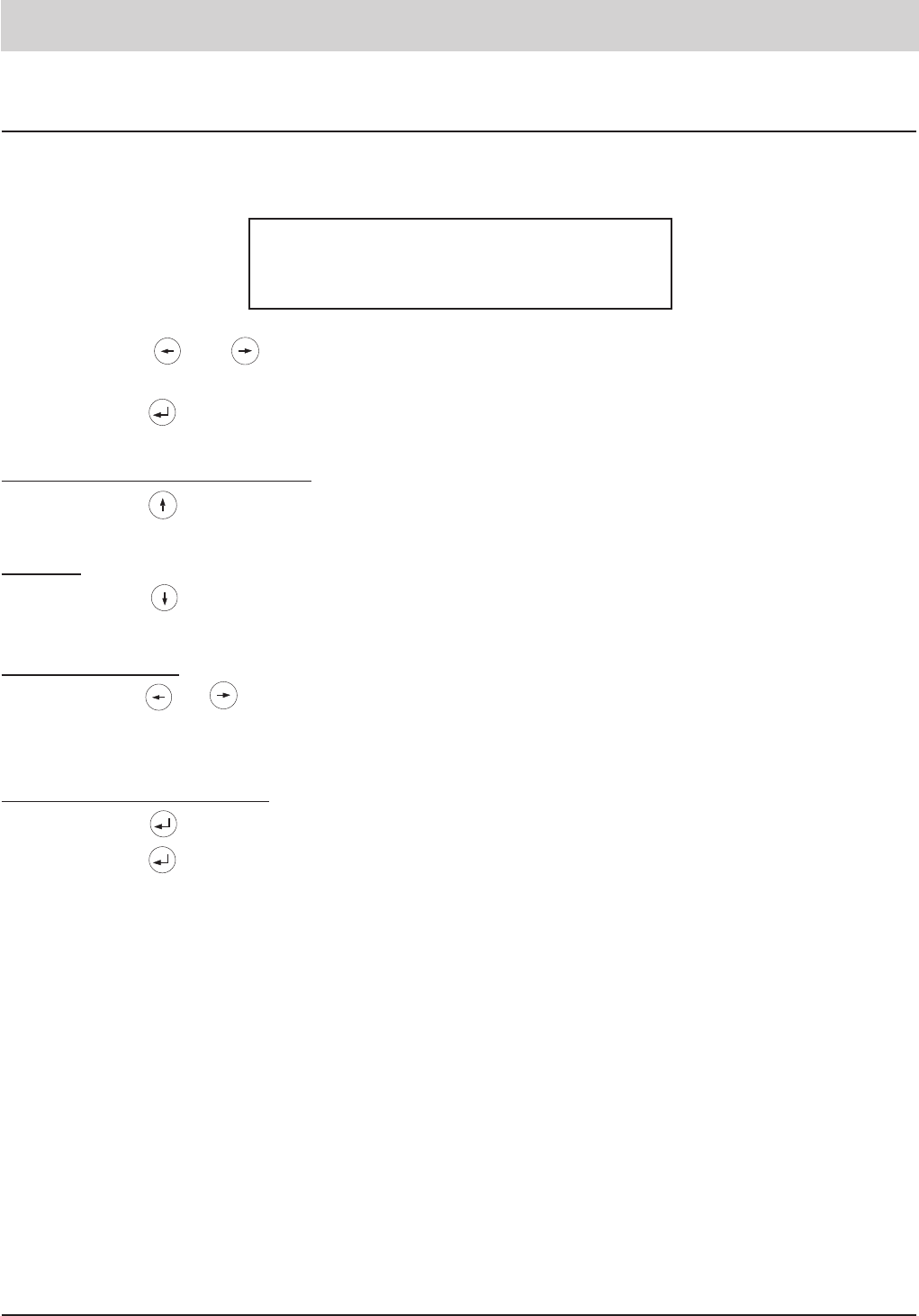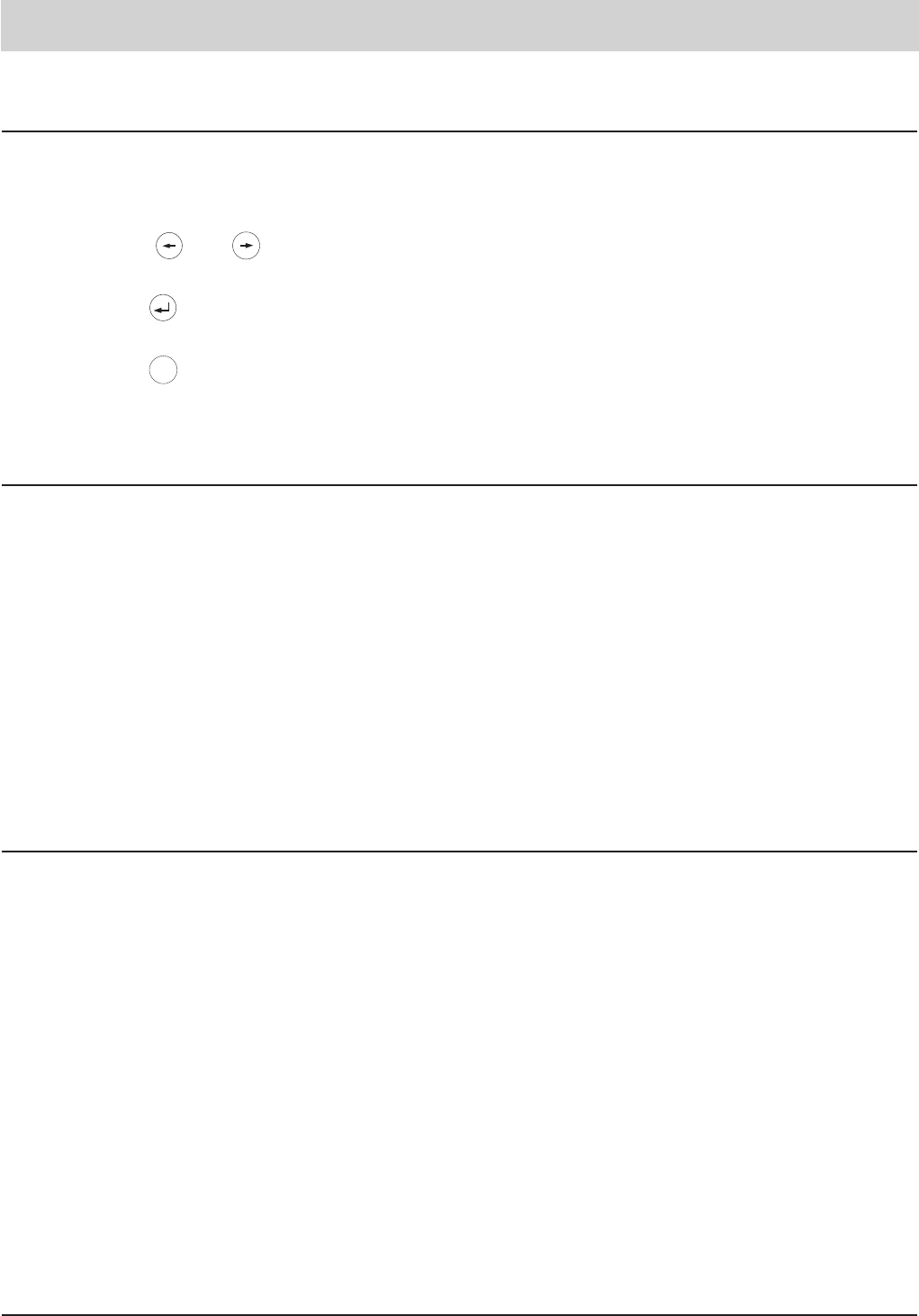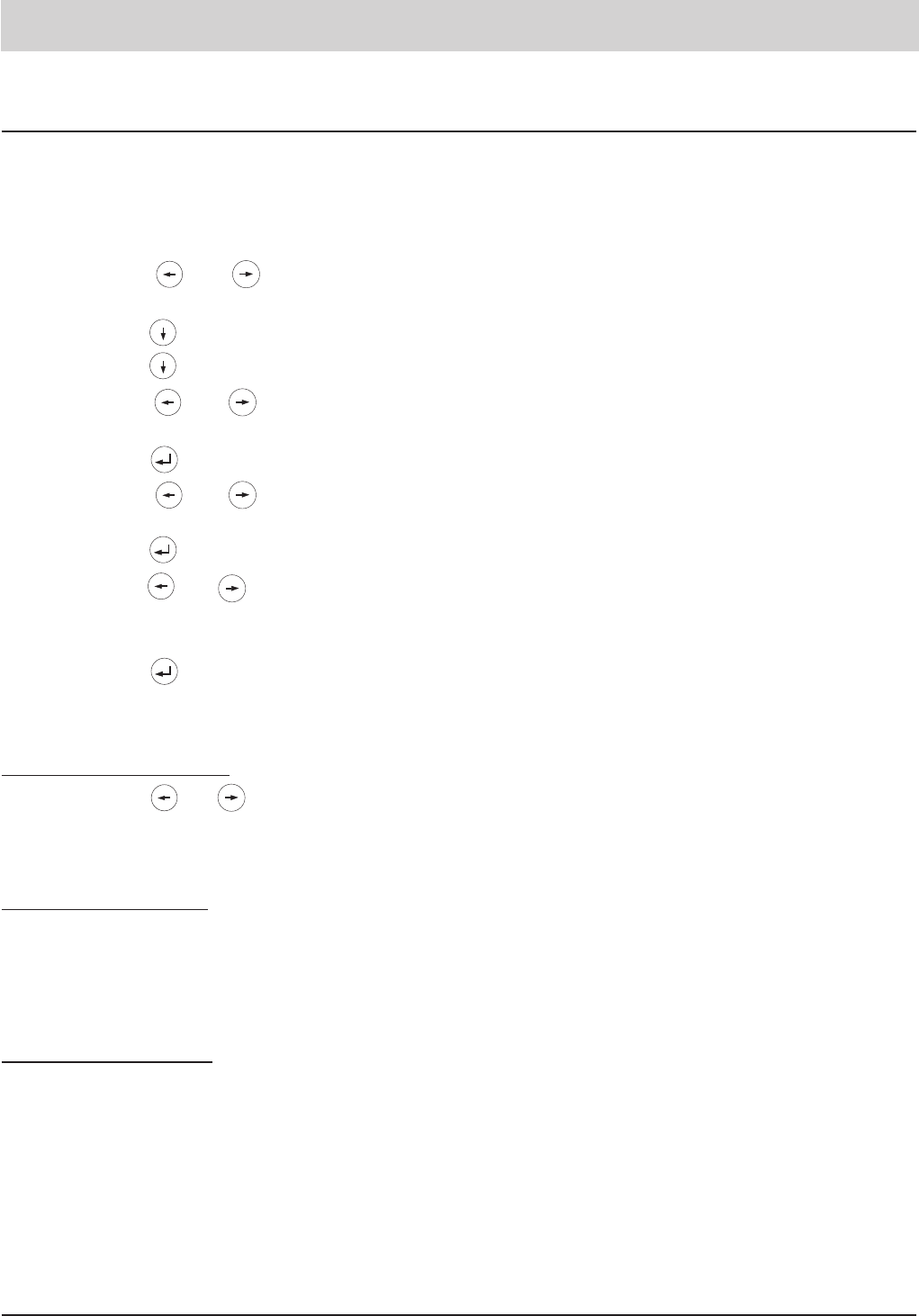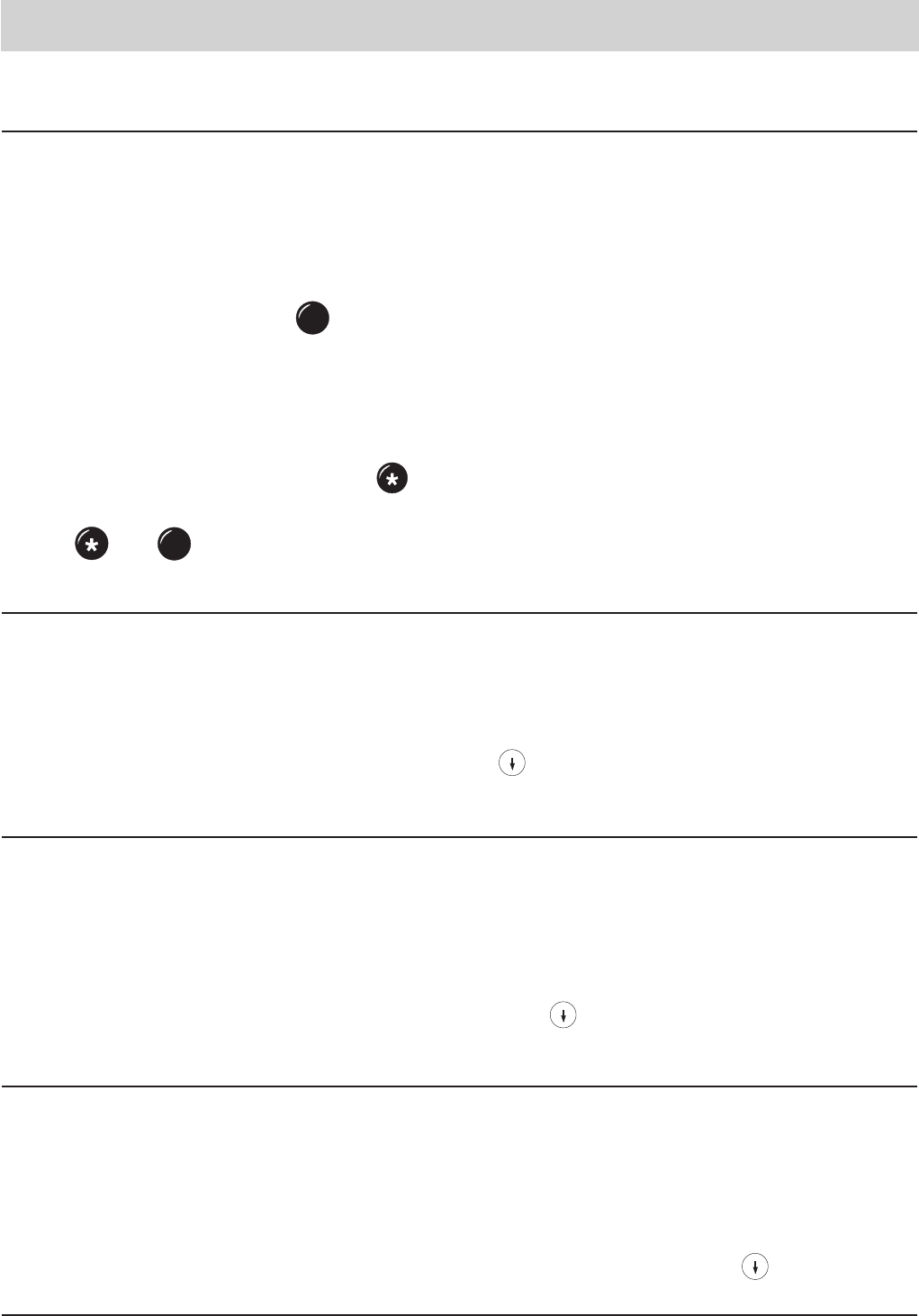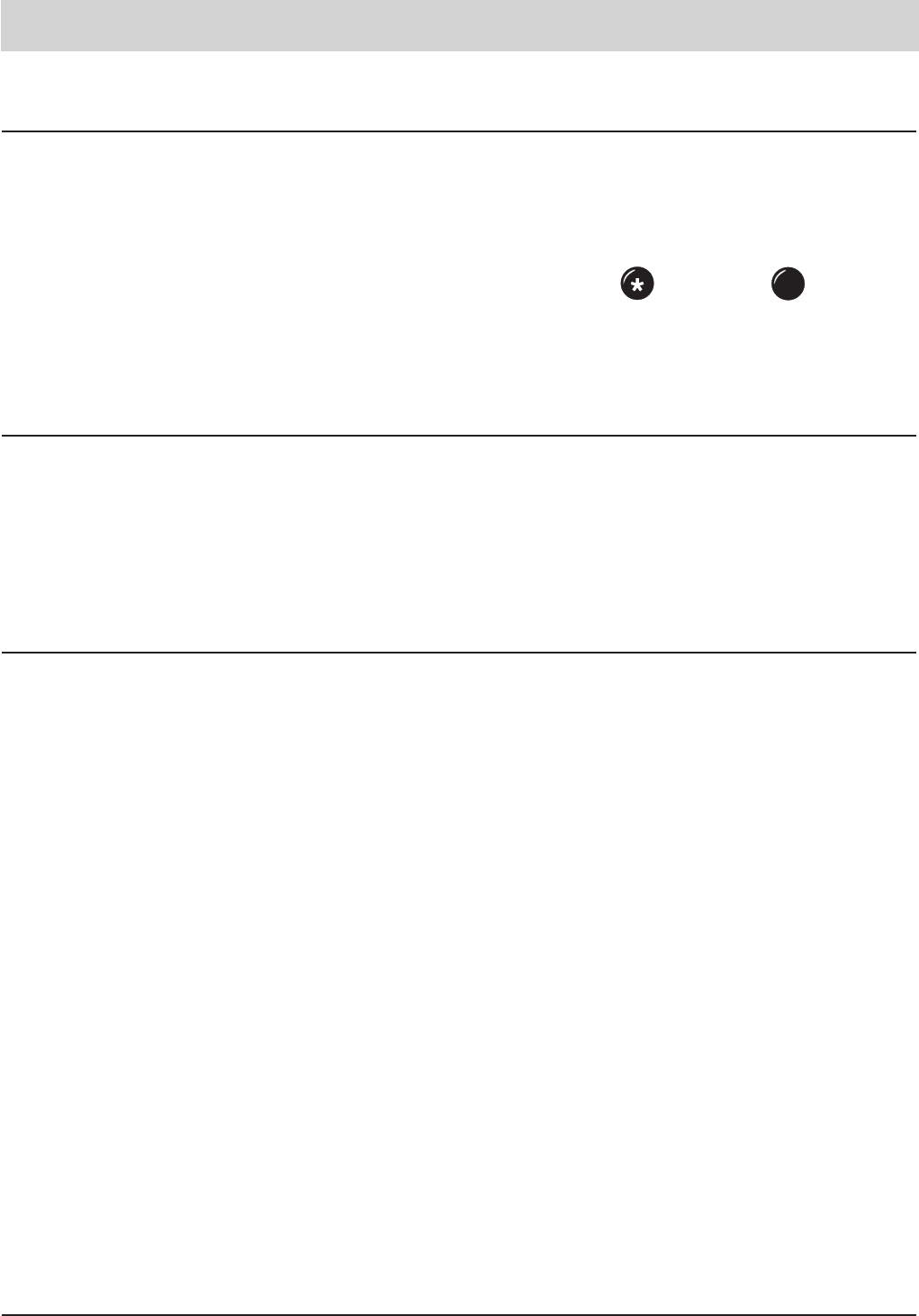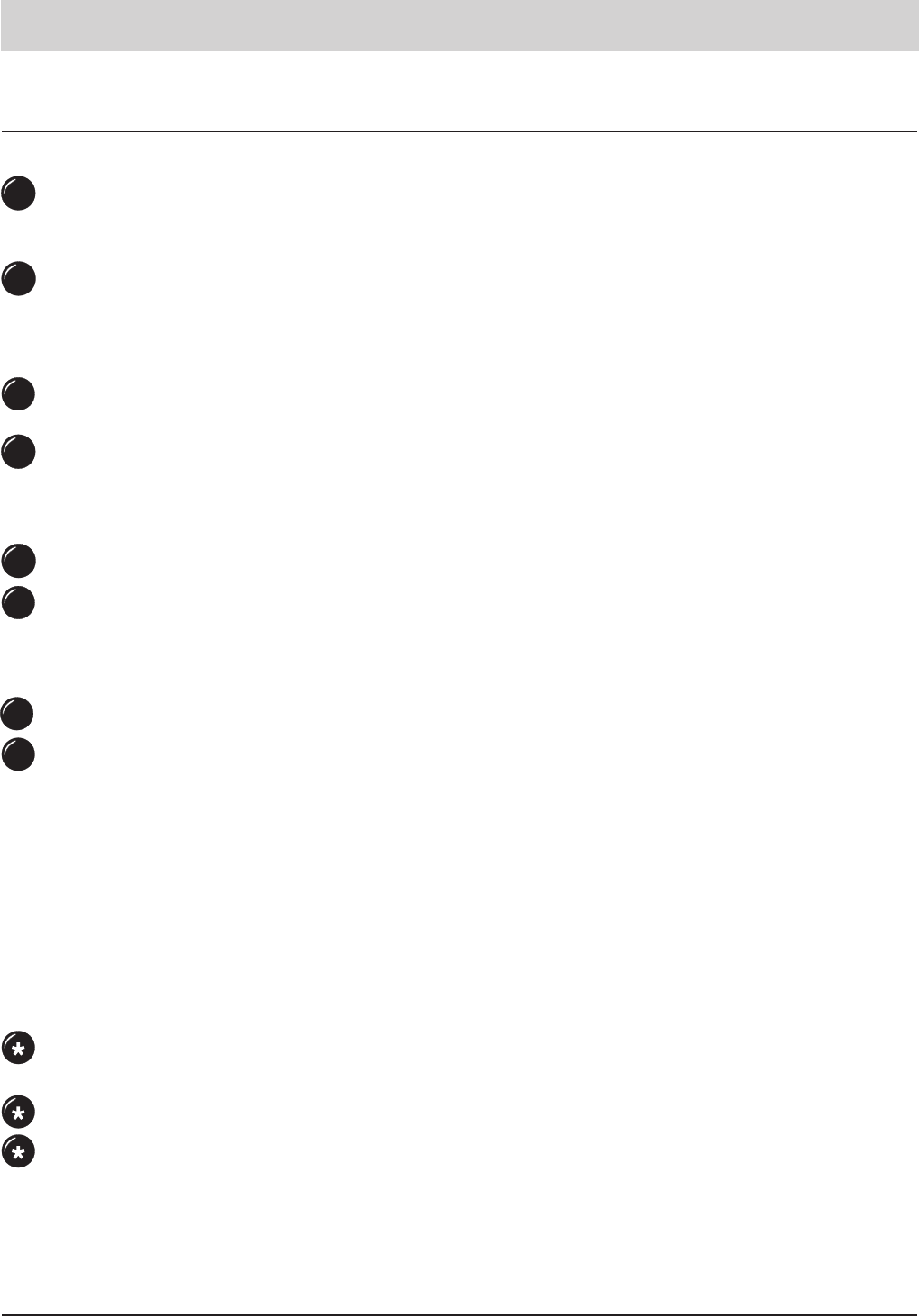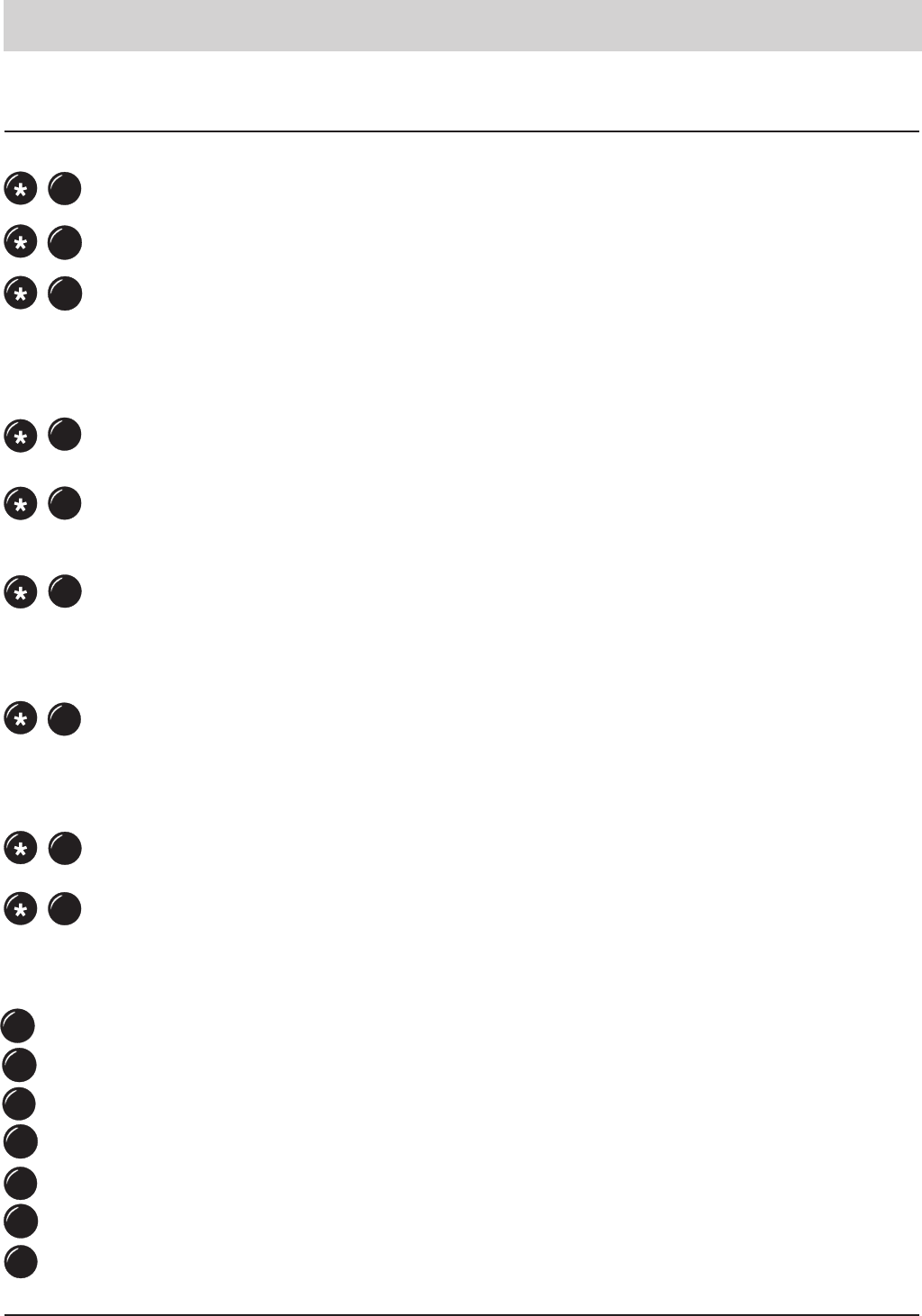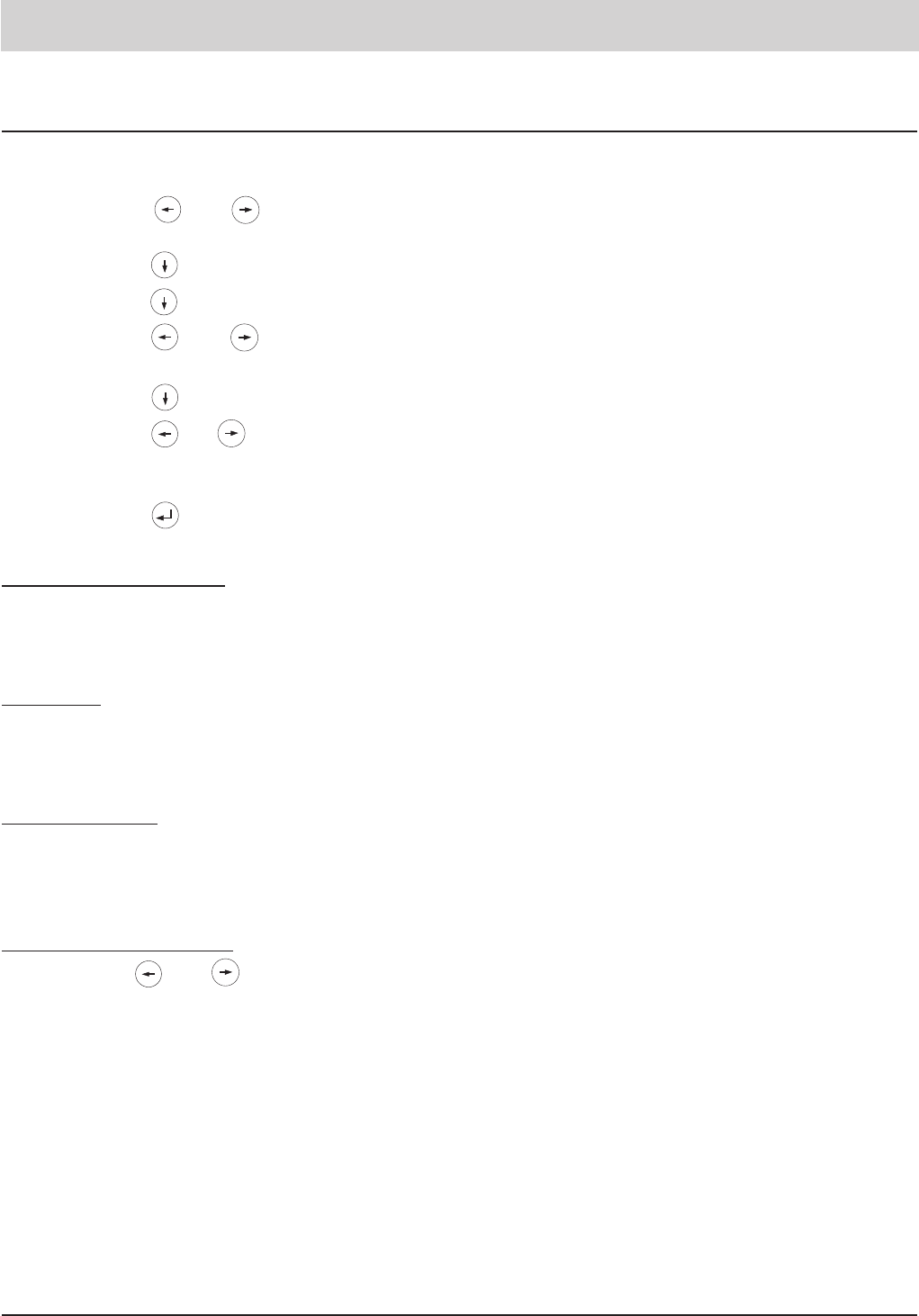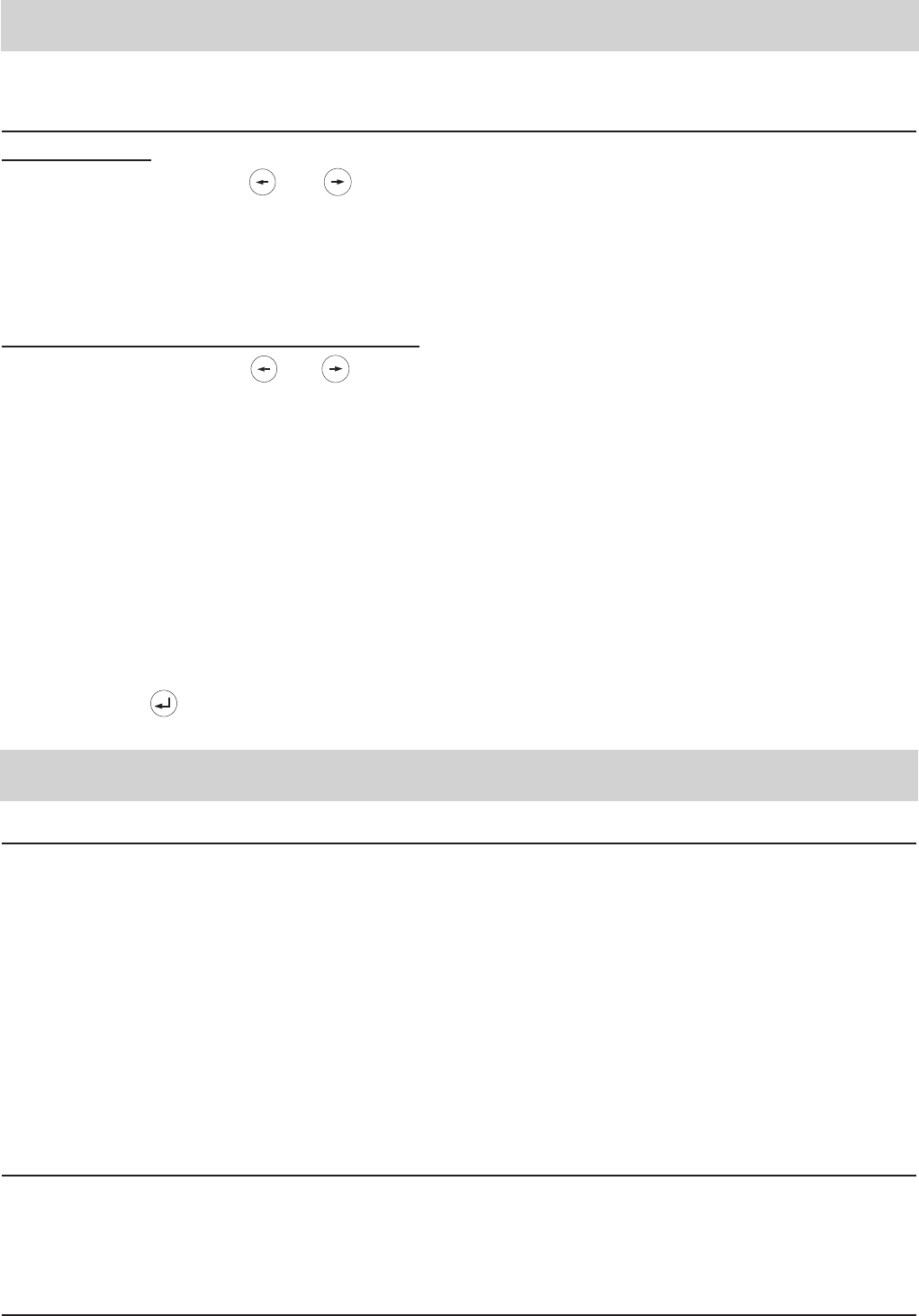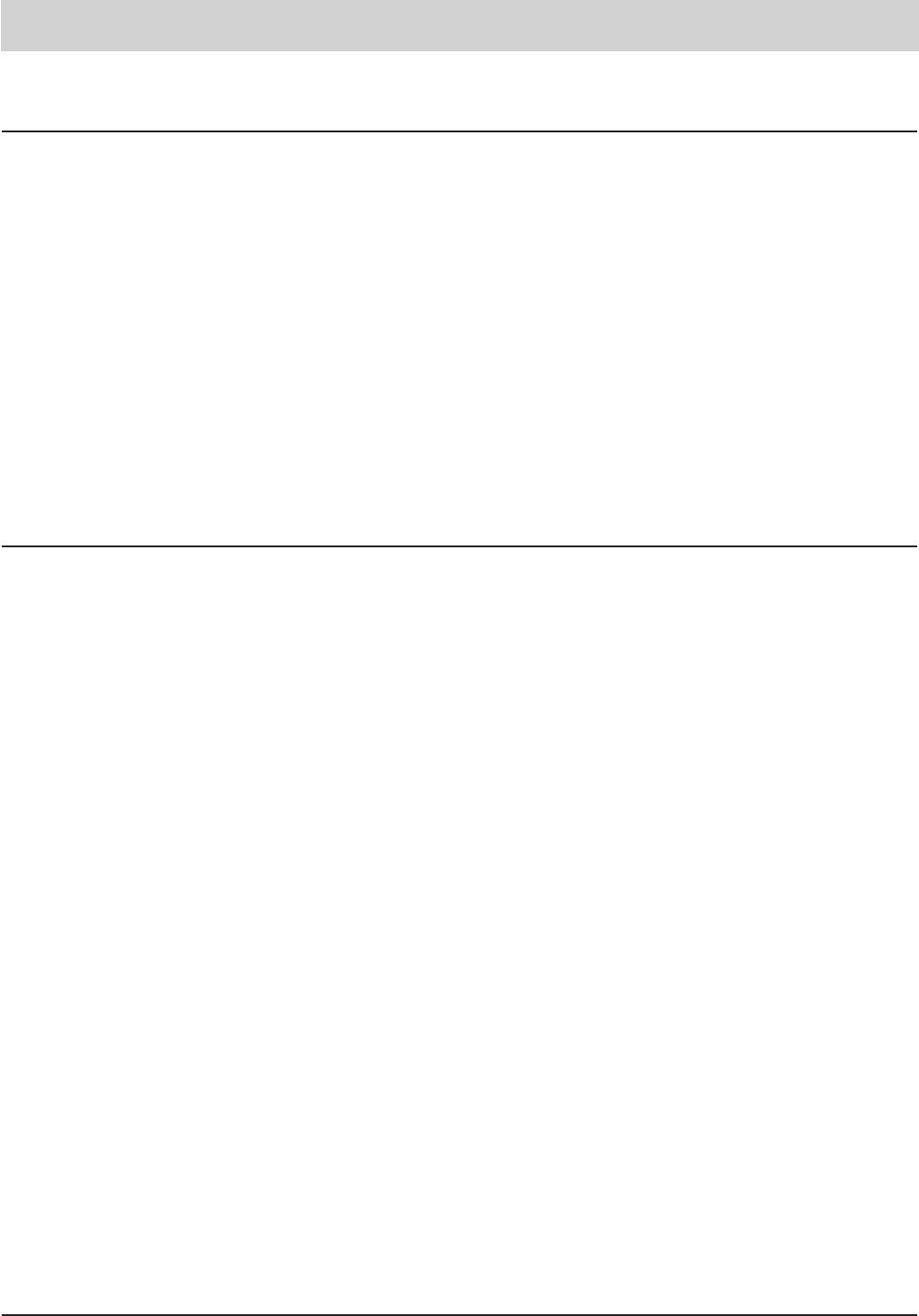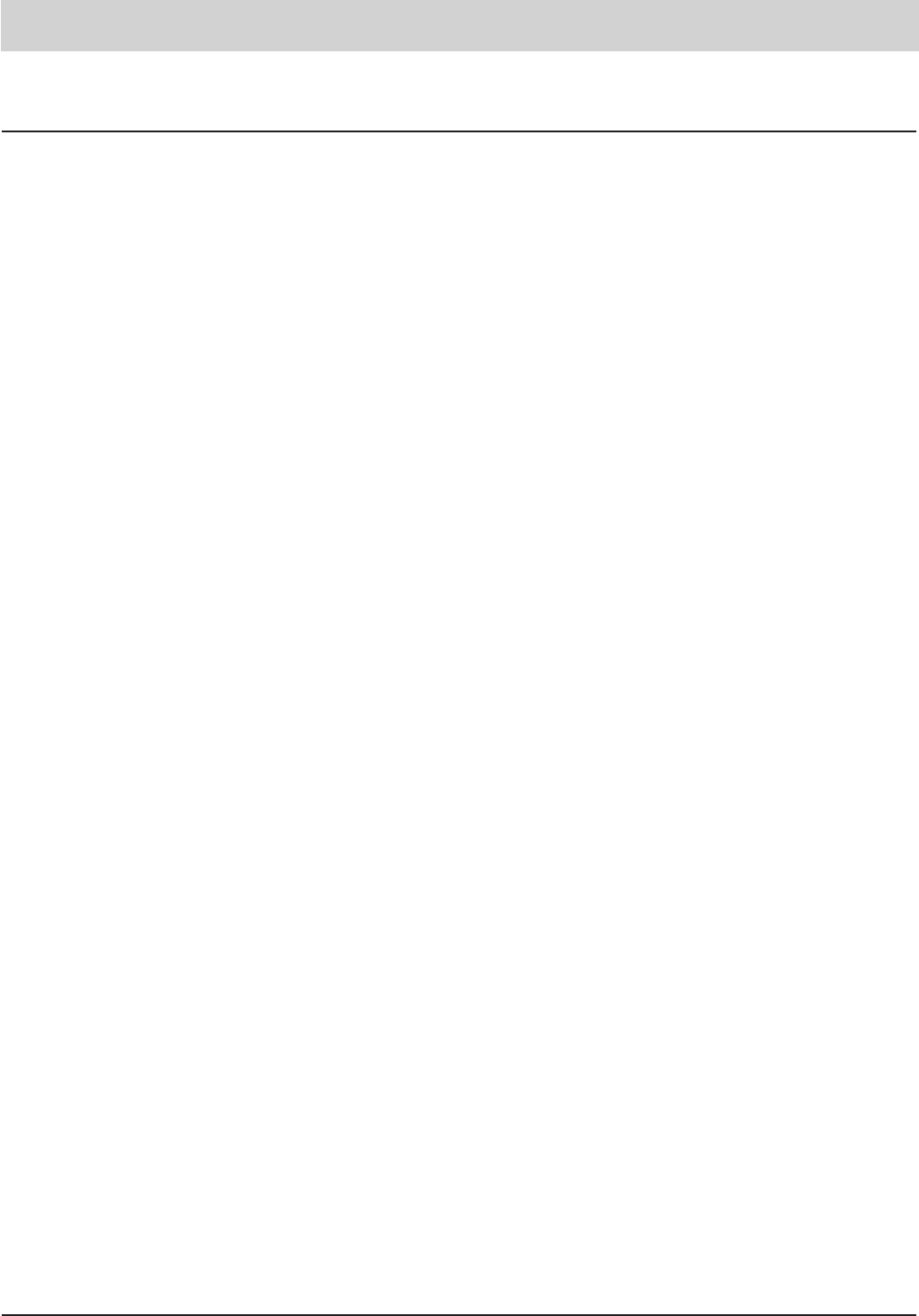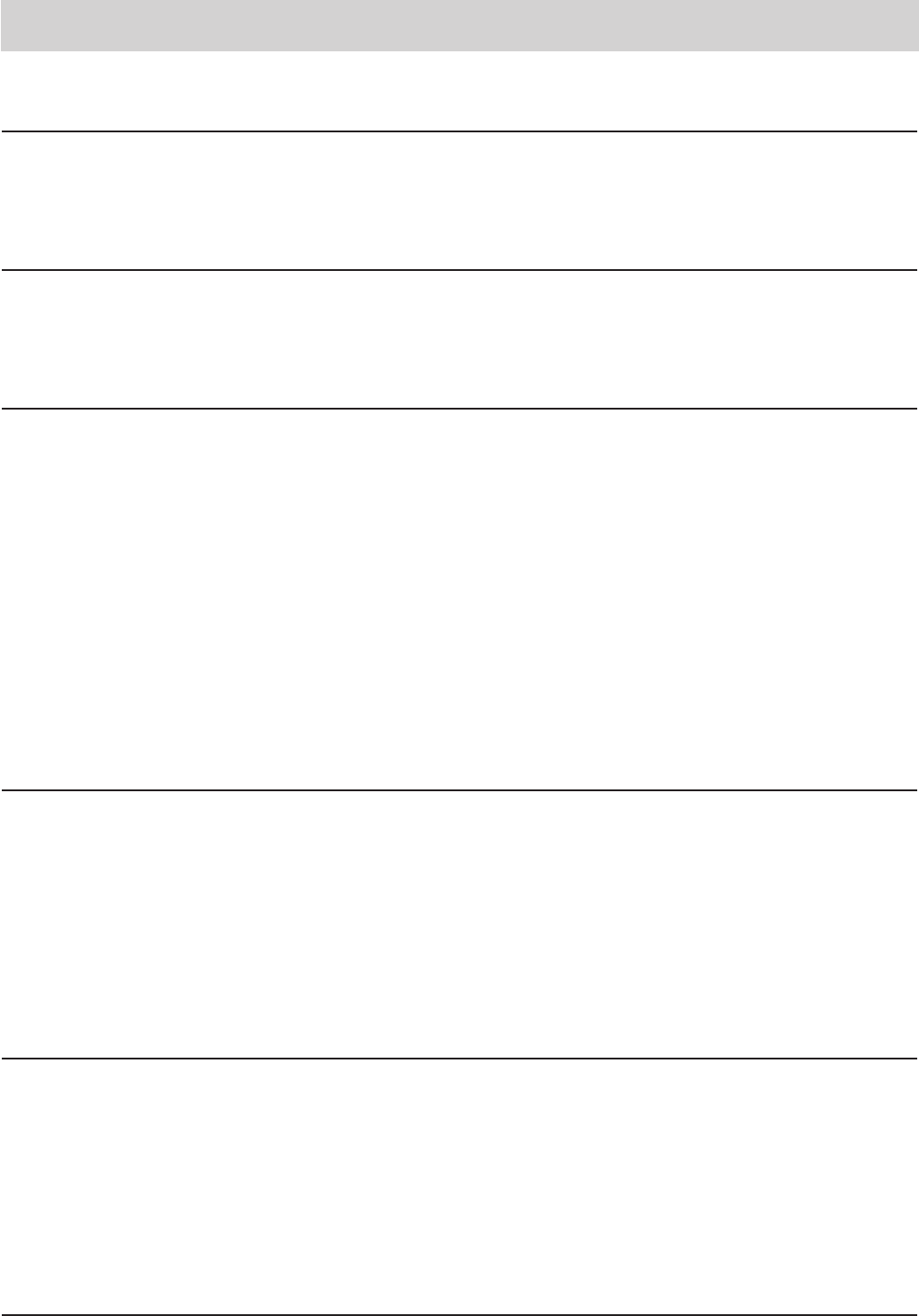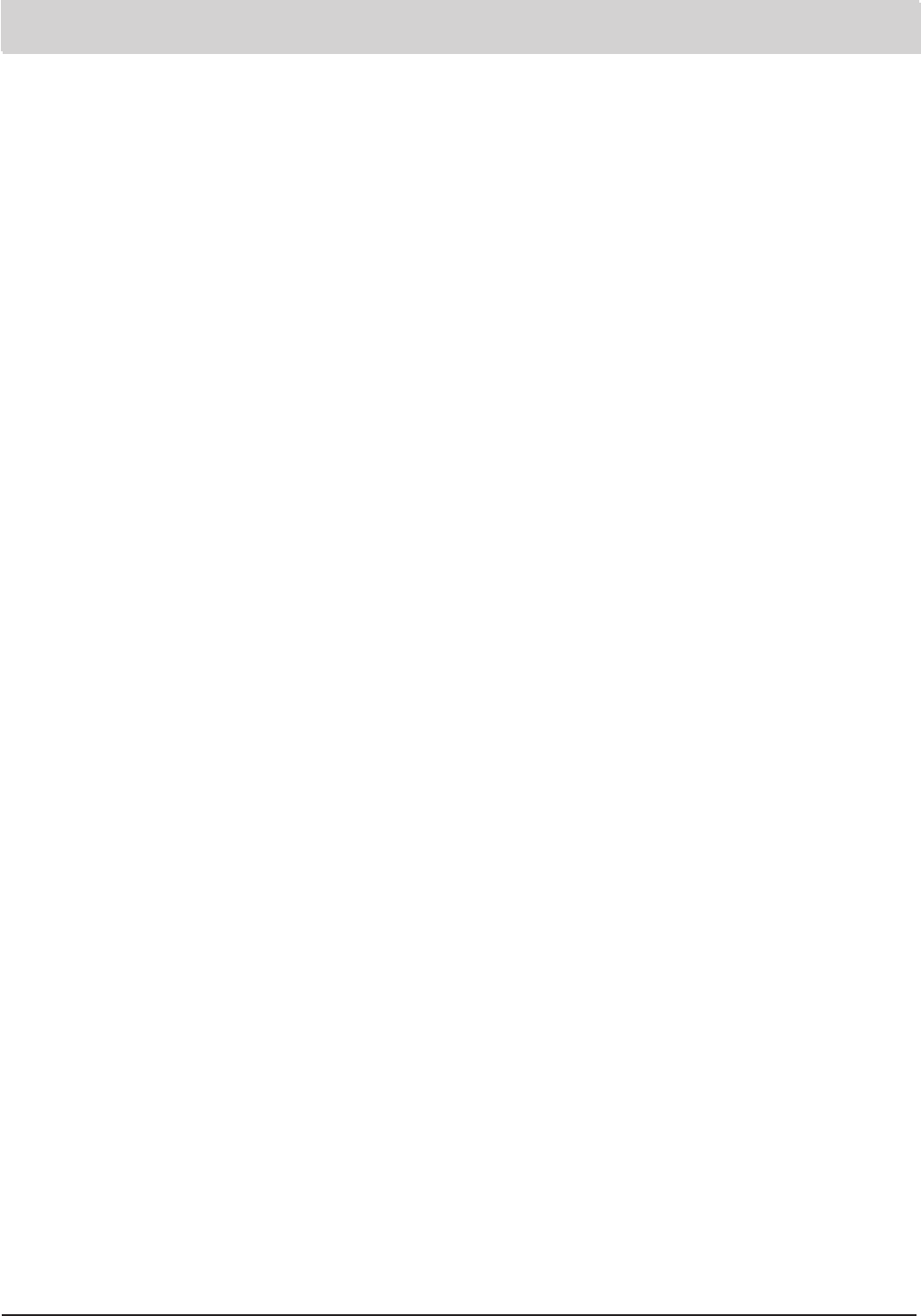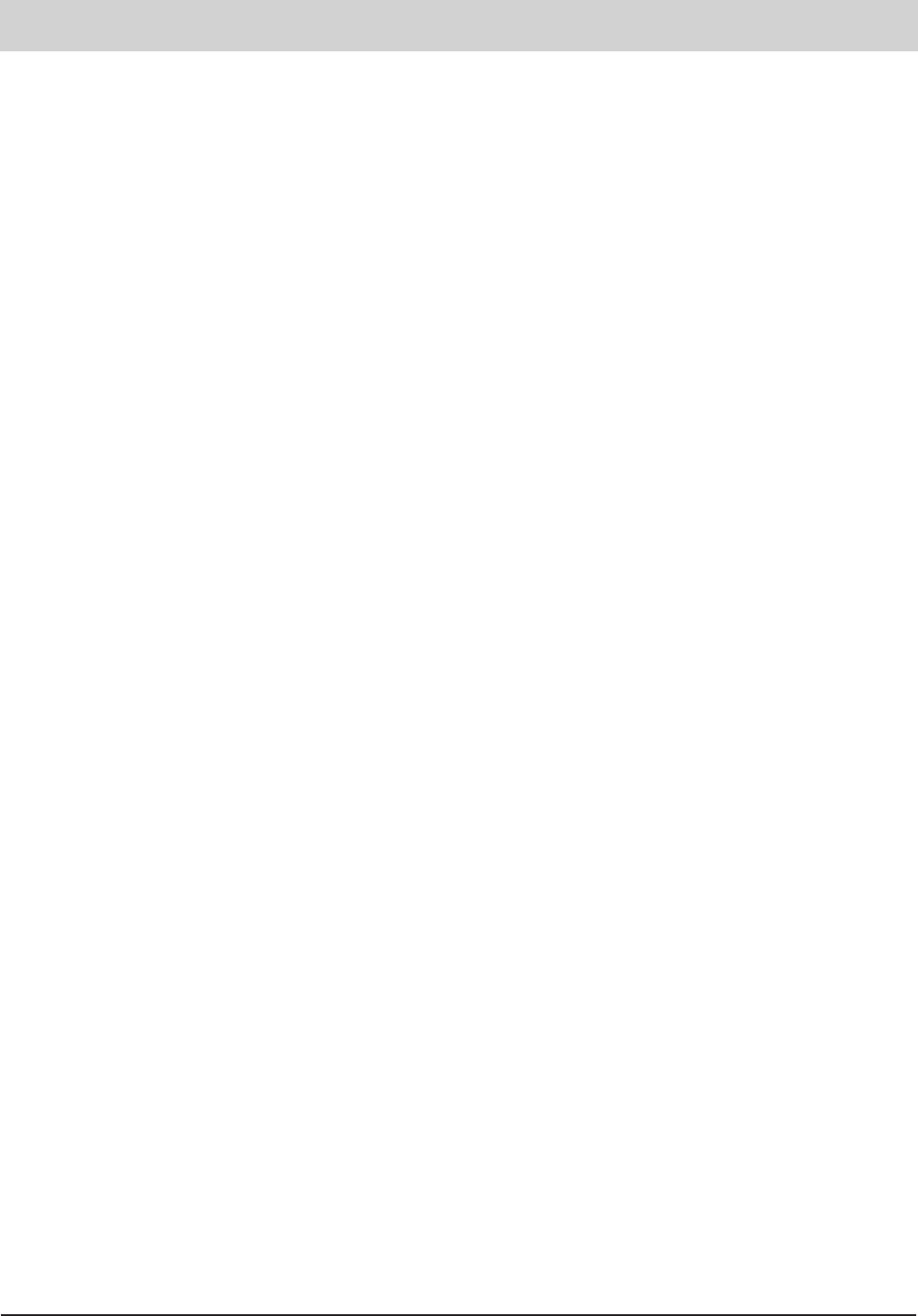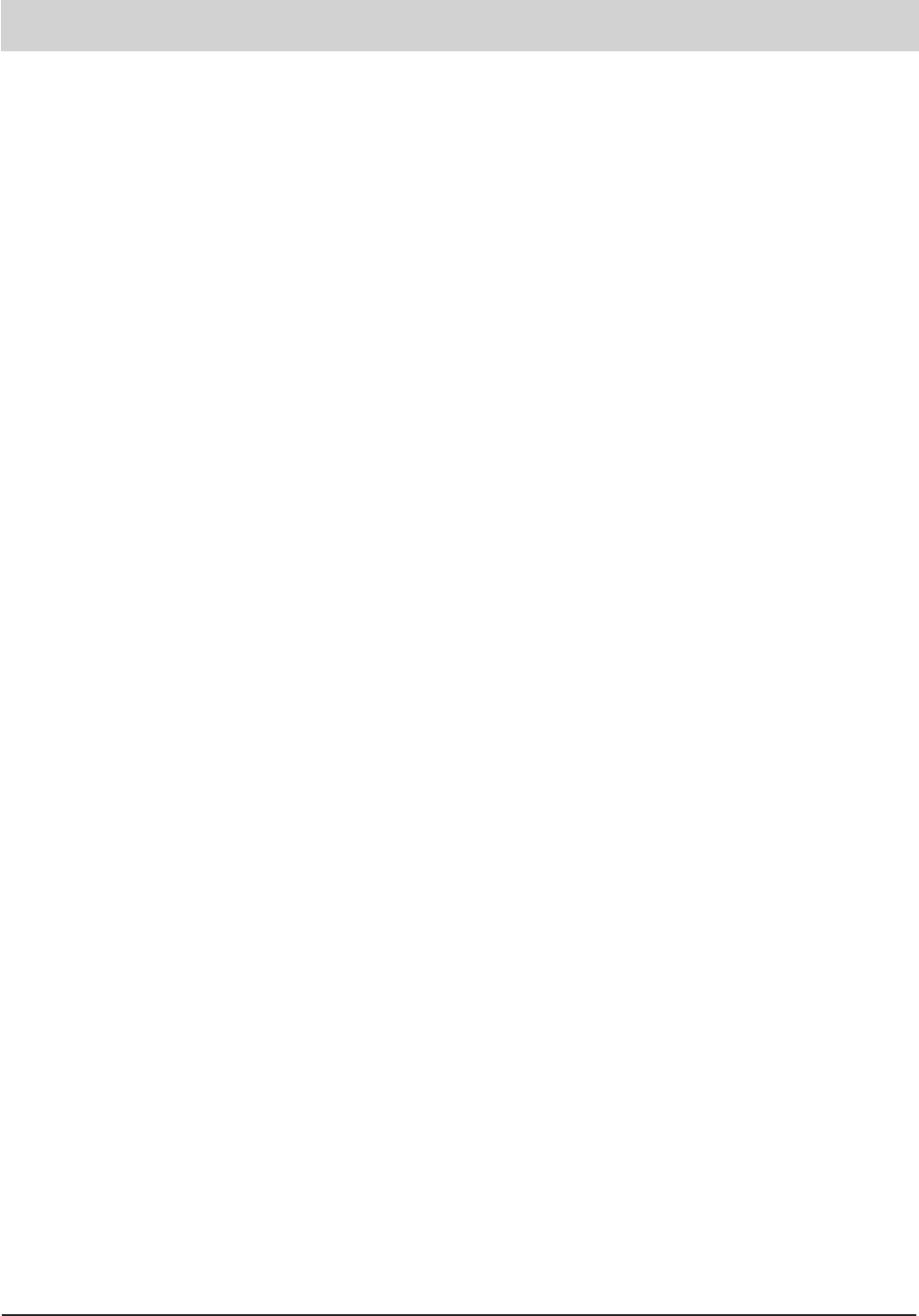66
Index
Adjust display contrast . . . . . . . . . . . . . . . . .33
Answering a call . . . . . . . . . . . . . . . . . . . . . .22
Answering machine . . . . . . . . . . . . . . . . .48-53
Answering machine set-up . . . . . . . . . . . .48-49
Answering mode . . . . . . . . . . . . . . . . . . . . . .48
Automatic call-back (CCBS:
completion of call to busy subscriber) . . . .15
Automatic redialling . . . . . . . . . . . . . . . . . . . .16
Button functions . . . . . . . . . . . . . . . . . . . . . . .8
Call blocking . . . . . . . . . . . . . . . . . . . . . . . . .39
Call counter . . . . . . . . . . . . . . . . . . . . . . . . . .12
Call filter . . . . . . . . . . . . . . . . . . . . . . . . . . . .40
Call forwarding . . . . . . . . . . . . . . . . . . . . .46-47
Call list . . . . . . . . . . . . . . . . . . . . . . . . . . . . .24
Call number display . . . . . . . . . . . . . . . . . . . .29
Call parking . . . . . . . . . . . . . . . . . . . . . . . . . .20
Call tracing / malicious call identification . . . .18
Call transfer . . . . . . . . . . . . . . . . . . . . . . .19-20
Call waiting . . . . . . . . . . . . . . . . . . . . . . . . . .21
Change PIN . . . . . . . . . . . . . . . . . . . . . . . . .34
Charge rate . . . . . . . . . . . . . . . . . . . . . . . . . .34
Cleaning . . . . . . . . . . . . . . . . . . . . . . . . . . . .62
Connecting the device . . . . . . . . . . . . . . . . . . .7
Cost counter . . . . . . . . . . . . . . . . . . . . . . . . .34
Dialling via AT command . . . . . . . . . . . . . . . .60
Dialling via the electronic telephone book . . .13
Dictate / information . . . . . . . . . . . . . . . . . . .52
Direct dialling (baby call) . . . . . . . . . . . . . . . .38
Direct manual dialling . . . . . . . . . . . . . . . . . .12
Display/erase redial memory . . . . . . . . . . . . .14
Edit call-back list . . . . . . . . . . . . . . . . . . . . . .15
Editing entries . . . . . . . . . . . . . . . . . . . . . . . .27
Electronic telephone book / register . . . . .25-27
Emergency operation . . . . . . . . . . . . . . . . . . .7
Enter/edit appointments . . . . . . . . . . . . . . . . .41
Enter/edit time control data . . . . . . . . . . . .42-43
Entering data / text . . . . . . . . . . . . . . . . . . . .25
Entering the MSNs . . . . . . . . . . . . . . . . . . . .28
Environment . . . . . . . . . . . . . . . . . . . . . . . . .62
Factory pre-set . . . . . . . . . . . . . . . . . . . . . . .63
Handset volume . . . . . . . . . . . . . . . . . . . . . . .9
Hands-free operation . . . . . . . . . . . . . . . . . . .16
Illustration (underneath) . . . . . . . . . . . . . . . . . .5
Illustration (upper housing, keypad) . . . . . . . . .4
Incoming messages . . . . . . . . . . . . . . . . . . .51
Incremental volume control . . . . . . . . . . . . . .37
Initial operation . . . . . . . . . . . . . . . . . . . . . . . .6
Installation (PC software) . . . . . . . . . . . . .59-61
Internal ISDN features (only tiptel 193) . . . . .32
ISDN connection . . . . . . . . . . . . . . . . . . . . . . .6
Keypad . . . . . . . . . . . . . . . . . . . . . . . . . . . . .23
Loading new software . . . . . . . . . . . . . . .36-37
Macro programming . . . . . . . . . . . . . . . . . . .46
Memory . . . . . . . . . . . . . . . . . . . . . . . . . . . . .44
Message code . . . . . . . . . . . . . . . . . . . . . . . .54
Message collection . . . . . . . . . . . . . . . . . . . .52
Message transfer . . . . . . . . . . . . . . . . . . . . .52
Message transfer settings . . . . . . . . . . . . . . .53
Mute function . . . . . . . . . . . . . . . . . . . . . . . .17
Off-line call preparation . . . . . . . . . . . . . . . . .13
Open listening . . . . . . . . . . . . . . . . . . . . . . . .17
Operating software . . . . . . . . . . . . . . . . . .36-37
Operation overview . . . . . . . . . . . . . . . . . . .9-11
Outgoing messages . . . . . . . . . . . . . . . . . . .50
PC connection / TipKom . . . . . . . . . . . . . . . .59
Perform remote interrogation . . . . . . . . . . . . .54
Placing call on hold / further call . . . . . . . . . .18
Power failure . . . . . . . . . . . . . . . . . . . . . . . . .62
Redial . . . . . . . . . . . . . . . . . . . . . . . . . . . . . .14
Remote activation of the answering mode . . .55
Remote control . . . . . . . . . . . . . . . . . . . . .54-59
Remote control code . . . . . . . . . . . . . . . . . . .54
Remote control settings . . . . . . . . . . . . . .58-59
Remote erasing during remote operation .56-57
Remote interrogation . . . . . . . . . . . . . . . . . . .54
Remote pre-interrogation free of charge . . . .55
Ringing tones . . . . . . . . . . . . . . . . . . . . . . . .37
Saving entries . . . . . . . . . . . . . . . . . . . . . . . .26
Scope of supply . . . . . . . . . . . . . . . . . . . . . . .6
Selecting outgoing MSN . . . . . . . . . . . . . . . .28
Setting the call diversion function . . . . . . . . .31
Setting the call transfer function . . . . . . . . . .31
Setting the call waiting function . . . . . . . . . . .30
Setting time and date . . . . . . . . . . . . . . . . . .33
Sub-addressing . . . . . . . . . . . . . . . . . . . . . . .23
Switching between handset and hands-free
mode . . . . . . . . . . . . . . . . . . . . . . . . . . . .17
System settings . . . . . . . . . . . . . . . . . . . .28-37
TAPI . . . . . . . . . . . . . . . . . . . . . . . . . . . . . . .61
Technical data . . . . . . . . . . . . . . . . . . . . . . . .65
Telephone calls . . . . . . . . . . . . . . . . . . . . . . .12
Telephone charges . . . . . . . . . . . . . . . . . . . .43
Telephone settings . . . . . . . . . . . . . . . . . .37-40
Telephone system . . . . . . . . . . . . . . . . . . . . .35
Three-party conference . . . . . . . . . . . . . . . . .19
TipKom . . . . . . . . . . . . . . . . . . . . . . . . . . . . .59
Troubleshooting . . . . . . . . . . . . . . . . . . . . . . .64
Two-line operation with hold . . . . . . . . . . . . .19
Two-way conversation recording . . . . . . . . . .17
VIP code . . . . . . . . . . . . . . . . . . . . . . . . . . . .54
VIP filter . . . . . . . . . . . . . . . . . . . . . . . . . . . .25
Volume adjustment . . . . . . . . . . . . . . . . . . . . .9