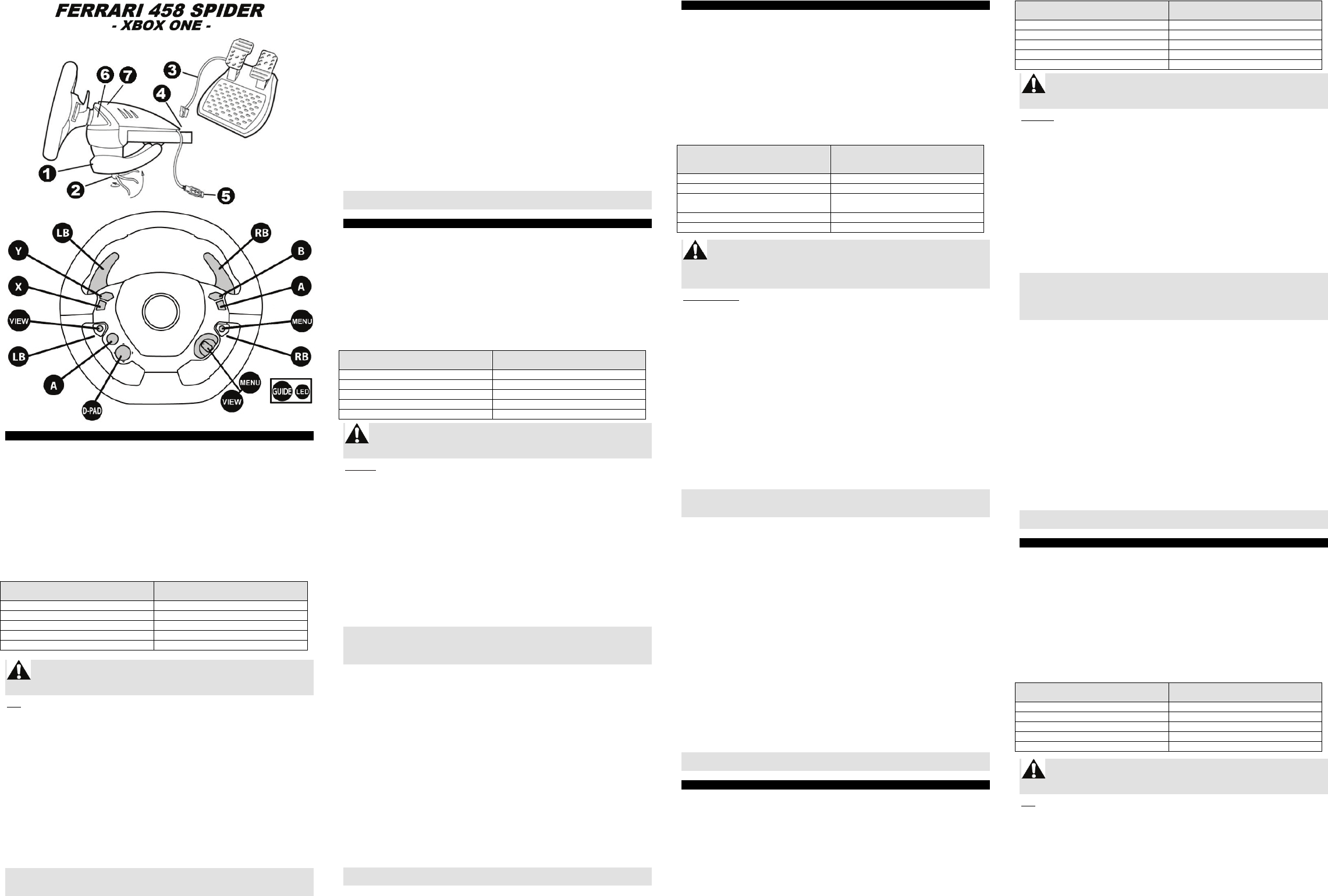User manual
TECHNI
1 Tabletop attac tem 5 USB connect
2 Att 6 Xbox Gui
3 Ped 7 C
4 USB
ADJUSTRACING WHEEL'S SENSITIVITY I
Your r
- 1 = NO – 2 = LO -
- 3 = VE – 4 = M
To adjust the r
simultaneouslyelease
Lever DOWN (
(the r
Racing
(LB +
Sensi
Sensi
Sensi
Sensitiv
Sensi
When playing FO
using sensitivity settings 3 (very low) or 4 (minimum).
Note:ust
or dis
SETTING
Attach the r
1. Placlevel su.
2. Plac ( in th ( th
the rel
overti
Connt
1. Cop(3) to t (4).
SETTING
1. Plu (5) into o
2. Powthe c or
(Do not po your console
wheel
The w
3. Con
4. Start
For s
THRUST
®
SHALL
OCCUROES.
You are now !
TROUBLE AND WARNI
• My racing wheel doesn't.
1. Pow t 2. Upower cable(t
power 3. Leav4. Recon
the cable(the c5.
Power t
butto6. Starbe careful not
controller on!
• To avoid any cali:
- Nevera gam
- Albefore c
connec
• I cannot config
- In FO
PROFIN
- In ot
- Pleas
• Connect to http:I se
- Revi
MOTO
- Accng whe
When pl
offered by yo
Manu l’utilisa teu RANÇAI
CARACTE TECH
1 Syst ème de fix à la ta 5 C onnec eur
2 is de 6 Bouton Xbox G
3 C âble 7 LED d’appa
4 C onnec eur p
AJUSTER LA SENSIBI
La dir :
- 1 = NO – 2 -
- 3 = T– 4 =
Pour- les :
Levier Y +
(la LE
SENSIBILITE du volant
(LB +
Clignotement d
LED BL
Sensibil 3 = T
Dans FORZA MOTO
mode de sensibilité 3 (très réduite) ou 4 (minimale)
Remar : l p
redém
INSTALLATION DU OLANT
Fixer le vola nt
1. Pla cez l volant s re su rfa ce plan e.
2. Pla cez la vis de fixation (2) d ystème (1), puis vissez l’ensembl
l’emplac emr évu , sousv olau’ à c ec e derr fait emente . e z pas
trop fort la s, car vous r d’endomyèm ou le .
Relier
1. Relidu pé(3) au conne cteur volant (
INSTALLATION SO X ONE
1. Branchec onnecteur USB (5) sur un p rt USB de la cons e.
2. Allv otr e c onse à l’
(N’al t !)
Votre
3. Con -v
4. Lan cez l uen uti
Pour
pédali
THRUST
UTILIS
Vous ê tes m tena
DEPANNAGE ET AVER TISSEMENT
• Mon vola nt ne fon ctionne pas cor reme nt ou se ré.
1. E 2. Décons
d’ali 3. Laiss4. Re
câble s(5.
Rallum
manet6. Lancsans ja
• Pour évi ter tout p rob ratio :
- Ne roles vous b ranc vot re volant
le jeu
- Brancavant de branc conne cteur US
• Je n’arrive pas à configu r er mon vola nt.
- Da
PROFI(
- Dans Co rôle con rat la plus
appr oe.
- Repo rtez -vous a l’utilisateur ou à l’aide gne de vot re j d’in formatis
• Allez suhttp://ts.thrustmaster.com/ . Dans l :
- Acc
MOTO
- Acc ser
Dans le
votre vo
Benut
TECHNIS
1 Tisc 5 USB- Stecker
2 Befestigung 6 Xbox Guide Button +
Pedal -K 7 Kopplung-LED f
4 USB- A
ANPASSE-EMPFINDLICHKEIT
Ihr Re
-1 = NO –2 = -
- 3 = SE – 4 =
Um die Lenkerempfin
und l
Schalthebel D
(die weinkt je
Empfi
Rennl
Blink
weiß
Empfi
Empfind
Empfi
NIEDRIG
Drei
Empfind
Empfi
W
die Empfindlioder 4
(Minimum).
Bitt
müss
ausge
MONTA
Befesti
1. Plaz .
2. F (2) in ( Dr
Befes
die Scrad st
Befes
und/
Ansc
1. Sc (3) an de(
ANSCHL
1. Stec - S(5) i- Ansc
2. Sc
(Schamit
einem Xbo
Die wei
3. Wä
4. Star
Benutzen Sie das Pedalset aus
THRUST
PEDALS
Sie können nun mit dem Spielen loslegen!
FEHLERBESEIUND W
• Mein Rennlenker funktionie.
1. S 2. Ziehe
(die 3. Lass
angesc4. Sc(di
der K5. Sc
wieder6.
StartnSc
• Um Kalibrierungsprobleme:
- D
oder
- Scimm a -
Steck
• Ich k
- I
PROFI
- In ander
Konfi
- Bitt -Hilfe
• Gehen. In der
Spider
- Lese
(inkl.
- Ruf
aktual
Wenn Svier unterschiedlic
Empfi
Handleidin
TECHNISCHCATIE
1 Sys 5 USB- c
2 Bev 6 Xk
3 Kabpeda 7 LED voor koppel
4 USB- c
AANPAS
Dit rac
- 1 = NO – 2 = -
- 3 = Z– 4 = MINIM
De stuurgevoeli
en ver
Hendel DOWN
(de wigens
Gevoeligheidsi
(LB +
Gevoe
Gevoe
Gevoeligheidsi
Gevoeligh
Gevoe
Bij het spelen van FORZA MOTORSPORT 5 adviseren wij
gevoeligheidsinstelling 3 (zeer laag) of 4 (minimum).
Opmerk:
worde
RACES
Het races
1. Zet
2. Sc (2) in h (1) en
beves
Draai
De ped
1. Slui de ( aa (4).
HET ST
1. Slui - c(5) aan o- poort
2. Zet -knop o
(Zet dXbo- controller om conf
De wi
3. Maak
4. Star
Voor uw en
met all
THRUST
®
KAN N
LETSEL OPGELONEN
WORDE
Nu kan e
PROBLEM
• Mi
1. Zet de cons2. O(de v -LEde
cons 3. La 4. S
voedi(de- LE5.
Zet de- knopor NIET de-knop op
de co6. StL
• Ter vermke kal
- Bewee
- Sluivoor u de USB -co
aansl
• Ik ka
- In FORZA
PROFILLE
- Ga i
- Raadpl
• Ga n.
- Bes
FORZA
- Beki lijs
Aarzem d
uit te prober
Manua
CARAT
1 Sisaggioal tavol 5 CoUSB
2 Vite di fissaggio 6 Puls
3 Cav 7 LED s
4 Co
REGOL
Il tuo
- 1 = NO –2 = BASSA -
- 3 = MOLTO BASSA – 4 = MIN
Per r
quattro pulsanti
Leva P
(il
Livello di
(LB +
Lampeggio LED bianco
Sensibil
Sensibil
Sensibil
Sensibil
Sensibil
Per gi
utilizzare li livello di sensibilità 3 (mo
Nota: le mnsi
ripet
INSTALLAZIO
Fiss
1. Coll .
2. Inseri (2) nel (1) do
di agg
perfet
che il
Colle
1. Coll (3) al (4).