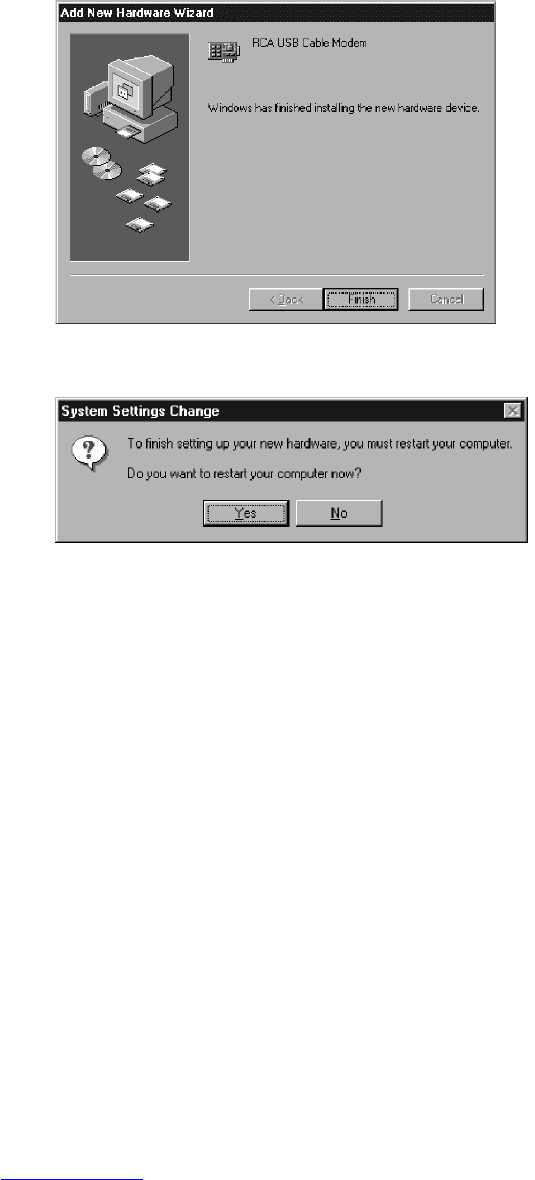Chapter 1: Connections and Setup
Illustrations contained in this document are for representation only.
17
Choose the “Automatic search for a better driver (Recommended)” option, and click “Next.”
Note: If Windows Me does not recognize the Voice over IP Cable Modem’s presence, i.e., the “Add
New Hardware Wizard” did not automatically appear, your BIOS settings may not permit USB
and/or Plug-and-Play devices. Please contact your computer’s customer service department.
7. The automatic search should find and install the driver for the “RCA or Thomson USB Cable
Modem”. Click on “Finish” to complete the process.
8. When the “System Settings Change” window appears, click “Yes” to restart your computer.
9. The Thomson Voice over IP Cable Modem installation is now complete. To validate a proper
installation, perform the following instructions:
A. Click on the “Start” icon in the lower left-hand corner of your screen.
B. Select “Settings,” followed by “Control Panel.” The “Control Panel” window will appear.
C. Double-click on the “System” icon, and select the “Device Manager.”
D. Scroll down the list until you come to “Network Adapters.” Double-click on “Network
Adapters.”
E. The “RCA or Thomson USB Cable Modem” should exist. If “RCA or Thomson USB Cable
Modem” does not exist, the Voice over IP Cable Modem was NOT installed correctly.
Using Windows XP for USB Connection
Follow steps 6 through 9 if you have a Windows XP operating system:
6. Windows XP will briefly display the “Welcome to the Found New Hardware Wizard,” and ask
you to insert the installation CD-ROM that came with the unit. Choose the “Install the