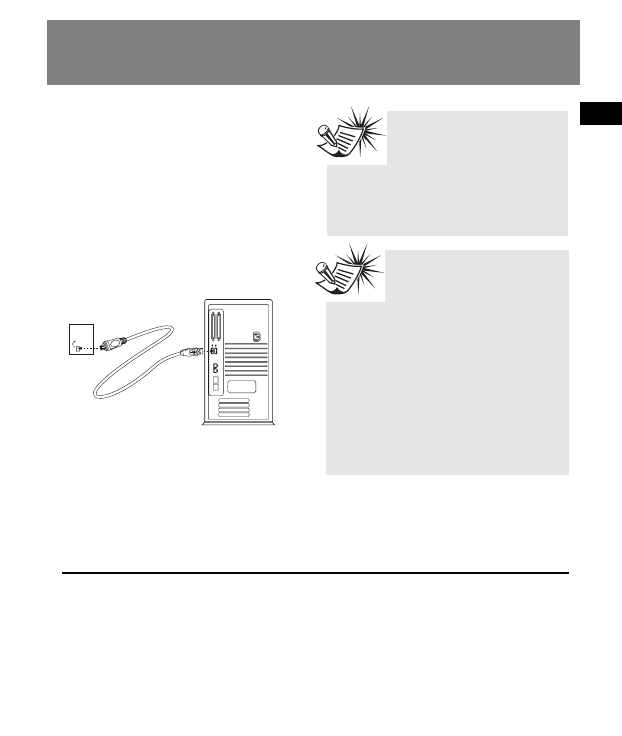EN
4
Connecting to the Computer
Connecting the Player to
the Computer
Connect the Digital Audio Player to your
computer. If a USB connection cable is
provided, connect it to the player first
before the computer. The larger end of
the cable should be connected to the
computer while the smaller end to the
player.
Some models can be directly connected to
the USB port of the computer. If
necessary, an optional USB extension
cable can be used.
The digital audio player will appear as a
removable disk drive*.
Note It might take several
seconds for the device (the
Digital Audio Player) to be
detected, especially in
Windows 2000/XP. Click Refresh in
My Computer or Explorer to make sure
the device has been detected.
Note The Digital Audio
Player is capable of
transferring files at full-
speed when a USB 2.0 connection is
used. USB 2.0 is up to 40 times
faster than USB 1.1. If a USB 2.0
port is available on your computer, use
it to connect to your Digital Audio
Player. The player is still backward
compatible with the older USB 1.1
ports. However, you will not be able to
take full advantage of the potential
speed increase.
The player
* Depending on device and computer
operating system, the digital audio player will
appear as a removable disk drive (MSC device)
or a MTP device.
The player may allow user to select MSC or MTP
mode, please check the settings menu in the
player.
Basically, computer can identify the device type
automatically. If both OS and device support
MTP, the player will appear as a MTP device,
otherwise the player will appear as a
removable disk drive.
Currently only XP with Windows Media Player
10 installed could support MTP and MSC. Other
OS (Win98, ME, 2000, XP without WMP10 , and
Mac OS) support MSC only.