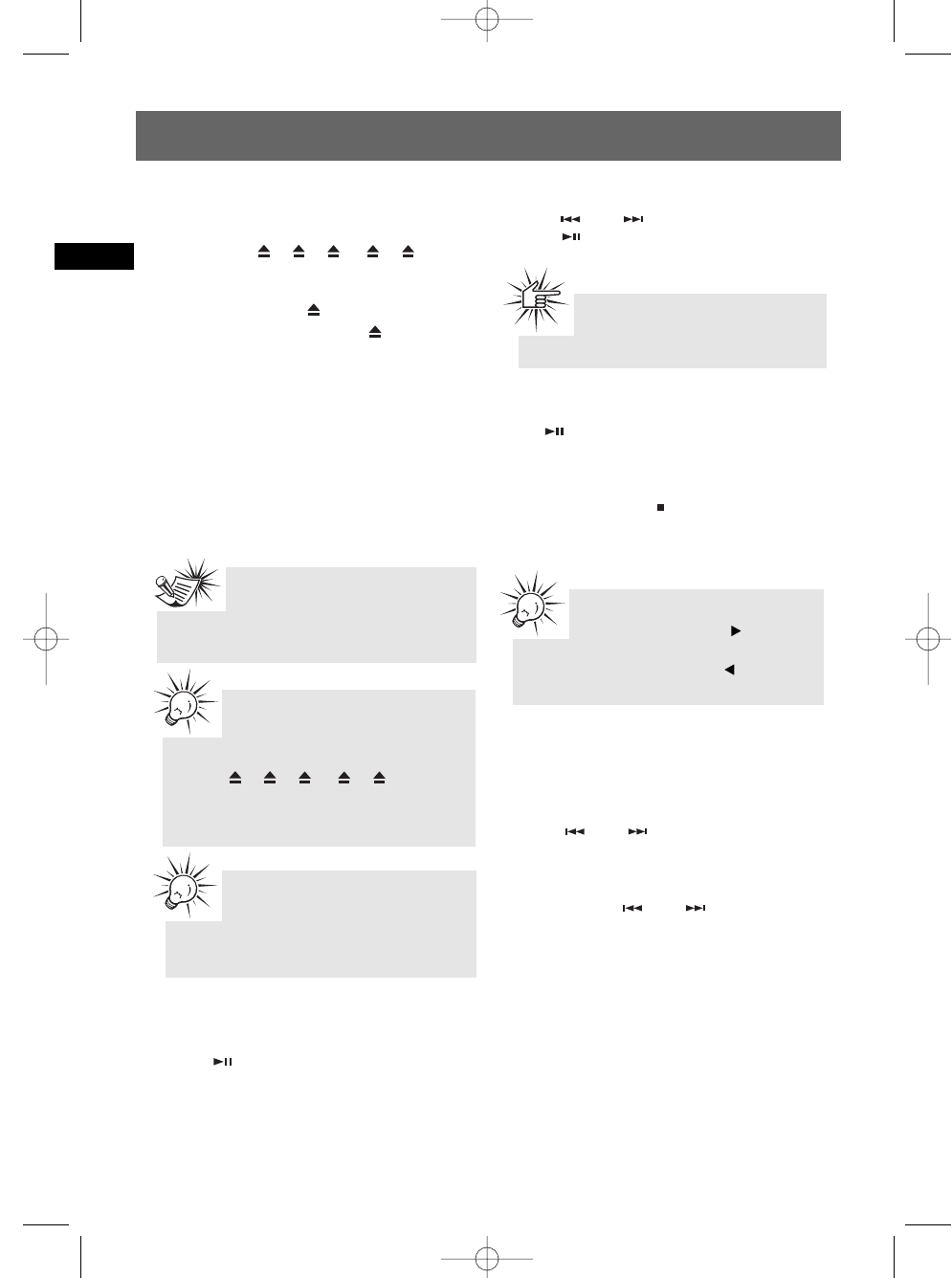EN
9
Loading Discs
1. Press SOURCE repeatedly to select CD mode.
2. Press DISC 1 /2 /3 / 4 /5 on the
main unit to open the desired disc tray.
3. Insert a disc with label face up.
4. Press the same DISC key to close the disc
tray, or press a different DISC key to open
a different disc tray directly.
5. Repeat steps 2-4 to load discs in all the disc
trays.
A Solid disc tray icon lights on the display
indicating that the corresponding tray is
occupied. The current disc tray icon flashes on the
display.
If the disc is a mp3 / WMA CD, the respective
mp3 or WMA icon lights on the display.
Play Discs
• To play all discs in the disc tray
• Press in stop mode to play all discs.
• To play a specific disc
• Press DISC SKIP on the main unit to switch to
the next disc.
• To play a specific track in the disc
Press or to select the track and
press to start playback.
Pause Discs
Press during playback to pause disc. Press
again to resume.
Stop Playback
During playback, press to stop playback.
The unit returns to navigation mode briefly
(approx. 10 seconds) before entering stop mode.
Selecting a Disc
Press DISC SKIP to skip discs.
Skipping Tracks
• Press or to skip to the previous or
next track.
Scanning Tracks
• Press and hold or to search
through a CD while it is playing.
Program Playback
Refer to page 16 for details.
CD and mp3 Disc Playback
Attention:
Do not push to force closing of the
tray during CD playback or tray opening.
Note:
Be sure to remove all discs from the
disc compartment before moving or
transporting the unit.
Tips:
In TUNER, PC, USB, PORTABLE
PLAYER or AUX mode, the
corresponding disc will start playback when
DISC 1 /2 /3 / 4 /5 is pressed.
If there is no disc in the corresponding disc
tray, the current disc will be set to the next
occupied tray.
Tips:
In CD stop mode, press to enter
navigation mode and show disc menu.
In CD navigation mode, press to return
to stop mode.
Tips:
While playing one disc, you can
open or close other disc trays to load
or change disc without interrupting the
playback.