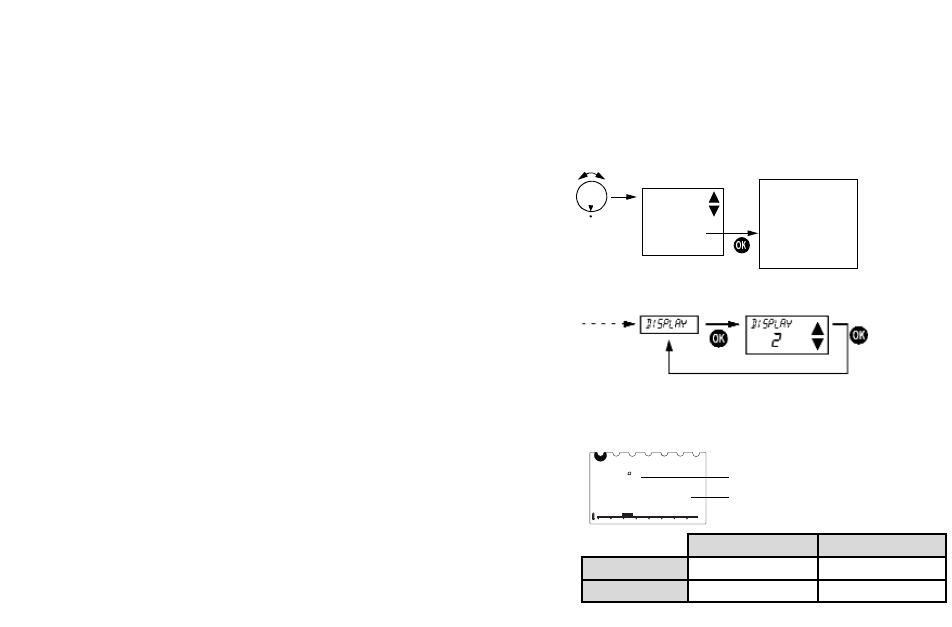6.5.2. Selecting the Display Type
Select the display with the buttons ▲ or ▼. Confirm with the OK
button. Cancel with ESC.
Note: The factory setting is highlighted grey in the table.
6.4. Setting the Holiday Program
By setting a holiday program, the temperature profile of the set auto
matic program can be cancelled for any period of time.
Note: With the ESC button, you can cancel the programming at any
time.
1. Open the hinged cover and turn the rotary switch to
MENU.
2. Use the buttons ▲ or ▼ to select the entry
holiday.
Confirm with the OK button.
Note: If a holiday program is already saved, you can choose
if you want to check or clear it. In order to save a new holiday
program, the already saved holiday program must be cleared.
3. If no holiday program has been saved yet, set the start and end
date now with the buttons ▲ and ▼.
Set the year, month, day and hour one after the other.
Confirm each setting with the OK button. The
display changes automatically.
Note: The end time must not be the same as or earlier than the
start time. Otherwise an error message is displayed:
error.
The holiday program must then be programmed again.
6.5. Service Settings
6.5.1. Overview
display
hot water
c/brate sensr
language
hw immediate
switch off at
(only for room
temperature
comp.
control type)
(only for weather-
comp.
control type)
T = text line
N = numerical display
Display type 1 Display type 2
Time Text line Numerical display
Actual temp. Numerical display Text line
On delivery, the display type 1 is set.
req temp
settings
holiday
program
clock/date