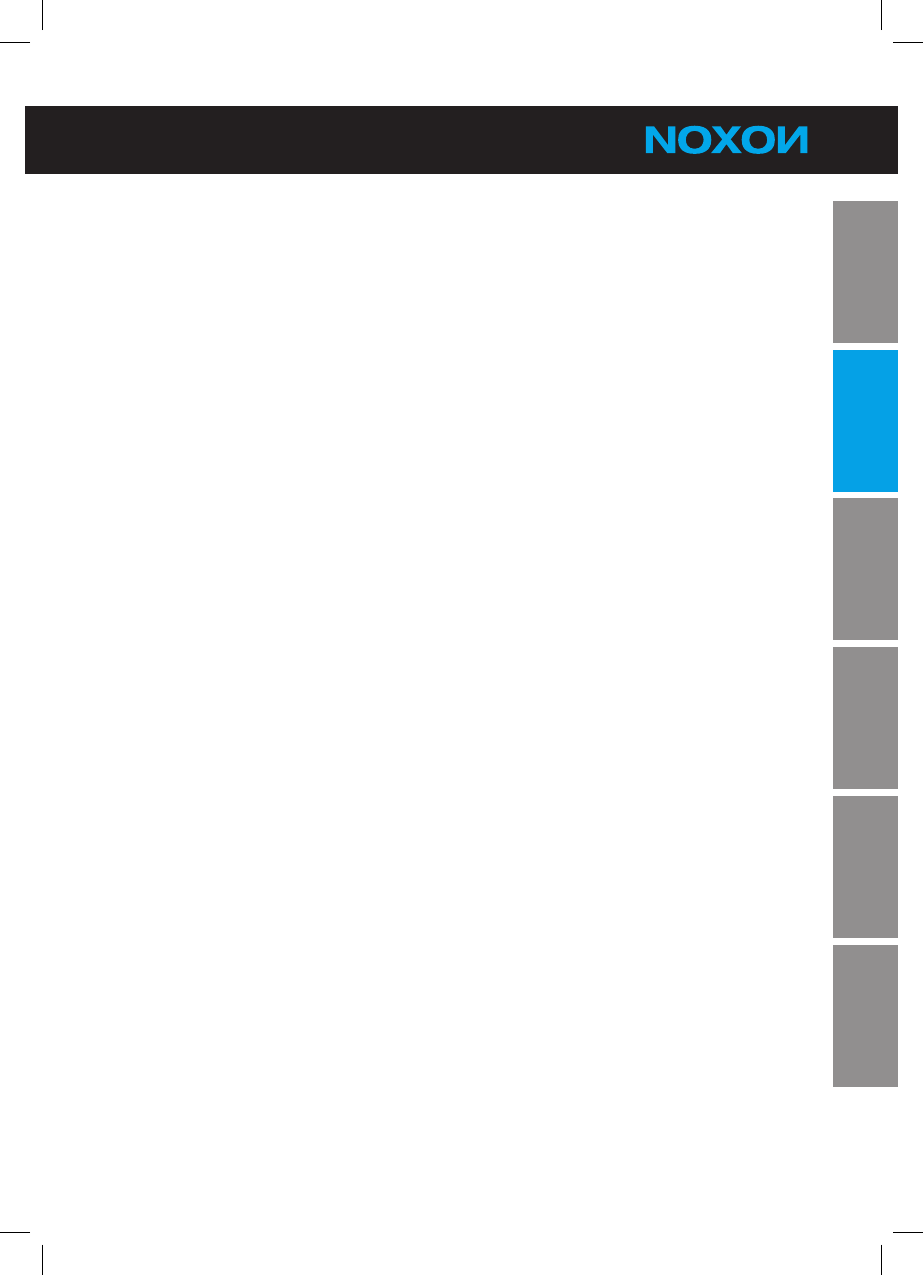You’re all set! Connect and enjoy...
Connecting the power supply
Connect the network cable to your power outlet.
Selecting the audio and video ports
Depending on which ports are available on your TV or AV receiver, you should now se-
lect the best connection. If you are able to use the HDMI cable, we recommend that you
doso–wedonotwanttosacricequality.Ifthisisnotpossible,youwillhavetomake
friends with the component output – don’t worry, the difference isn’t all that dramatic...
HDMI output
Connect an HDMI cable to the HDMI input of your TV set and the HDMI output of the
M740 (see graphic). This connection gives you maximum audio and video quality…
sometimes less is more!
Component output
Connect a component cable (red, green, blue) to the component input of your TV set
and the component output of the M740 according to the colors. The component cable
provides a video signal only; therefore, if you have selected this type of connection, you
havetorouteaseparateaudiocabletoyourTVsetoramplier.
The following options for sound output are available:
Connect the stereo outputs (red, white) of the A/V output jacks to the A/V input of your •
TV set/audio device.
Connect the S/PDIF (optical) output of the M740 to the S/PDIF input of your TV set/•
audiodevicewithaTOSLINKbre-opticcable.
Connect the S/PDIF (coaxial) output of the M740 to the S/PDIF input of your TV set/•
audio device (orange cinch/RCA plug).
Making the analog connection
Connect your M740 via the composite video output (yellow cinch/RCA jack). Now, if you
switch on your M740, you should see a picture on your television, but…before you start
to panic, thinking you suddenly lost your hearing or that your M740 is defective: you are
not deaf, and there is almost certainly nothing wrong with your M740. This jack provides
a video signal only. We will have to get the sound elsewhere. Keep reading!