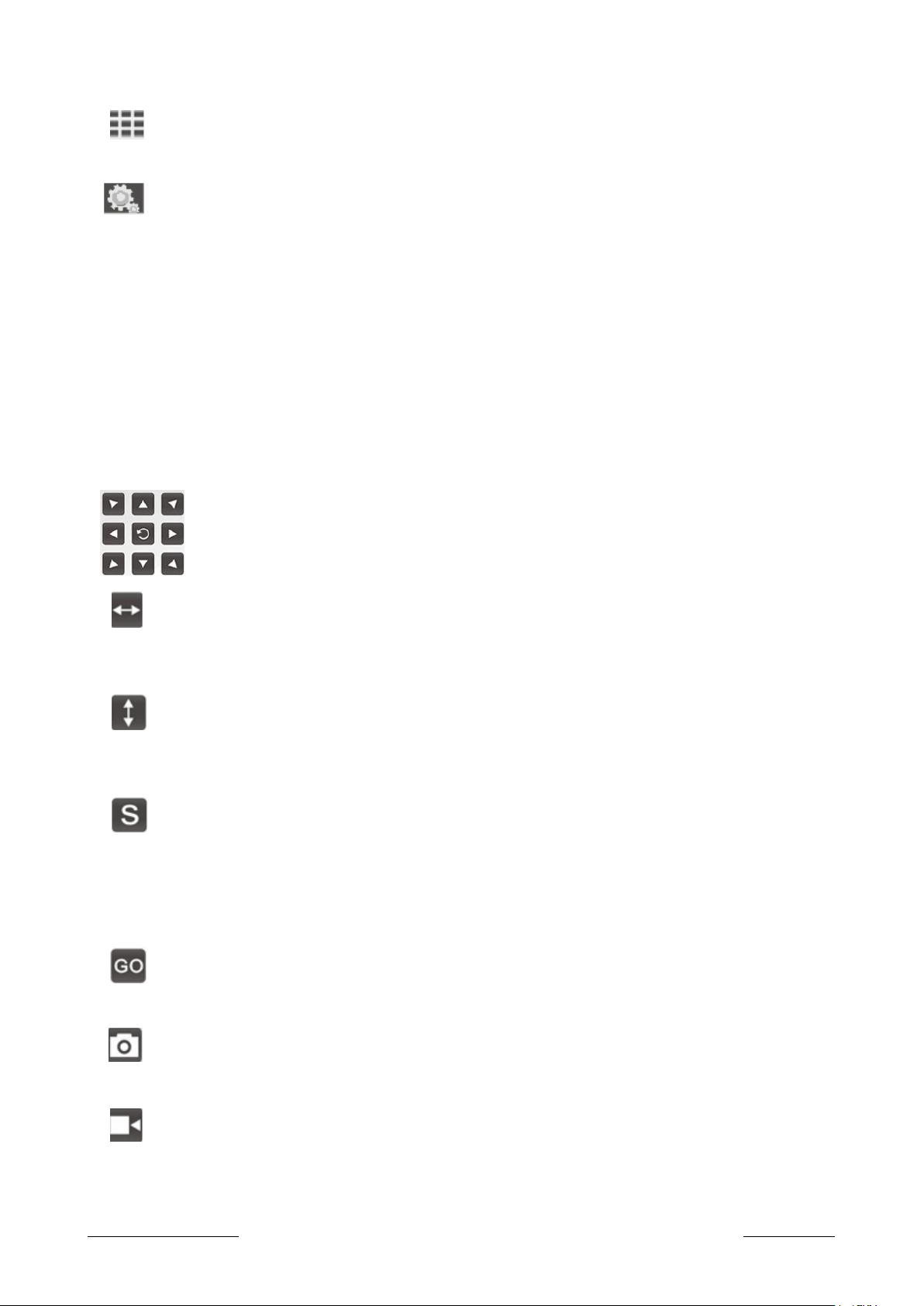Modo de visualización de 9 cámaras. Después de establecer la configuración de
múltiples cámaras, se puede ver hasta 9 cámaras de este modo.
Haga clic en este botón para ajustes de la cámara. Consulte la 3.5 Configuración
del dispositivo
Resolution : Cambios de la resolución del vídeo, hay 3 opciones: 640x480, 320x240 y
160x120.
Definition: Cambiar la calidad de los vídeos
Hay 5 opciones: más rápido, más rápido, normal, más lento y más
lento.
(Sólo disponible para la cámara PTZ)
Hay 8 teclas de dirección y el botón central es el centro de rotación. (Sólo
disponible para la cámara con PTZ).
El crucero horizontal encuadrará automáticamente.
(sólo disponible para la cámara PTZ)
El crucero vertical, se inclinará automáticamente.
(sólo está disponible para la cámara PTZ)
Establecer la posición preestablecida; esta cámara es compatible con
6 posiciones preestablecidas. ¿Qué es una posición preestablecida?
(Sólo disponible para la cámara PTZ)
Ir una posición predeterminada específica que haya configurado.
(sólo disponible para la cámara PTZ)
Tomar instantáneas con la cámara
Grabar vídeo al PC, se puede cambiar la ruta en el menú de ajustes.
53
9. Th e n yo u wi l l se e th e liv e vi d e o and co n t r o l pane l
Re t u r n to th e we l c o m e pag e
Sin g le ca m e r a vi ew mo d e . Fo r sh o w bac k to si n gl e ca m e r a mo d e fr o m
4 ca m e r a vi ew mo d e or 9 ca m e r a vi ew mo d e .
4 ca m e r a vi ew mo d e . Af t e r se t up mu l t i p l e ca m e r a se t t i n gs, yo u co u l d
vi ew up to 4 ca m e r a s by th i s mo d e
9 ca m e r a vi ew mo d e . Af t e r se t up mu l t i p l e ca m e r a se t t i n gs, yo u co u l d
vi ew up to 9 ca m e r a s by th i s mo d e
Cl i c k th i s but t o n fo r ca m e r a se t t i n gs . Re f e r to 3. 5 De v i c e se t t i n gs
Re s o l u t i o n
Ch a n g e d th e res o l u t i o n of th e vi d eo , th e r e ar e 3 op t i on s :
640 x 480, 320x 24 0 and 160 x 120.
De fi n i t i o n Ch a n g e th e vi d eo ‘ s quai l t y
Pa n / T i l t Sp e e d
Ch a n g e th e sp e e d of th e pan/ t i l t of th e ca m e r a . Th e re ar e 5 op t i on s :
Fa s t e s t , Fa s t , No r m a l , Slo w e r and Slo w e s t .
(o n l y av a i l a b l e fo r th e ca m e r a wi t h Pa n / T i l t )
53
9. Th e n yo u wi l l se e th e liv e vi d e o and co n t r o l pane l
Re t u r n to th e we l c o m e pag e
Sin g le ca m e r a vi ew mo d e . Fo r sh o w bac k to si n gl e ca m e r a mo d e fr o m
4 ca m e r a vi ew mo d e or 9 ca m e r a vi ew mo d e .
4 ca m e r a vi ew mo d e . Af t e r se t up mu l t i p l e ca m e r a se t t i n gs, yo u co u l d
vi ew up to 4 ca m e r a s by th i s mo d e
9 ca m e r a vi ew mo d e . Af t e r se t up mu l t i p l e ca m e r a se t t i n gs, yo u co u l d
vi ew up to 9 ca m e r a s by th i s mo d e
Cl i c k th i s but t o n fo r ca m e r a se t t i n gs . Re f e r to 3. 5 De v i c e se t t i n gs
Re s o l u t i o n
Ch a n g e d th e res o l u t i o n of th e vi d eo , th e r e ar e 3 op t i on s :
640 x 480, 320x 24 0 and 160 x 120.
De fi n i t i o n Ch a n g e th e vi d eo ‘ s quai l t y
Pa n / T i l t Sp e e d
Ch a n g e th e sp e e d of th e pan/ t i l t of th e ca m e r a . Th e re ar e 5 op t i on s :
Fa s t e s t , Fa s t , No r m a l , Slo w e r and Slo w e s t .
(o n l y av a i l a b l e fo r th e ca m e r a wi t h Pa n / T i l t )
54
Th e re ar e 8 di r e c t i o n ke y s and th e ce n t e r but t o n is ro t a t i o n ce n t e r .
(o n l y av a i l a b l e fo r th e ca m e r a wi t h Pa n / T i l t )
Th e ho r i z o n t al cr u i s e wi l l pan aut o m a t i c al l y
(o n l y av a i l a b l e fo r th e ca m e r a wi t h Pa n / T i l t )
Th e vert i c a l cr u i s e wi l l ti l t aut o m a t i c al l y
(o n l y av a i l a b l e fo r th e ca m e r a wi t h Pa n / T i l t )
Se t pr e s e t po s i t i o n; th i s ca m e r a su p p o r t s 6 pr e s e t po s i t i o ns .
Wh a t is a pr e s e t po s i t i o n? Se e ti p s be l o w .
(o n l y av a i l a b l e fo r th e ca m e r a wi t h Pa n / T i l t )
Go a sp e c i f i c pr e s e t po s i t i o n yo u ha v e se t
(o n l y av a i l a b l e fo r th e ca m e r a wi t h Pa n / T i l t )
Ta k e sn a p sh o t wi t h th e ca m e r a
Re c o r d vi d e o to PC , yo u ca n ch a n g e th e pat h in th e se t t i n gs me n u
Wa y 2 : Us e Te n d a V i e w e r AP P in sm a r t p h o n e ,s e a r c h ca m e r a and fi n d IP addr e s s , th e n i nput th e
IP addr e s s in br w s e r to en t er th e We b .
Ru n "T e n d a Vi ew er " , cl i ck "+ " but t o n on th e to p ri g h t co r n e r , cl i ck "A d d ne w on l i n e
de v i c e " , cl i ck on "S e a r c h ( L A N ) ", In th e de v i c e lis t in f o r m a t io n appe ar s as "1 9 2 .1 6 8 .X X " wh i c h
re p r e s e n t s th e IP addr e s s of th e de v i c e . Th en op e n a We b br o w s e r , in th e addr e s s bar
di r e c t l y en t er th e IP addr e s s of th e ca m e r a and pr e s s En t e r , th e po p- up We b lo g in wi n d o w ,
en t er th e us e r nam e : adm i n and pas s w o r d: adm i n, and th e n cl i ck "O K " to en t er th e We b
co n f i g u r a t i o n in t e r f a c e .
54
Th e re ar e 8 di r e c t i o n ke y s and th e ce n t e r but t o n is ro t a t i o n ce n t e r .
(o n l y av a i l a b l e fo r th e ca m e r a wi t h Pa n / T i l t )
Th e ho r i z o n t al cr u i s e wi l l pan aut o m a t i c al l y
(o n l y av a i l a b l e fo r th e ca m e r a wi t h Pa n / T i l t )
Th e vert i c a l cr u i s e wi l l ti l t aut o m a t i c al l y
(o n l y av a i l a b l e fo r th e ca m e r a wi t h Pa n / T i l t )
Se t pr e s e t po s i t i o n; th i s ca m e r a su p p o r t s 6 pr e s e t po s i t i o ns .
Wh a t is a pr e s e t po s i t i o n? Se e ti p s be l o w .
(o n l y av a i l a b l e fo r th e ca m e r a wi t h Pa n / T i l t )
Go a sp e c i f i c pr e s e t po s i t i o n yo u ha v e se t
(o n l y av a i l a b l e fo r th e ca m e r a wi t h Pa n / T i l t )
Ta k e sn a p sh o t wi t h th e ca m e r a
Re c o r d vi d e o to PC , yo u ca n ch a n g e th e pat h in th e se t t i n gs me n u
Wa y 2 : Us e Te n d a V i e w e r AP P in sm a r t p h o n e ,s e a r c h ca m e r a and fi n d IP addr e s s , th e n i nput th e
IP addr e s s in br w s e r to en t er th e We b .
Ru n "T e n d a Vi ew er " , cl i ck "+ " but t o n on th e to p ri g h t co r n e r , cl i ck "A d d ne w on l i n e
de v i c e " , cl i ck on "S e a r c h ( L A N ) ", In th e de v i c e lis t in f o r m a t io n appe ar s as "1 9 2 .1 6 8 .X X " wh i c h
re p r e s e n t s th e IP addr e s s of th e de v i c e . Th en op e n a We b br o w s e r , in th e addr e s s bar
di r e c t l y en t er th e IP addr e s s of th e ca m e r a and pr e s s En t e r , th e po p- up We b lo g in wi n d o w ,
en t er th e us e r nam e : adm i n and pas s w o r d: adm i n, and th e n cl i ck "O K " to en t er th e We b
co n f i g u r a t i o n in t e r f a c e .
54
Th e re ar e 8 di r e c t i o n ke y s and th e ce n t e r but t o n is ro t a t i o n ce n t e r .
(o n l y av a i l a b l e fo r th e ca m e r a wi t h Pa n / T i l t )
Th e ho r i z o n t al cr u i s e wi l l pan aut o m a t i c al l y
(o n l y av a i l a b l e fo r th e ca m e r a wi t h Pa n / T i l t )
Th e vert i c a l cr u i s e wi l l ti l t aut o m a t i c al l y
(o n l y av a i l a b l e fo r th e ca m e r a wi t h Pa n / T i l t )
Se t pr e s e t po s i t i o n; th i s ca m e r a su p p o r t s 6 pr e s e t po s i t i o ns .
Wh a t is a pr e s e t po s i t i o n? Se e ti p s be l o w .
(o n l y av a i l a b l e fo r th e ca m e r a wi t h Pa n / T i l t )
Go a sp e c i f i c pr e s e t po s i t i o n yo u ha v e se t
(o n l y av a i l a b l e fo r th e ca m e r a wi t h Pa n / T i l t )
Ta k e sn a p sh o t wi t h th e ca m e r a
Re c o r d vi d e o to PC , yo u ca n ch a n g e th e pat h in th e se t t i n gs me n u
Wa y 2 : Us e Te n d a V i e w e r AP P in sm a r t p h o n e ,s e a r c h ca m e r a and fi n d IP addr e s s , th e n i nput th e
IP addr e s s in br w s e r to en t er th e We b .
Ru n "T e n d a Vi ew er " , cl i ck "+ " but t o n on th e to p ri g h t co r n e r , cl i ck "A d d ne w on l i n e
de v i c e " , cl i ck on "S e a r c h ( L A N ) ", In th e de v i c e lis t in f o r m a t io n appe ar s as "1 9 2 .1 6 8 .X X " wh i c h
re p r e s e n t s th e IP addr e s s of th e de v i c e . Th en op e n a We b br o w s e r , in th e addr e s s bar
di r e c t l y en t er th e IP addr e s s of th e ca m e r a and pr e s s En t e r , th e po p- up We b lo g in wi n d o w ,
en t er th e us e r nam e : adm i n and pas s w o r d: adm i n, and th e n cl i ck "O K " to en t er th e We b
co n f i g u r a t i o n in t e r f a c e .
54
Th e re ar e 8 di r e c t i o n ke y s and th e ce n t e r but t o n is ro t a t i o n ce n t e r .
(o n l y av a i l a b l e fo r th e ca m e r a wi t h Pa n / T i l t )
Th e ho r i z o n t al cr u i s e wi l l pan aut o m a t i c al l y
(o n l y av a i l a b l e fo r th e ca m e r a wi t h Pa n / T i l t )
Th e vert i c a l cr u i s e wi l l ti l t aut o m a t i c al l y
(o n l y av a i l a b l e fo r th e ca m e r a wi t h Pa n / T i l t )
Se t pr e s e t po s i t i o n; th i s ca m e r a su p p o r t s 6 pr e s e t po s i t i o ns .
Wh a t is a pr e s e t po s i t i o n? Se e ti p s be l o w .
(o n l y av a i l a b l e fo r th e ca m e r a wi t h Pa n / T i l t )
Go a sp e c i f i c pr e s e t po s i t i o n yo u ha v e se t
(o n l y av a i l a b l e fo r th e ca m e r a wi t h Pa n / T i l t )
Ta k e sn a p sh o t wi t h th e ca m e r a
Re c o r d vi d e o to PC , yo u ca n ch a n g e th e pat h in th e se t t i n gs me n u
Wa y 2 : Us e Te n d a V i e w e r AP P in sm a r t p h o n e ,s e a r c h ca m e r a and fi n d IP addr e s s , th e n i nput th e
IP addr e s s in br w s e r to en t er th e We b .
Ru n "T e n d a Vi ew er " , cl i ck "+ " but t o n on th e to p ri g h t co r n e r , cl i ck "A d d ne w on l i n e
de v i c e " , cl i ck on "S e a r c h ( L A N ) ", In th e de v i c e lis t in f o r m a t io n appe ar s as "1 9 2 .1 6 8 .X X " wh i c h
re p r e s e n t s th e IP addr e s s of th e de v i c e . Th en op e n a We b br o w s e r , in th e addr e s s bar
di r e c t l y en t er th e IP addr e s s of th e ca m e r a and pr e s s En t e r , th e po p- up We b lo g in wi n d o w ,
en t er th e us e r nam e : adm i n and pas s w o r d: adm i n, and th e n cl i ck "O K " to en t er th e We b
co n f i g u r a t i o n in t e r f a c e .
54
Th e re ar e 8 di r e c t i o n ke y s and th e ce n t e r but t o n is ro t a t i o n ce n t e r .
(o n l y av a i l a b l e fo r th e ca m e r a wi t h Pa n / T i l t )
Th e ho r i z o n t al cr u i s e wi l l pan aut o m a t i c al l y
(o n l y av a i l a b l e fo r th e ca m e r a wi t h Pa n / T i l t )
Th e vert i c a l cr u i s e wi l l ti l t aut o m a t i c al l y
(o n l y av a i l a b l e fo r th e ca m e r a wi t h Pa n / T i l t )
Se t pr e s e t po s i t i o n; th i s ca m e r a su p p o r t s 6 pr e s e t po s i t i o ns .
Wh a t is a pr e s e t po s i t i o n? Se e ti p s be l o w .
(o n l y av a i l a b l e fo r th e ca m e r a wi t h Pa n / T i l t )
Go a sp e c i f i c pr e s e t po s i t i o n yo u ha v e se t
(o n l y av a i l a b l e fo r th e ca m e r a wi t h Pa n / T i l t )
Ta k e sn a p sh o t wi t h th e ca m e r a
Re c o r d vi d e o to PC , yo u ca n ch a n g e th e pat h in th e se t t i n gs me n u
Wa y 2 : Us e Te n d a V i e w e r AP P in sm a r t p h o n e ,s e a r c h ca m e r a and fi n d IP addr e s s , th e n i nput th e
IP addr e s s in br w s e r to en t er th e We b .
Ru n "T e n d a Vi ew er " , cl i ck "+ " but t o n on th e to p ri g h t co r n e r , cl i ck "A d d ne w on l i n e
de v i c e " , cl i ck on "S e a r c h ( L A N ) ", In th e de v i c e lis t in f o r m a t io n appe ar s as "1 9 2 .1 6 8 .X X " wh i c h
re p r e s e n t s th e IP addr e s s of th e de v i c e . Th en op e n a We b br o w s e r , in th e addr e s s bar
di r e c t l y en t er th e IP addr e s s of th e ca m e r a and pr e s s En t e r , th e po p- up We b lo g in wi n d o w ,
en t er th e us e r nam e : adm i n and pas s w o r d: adm i n, and th e n cl i ck "O K " to en t er th e We b
co n f i g u r a t i o n in t e r f a c e .
54
Th e re ar e 8 di r e c t i o n ke y s and th e ce n t e r but t o n is ro t a t i o n ce n t e r .
(o n l y av a i l a b l e fo r th e ca m e r a wi t h Pa n / T i l t )
Th e ho r i z o n t al cr u i s e wi l l pan aut o m a t i c al l y
(o n l y av a i l a b l e fo r th e ca m e r a wi t h Pa n / T i l t )
Th e vert i c a l cr u i s e wi l l ti l t aut o m a t i c al l y
(o n l y av a i l a b l e fo r th e ca m e r a wi t h Pa n / T i l t )
Se t pr e s e t po s i t i o n; th i s ca m e r a su p p o r t s 6 pr e s e t po s i t i o ns .
Wh a t is a pr e s e t po s i t i o n? Se e ti p s be l o w .
(o n l y av a i l a b l e fo r th e ca m e r a wi t h Pa n / T i l t )
Go a sp e c i f i c pr e s e t po s i t i o n yo u ha v e se t
(o n l y av a i l a b l e fo r th e ca m e r a wi t h Pa n / T i l t )
Ta k e sn a p sh o t wi t h th e ca m e r a
Re c o r d vi d e o to PC , yo u ca n ch a n g e th e pat h in th e se t t i n gs me n u
Wa y 2 : Us e Te n d a V i e w e r AP P in sm a r t p h o n e ,s e a r c h ca m e r a and fi n d IP addr e s s , th e n i nput th e
IP addr e s s in br w s e r to en t er th e We b .
Ru n "T e n d a Vi ew er " , cl i ck "+ " but t o n on th e to p ri g h t co r n e r , cl i ck "A d d ne w on l i n e
de v i c e " , cl i ck on "S e a r c h ( L A N ) ", In th e de v i c e lis t in f o r m a t io n appe ar s as "1 9 2 .1 6 8 .X X " wh i c h
re p r e s e n t s th e IP addr e s s of th e de v i c e . Th en op e n a We b br o w s e r , in th e addr e s s bar
di r e c t l y en t er th e IP addr e s s of th e ca m e r a and pr e s s En t e r , th e po p- up We b lo g in wi n d o w ,
en t er th e us e r nam e : adm i n and pas s w o r d: adm i n, and th e n cl i ck "O K " to en t er th e We b
co n f i g u r a t i o n in t e r f a c e .
54
Th e re ar e 8 di r e c t i o n ke y s and th e ce n t e r but t o n is ro t a t i o n ce n t e r .
(o n l y av a i l a b l e fo r th e ca m e r a wi t h Pa n / T i l t )
Th e ho r i z o n t al cr u i s e wi l l pan aut o m a t i c al l y
(o n l y av a i l a b l e fo r th e ca m e r a wi t h Pa n / T i l t )
Th e vert i c a l cr u i s e wi l l ti l t aut o m a t i c al l y
(o n l y av a i l a b l e fo r th e ca m e r a wi t h Pa n / T i l t )
Se t pr e s e t po s i t i o n; th i s ca m e r a su p p o r t s 6 pr e s e t po s i t i o ns .
Wh a t is a pr e s e t po s i t i o n? Se e ti p s be l o w .
(o n l y av a i l a b l e fo r th e ca m e r a wi t h Pa n / T i l t )
Go a sp e c i f i c pr e s e t po s i t i o n yo u ha v e se t
(o n l y av a i l a b l e fo r th e ca m e r a wi t h Pa n / T i l t )
Ta k e sn a p sh o t wi t h th e ca m e r a
Re c o r d vi d e o to PC , yo u ca n ch a n g e th e pat h in th e se t t i n gs me n u
Wa y 2 : Us e Te n d a V i e w e r AP P in sm a r t p h o n e ,s e a r c h ca m e r a and fi n d IP addr e s s , th e n i nput th e
IP addr e s s in br w s e r to en t er th e We b .
Ru n "T e n d a Vi ew er " , cl i ck "+ " but t o n on th e to p ri g h t co r n e r , cl i ck "A d d ne w on l i n e
de v i c e " , cl i ck on "S e a r c h ( L A N ) ", In th e de v i c e lis t in f o r m a t io n appe ar s as "1 9 2 .1 6 8 .X X " wh i c h
re p r e s e n t s th e IP addr e s s of th e de v i c e . Th en op e n a We b br o w s e r , in th e addr e s s bar
di r e c t l y en t er th e IP addr e s s of th e ca m e r a and pr e s s En t e r , th e po p- up We b lo g in wi n d o w ,
en t er th e us e r nam e : adm i n and pas s w o r d: adm i n, and th e n cl i ck "O K " to en t er th e We b
co n f i g u r a t i o n in t e r f a c e .