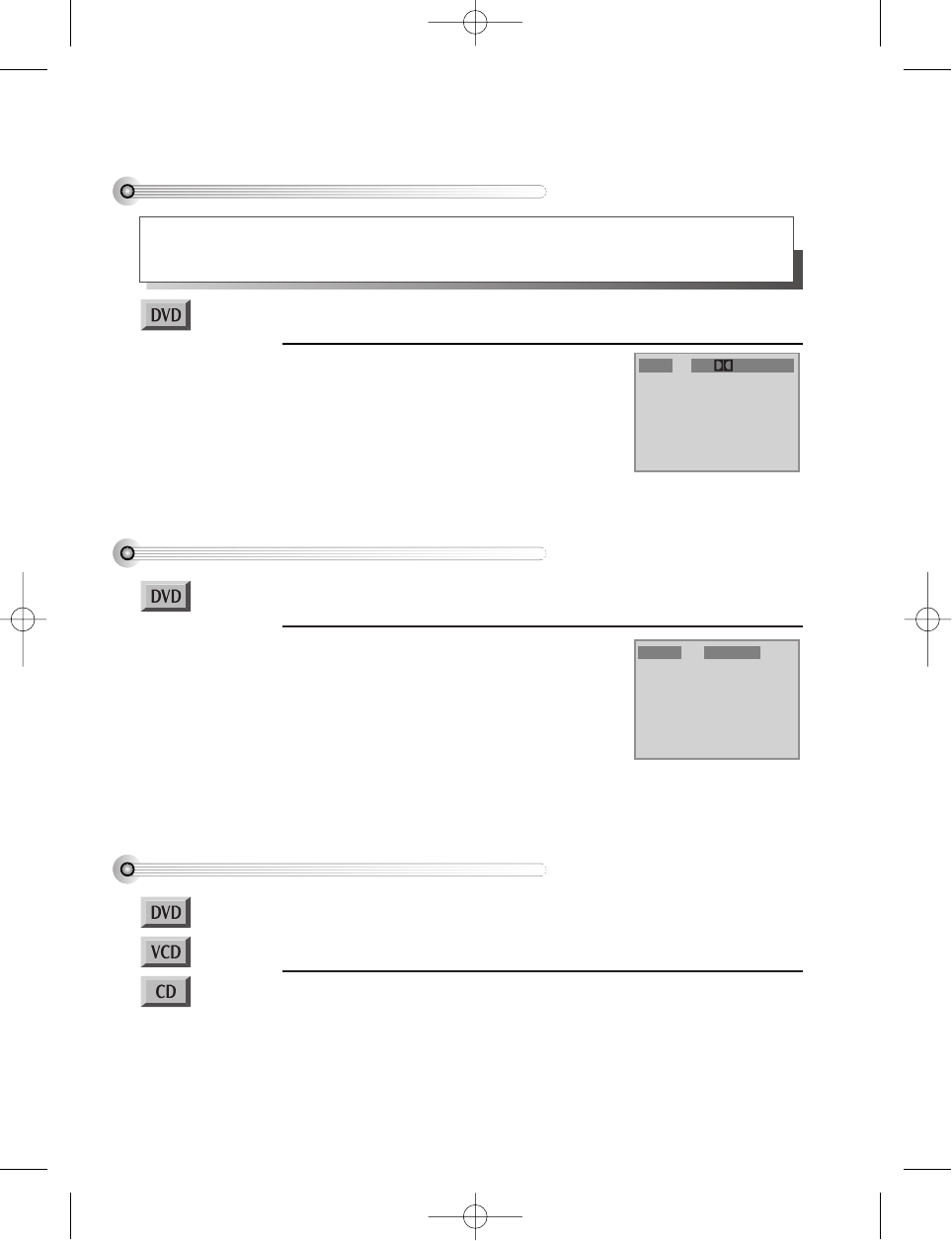54
Selecting an audio language
Selecting an AUDIO language, SUBTITLE language and 3D AUDIO
• A user may select an audio language and subtitle language if a disc includes alternative audio tracks and
subtitles.
• The language menu read from the disc has priority; in general it is best to use it.
Keep pressing [AUDIO] button until your preferred
language appears.
Every time you press the [AUDIO] button the language
will change to the next one available on the disc.
• What you get depends on the contents of the disc. Some
might have only one language, or the 'language', may
be a different sound track, commentary or music.
Audio 1/3 6Ch ENG
Selecting a subtitle language
Keep pressing [SUBTITLE] button until your
preferred language appears.
Every time you press the [SUBTITLE] button the language
will change to the next one available on the disc. On-
screen you see an abbreviation for the selected language
including 'OFF', to turn subtitles off.
• What you get depends on the contents of the disc. Some
might not have any subtitles.
Subtitle 1/3 ENG
■ You must select DVD operation mode by pressing the [DVD] button on the remote
control.
■ You must select DVD operation mode by pressing the [DVD] button on the remote
control.
Selecting 3D Audio
Press the [CLEAR/3D] button to review and change the 3D audio effect setting
between off and on, as indicated on-screen.
** The [CLEAR/3D] button erases entries when entering numeric data in other
menus.
In case of MP3, it is not operated.
■ You must select DVD operation mode by pressing the [DVD] button on the remote
control.
■ Available in PLAY mode only.
DV6T714D-RG1H(TDV6000)2 02.8.7 2:31 PM ˘ ` 54 mac001 300DPI 120LPI