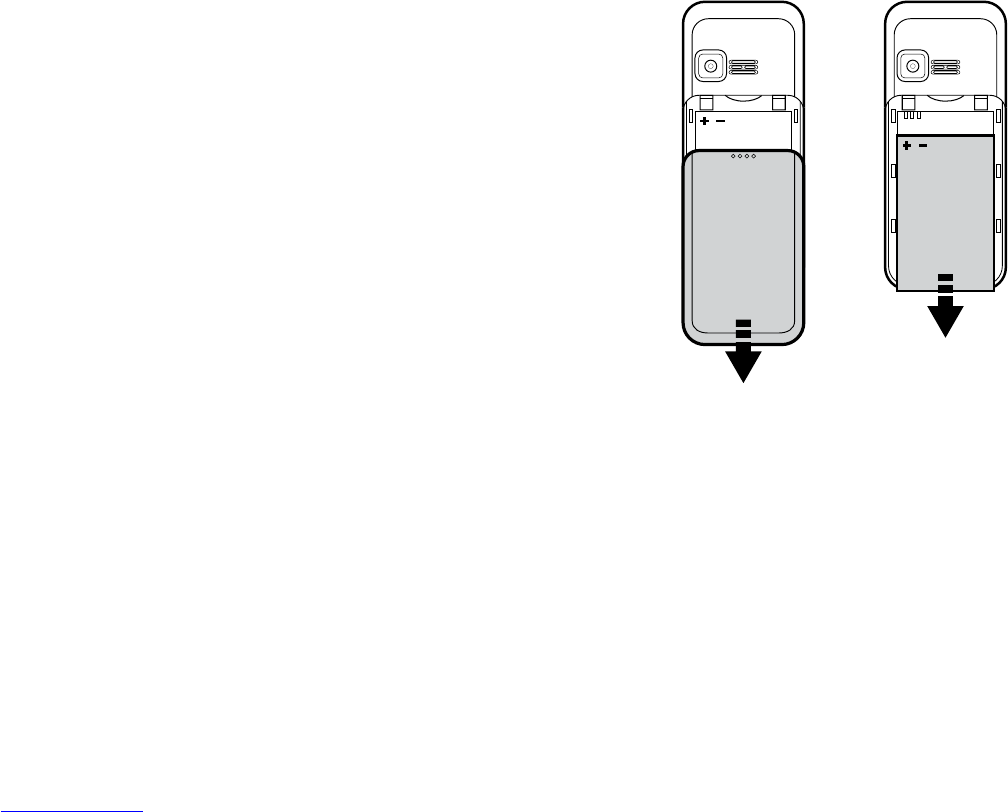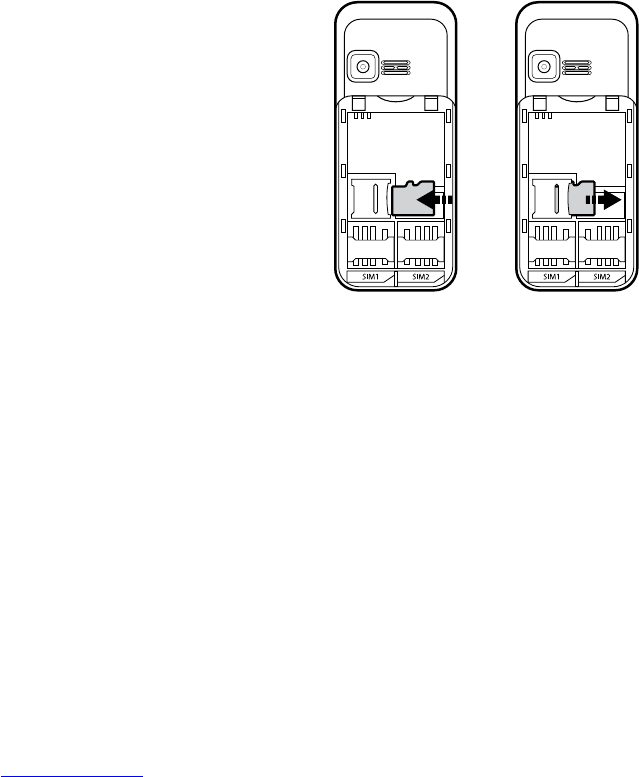©Tecmobile (International) Ltd. All rights reserved. Tecmobile® and related trademarks,
names, and logos are the property of Tecmobile (International) Ltd and are registered and/
or used in Europe and other countries around the world.
Notice
The information in this manual is subject to change without notice. Whilst every care has
been taken in the preparation and design of the manual, statements, recommendations
and information, implied or expressed, these do not constitute a warranty of any kind.
No part of this manual may be reproduced, quoted or translated by any means or in any
form photographically, mechanically or electronically, without the written permission of
Tecmobile (International) Ltd.
Trademarks and Permissions
The Bluetooth® trademark and logos are owned by the Bluetooth SIG, Google Mail is a
trademark of Google Inc.; Wi-Fi, Wi-Fi Protected Access, Wi-Fi Protected setup, and WPA
are trademarks of the Wi-Fi Alliance; Microsoft, Hotmail, Outlook, Windows Live, and
Windows Media are trademarks of Microsoft Corporation; GSM and Global System for
Mobile Communications are trademarks of the GSM MOU Association; JavaScript is a
trademark of Oracle America, Inc. All other trademarks are the property of their respective
12) Legal Information
Page: 40