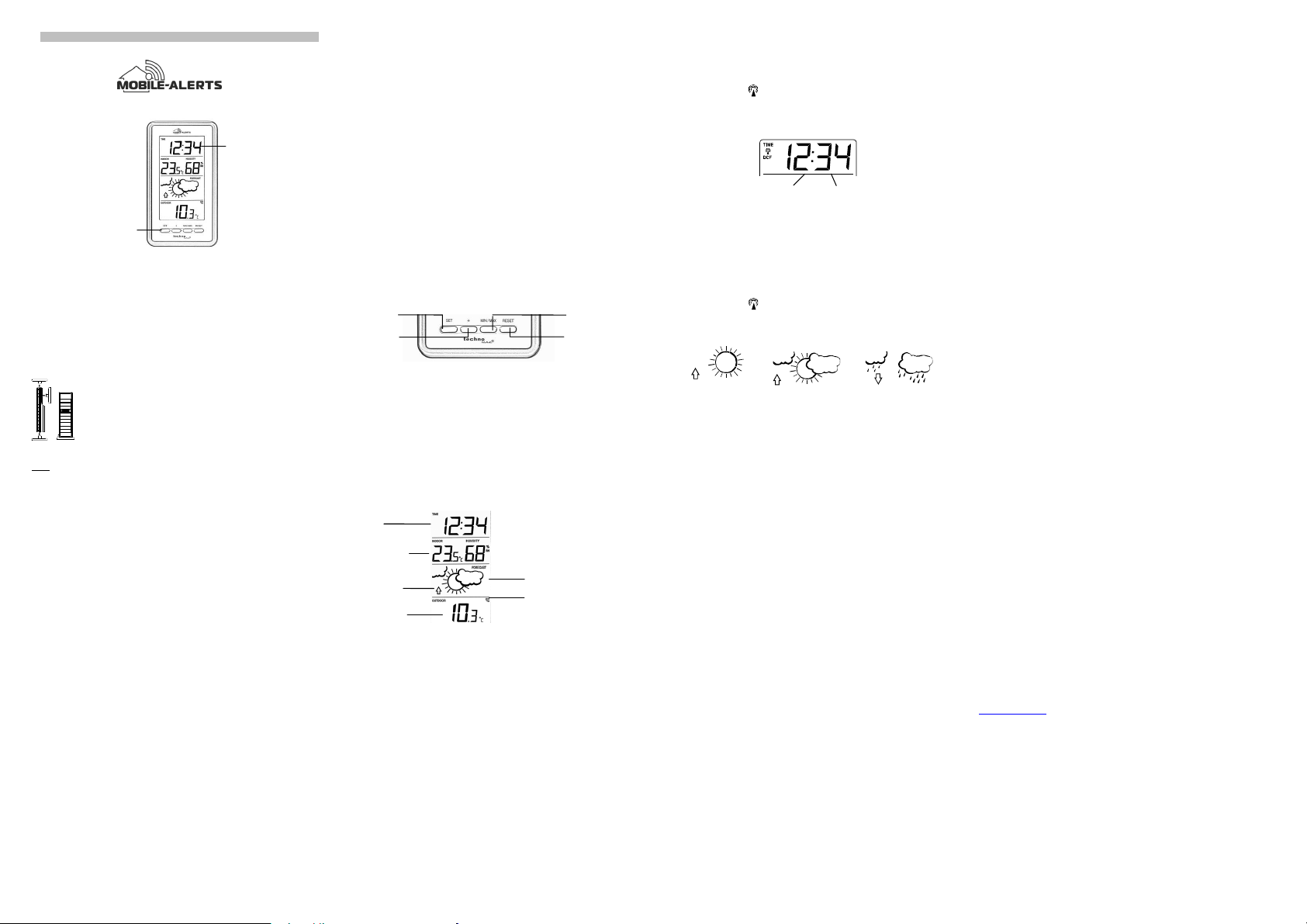Instruction Manual
FEATURES
The Weather Station
DCF-77 Radio controlled time function with manual time setting options
Time zone setting +/-12h
DCF time reception ON/OFF
24 hour display
Temperature display in degree Celsius (°C)
Indoor and outdor temperature with MIN/MAX records
Indoor humidity
Manual reset of MIN/MAXrecords
3 weather forecast with weather tendency indicator
Wireless transmission at 868 MHz
Signal reception intervals at 32 seconds
Low battery indicator
Wall mounting or table standing (foldout stand)
Thermo-Hygro Transmitter
Remote transmission of outdoor temperature to weather station by
868MHz
Wall mounting case
Mounting at a sheltered place. Avoid direct rain and sunshine
SETTING UP
Note: This weather station receives only one outdoor transmitter.
1. First, insert the batteries in the transmitter (see “How to install and replace batteries
in the thermo-hygro transmitter” below).
2. Within 30 seconds of powering up the transmitter, insert batteries in the weather station
(see “How to install and replace batteries in the weather station” below). Once the
batteries are in place, all segments of the LCD will light up briefly. Then the indoor
temperature, humidity and the time as 0:00 will be displayed. If these information are
not displayed on the LCD after 60 seconds, remove the batteries and wait for at least
60 seconds before reinserting them. Once the indoor data is displayed user may
proceed to the next step.
3. After the batteries are inserted, the weather station will start receiving data signal from
the transmitter. The outdoor temperature and humidity data should then be displayed
on the weather station. If this does not happen after 2 minutes, the batteries will need
to be removed from both units and reset from step 1.
4. In order to ensure successful 868 MHz transmission, the distance between the weather
station and the transmitter should be within 100 meters (see notes on “Positioning”
and “868 MHz Reception”).
5. Once the outdoor data reception test period is completed, the DCF tower icon in the
clock display will start flashing in the upper left corner. This indicates that the clock has
detected that there is a radio signal present and is trying to receive it. When the time
code is received, the DCF tower becomes permanently lit and the time will be
displayed.
TO INSTALL AND REPLACE BATTERIES IN THE WEATHER STATION
The weather station uses 2 x AAA, IEC LR3, 1.5V batteries. To install and replace the
batteries, please follow the steps below:
1. Insert finger or other solid object in the space at the bottom center of the battery
compartment and lift up to remove the cover.
2. Insert batteries observing the correct polarity (see marking).
3. Replace compartment cover.
TO INSTALL AND REPLACE BATTERIES IN THE OUTDOOR THERMOMETER
The outdoor thermo-hygro transmitter uses 2 x AA, IEC LR6, 1.5V batteries. To install and
replace the batteries, please follow the steps below:
1. Remove the battery cover by pushing the battery cover upwards with your thumb.
2. Insert the batteries, observing the correct polarity (see battery compartment marking).
3. Replace the battery cover on the unit.
Note:
In the event of changing batteries in any of the units, all units need to be reset by following
the setting up procedures. This is due to a random security code assigned by the transmitter
at start-up. This code must be received and stored by the weather station in the first 30
seconds of power being supplied to the transmitter.
ADD DEVICE TO MOBILE-ALERTS SYSTEM
(MOBILE ALERTS gateway needed, sold separately)
Open the app, dashboard is displayed. Tap "Add new sensor" and scan the QR code on the
back of the MA 10430. Then set a name for the sensor. To set a name, select the transmitter
and then tap on the left area of the pencil icon in the upper right.
Note:
Only the data for indoor, outdoor temperature and indoor humidity are transmitted to Mobile-
Alerts.
DCF RADIO CONTROLLED TIME
The time base for the radio controlled time is a Cesium Atomic Clock operated by the
Physikalisch Technische Bundesanstalt Braunschweig which has a time deviation of less than
one second in one million years. The time is coded and transmitted from Mainflingen near
Frankfurt via frequency signal DCF-77 (77.5 kHz) and has a transmitting range of
approximately 1,500 km. Your radio-controlled weather station receives this signal and
converts it to show the precise time in summer or wintertime.
The quality of the reception depends greatly on the geographic location. In normal cases,
there should be no reception problems within a 1,500 km radius of Frankfurt.
DCF reception is done twice daily at 02:00 and 03:00 am. If the reception is not successful at
03:00 am, then the next reception takes place the next hour and so on until 06:00am, or until
the reception is successful. If the reception is not successful at 06:00 am, then the next
attempt will take place the next day at 02:00 am.
If the tower icon flashes, but does not set the time or the DCF tower does not appear at all,
then please take note of the following:
Recommended distance to any interfering sources like computer monitors or TV sets is
a minimum of 1.5 - 2 meters.
Within ferro-concrete rooms (basements, superstructures), the received signal is
naturally weakened. In extreme cases, please place the unit close to a window and/ or
point its front or back towards the Frankfurt transmitter.
During nighttime, the atmospheric disturbances are usually less severe and reception is
possible in most cases. A single daily reception is adequate to keep the accuracy
deviation below 1 second.
FUNCTION KEYS:
Weather station:
The weather station has 4 easy to use function keys:
SET key
Press and hold for 2 seconds to enter manual setting modes: time zone, time reception
ON/OFF, and manual time setting
+ key
To increase/change values in setting modes
MIN/MAX key
To toggle between the indoor and outdoor MIN/MAX temperature
RESET key
Press and hold for 3 seconds to reset the MIN/MAX temperature recordings
LCD SCREEN
The LCD screen is split into 4 sections displaying the information for time, indoor data,
weather forecast and outdoor data.
* When the signal is successfully received by the weather station, the outdoor transmission
icon will be switched on. (If not successful, the icon will not be shown on LCD). The user can
then easily see whether the last reception was successful (icon on) or not (icon off).
MANUAL SETTINGS
The following settings can be changed after pressing and holding the SET key for 3 seconds:
Time zone setting
Time reception ON/OFF setting
Manual time setting
TIME ZONE SETTING:
The time zone default of the weather station is “0”. To set a different time zone:
1. The current time zone value starts flashing.
2. Use the + key to set the time zone. The range runs from -12h to +12h hours in 1-hour
intervals.
3. Confirm with the SET key and enter the Time Reception ON/OFF Setting.
TIME RECEPTION ON/OFF SETTING
In area where reception of the DCF-77 time signal is not possible, the DCF-77 time reception
function can be turned OFF. The clock will then work as a normal quartz clock. (Default
setting is “1” = ON).
1. The digit “ON” will start flashing on the LCD.
2. Use the + key to turn OFF the time reception function.
3. Confirm with the SET key and enter the manual time setting
Note:
If the Time Reception function is turned OFF manually, the clock will not attempt any
reception of the DCF time as long as the Time Reception OFF function is activated.
The time reception “ “ and the “DCF” icons will not be displayed on the LCD.
MANUAL TIME SETTING:
In case the weather station cannot detect the DCF-signal (for example due to disturbances,
transmitting distance, etc.), the time can be manually set. The clock will then work as a
normal quartz clock.
1. The hour digit will start flashing.
2. Use the + key to set the hour. Keep holding the key allows the digit to advance faster.
3. Press again the SET key to set the minutes. The minute digits start flashing.
4. Use the + or MIN/MAX key to set the minutes. Keep holding the key allows the digit to
advance faster
5. Confirm with the SET key and exit manual settings
Note:
The unit will still try and receive the signal despite it being manually set. When it does
receive the signal, it will change the manually set time into the received time. During
reception attempts the DCF tower icon will flash. If reception has been unsuccessful,
then the DCF tower icon will not appear but reception will still be attempted the
following day.
The time reception “ “ and the “DCF” icons will not be displayed on the LCD after
manual time setting.
WEATHER FORECASTING ICONS:
The weather icons in the second section of LCD can be displayed in any of the following
combinations:
For every sudden or significant change in the air pressure, the weather icons will update
accordingly to represent the change in weather. If the icons do not change, then it means
either the air pressure has not changed or the change has been too slow for the weather
station to register. However, if the icon displayed is a sun or raining cloud, there will be no
change of icon if the weather gets any better (with sunny icon) or worse (with rainy icon) since
the icons are already at their extremes.
The icons displayed forecasts the weather in terms of getting better or worse and not
necessarily sunny or rainy as each icon indicates. For example, if the current weather is
cloudy and the rainy icon is displayed, it does not mean that the product is faulty because it is
not raining. It simply means that the air pressure has dropped and the weather is expected to
get worse but not necessarily rainy.
Note:
After setting up, readings for weather forecasts should be disregarded for the next 12-24
hours. This will allow sufficient time for the weather station to collect air pressure data at a
constant altitude and therefore result in a more accurate forecast.
Common to weather forecasting, absolute accuracy cannot be guaranteed. The weather
forecasting feature is estimated to have an accuracy level of about 75% due to the varying
areas the weather station has been designed for use. In areas that experience sudden
changes in weather (for example from sunny to rain), the weather station will be more
accurate compared to use in areas where the weather is stagnant most of the time (for
example mostly sunny).
If the weather station is moved to another location significantly higher or lower than its initial
standing point (for example from the ground floor to the upper floors of a house), discard the
weather forecast for the next 12-24 hours. By doing this, the weather station will not mistake
the new location as being a possible change in air-pressure when really it is due to the slight
change of altitude.
The weather forecast and tendency are not transmitted to MOBILE ALERTS! They can
only be read on the display.
WEATHER TENDENCY INDICATOR
The weather tendency indicators (located on the left side of the weather icons) are working
together with the weather icons. When the indicator points upwards, it means that the air-
pressure is increasing and the weather is expected to improve, but when indicator points
downwards, the air-pressure is dropping and the weather is expected to become worse.
Taking this into account, one can see how the weather has changed and is expected to
change. For example, if the indicator is pointing downwards together with cloud and sun
icons, then the last noticeable change in the weather was when it was sunny (the sun icon
only). Therefore, the next change in the weather will be cloud with rain icons since the
indicator is pointing downwards.
Note:
Once the weather tendency indicator has registered a change in air pressure, it will remain
permanently visualized on the LCD.
TO VIEW THE MIN/MAX TEMPERATURE DATA
Press the MIN/MAX key several times to view the MIN/MAX indoor and outdoor temperature
sequentially.
TO RESET TEMPERATURE MIN/MAX DATA
Press and hold RESET key for 3 seconds to reset all the indoor and outdoor temperature
to current temperatures.
ABOUT THE OUTDOOR TRANSMITTER
The range of the thermo-hygro transmitter may be affected by the temperature. At cold
temperatures the transmitting distance may be decreased. Please bear this in mind when
positioning the transmitters. Also the batteries may be reduced in power for the thermo-hygro
transmitter.
CHECKING FOR 868MHz RECEPTION
If the outdoor temperature and humidity data are not being received within 30 seconds after
setting up (or outdoor display always shows “- -.-” in the outdoor section of the weather
station during normal operation), please check the following points:
1. The distance of the weather station or transmitters should be at least 2 meters away
from any interfering sources such as computer monitors or TV sets.
2. Avoid placing the transmitters onto or in the immediate proximity of metal window
frames.
3. Using other electrical products such as headphones or speakers operating on the
868MHz-signal frequency may prevent correct signal transmission or reception.
Neighbors using electrical devices operating on the 868MHz-signal frequency can also
cause interference.
Note:
When the 868MHz signal is received correctly, do not re-open the battery cover of either the
transmitter or weather station, as the batteries may spring free from the contacts and force a
false reset. Should this happen accidentally then reset all units (see “Setting up” above)
otherwise transmission problems may occur.
The transmission range is around 100 meters from the thermo-hygro transmitter to the
weather station (in open space). However, this depends on the surrounding environment and
interference levels. If no reception is possible despite the observation of these factors, all
system units have to be reset (see “Setting up” above).
POSITIONING THE WEATHER STATION
The weather station provides the option of table standing or wall mounting
the unit. Before wall mounting, please check that the outdoor data can be
received from the desired locations.
To wall mount:
1. Fix a screw (not supplied) into the desired wall, leaving the head
extended out by about 5mm.
2. Place the weather station onto the screw, using the hanging hole on
the backside. Gently pull the weather station down to lock the screw
into place.
Foldout table stand:
The foldout table stand leg is located on the backside. Pull the stand out
from the bottom center edge of the weather station, below the battery
compartment. Once the foldout table stand is extended, place the
weather station in an appropriate location.
POSITIONING THE THERMO-HYGRO TRANSMITTER
Mounting at a sheltered place. Avoid direct rain and sunshine.
The thermo-hygro transmitter can be placed onto any flat surface or wall
mount using the bracket which doubles as a stand or wall mount base.
To wall mount:
1. Secure the bracket onto a desired wall using the screws and
plastic anchors.
2. Clip the transmitter onto the bracket.
Note:
Before permanently fixing the thermo-hygro to the wall base, pace all units in the desired
locations to check that the outdoor temperature and humidity readings are receivable. In
event that the signal is not received, relocate the thermo-hygro transmitter or the weather
station slightly as this may help the signal reception.
CARE AND MAINTENANCE
Extreme temperatures, vibration and shock should be avoided as these may cause
damage to the unit and give inaccurate forecasts and readings.
When cleaning the display and casings, use a soft damp cloth only. Do not use
solvents or scouring agents as they may mark the LCD and casings.
Do not submerge the unit in water.
Immediately remove all low powered batteries to avoid leakage and damage. Replace
only with new batteries of the recommended type.
Do not make any repair attempts to the unit. Return them to their original point of
purchase for repair by a qualified engineer. Opening and tampering with the unit may
invalidate their guarantee.
Do not expose the units to extreme and sudden temperature changes, this may lead to
rapid changes in forecasts and readings and thereby reduce their accuracy.
Troubleshooting
When no sensor readings are displayed in the app, check if the green LED on the gateway is
permanently lit. If not, please check if:
- The gateway is properly connected to the power plug, the router and is turned on.
- Restart the station by removing the batteries for a minute and reinserting, to restart the device.
- Your phone is connected to the internet.
- The signal is weakened by thick walls and ceilings. Put the device in operation near the gateway
and then locate a suitable location.
More information and detailed instructions can be found in the app at “Info” or at
www.mobile-alerts.eu
Techno Trade Import Export GmbH, hereby declares that the devices MA 10430 and TX29-IT are in
compliance with the essential requirements of directive 2014/53 / EU.
The declaration of Conformity can be found at: www.mobile-alerts.eu/technoline/doc
SPECIFICATIONS
Temperature measuring range:
Indoor: -9.9ºC to +59.9ºC with 0.1ºC resolution
(“OF.L” displayed if outside this range)
Outdoor: -39.9ºC to +59.9ºC with 0.1ºC resolution
(“OF.L” displayed if outside this range, “---“ displayed if
no transmitter signal)
Accuracy: +/-1°C
Humidity measuring range:
Indoor humidity range : 20% to 95% with 1% resolution
(Display “- -“ if temperature is OL.F; display “19%“ if <
20% and “96%” if > 95%)
Accuracy: +/-3%
Data checking intervals:
Indoor temperature checking interval: every 30 seconds