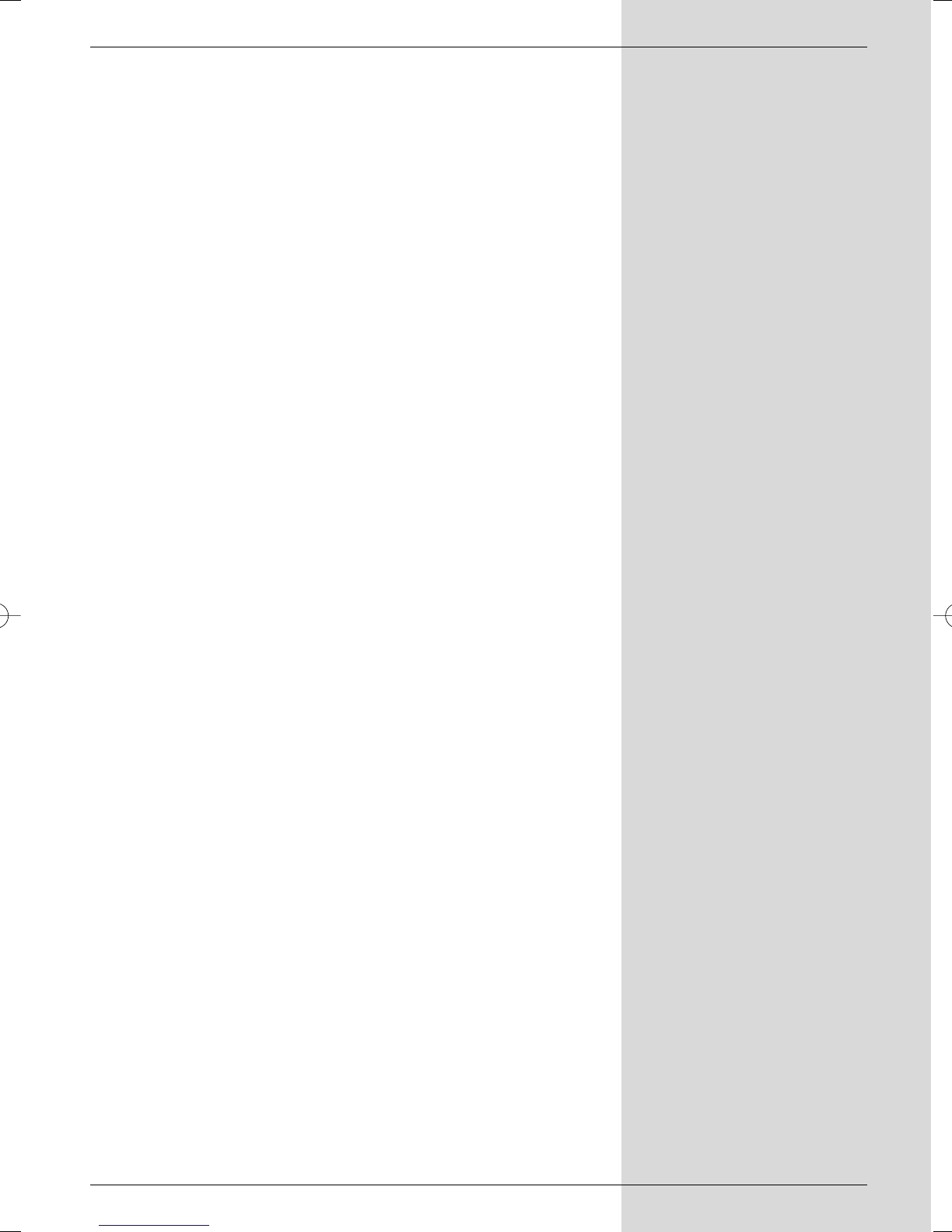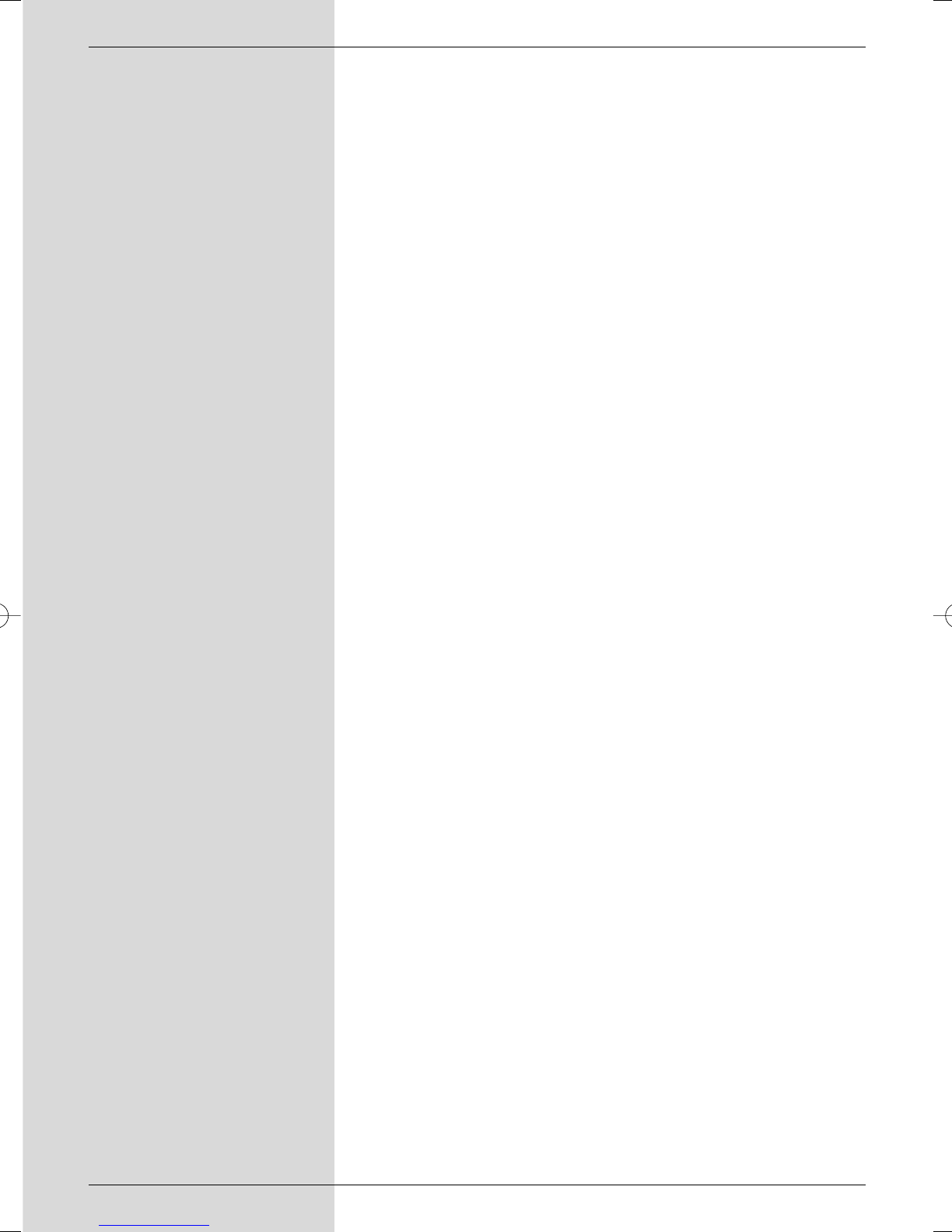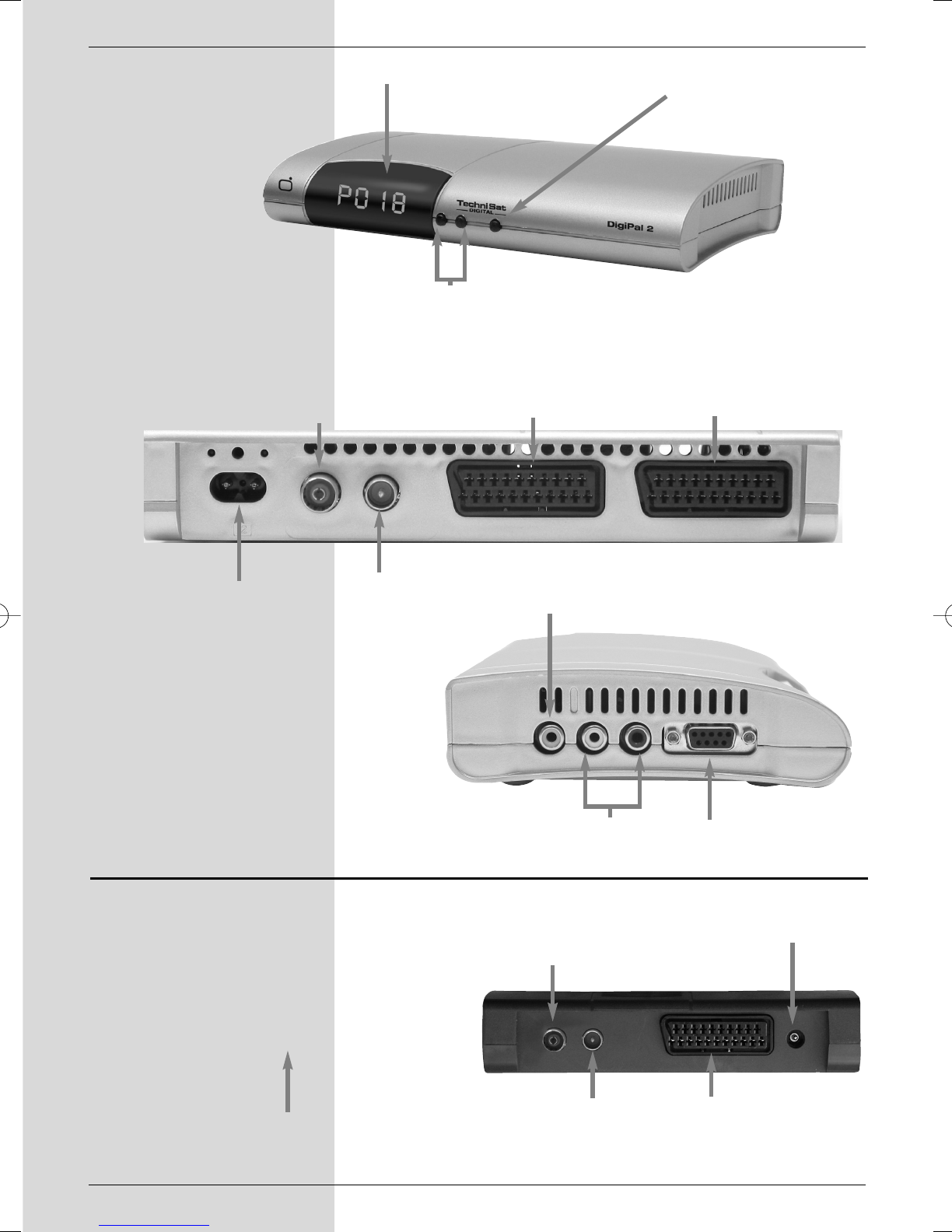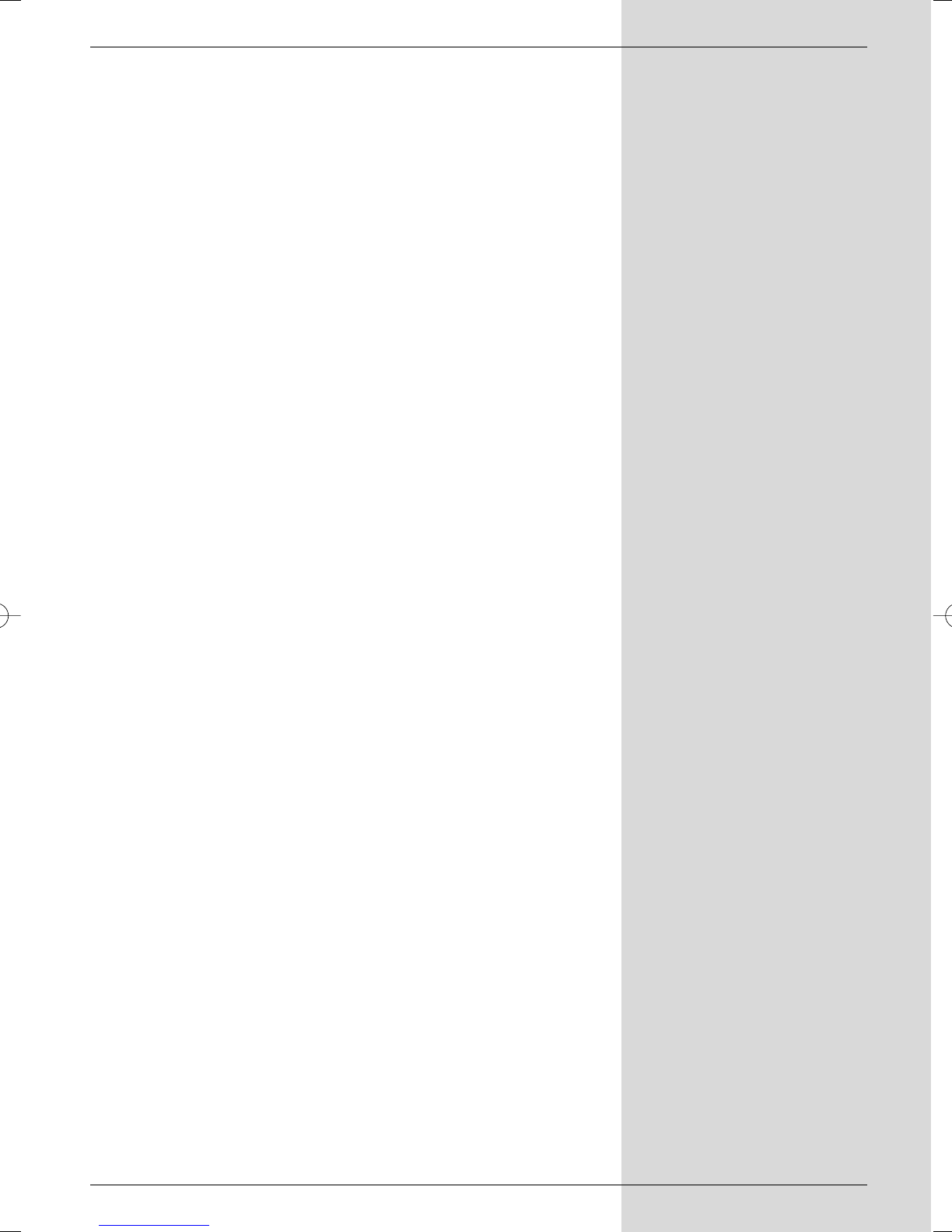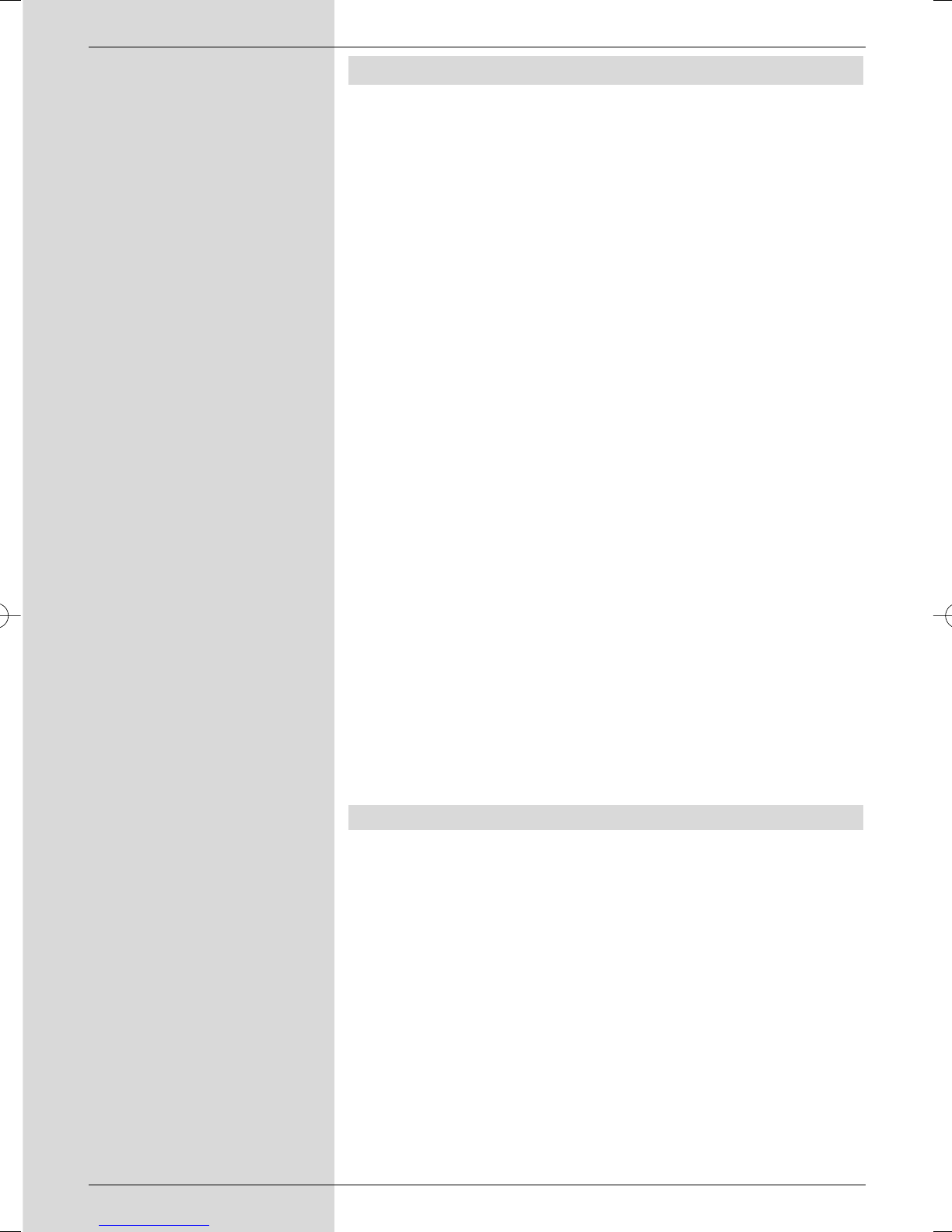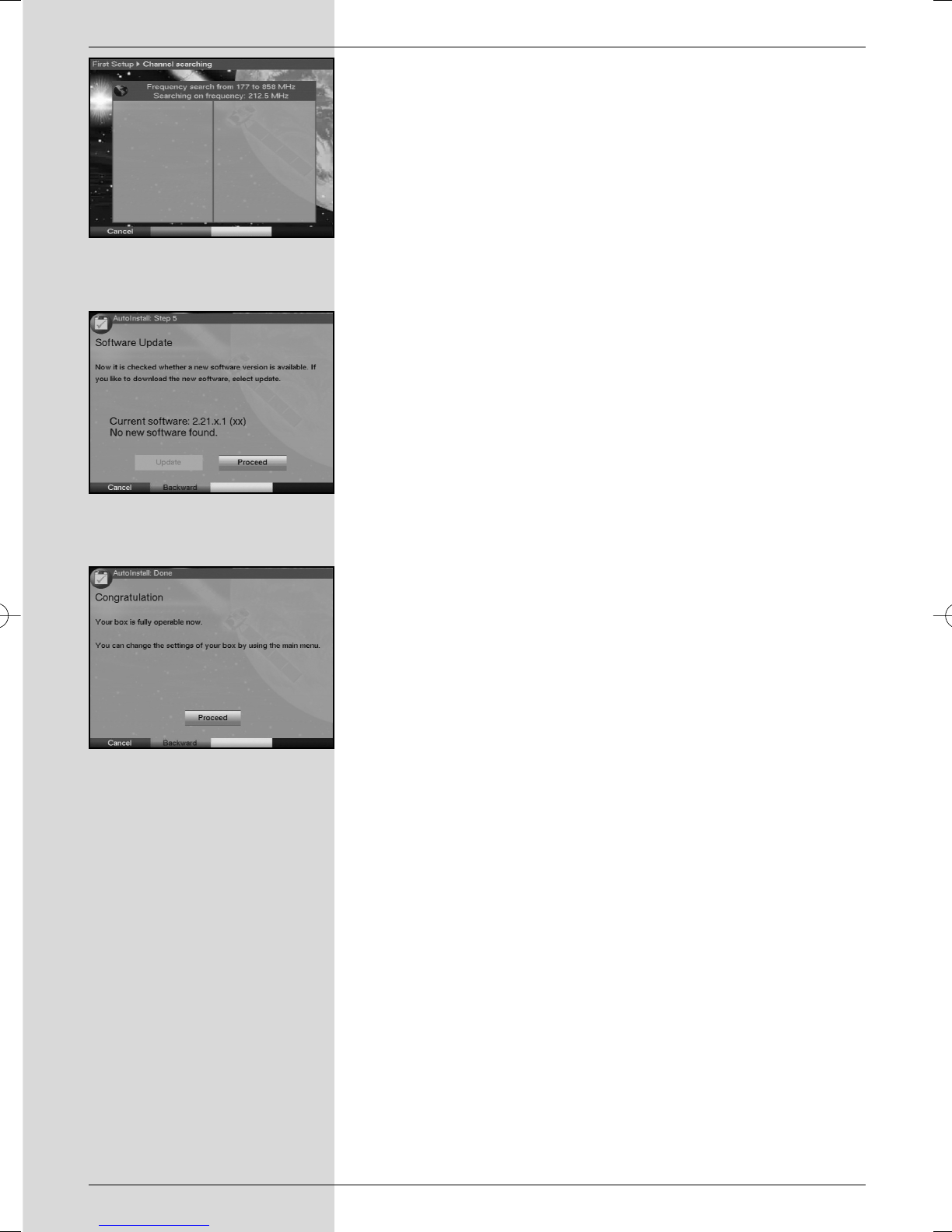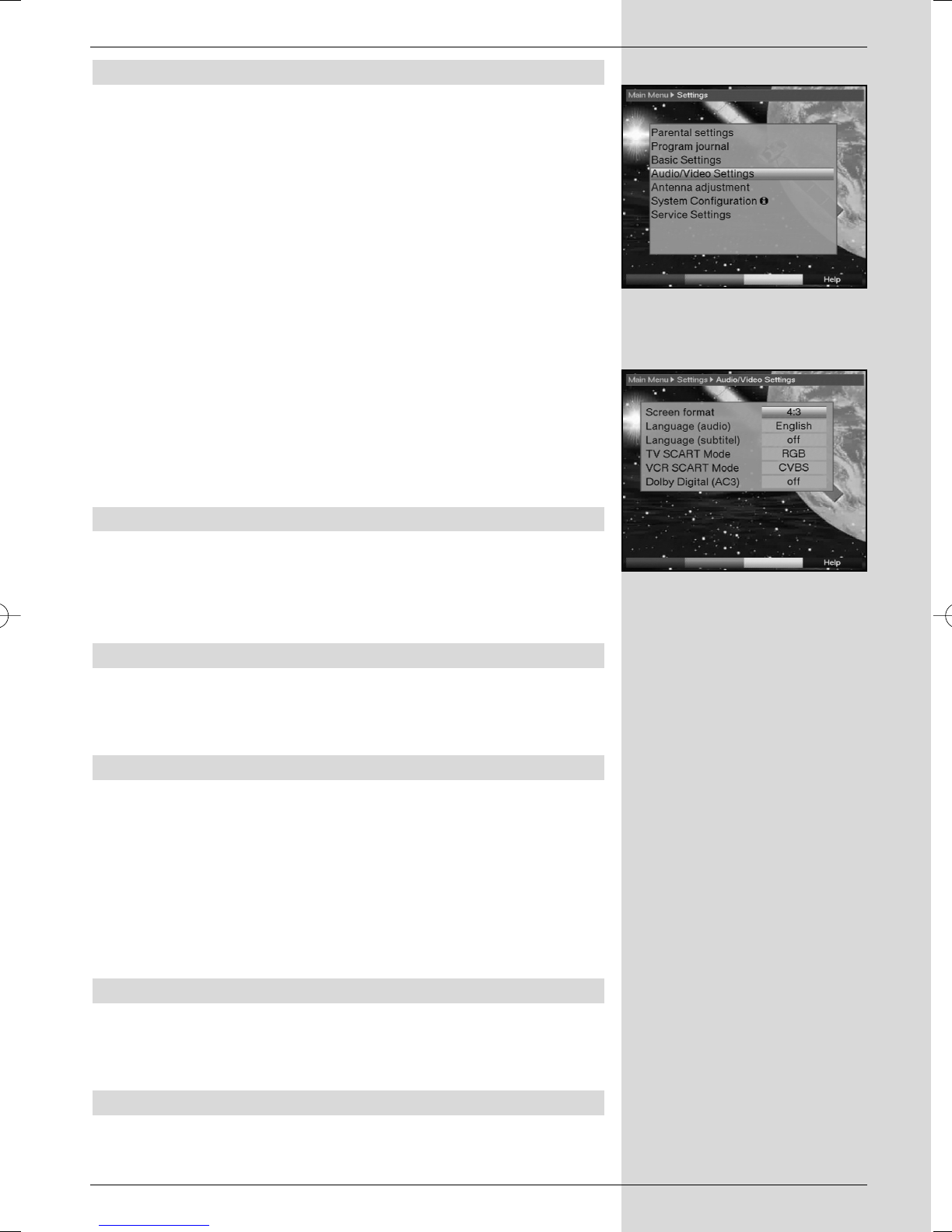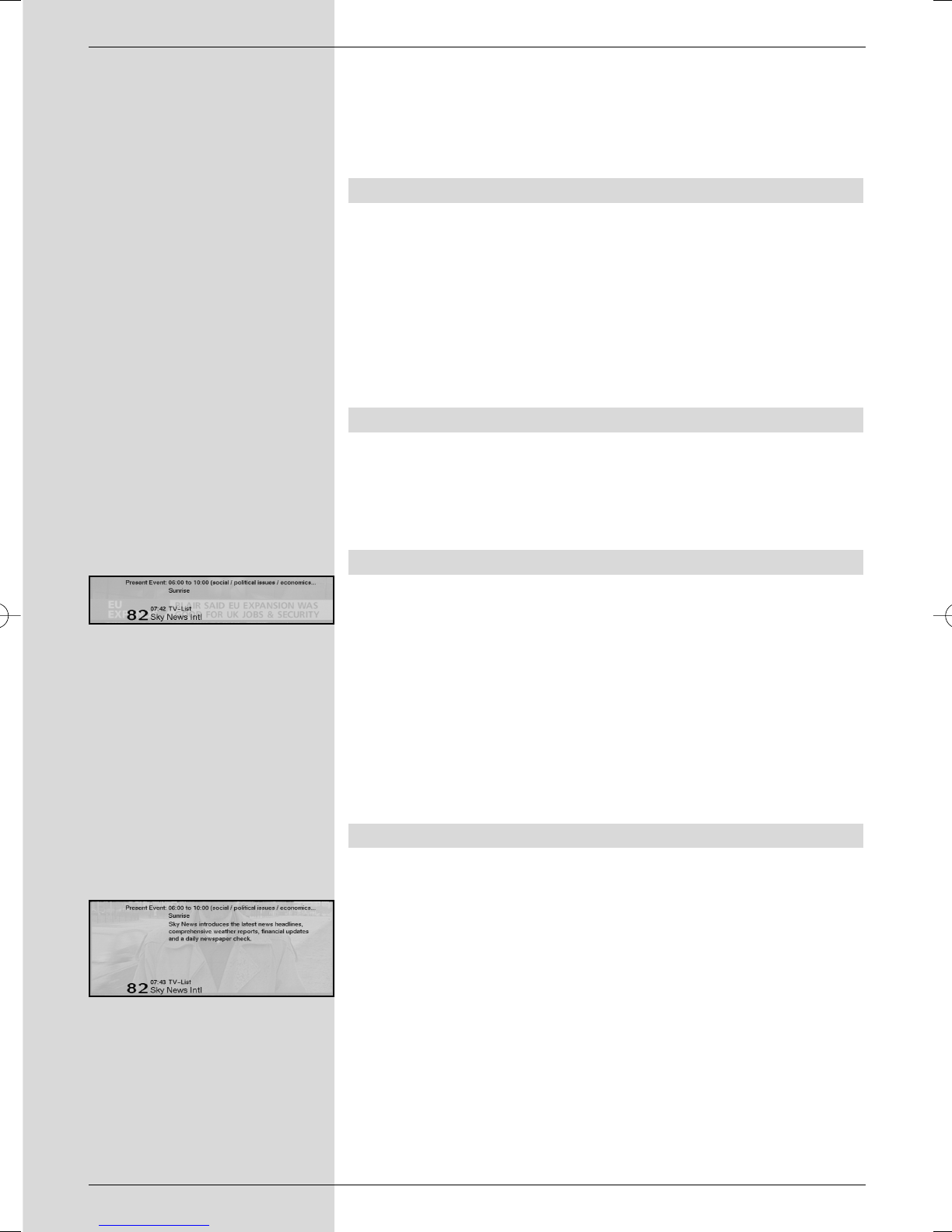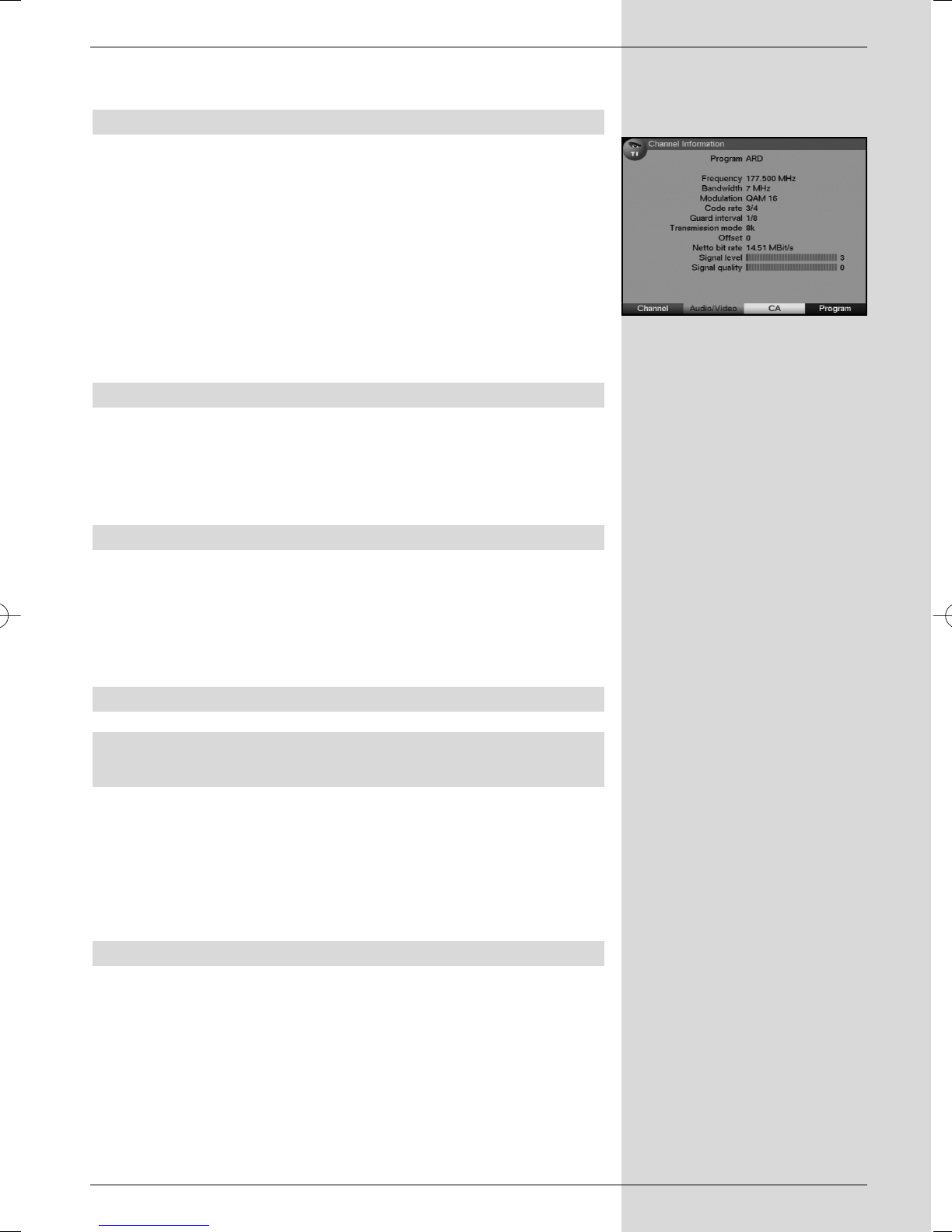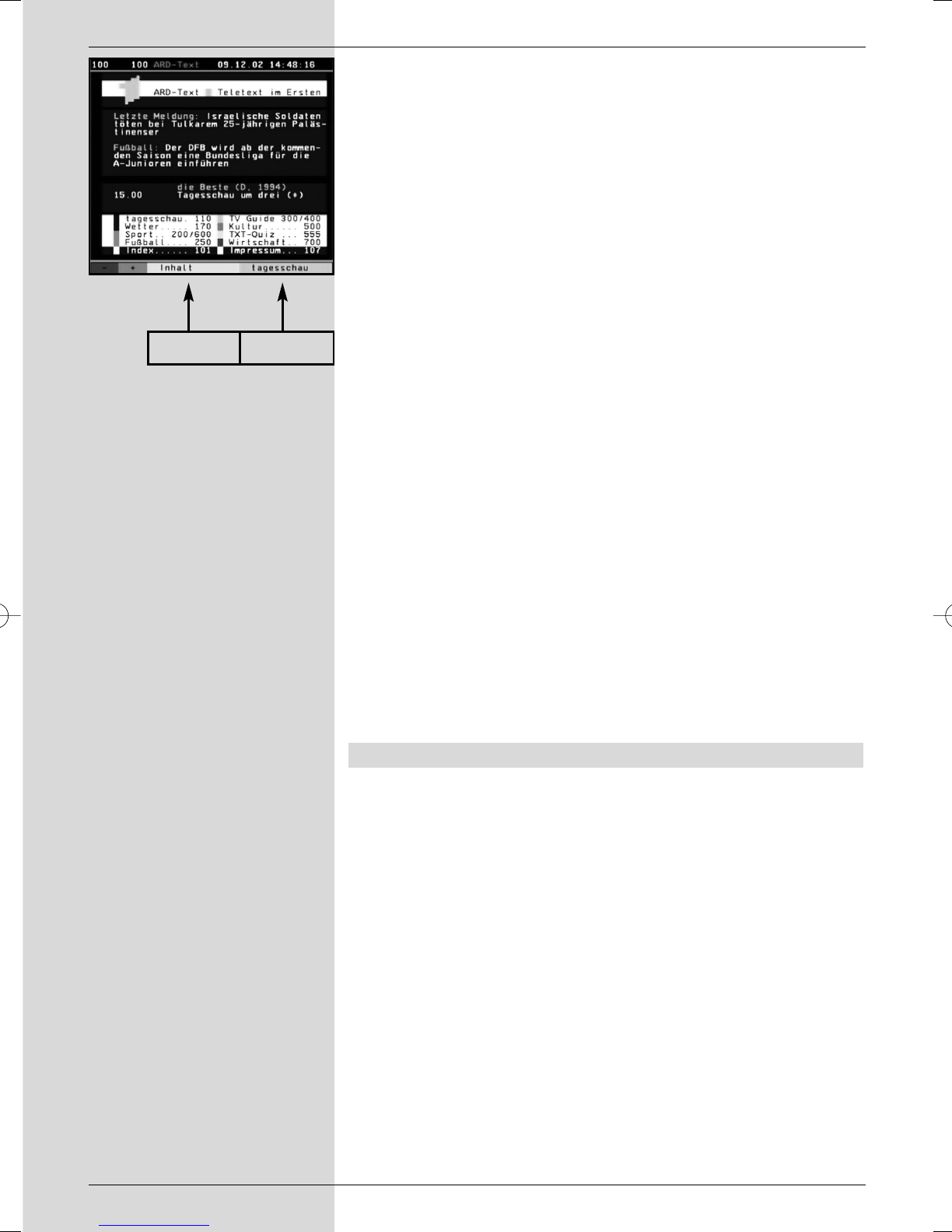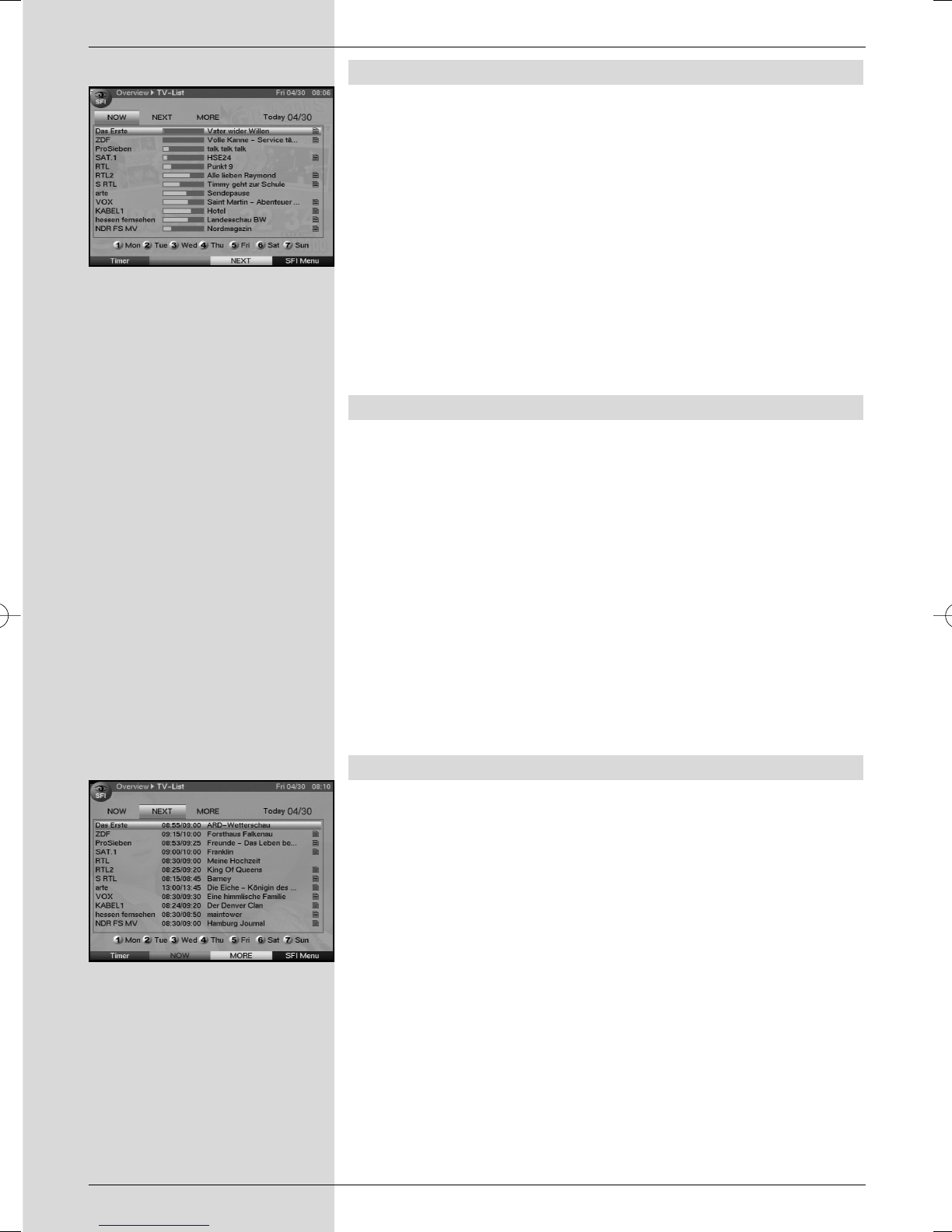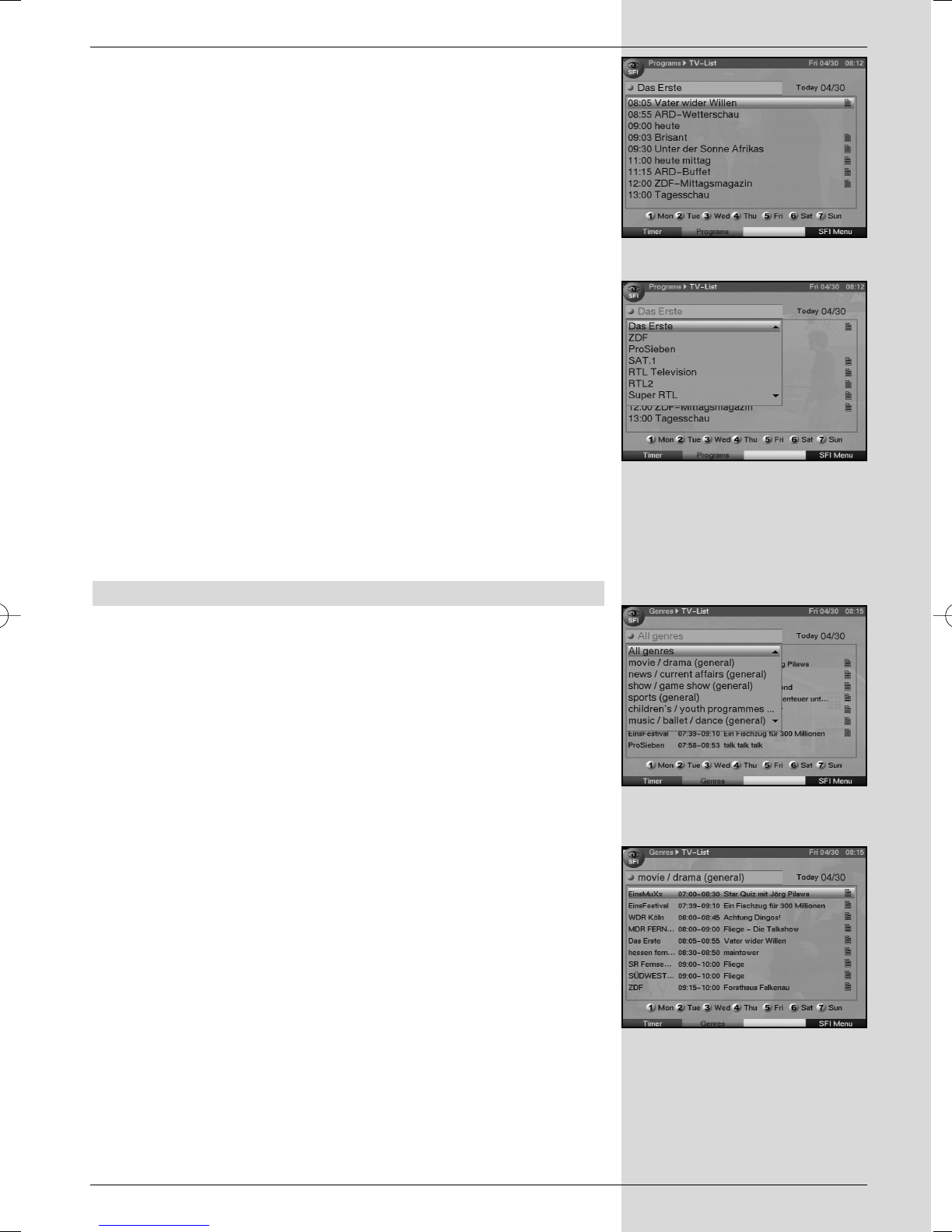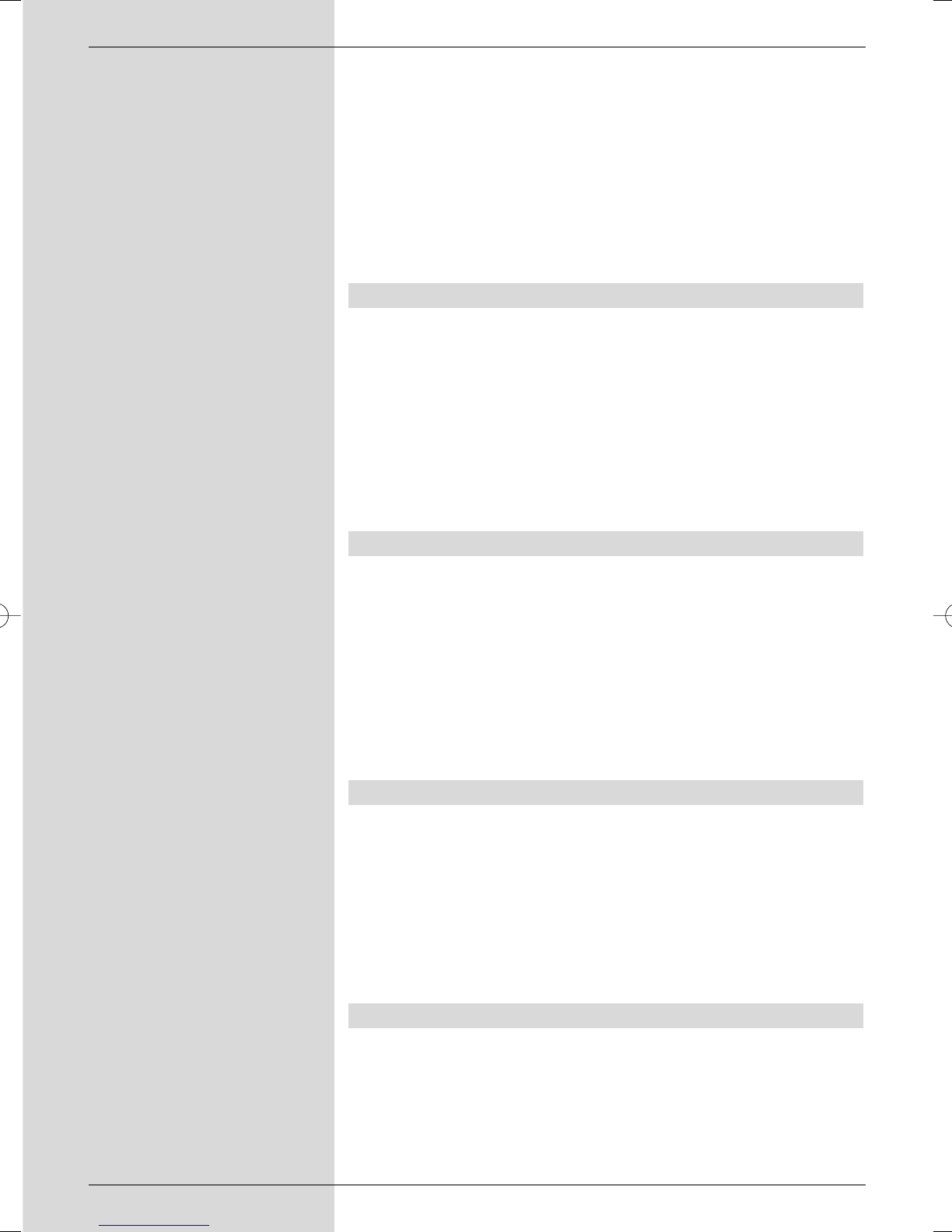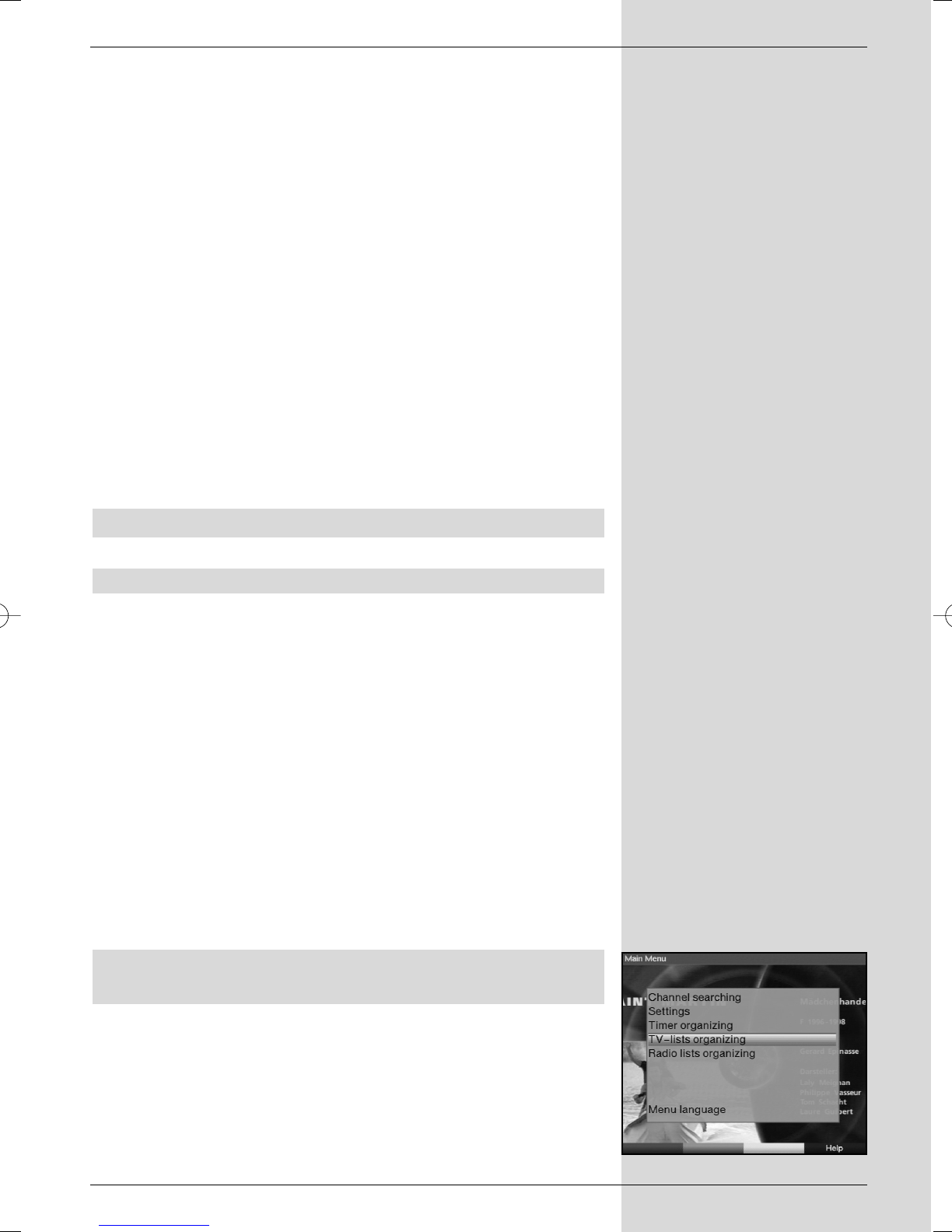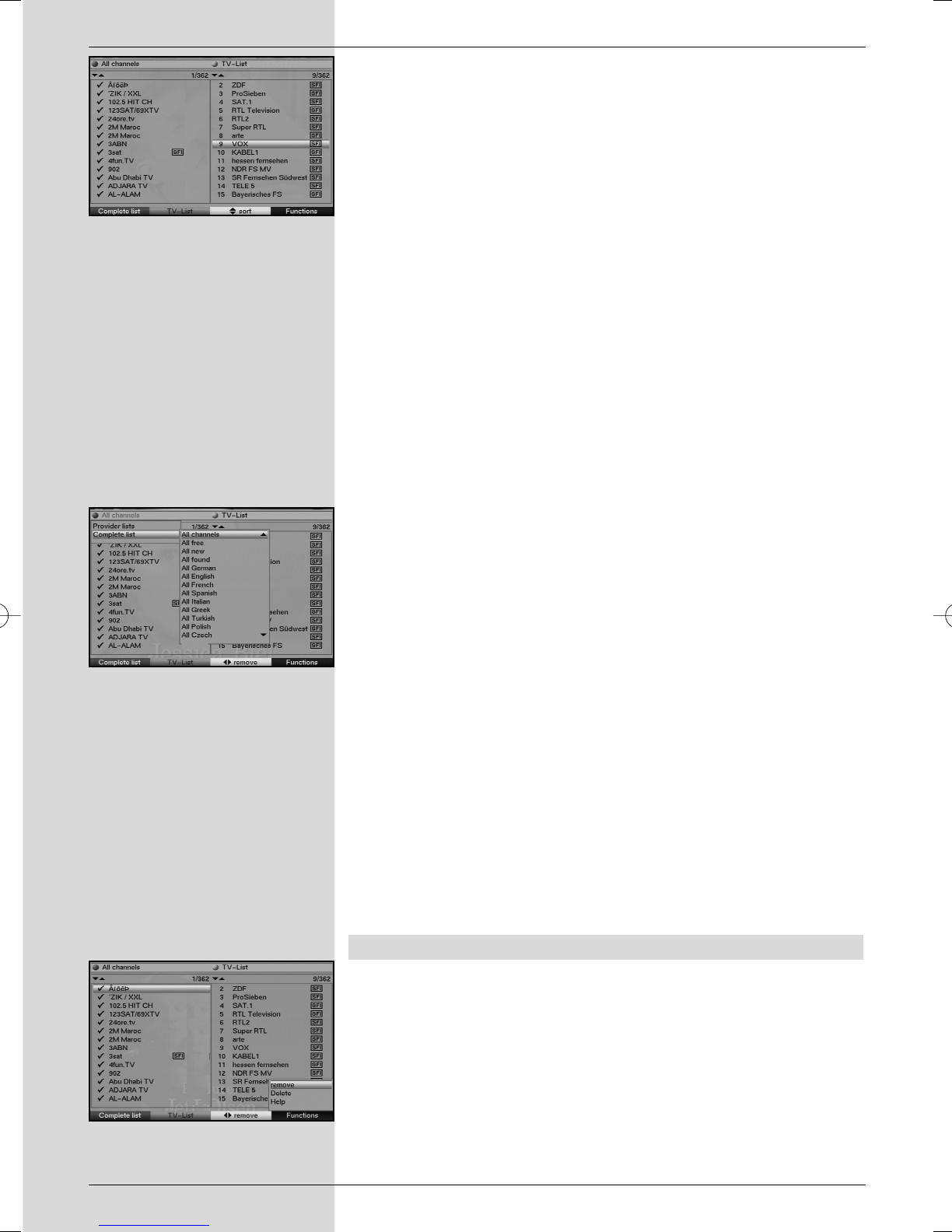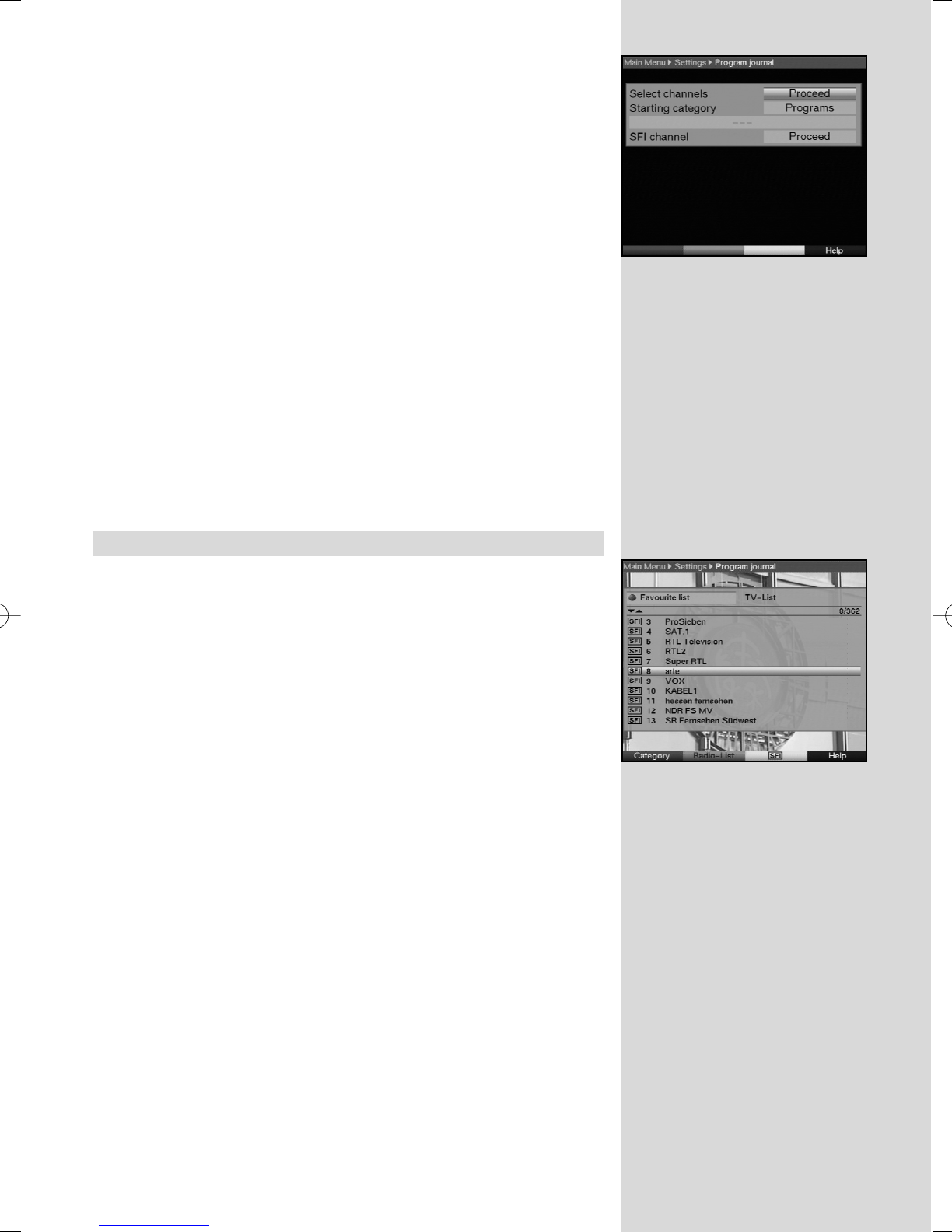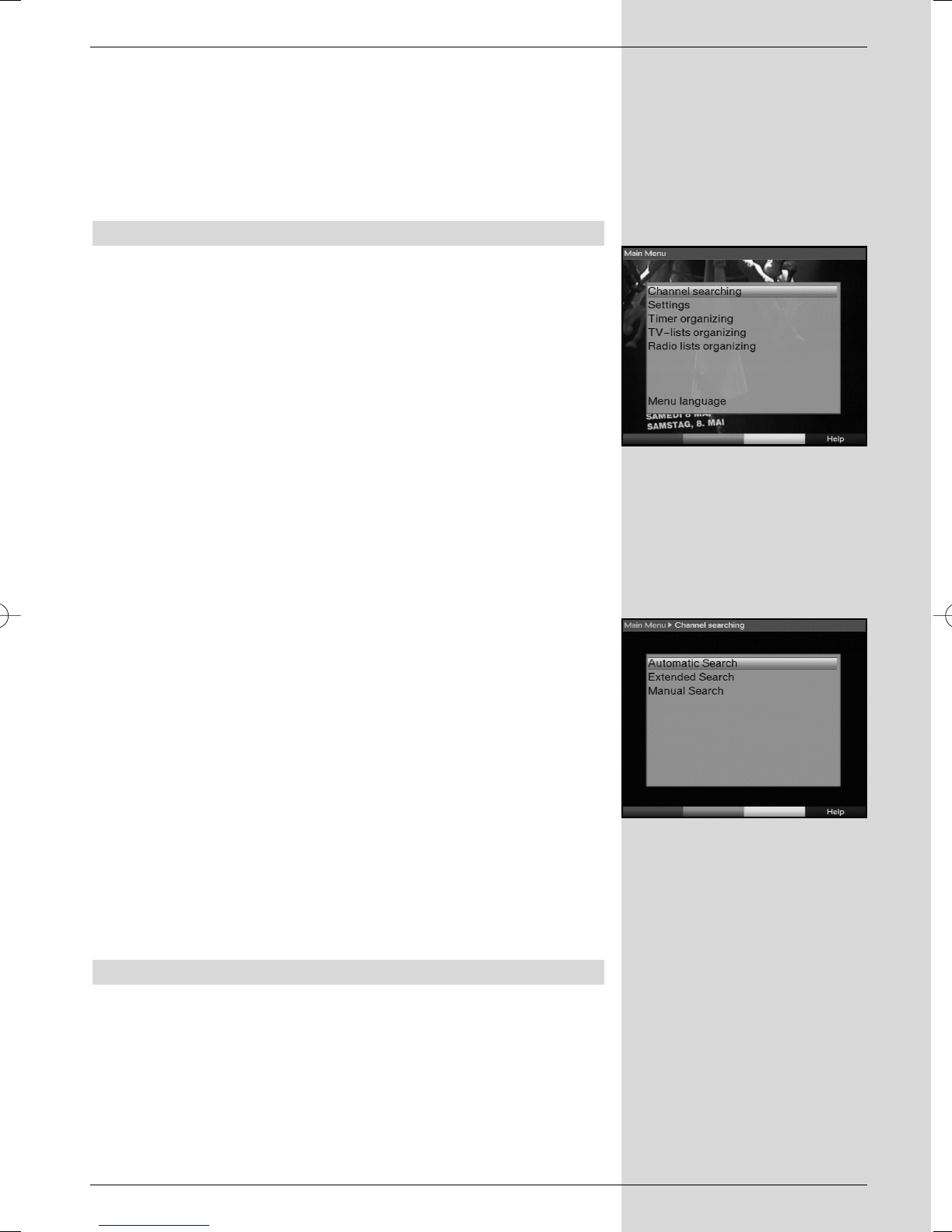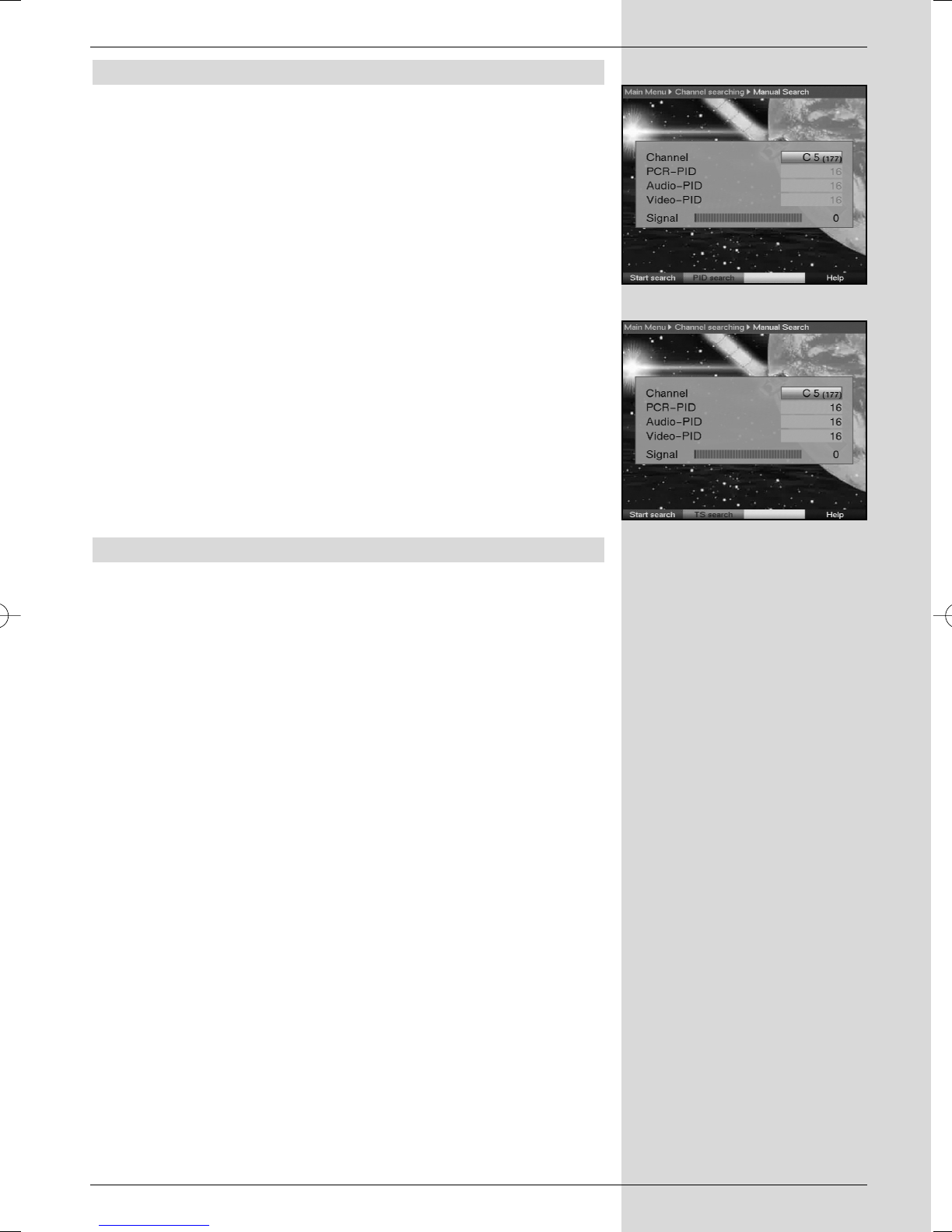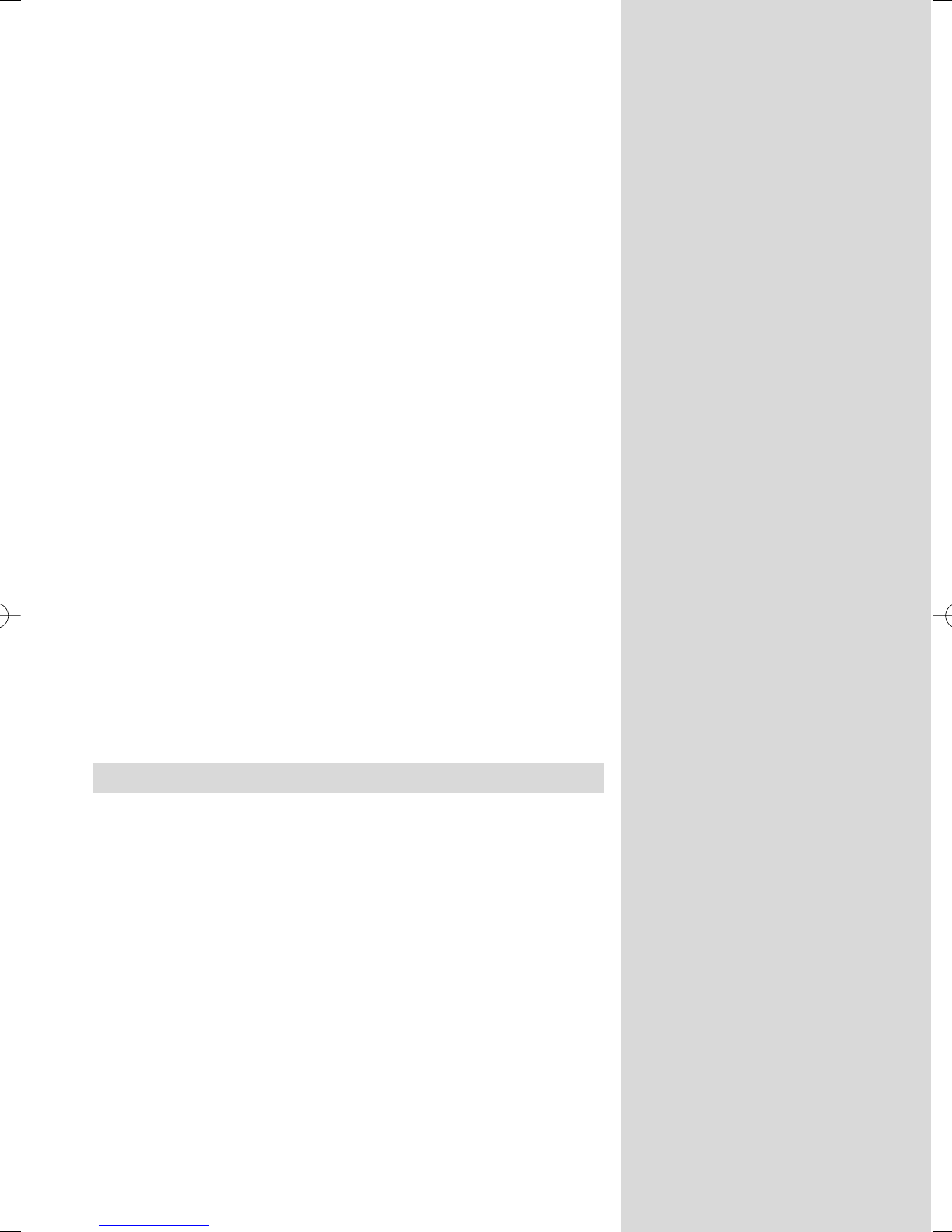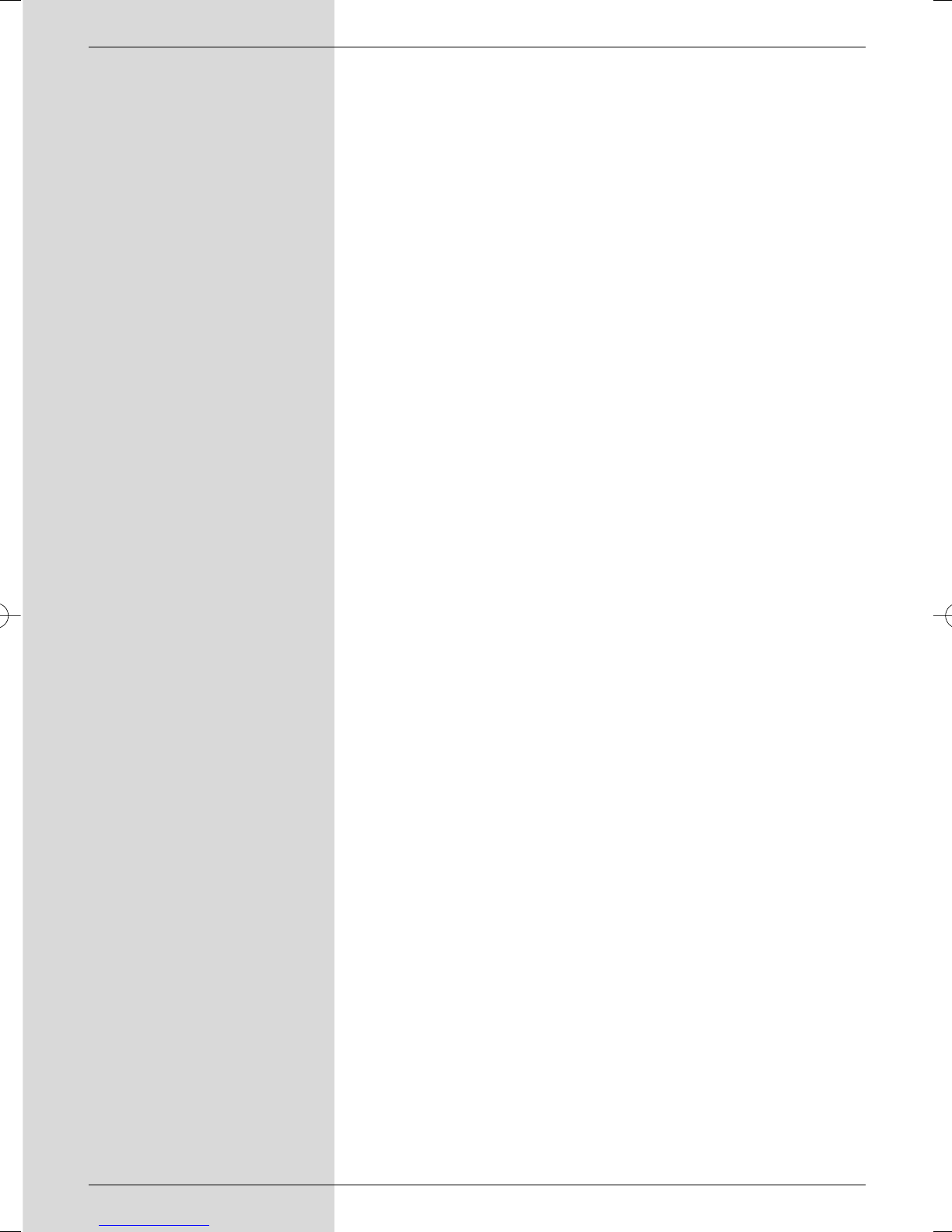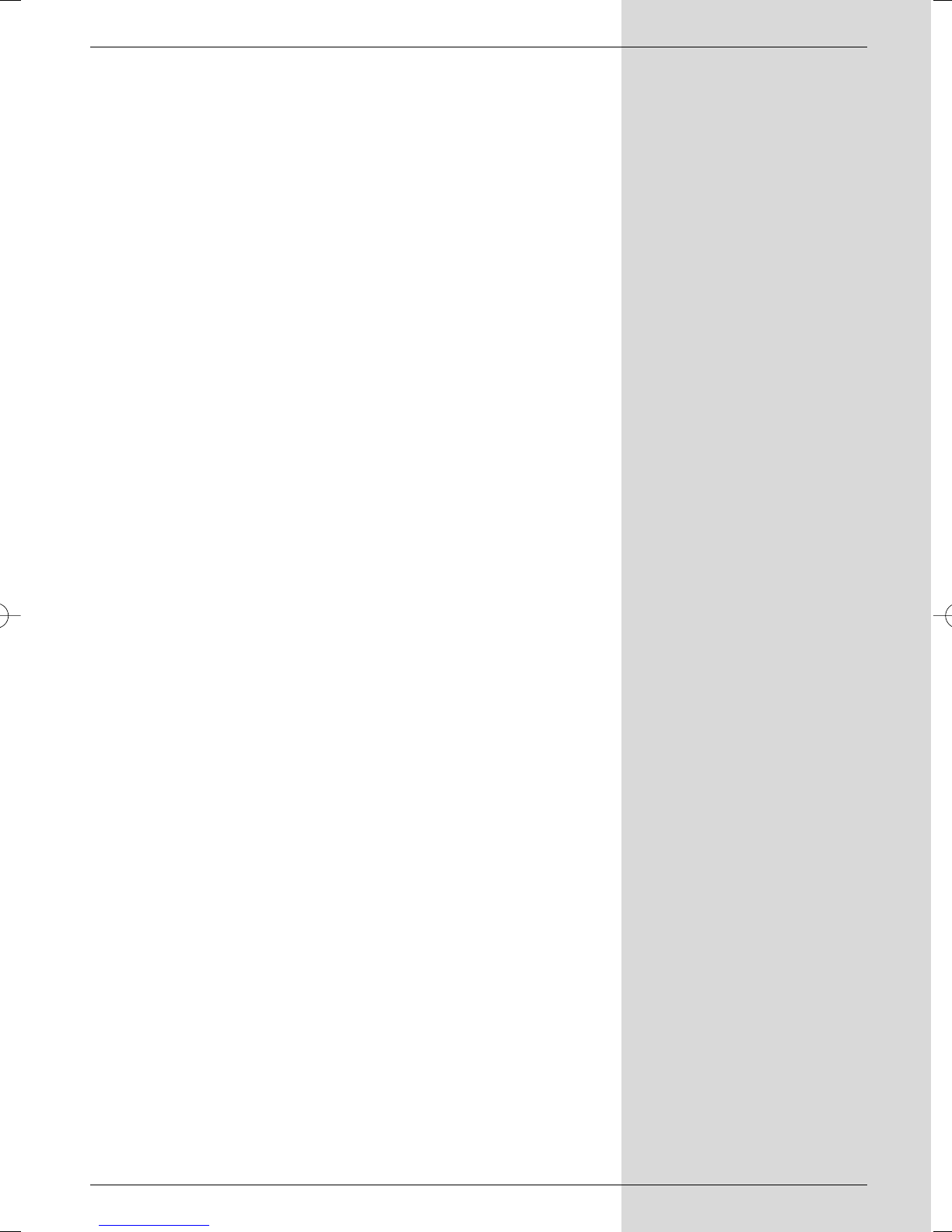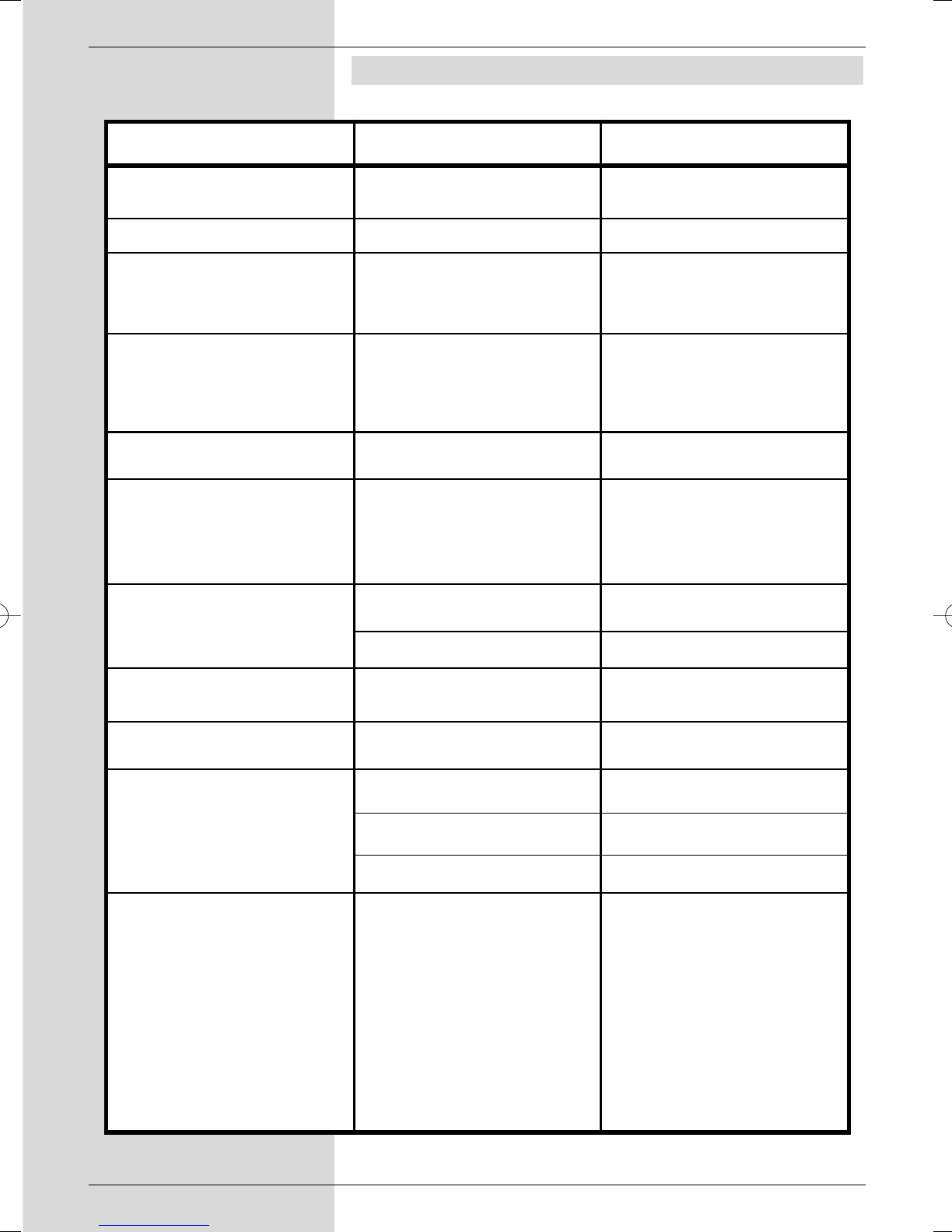3 Please read this first
> Before you set up your unit for operation, please first
check that the package contains all the components
that should be there. The following are supplied as
standard:
1 digital receiver, 1 mains power cable, 1 remote con-
trol unit, 1 operating manual, 1 guarantee card, 2 bat-
teries (1,5V AAA size).
> Insert the batteries provided in the battery compart-
ment of the remote control unit. Note the correct pola-
rity when inserting the batteries.
> Before connecting the digital receiver, please first read
the safety notes in Chapter 3.
> Chapters 4, 5 and 6 describe connection of the
receiver, and adjusting it to the external installation
(dish antenna, LNC, etc.), to the television set, VCR,
etc. These settings need only be made once during
initial installation, and need only be adjusted or chan-
ged when there are any changes in your equipment,
i.e. if a different external unit is connected, or additio-
nal appliances are connected.
> Chapter 7 describes all the functions necessary for
day-to-day operation, such as programme selection or
volume adjustment.
> Chapter 8 contains information on how to add new
programmes, and how to change the programme
order.
>Technical terms used in the operating manual are
explained in Chapter 9.
>Technical data may be found in Chapter 10.
> Assistance in finding and eliminating problems can be
found in the trouble-shooting guide in Chapter 11.
Important notes on operation
The use of a so-called "On Screen Display" simplifies the
operation of the digital receiver, and reduces the number of
keys required on the remote control unit. All functions are
displayed on the screen, and can be controlled by a few key-
strokes. Related functions are grouped together in a "MENU".
The selected function is highlighted in a different colour. The
lower line of the display shows coloured bars representing the
red, green, yellow and blue function keys. These coloured
bars represent different functions in the various menues,
which can be executed by pressing the appropriate colour-
coded key (“multi-function key”) on the remote control unit.
The function keys are only active when a brief description is
displayed in the appropriate field.
The descriptions of keys and terms that appear in the OSD
menu are printed in bold type in this operating manual.
8