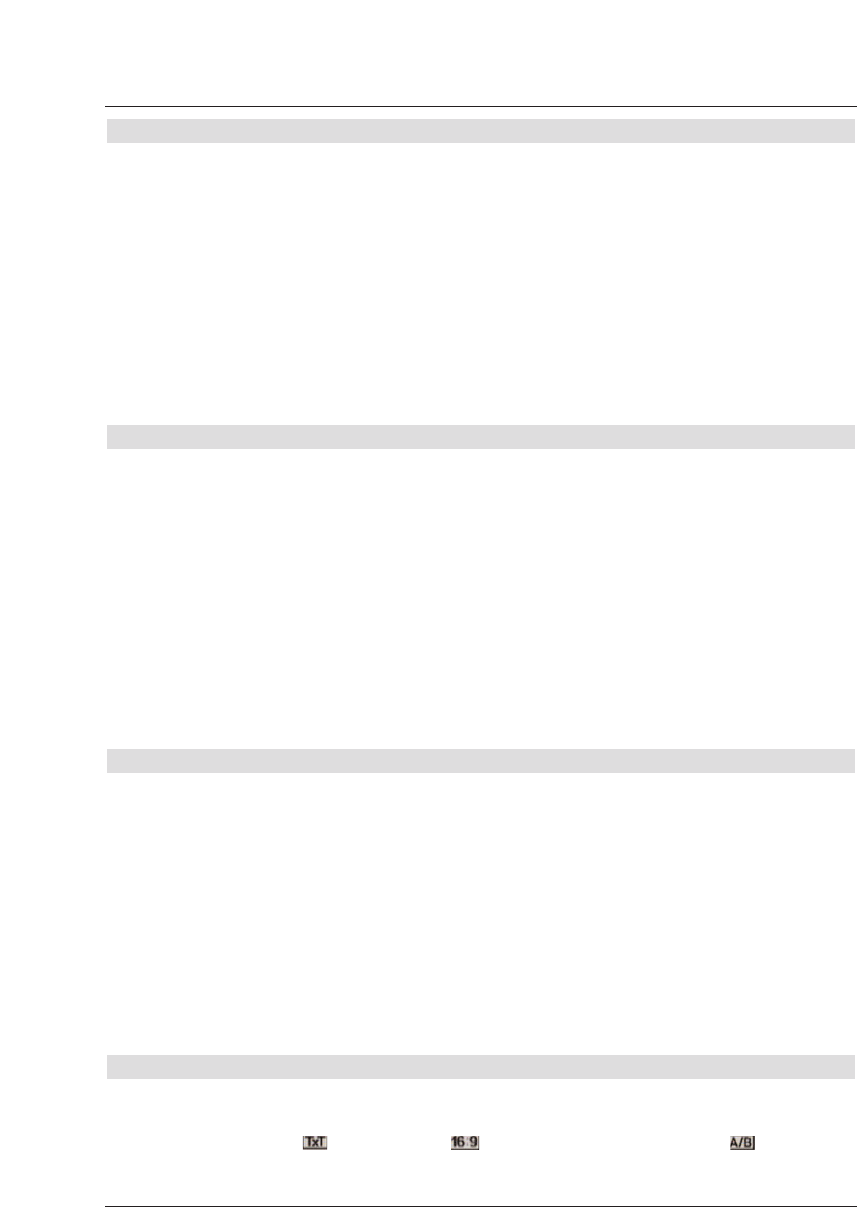7.2.3 Using the programme list (Navigator)
> Press OK.
The programme list will now be displayed. In TV mode only the TV programmes will
be displayed, and in radio mode only the radio programmes will be displayed. The
programme currently selected is marked/highlighted.
> Use the arrow keys up/down to mark the desired programme.
> Press the yellow function key Preview to view a preview of the programme highligh-
ted.
> Press OK to view the highlighted programme.
> Use the arrow keys up/down to move the marker around the list one line at a
time.
> Use the arrow keys right/leftto move the marker around the list, backward or
forward, one page at a time.
7.2.3.1 Selecting a list
To facilitate finding programmes your receiver is equipped with several programme lists. You
may select your Favourites list (see Point 8.1), or display the alphabetically sorted Total
list or sort the list by Providers.
> Press OK to display the active programme list.
> Now use the red function key to open a window showing the types of programme list
available (Favourites List, Providers and Total list). The active programme
list type will be highlighted.
> Use the arrow keys up/down to select, e.g. the programme list type Total list.
> Confirm by pressing OK.
The alphabetically sorted Total list, which includes all programmes, will be display-
ed.
> Use the arrow keys up/down to mark the programme you wish to view.
> Confirm by pressing OK.
7.2.4 Calling up blocked programmes
If you select a programme that is blocked by the parental control function, the message
Receiver PIN will be displayed on screen.
> Use the numeric keysto enter your PIN code. You can now view the programme
selected.
or
> Switch to a programme that is not blocked.
If you have selected the option Always under Point 6.2.1, the message requiring entry of
the code will appear each time you switch to a blocked programme. However, to make your
life a little easier, the PIN code only needs to be entered once in each operational cycle.
If you have selected the option Auto, only the programme currently running will be unbloc-
ked. The parental control will be active again for the next programme broadcast, and the PIN
code will also have to be entered again.
7.2.5 Information box
Each time the programme is changed, an information box will be displayed briefly showing
the programme slot and programme name. In addition, symbols will indicateother programme
characteristics, such as for video text, for a 16/9 format programme, for various
audio channels (e.g. movie with soundtrack in various languages, or various radio program-
17