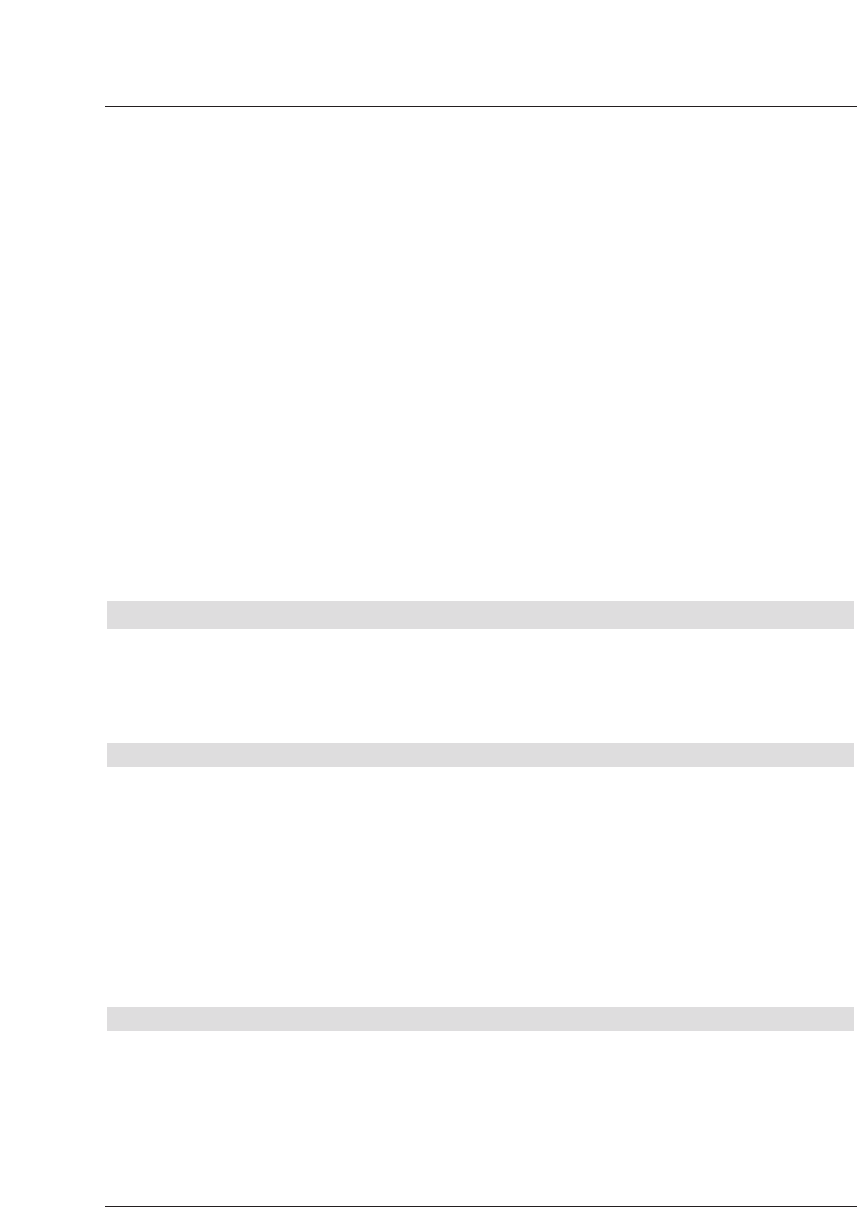Searching/scanning for channels/stations
When the software version has been checked, and updated if necessary, you can proceed to
the programme search.
> Use the arrow keys up/down to mark the field All Programmes, if you want to
search for both freely available and enrcypted programmes, or All unencrypted
Programmes, if you want to search only for free-to-air programmes.
> Press the OK key now to confirm, and an automatic programme scan will be carried
out. The entire reception range of the receiver will be scanned for digital programmes
This procedure may take several minutes. Please note any messages displayed on
the screen.
Updating the software
When the programme scan has been completed, the digital receiver will check whether a
new version of the software is available for your unit. If a new version is available, you can
perform an automatic software update.
> Use the arrow keys left/right to select the field Update, and confirm by pressing
OK. The new software for the receiver will now be downloaded. This procedure may
take several minutes.
Exiting from the installation assistant
> Read the message displayed and confirm by pressing OK, to return to normal opera-
tion.
6 Settings
Now that you have completed connecting your new digital receiver, and have commenced
operation, you can, if you wish, further optimize the settings of the digital receiver for your
personal preferences.
6.1 Menu language
Under this menu item you have the option of setting the menu language according to your
personal preference.
To alter the OSD language proceed as follows:
> Press the Menukey to call up the Main Menu.
> Now use the arrow keys up/down to select the menu item OSD/Menu language.
> Confirm by pressing OK.
The sub-menu OSD language will be displayed.
> Use the arrow keys up/down to select the desired language.
> Confirm by pressing OK, this will store the selection in memory.
> Press Backto return to the Main Menu.
6.2 Basic settings
To optimize the performance of your DVB receiver, you must still set this to your personal
preferences.
> Press the Menu key to call up the Main Menu.
> Use the arrow keys up/down to mark the item Settings.
> Confirm by pressing OK. The sub-menu Settings will be displayed.
> Now use the arrow keys up/down to mark the item Basic Settings.
> Confirm by pressing OK. The menu Basic Settings will be displayed.
13