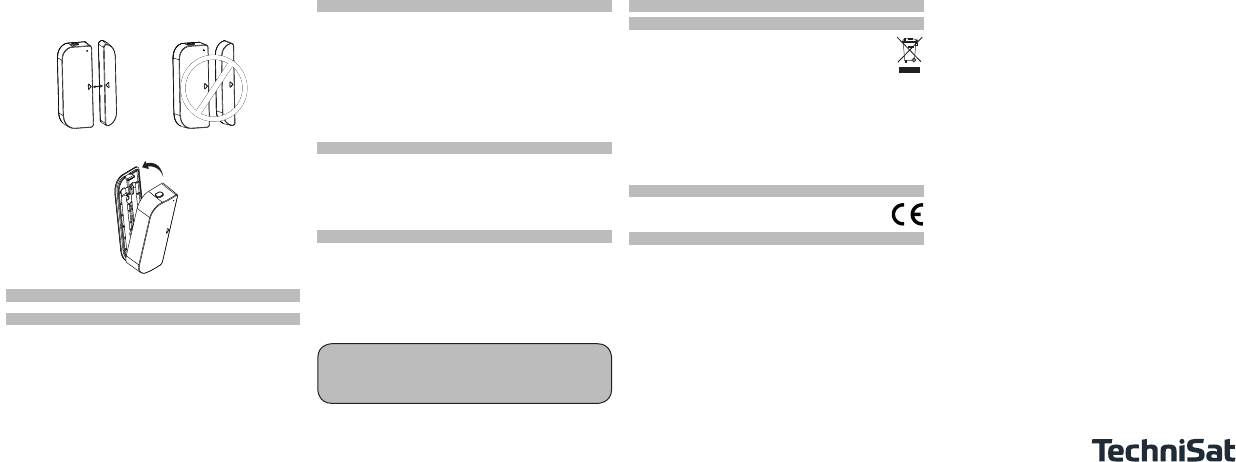1. P
Sensor Magnet
O
D
H
Do
bat
wi
su
(1)
(2)
(3)
main body and the magnet.
(
4)
main body and the magnet.
(5)
magnet is 10MM.
(6)
Sensor drops, it will send a report to the
(7)
(8)
(9)
The features list:
Ⅰ. GE
LE
Latch
Z-button T
-1℃ 0%
0~℃
Ra
Ra
90
92
Ra
Ra
Ma
Ma
Ab
Ab
Po
2. S
Two A
St
St
Z-
Mo
Ab
on b
Wor
St
Ⅱ.IN
(1)
such that
each other
should separate
Ma
(2) Screw the bidirec
door or window frame
a screwdrive
NOTE:
Doo
or near meta
metal ob
away from water and oth
2.
1.
(4)
mag
Ⅲ. Z-
Door/Window
network
and/or
network
of
(1) Insert the
(2) Set the
(see Z-W
(3) T
(4) If the
and then k
and then turn
TIP
If you
device that
in a
controller
Ⅳ. RE
T
(1) In
(2) Set th
(se
(3) Triple cl
off wit
you nee
Ⅴ. RE
Reset
Z-W
T
Press
changed
reset
Ⅵ. AS
Ass
suc
Doo
Gr
lev
Gr
TIP
1.
2.
be
th
Ⅶ. WAK
Wak
Available 0-2678400
Default 0
Defining a
notification command
update par
Wak
command, in
up by
NOTE:
1 minu
Doo
com
Suc
Ⅷ. LO
Door
when Z-Bu
of the Door/W
the Door/
Door
settin
confi
(3)
adhere
NOTE:
Wip
Sen
redu
(5) Press the latc
sen
Availab10-50 (10
Defaul 20
Parameter size: 1[by
0 –
1 –
Default sett0
Parameter size: 1 [byte]
Parameter No.
Door
magn
0 –Send
Send
1 –Send
Send
Defaul0
Parameter size: 1[by
Parameter No.3
This param
Included as a
Included as
(1)
(2)
(see
(3)
(4)
and then
and then
NOTE:
Use this
primary contr
Ⅸ. AD
Parameter No.1
Door
asso
This
subject
(1)
(2)
interf
Ⅹ.FCC NOTICE USA)
(4) Stellen Sie sicher
und des Hauptgerätes korr
(5) Drücken Sie die V
Montageplae vom Hauptgerät tr
5 Einbinden in das Z-W
Einbinden als „unsecure“ Ger
9 Schutzfolie von den Baerien ist entf
► Setzen Sie Ihren primär
Inclusion-Modus und folgen Sie den Schrien.
► Drücken Sie die 3x die Lerntast
► Die LED am Hauptgerät beginnt zu blinken und leucht
hiernach für ca. 5 Sekunden. Die Einbindung war erfolg-
reich. W
LED nicht für ca. 5 Sekunden.
Einbinden als „secure“ Ger
9 Schutzfolie von den Baerien ist entf
► Setzen Sie Ihren primär
Inclusion-Modus und folgen Sie den Schrien.
► Drücken und halten Sie die Lerntas
► Die LED am Hauptgerät beginnt zu blinken und leucht
hiernach für ca. 5 Sekunden. Die Einbindung war erfolg-
reich. W
LED nicht für ca. 5 Sekunden.
Auslernen aus dem Z-W
9 Baerien sind eingelegt. Gerät ist eingelernt.
► Setzen Sie Ihren primär
Exclusion-Modus und folgen Sie den Schrien.
► Drücken Sie die 3x die Lerntast
Reset des Ger
Der Reset
lich der Z-
► Drücken und halten Sie die Lerntas
► Die LED leuchtet ca. 5 Sekunden, beginnt danach an zu
blinken und geht hiernach aus.
► Reset war erf
!
Achtung
V
primärer Z
fähig ist.
6 Rechtliche Hinweise
Umweltschutz:
Elektronische Geräte gehör-
dern müssen – gemäß Richtlinie 2002/96/EG DES EURO-
P
2003 über Elektro- und Elektr
entsorgt wer
V-
lichen Sammelstellen ab. Einzelheit
Landesrecht. Das Symbol auf dem Pr-
anleitung oder der V
hin. Mit der Wiederverwertung, der st
anderen Formen der V-
ten Sie einen wichtigen Beitrag zum Schutz unserer Umw
Konformitäts
Hiermit erklärt die T-
ve Plus T
Garantiehinw
Unsere Pr
Sollte Ihr T-
tionieren, bedauern wir dies sehr und bien Sie, sich an Ihr
Fachhändler bzw-
nannte Service-Hotline zu wenden.
Für Geräte, die Sie im T
wir Sie, sich zur Inanspruchnahme der Garantie und zur Klärung
des Defekts zunächst an unser
wenden.
T
+49 3925 9220 1800
Die Garantiezeit beträgt 24 Monate und beginnt am T
Kaufs. Bie bewahr
Kauf auf.
Nach Ablauf der Garantiezeit anfallende R-
tenpflichtig. Ihre gesetzlichen R-
tie nicht eingeschränkt.
Änderungen und Druckfehler vorbehalten.
Stand 05/18
Abschri und Vervielfältigung nur mit Genehmigung des
Herausgebers.
TechniSat ist ein eingetragenes Warenzeichen der:
T
T
Julius-Saxler
D-54550 Daun
Z-
Silican Labs.