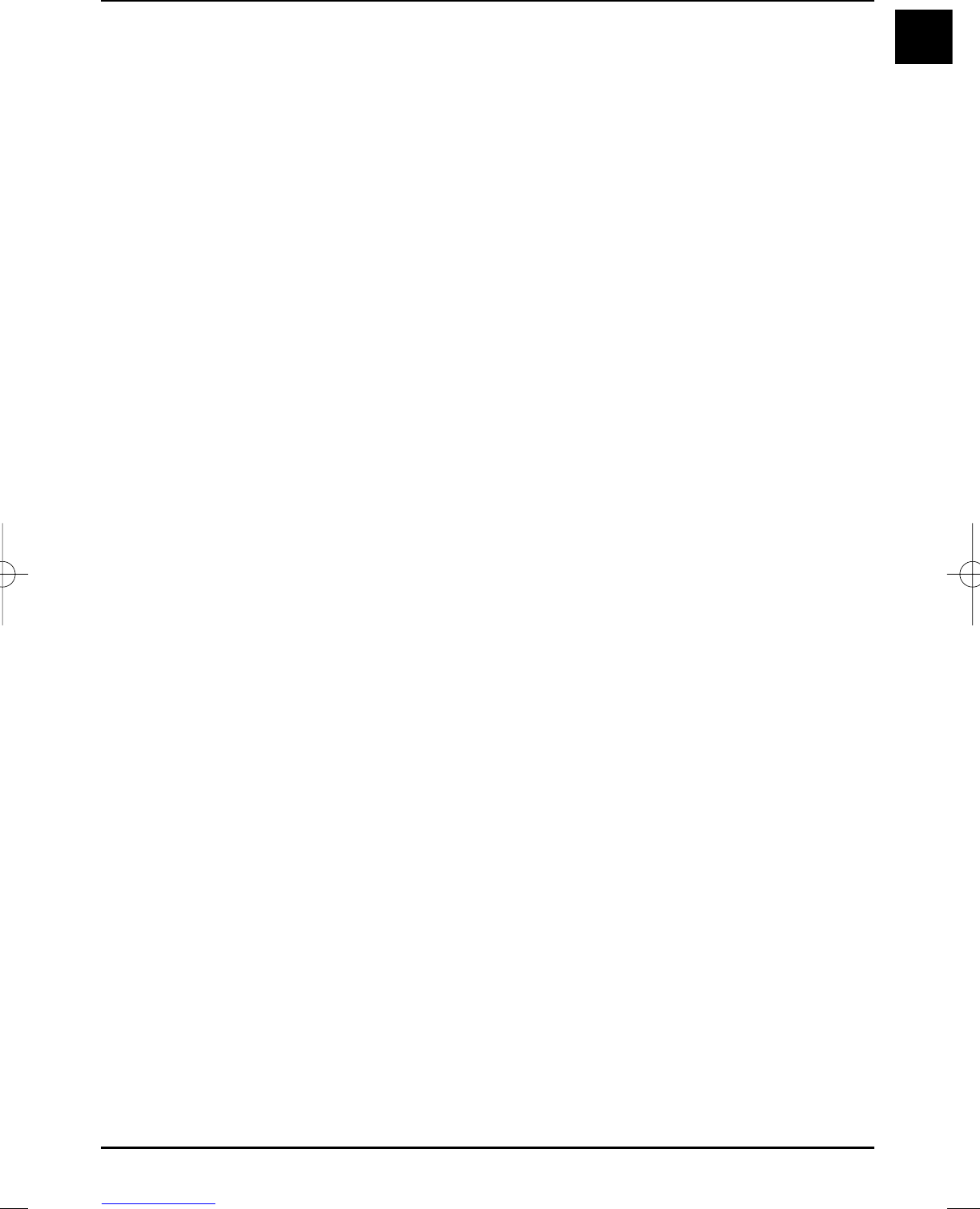Background lighting
Adapts the display background lighting to the ambient brightness and can only be set, if you
have selected Manual under "Light control".
> Select the Background lighting line with the up/down arrow keys.
> Set the intensity of the background lighting of the LCD panel with the right/left arrow
keys.
Colour temperature
You can set the colour temperature of the LCD panel here.
> Select the Colour temperature line with the arrow keys up/down.
> Use the right/left arrow keys to select the colour temperature 6500K, 7900K,
9300K or 10000K.
Brightness
Increase the brightness, if dark parts of the picture are inconspicuous, reduce the brightness, if
black objects seem grey. The brightness control is optimally set in the middle position.
> Select the Brightness line with the up/down arrow keys.
> Adjust the brightness according to your requirements with the right/left arrow keys.
Contrast
Increase the contrast, if the picture seems “flat”. Reduce the contrast, if light parts of the picture
are inconspicuous.
> Use the up/down arrow keys to select the Contrast line.
> Use the right/left arrow keys to adjust the contrast.
Contrast improvement
Additionally to setting the contrast, you have the option of contrast improvement to increase the
contrast of your TV set
> Use the up/down arrow keys to select the contrast improvement line.
> Use the right/left arrow keys to switch the contrast improvement to Normal,
Strong or Extra.
Colour
> Use the up/down arrow keys to select the Colour line.
> Use the right/left arrow keys to adjust the colour intensity.
Image definition
We recommend the setting Soft, if the MPEG artefacts (blocks) are disturbingly visible (Picture
is transmitted with a too low data rate). For analogue sources, (e.g. video cassette recorder) the
setting Strong can bring about an improvement. The setting Extra is recommended above all
for HDMI sources. In all other cases we recommend the setting Normal.
> Select the image definition line with the up/down arrow keys.
> Use the right/left arrow keys to set the image definition to Soft,
Normal, Strong or Extra.
Noise suppression
only picture settings
The noise suppression can improve the visual impression when watching noisy sources (e.g. an old
film). This improvement goes hand in hand with wiping effects of movements.
41
EN
37779_HDvisionPVR_EN_.QXP 16.2.2007 9:21 Str. 41