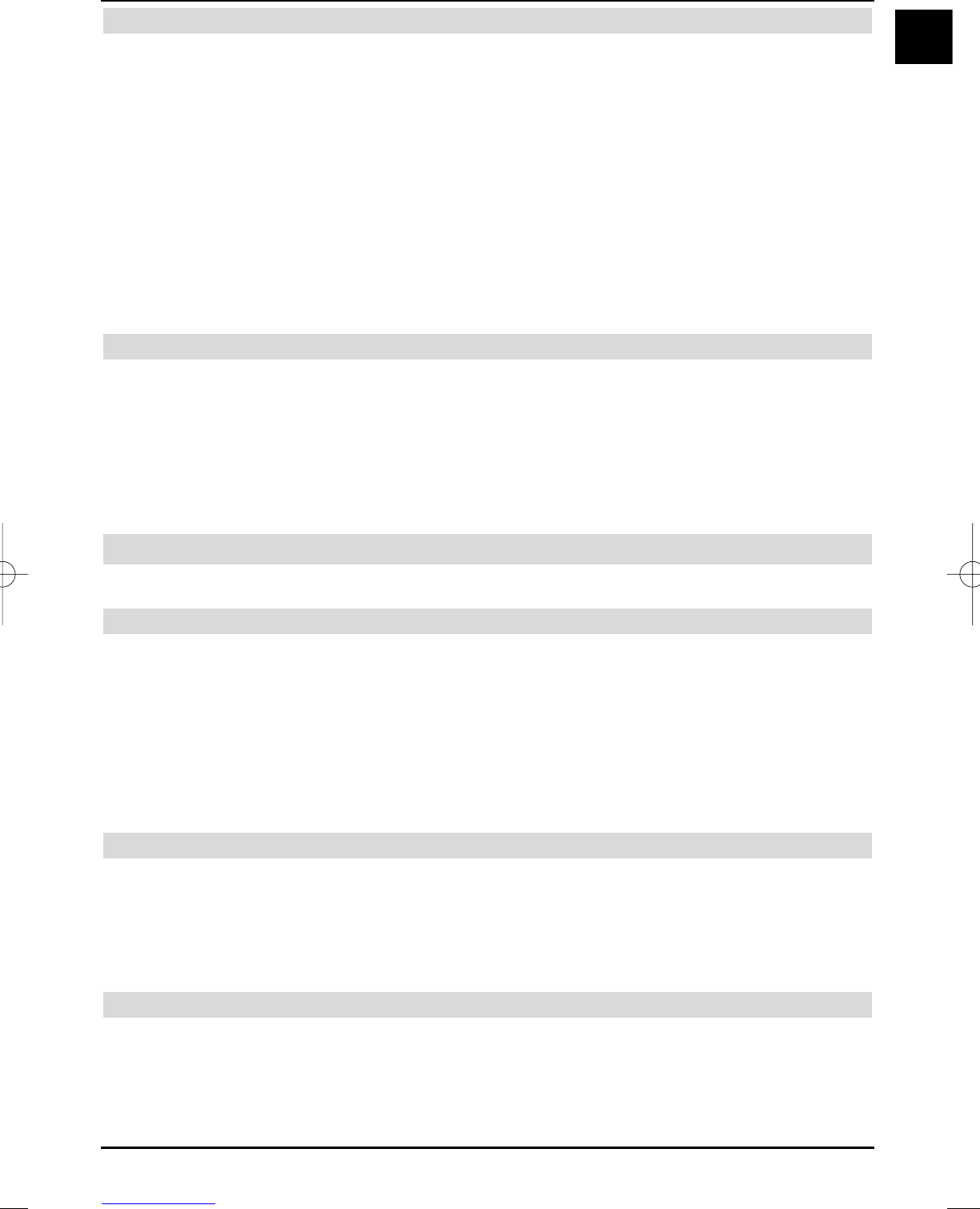35
EN
Starting the timeshift function
> Press the yellow Playback/Pause control key.
The playback of this programme is stopped and the current programme is recorded
simultaneously. A freeze image is displayed with a message in the upper right screen
area as well as in the Infobox on the screen, whilst the recording starts in the background.
> In order to continue replaying the broadcast from this position, press the yellow
Replay/Pause control key again.
You will now be watching a time delayed live broadcast (Timeshift), whilst the actual
broadcast is still being recorded in the background.
> In order to go to a specific part of an ongoing recording, the functions Playback,
Pause as well as fast Forward, as described in section
7.2, are available.
> Pressing the Info key displays the Infobox with a progress bar, which displays the
length of the recording as well as the time delay to the live picture.
7.1.4 Setting markers during a recording
> Pressing the Record key during an ongoing recording will open a window displaying all
available functions.
> Use the up/down arrow keys to select the marker line and acknowledge with OK.
A marker will now be set at the current position. Repeat this procedure to set markers at
all required positions of a recording.
Markers can also be set during a playback (Section 7.2.4) and in the hard disk manage-
ment menu (Section 7.3.1.3).
7.2 Replay
You can access to your hard disk recordings via the hard disk or PVR Navigator.
7.2.1 Playback of hard disk recordings
> Press the green control key in standard operation to open the PVR Navigator.
A list of all the TV or radio recordings stored on the hard disk will be displayed, depen-
ding on whether you are in the TV or Radio mode. The recording that has been marked
for replaying will be displayed in the preview window.
> Use the up/down arrow keys to select the recording that you want to replay.
> Press OK to start replaying.
The Infobox is displayed briefly showing the entire recording time and the current positi-
on as well as the usual information (see section 6.2.6).
7.2.1.1 Recording a broadcast and replaying an existing recording simultaneously
You can replay a recording stored on the hard disk at the same time as recording an broadcast.
> First call the Navigator by pressing the OK key.
The PVR Navigator is displayed immediately.
> Use the up/down arrow keys to select the recording that you want to play.
> Start playback by pressing OK.
7.2.2 Pause/Freeze image
> To stop the playback of a recording (Freeze image), press the yellow
Playback/Pause control key during the playback.
The insert Pause II is displayed.
> Press the yellow Playback/Pause control key again, in order to continue
playback from the same position.
37779_HDvisionPVR_EN_.QXP 16.2.2007 9:21 Str. 35