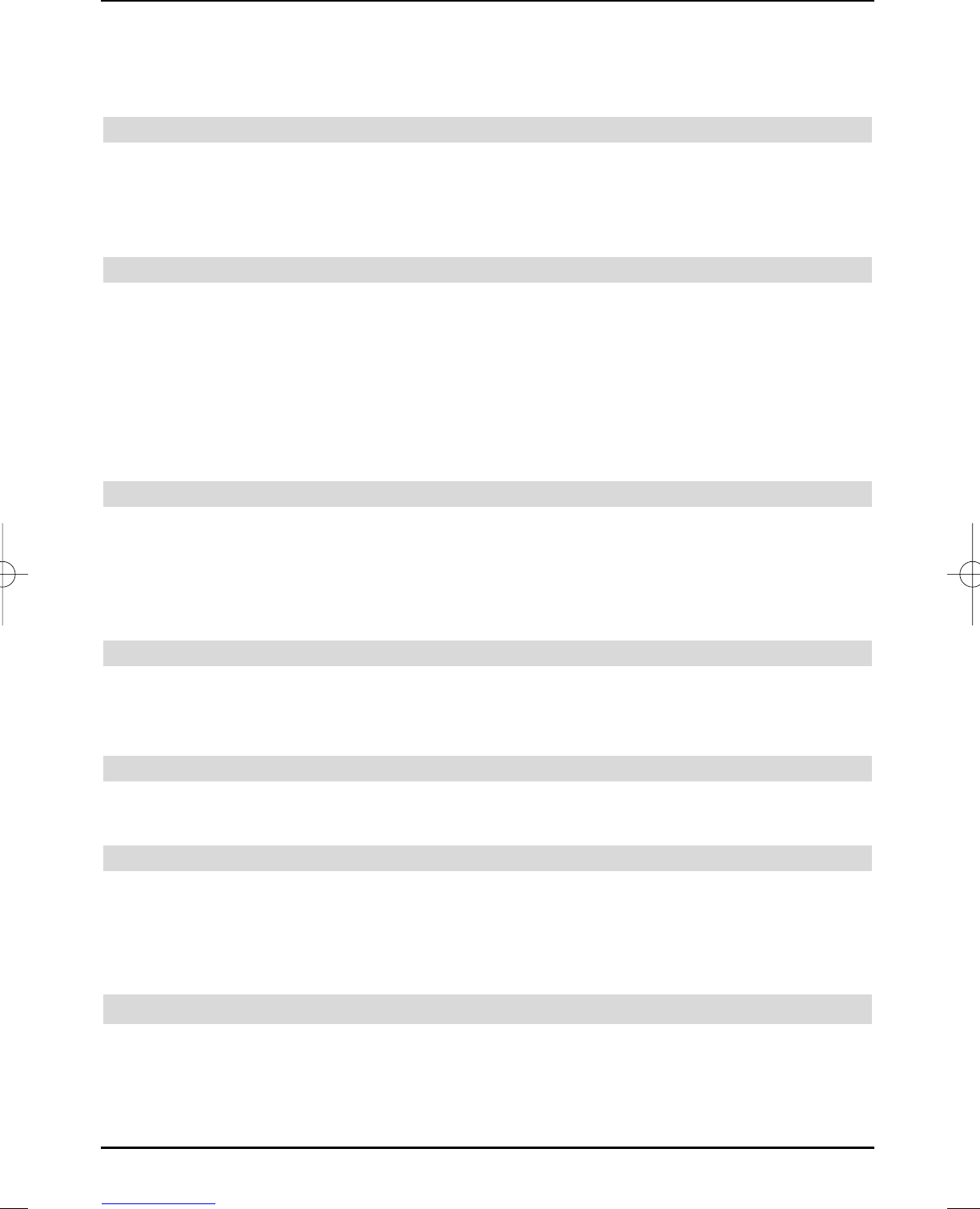The column on the left edge of the screen is activated. The already downloaded sub-
pages are highlighted.
> Select the required sub-page with the up/down arrow keys.
> Exit the display of the sub-pages by pressing OK.
6.6.4 Teletext additional functions
Calling some teletext additional functions is only possible, if the command line on the right side
of the teletext window has been activated.
> In order to activate the command line, press the Return key.
The appropriate symbols are now highlighted in colour.
6.6.4.1 Stop mode
> In order to prevent the automatic changing of the sub-pages, press the red control key,
while the additional teletext functions are activated.
The displayed sub-page is now displayed continuously. (The wording STOP is now dis-
played in the header).
> Automatic switching of the sub-pages is reactivated by pressing this key again.
or
> In order to prevent automatic scrolling of the pages, press the Stop key, when the addi-
tionally teletext functions are not activated.
6.6.4.2 Displaying enlargened teletext pages
> In order to display enlargened teletext pages, press the green control key, when the
additional teletext functions are activated.
The upper half of the pages is now enlarged.
> Renewed pressing of the green control key enlarges the lower half of the teletext page.
> Press the green control key again to reset the page to the normal size.
6.6.4.3 Displaying hidden information
> In order to display hidden information (e.g. puzzle solutions, VPS times etc.), press the
yellow control key.
> This information is hidden by pressing the yellow control key again.
6.6.4.4 Displaying the TV picture without leaving VT
> The TV picture is displayed by pressing the blue control key and hidden by pressing
this control key again.
6.6.4.5 Changing the teletext font
If, against all expectations, it should be necessary, you can change the font of the teletext deco-
der manually.
> You access the option for changing the font by pressing the Return key.
> Select the font with the left/right arrow keys, which matches to the language of the
broadcast teletext information.
6.7 Sleep timer
You can set the turning off time of your TV set with the sleep timer.
> In order to activate the sleep timer, press the Sleep Timer key.
A menu window is displayed for checking the remaining period.
> You can set the remaining period of the sleep timer with the right/left arrow keys in
15-minute steps or turn it off.
24
37779_HDvisionPVR_EN_.QXP 16.2.2007 9:21 Str. 24