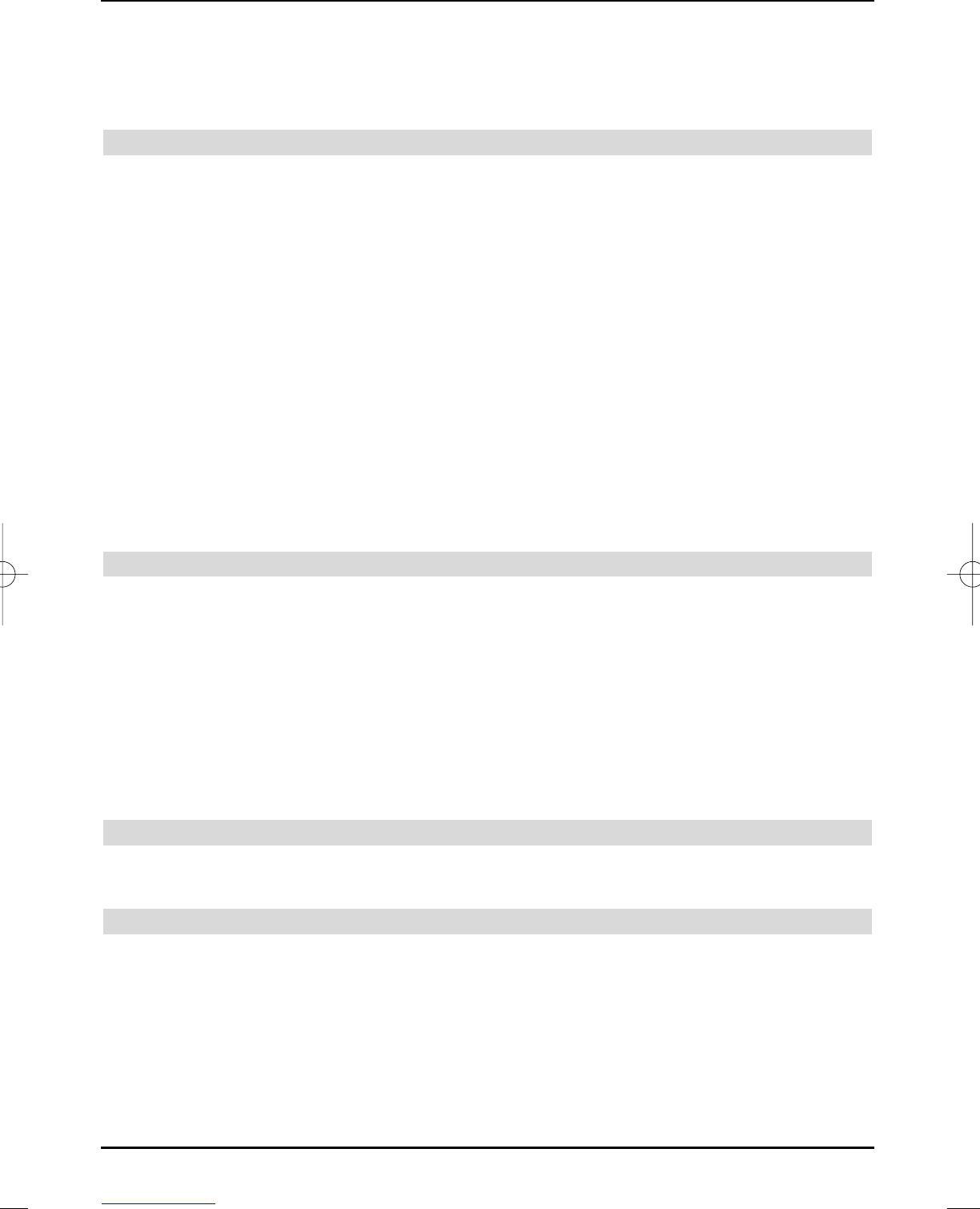keys.
Scroll up or down through the list page-wise with the left/right arrow keys.
> You can obtain additional information on the current broadcasts by pressing the yellow
INFO control key.
> The selected programme is set by pressing the OK key.
6.2.3.1 Select list
In order to facilitate finding programmes, your device has different programme lists available.
You can select your Favourites list or have the programmes displayed in the alphabetically
sorted Complete list or according to Providers
.
> Press the OK key.
The active programme list is now displayed.
> By means of the red Category control key, you can now open a window with the pro-
gramme list types (Favourites list, Provider list, Complete list and Hard disk
recordings).
The active programme list type is marked.
> With the up/down arrow keys you can now select e.g. the programme list type
Complete list and acknowledge with OK.
The alphabetically sorted complete list is displayed, in which all programmes are contai-
ned.
> You can now select the required programme with the arrow keys up/down.
> You can obtain additional information on the current broadcasts by pressing the yellow
INFO control key.
> Press the OK key to confirm.
6.2.4 Calling locked programmes
If a programme is set, that is locked by the parental lock function , the message Enter PIN is
displayed on the screen.
> Use the numeric keyboard to enter your PIN code.
The required programme will be set.
or
> Switching to an unblocked programme.
You will be asked for the PIN code once when switching to a blocked programme, if you have
selected the Once setting in section
8.3.1. To increase operating convenience, you only have
to enter the PIN code once during an operating phase.
Refer to section 6.3.3 if you are using a smart card.
6.2.5 Return to the last set programme
> The last set programme is reset by pressing the Return key on the remote control.
> Press the key once again to reset the programme, that you were watching beforehand.
6.2.6 Infobox
An Infobox with the programme position and the current programme is briefly displayed after
each programme change. Additionally further programme characteristics are displayed, such as
e.g. broadcast teletext and the audio mode.
> In order to display the Infobox manually, press the Info key.
> You can scroll through lengthier information on the current broadcast by pressing the
arrow keys.
> The following programme is displayed, if transmitted, by pressing the Info key again.
> The insert disappears by pressing the Info key again.
20
37779_HDvisionPVR_EN_.QXP 16.2.2007 9:21 Str. 20