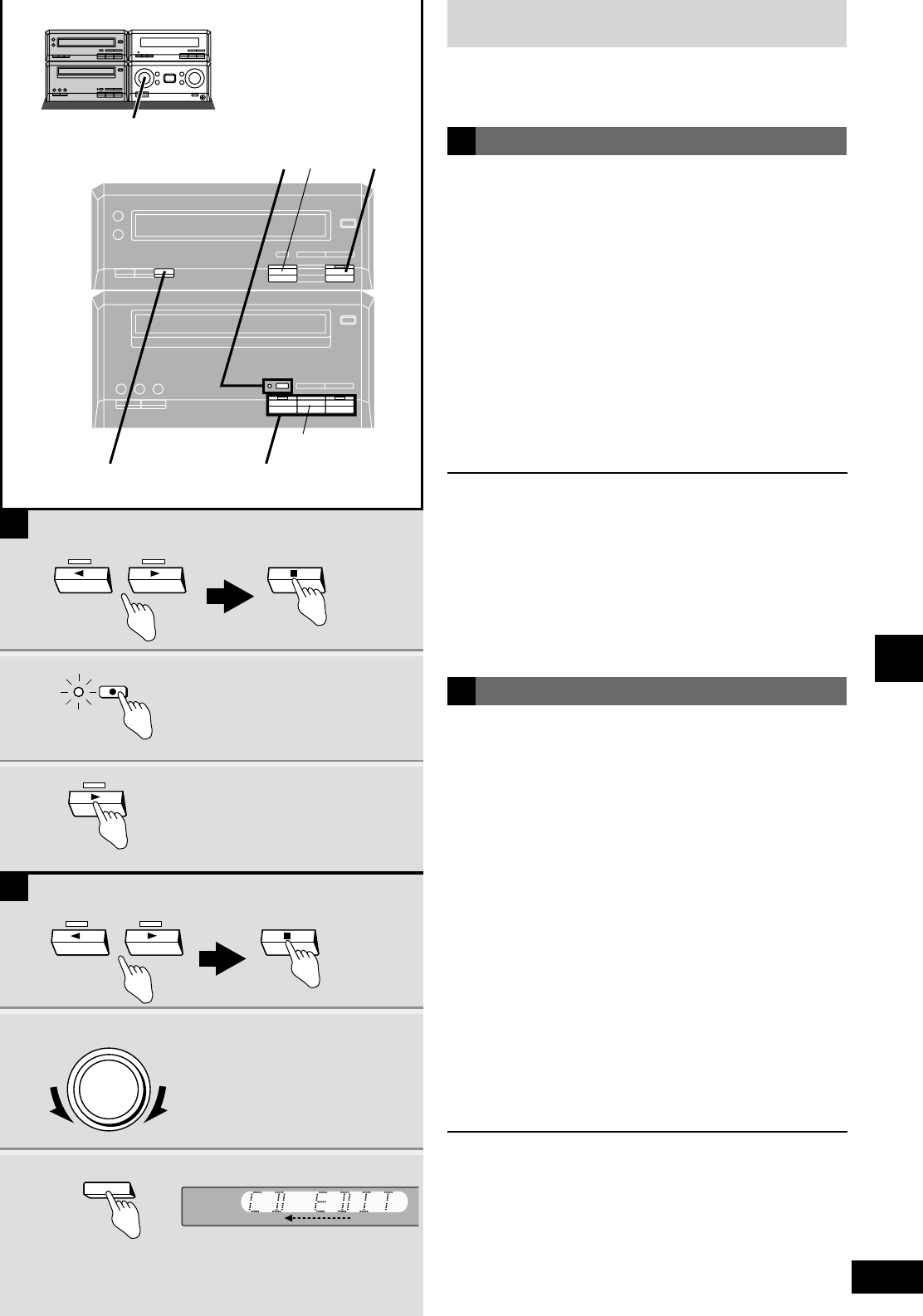35
RQT6523
Recording operations
Recording discs
This function makes it easier for you to record from a CD.
11 Press [w] or [q] and then [g] to set
the tape direction.
q: to record on the forward side
w: to record on the reverse side
When you select “q”, set the reverse mode to “/”. Now, if a
track is cut off at the end of the forward side, it is re-recorded
on the reverse side.
¡At the end of the reverse side, recording stops and the
current track will be interrupted.
22 Turn [INPUT SELECTOR] to select
DVD mode.
Wait for the unit to finish reading the disc.
33 Press [EDIT].
Recording starts and “CD EDIT” scrolls across the display.
After recording finishes
The cassette deck automatically stops.
To stop editing
Press [g] on the deck or the DVD player.
“EDIT OUT” is displayed and both sections stop.
Editing programmed tracks
Program the tracks (
a
steps 1–4, page 23) before step 3.
CD editing
1
1 Press [w] or [q] then [g] to set the
tape direction.
q: to record on the forward side
w: to record on the reverse side
2 Press [* REC PAUSE].
The deck goes into the recording standby mode, [* REC
PAUSE] indicator lights and the play indicator starts flashing.
3 Press [q] on the DVD player.
Recording starts automatically.
Four seconds after the disc finishes, the deck goes into the
recording standby mode.
The deck may not go into recording standby mode if the disc shows
a menu after play.
To stop recording
EITHER
Press [g] on the DVD player.
The deck goes into the recording standby mode four seconds later.
OR
Press [g] on the deck.
Recording stops immediately but the disc continues to play.
To record programmed tracks
Program tracks before step 2 (
a
steps 1–4, page 23).
Preparation: Do the preparatory steps (
a
page 33).
Insert a disc (
a
page 16).
Normal recording
A
B