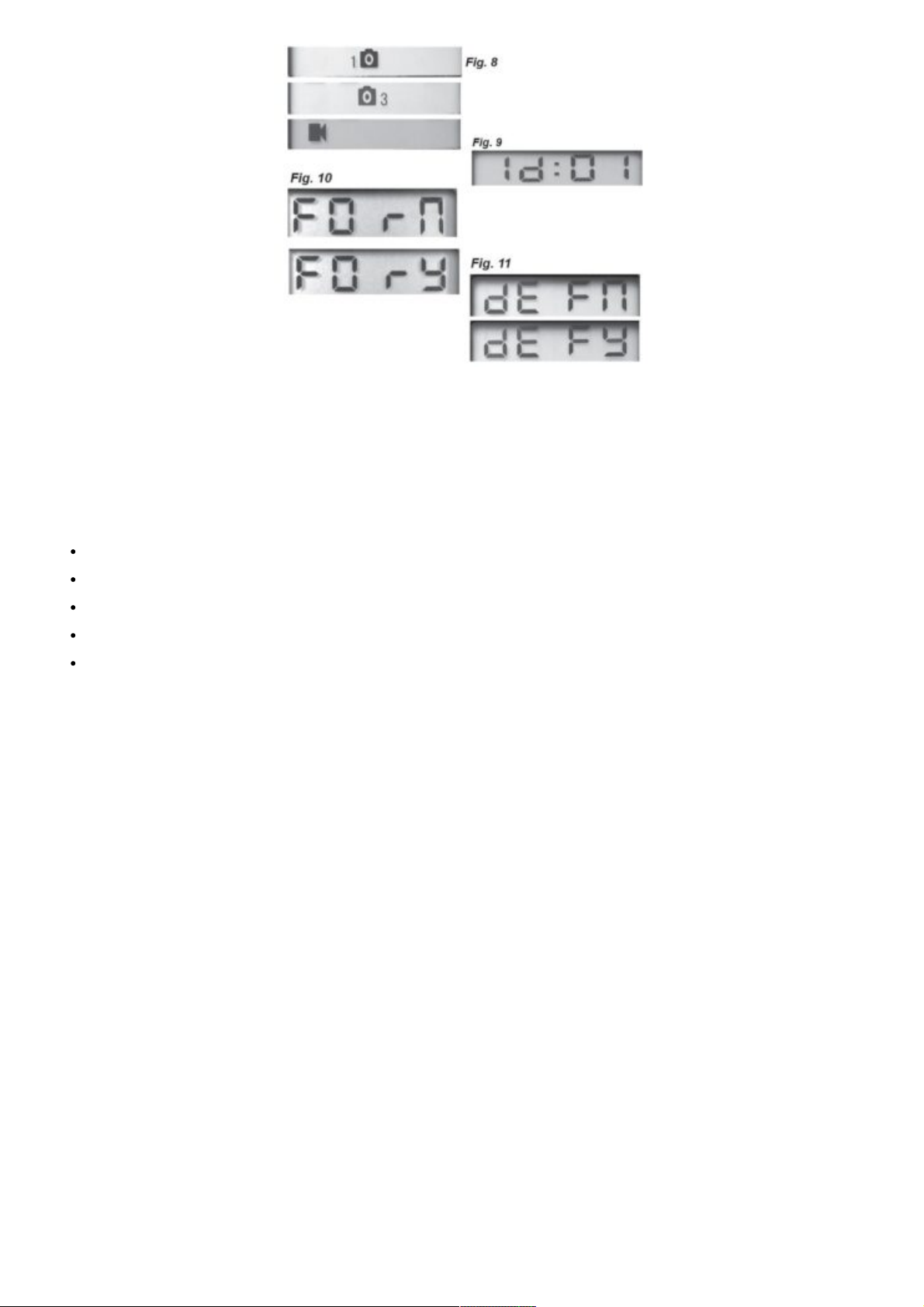Setting Time and Date
After the Initial Setup screen, the next few display screens will allow you to set the current time and date, so the
time/date stamp imprinted on all your photos and videos will be accurate when captured by the camera. To change
the Time and Date to be current, starting at the default “12 : 00” screen (see Fig. 6):
Press OK and use UP/DOWN to set the hour (24 hr/ military time format). Press OK to confirm.
Use UP/DOWN to set the minute. Press OK to confirm.
Use UP/DOWN to set the month. Press OK to confirm.
Use UP/DOWN to set the date. Press OK to confirm.
Use UP/DOWN to set the year. Press OK to confirm and move on to the next Setup item, Interval Time.
Setting Interval (Detection Delay) Time
The Interval or Detection Delay option lets you set the time between captured images when an animal remains
within the camera’s sensor range after it is first detected and the camera is triggered. Use UP/DOWN to select 5
sec (display shows “00:05”), 15 sec (default value), 30 sec, 1 min (display shows “01:00”) or 5 min. Press OK after
setting.
Setting Capture Mode (1 photo, 3 photos, or video)
Use UP/DOWN to select your preferred image capture mode: Single Photo per trigger (display shows 1 + a still
camera icon), Rapid Sequence of 3 Photos per trigger (display shows a still camera icon + 3) or Video Clips that
are 10 seconds long at 720p resolution (display shows a movie camera icon). Press OK after setting.
Setting Camera ID# (if using multiple cameras)
Use UP/DOWN to select a reference ID# (from “01” to “99”) for this camera, which will be imprinted on all
photos/videos along with the time & date. If you are only using a single camera to monitor an area, simply leave it
set to the default “Id : 01”. Set a second camera that will be used in a group of multiple cameras
to “02”, etc. Press OK after setting.
SD Card Format (delete all files)
The display will show “FOrN” (see Fig. 11). CAUTION: be sure to backup and save any/all files you want to keep
first, as formatting will clear the card completely of all files-they will then be difficult or impossible to recover from