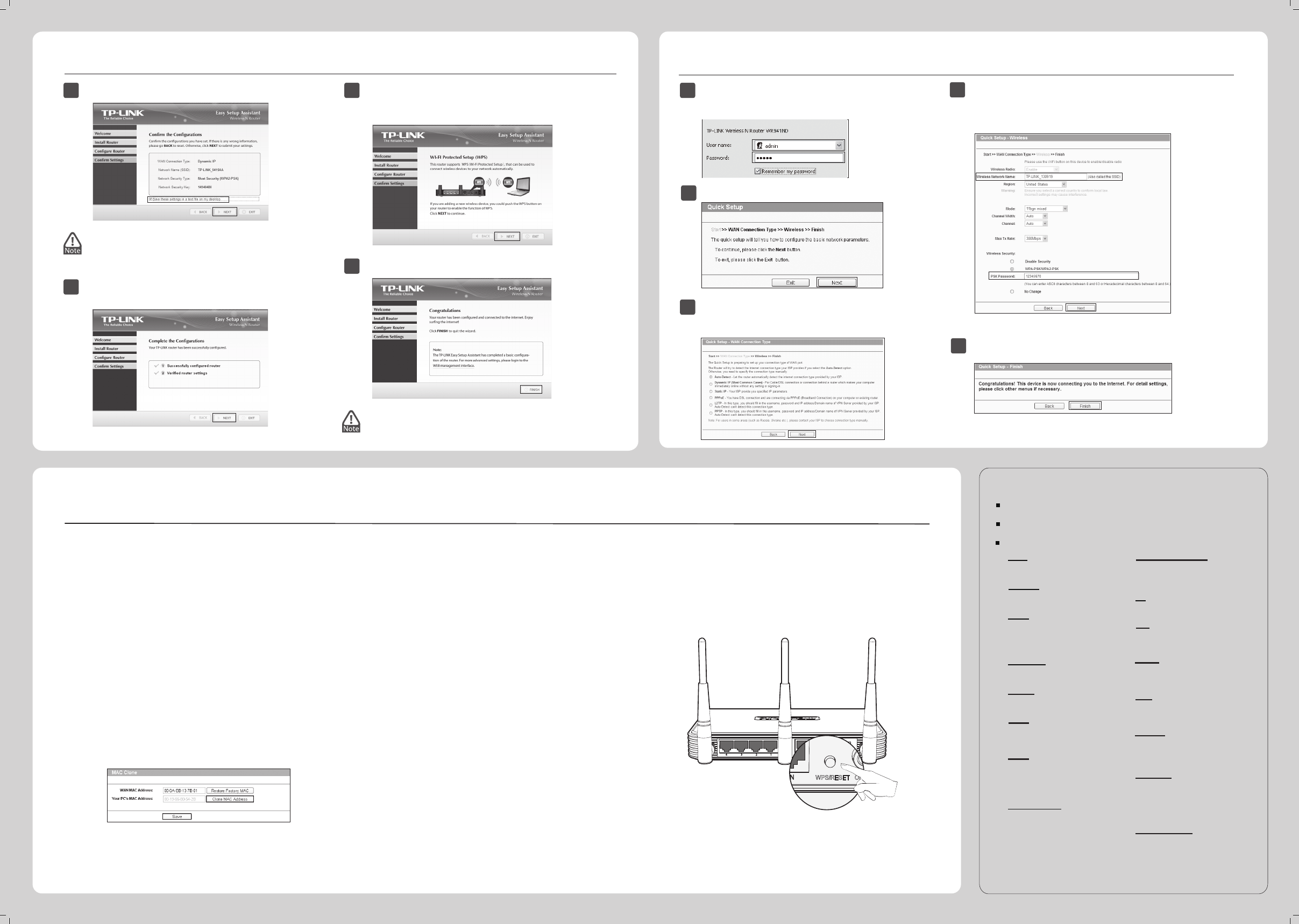Appendix 2: Troubleshooting
www.tp-link.com
TP-LINK TECHNOLOGIES CO., LTD.
Conguration for Windows with Setup Wizard
2
You can save these settings in a text file on your
desktop. If you forget the Network Security Key, you
can check the Router Settings.txt.
You can click WEB management interface for more advanced
settings.
9
After conrming the congurations, click NEXT to continue.
10
After the conguration is completed successfully, please
click NEXT.
11
If your client devices support WPS(Wi-Fi Protected Setup),
you can add your device to the network by pushing the WPS
button. Then click NEXT.
Appendix 1: Conguring the Router via Web Management Page
(for Mac OS X/Linux users or Windows users who can’t run the mini CD)
1
Open your browser and type http://tplinklogin.net in the
address eld, then use the user name admin and password
admin to log in.
12
Click FINISH to complete the setup.
2
Click Quick Setup in the main menu and click Next.
3
Select the WAN connection type provided by your ISP.
You can select Auto-Detect and click Next to continue.
Here we take Dynamic IP as an example.
4
5
You can rename your wireless network and create your own password
on this page. The default wireless name is TP-LINK_XXXXXX, and the
default wireless password, the same as the PIN code, is printed on the
bottom label. Click Next to continue.
Click Finish or Reboot to make your settings take eect.
If your router does not work properly, you can reset it and then
configure it again. With the Router powered on, press and hold
the WPS/RESET button on the rear panel for approximately 8
seconds before releasing it.
1) Check to verify all connections are connected properly.
Try with different Ethernet cables to ensure they are
working properly.
2) Check to see if you are able to access the Router’s web
management page. If not, please refer to “What can I
do if I cannot open the web management window?”.
3) Please log in the web management page
(http://tplinklogin.net), click the menu “Network >
WAN”, and ensure that the WAN Connection Type is
Dynamic IP; this is the suitable connection type for most
DSL/Cable modems and other networks.
4) For cable modem users, please click menu “Network >
MAC Clone”. Click Clone MAC Address button and
then click Save. Reboot the modem first and then the
Router, try to access the Internet from your computer. If
the problem persists, please go to the next step.
5) Connect your computer directly to your modem and
attempt to access the Internet. If you are still unable to
access the Internet, please contact your internet
provider for further assistance.
4. How do I restore my Router’s conguration to its
factory default settings?
1. What can I do if I cannot access the Internet?
1) For Windows 7/Vista
Go to ‘Start > Settings > Control Panel’. Click ‘View
network status and tasks > View status > Properties’
and double-click ‘Internet Protocol Version 4
(TCP/IPv4)’. Select ‘Obtain an IP address automatically’,
choose ‘Obtain DNS server address automatically’ and
click ‘OK’.
2) For Windows XP/2000
Go to ‘Start > Control Panel’. Click ‘Network and
Internet Connections > Network Connections’.
Right-click ‘Local Area Connection’, select ‘Properties’
and then double-click ‘Internet Protocol (TCP/IP)’. Select
‘Obtain an IP address automatically’, choose ‘Obtain
DNS server address automatically’ and click ‘OK’.
3. What can I do if I forget my password?
1) For default wireless password:
Please refer to the “Wireless Password/PIN” labeled
on the bottom of the Router.
2) For the web management page password:
Reset the Router rst and then use the default user
name and password: admin, admin.
2. What can I do if I cannot open the web manage-
ment window?
WPS/RESET
ON/OFF
Tel: +44 (0) 845 147 0017
E-mail: support.uk@tp-link.com
Service time: 24hrs, 7 days a week
UK
E-mail: support.sg@tp-link.com
Tel: +65 6284 0493
Singapore
Service time: 24hrs, 7days a week
Service time: 24hrs, 7days a week
E-mail : support@tp-link.com
Tel: +86 755 2650 4400
Global
Service time: 24hrs,7days a week
E-mail: support.usa@tp-link.com
Toll Free: +1 866 225 8139
USA/Canada
E-mail: support.de@tp-link.com
Fee: 0.14 EUR/min from the German
EUR/min from mobile phone
Service Time: Monday to Friday, 09:00
to 12:30 and 13:30 to 17:30. GMT+1 or
GMT+2
(Daylight Saving Time in Germany)
* Except bank holidays in Hesse
Tel :+49 1805 875 465 (German Service)
+49 1805 TPLINK
+43 820 820 360
Germany/Austria
Service time: 24hrs, 7 days a week
E-mail: support.au@tp-link.com (Australia)
NZ 0800 87 5465
Tel: AU 1300 87 5465
Australia & New Zealand
Tel: 8 (499) 754 5560
8 (800) 250 5560
(toll-free call from any RF region)
E-mail: support.ru@tp-link.com
Service time: From 10:00 to 18:00
(Moscow time) *Except weekends and
holidays in Russian Federation
Russian Federation
Toll Free: 0800 608 9799 (Portuguese Service)
E-mail: suporte.br@tp-link.com
Service time: Monday to Friday,
09:00 to 20:00; Saturday, 09:00 to 15:00
Brazil
Tel: +39 023 051 9020
E-mail: support.it@tp-link.com
Service time: Monday to Friday
09:00 to 13:00; 14:00 to 18:00
Italy
Tel: 1300 88 875 465 (1300 88TP-LINK)
E-mail: support.my@tp-link.com
Service time: 24 hrs a day, 7days a week
Malaysia
Tel: 0800 505 508
E-mail: support.ua@tp-link.com
Service time: Monday to Friday
10:00 to 22:00
Ukraine
Tel: 444 1925(Turkish Service)
E-mail: support.tr@tp-link.com
Service time: 09:00 to 21:00,
7days a week
Turkey
Tel: (+62) 021 6386 1936
E-mail: support.id@tp-link.com
Service time: Monday to Friday
09:00 to 18:00
*Except public holidays
Indonesia
Tel: +48 (0) 801 080 618/+48 227 217 563
(if calls from mobile phone)
E-mail: support.pl@tp-link.com
Service time: Monday to Friday 09:00
to 17:00. GMT+1 or GMT+2
(Daylight Saving Time)
Poland
Tel: +41 (0) 848 800 998 (German Service)
E-mail: support.ch@tp-link.com
Fee: 4-8 Rp/min, depending on rate of
dierent time
Service time: Monday to Friday, 09:00 to
12:30 and 13:30 to 17:30. GMT+1 or GMT+2
(Daylight Saving Time)
Switzerland
xed phone network and up to 0.42
Technical Support
http://www.tp-link.com/en/support/faq
For more troubleshooti
ng help, go to
http://www.tp-link.com/en/support/download
To downl
oad the latest Firmware, Driver, Utility and User Guide, go to
For all other technical support, please contact us by using the following details:
France
Tel: +33 (0) 820 800 860 (French service)
Email: support.fr@tp-link.com
Fee: 0.118 EUR/min from France
Service time: Monday to Friday 09:00 to
18:00 *Except French Bank holidays
E-mail: support.nz@tp-link.com (New Zealand)