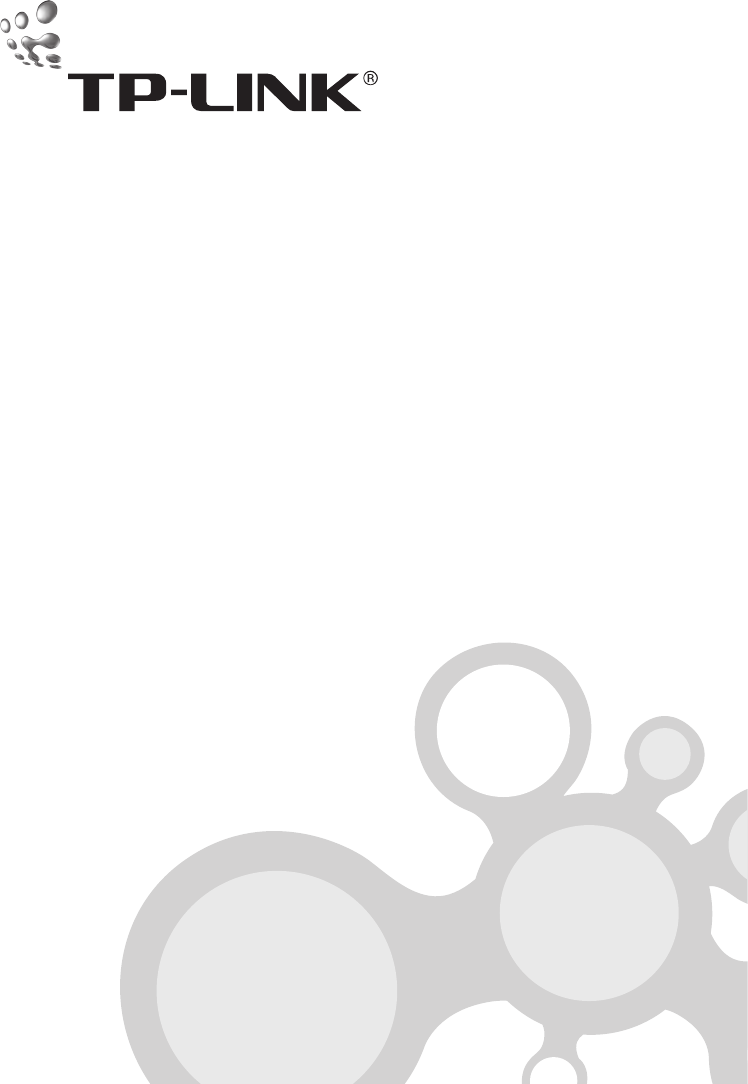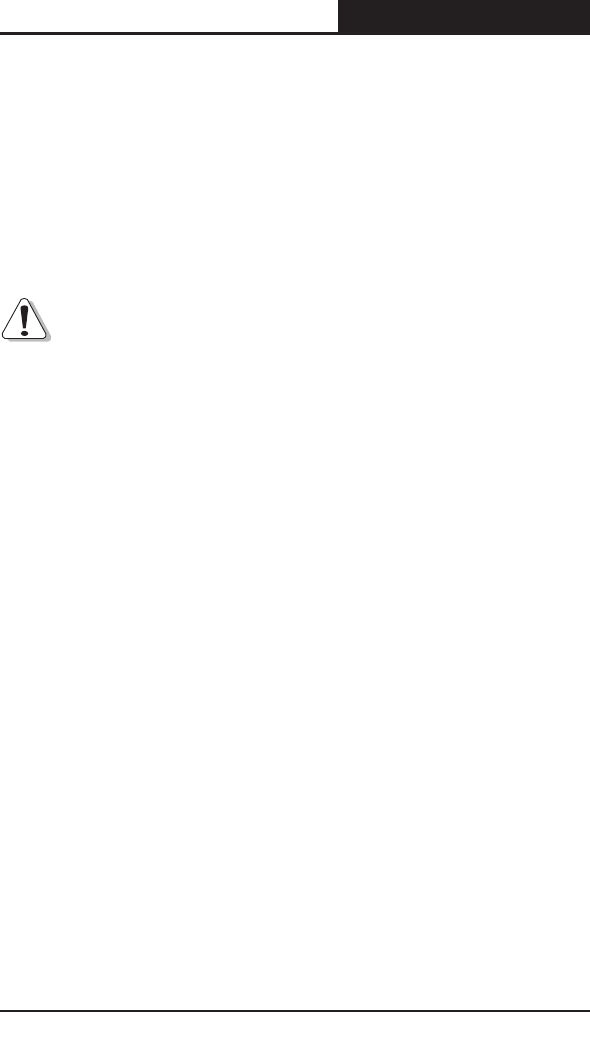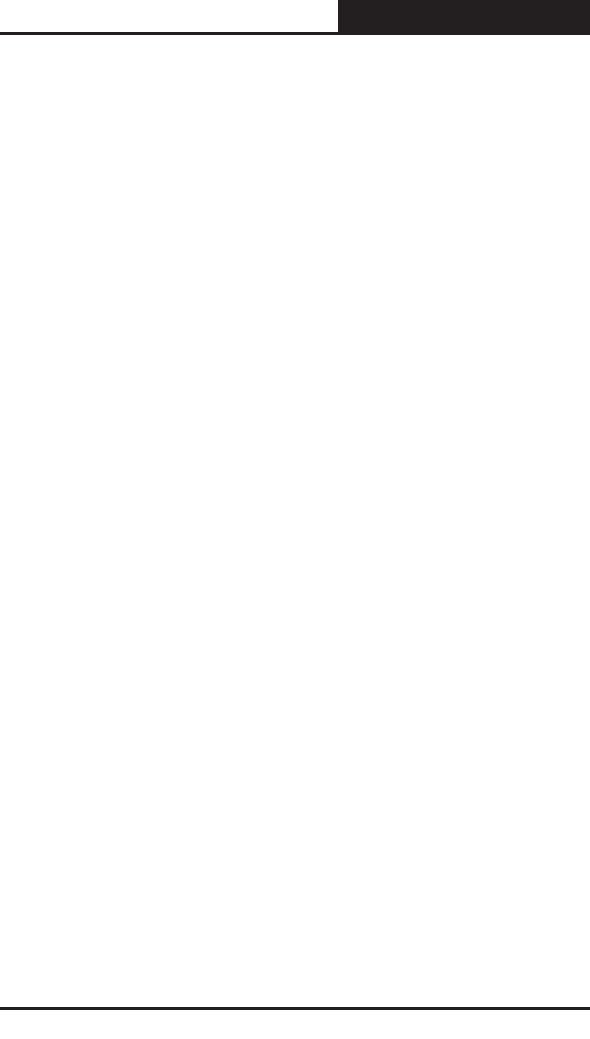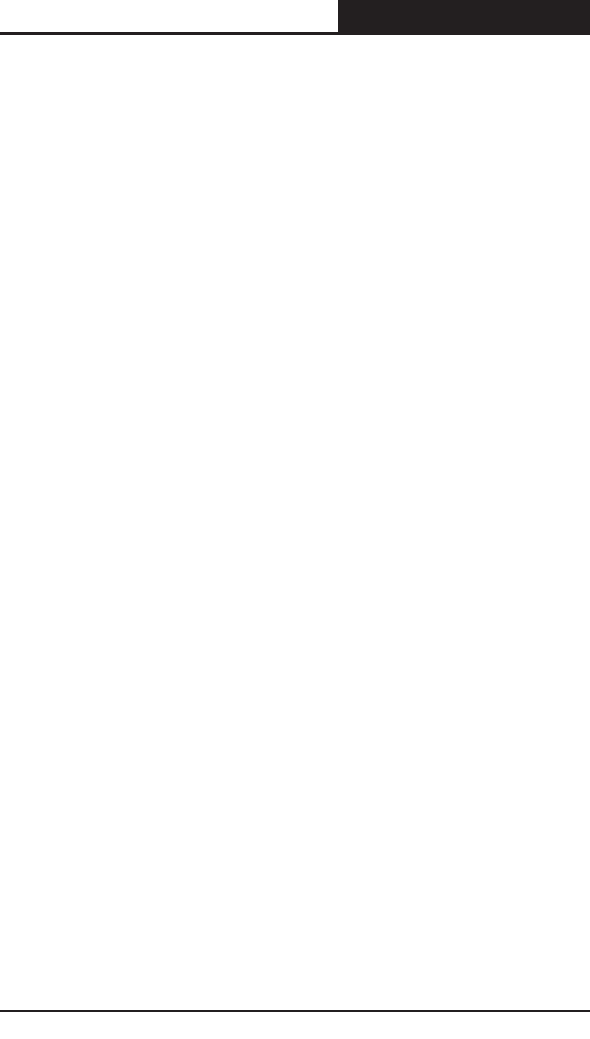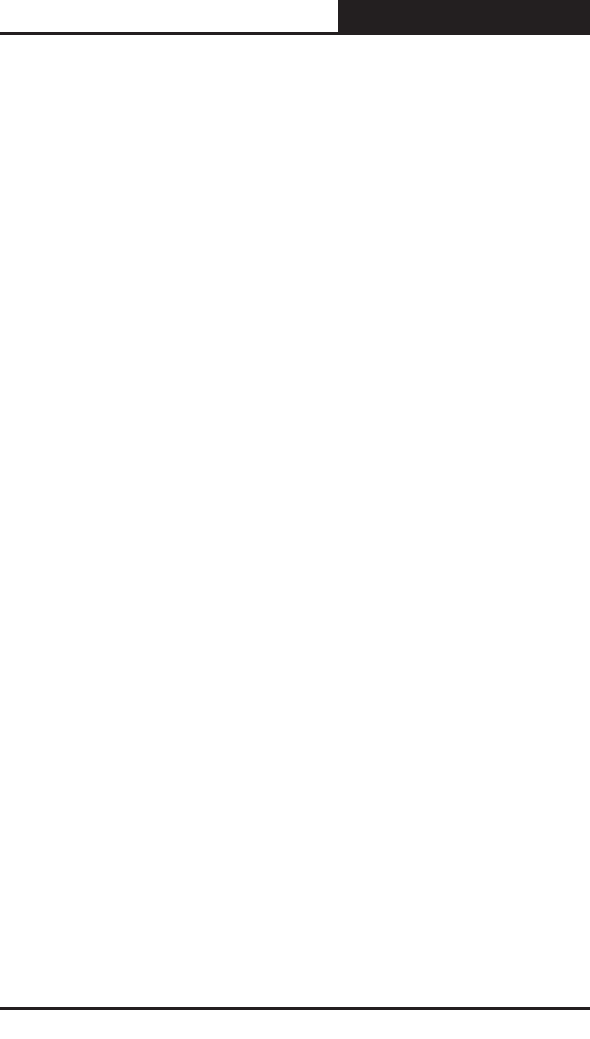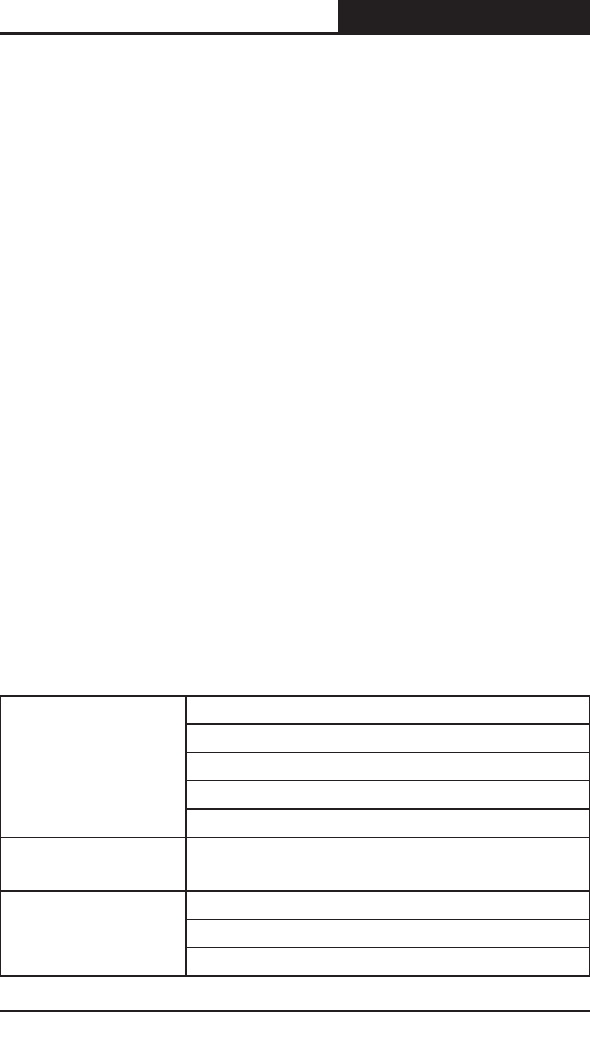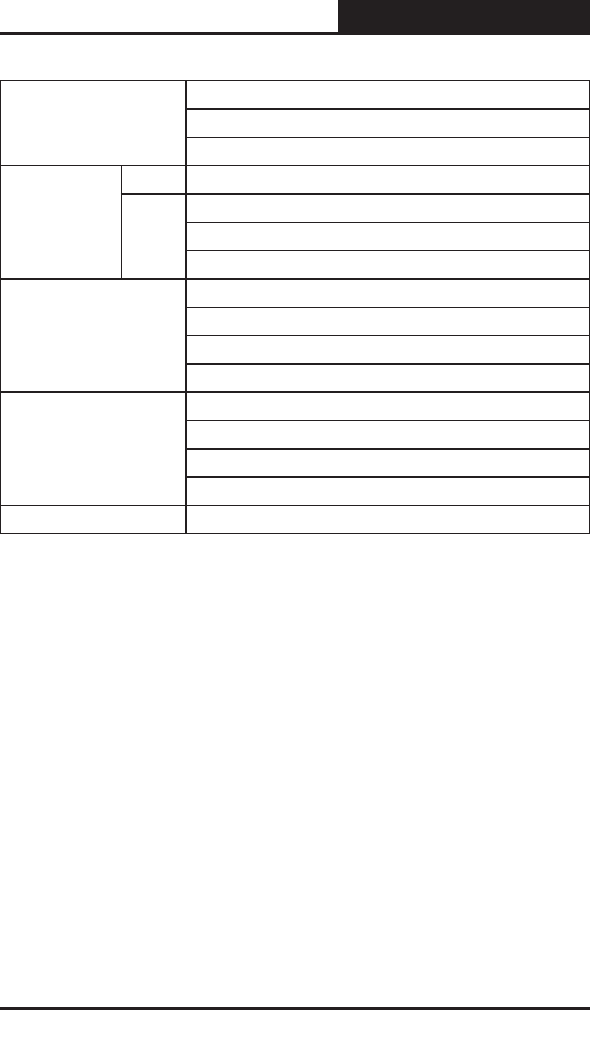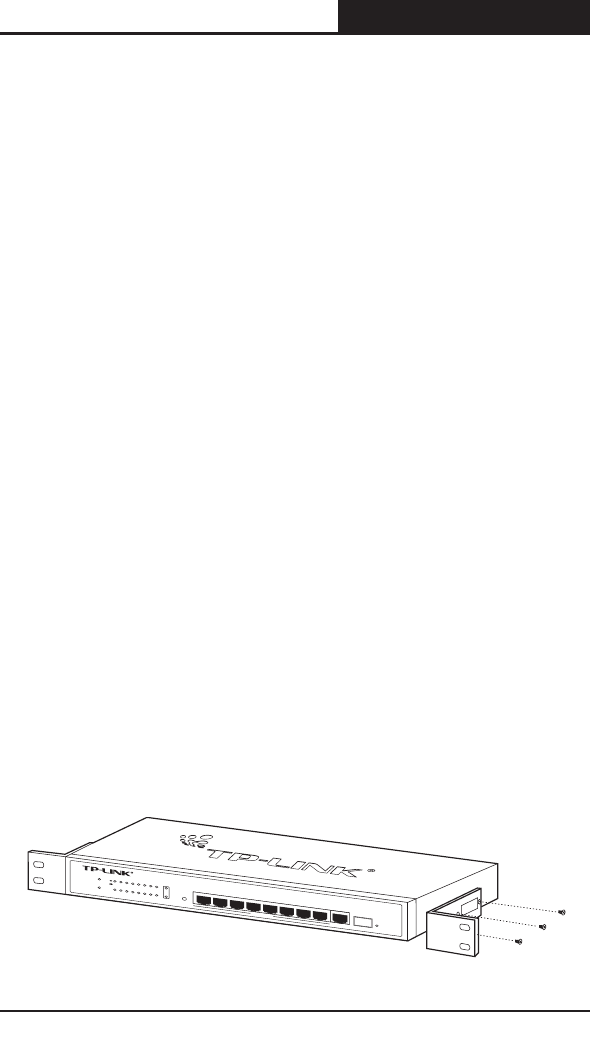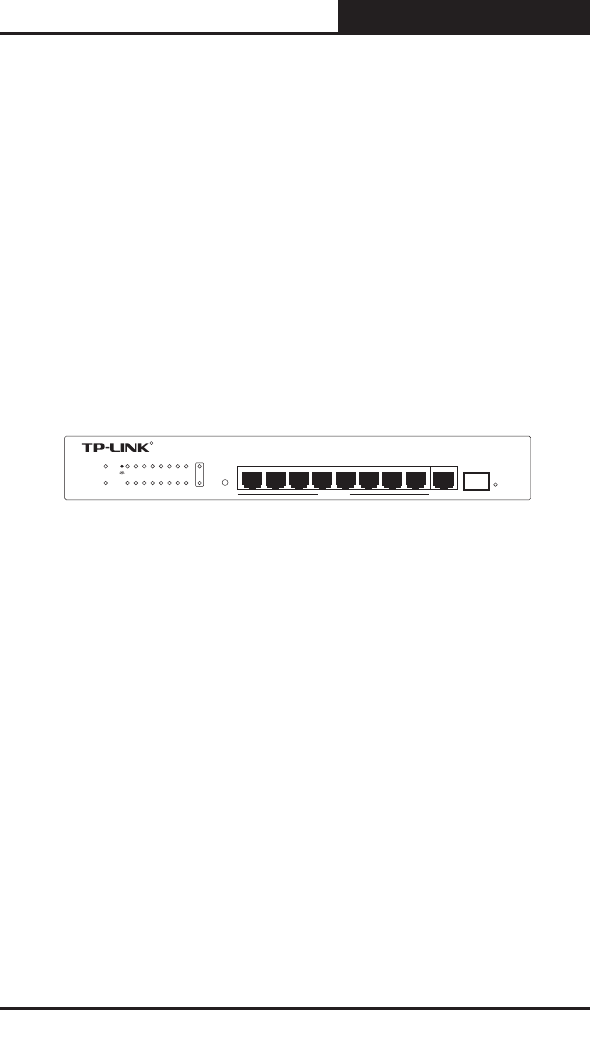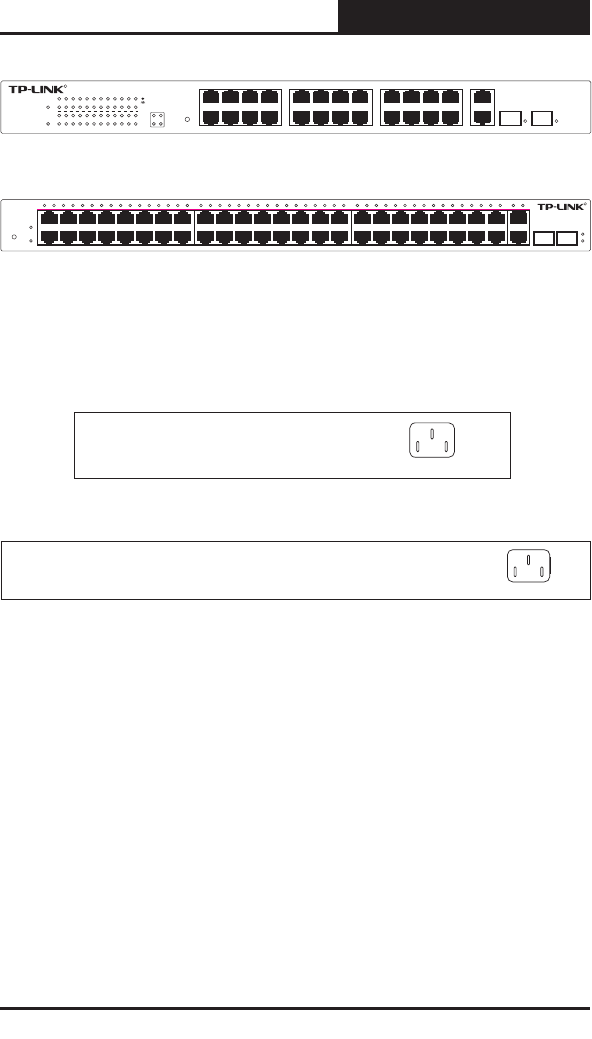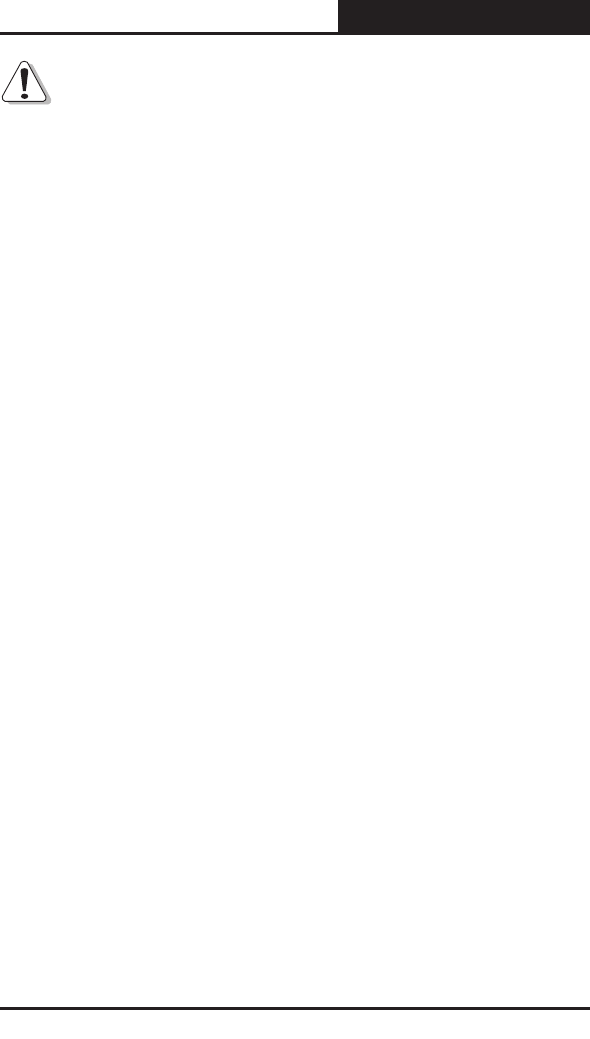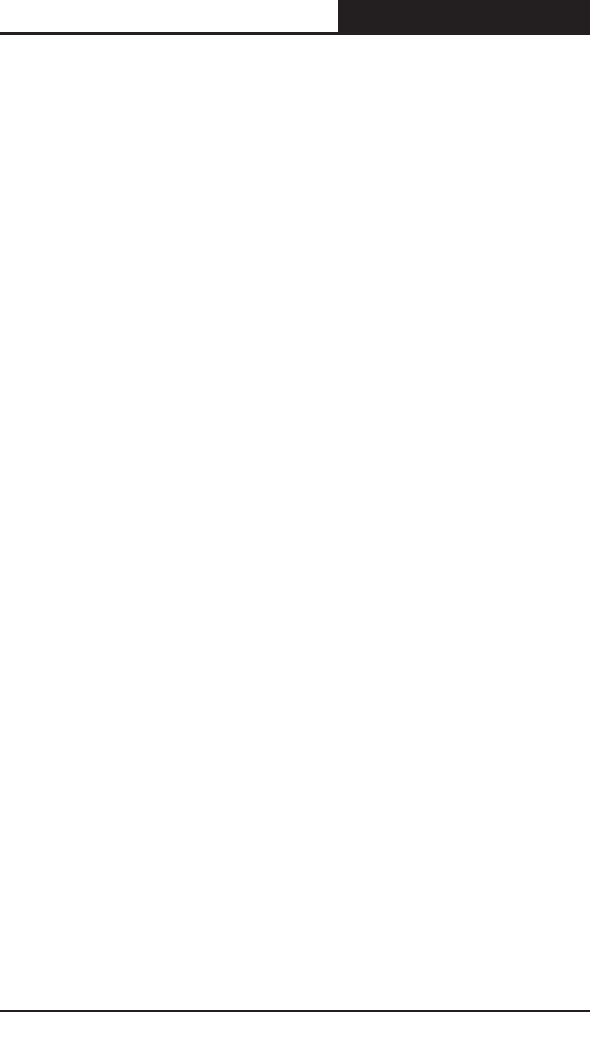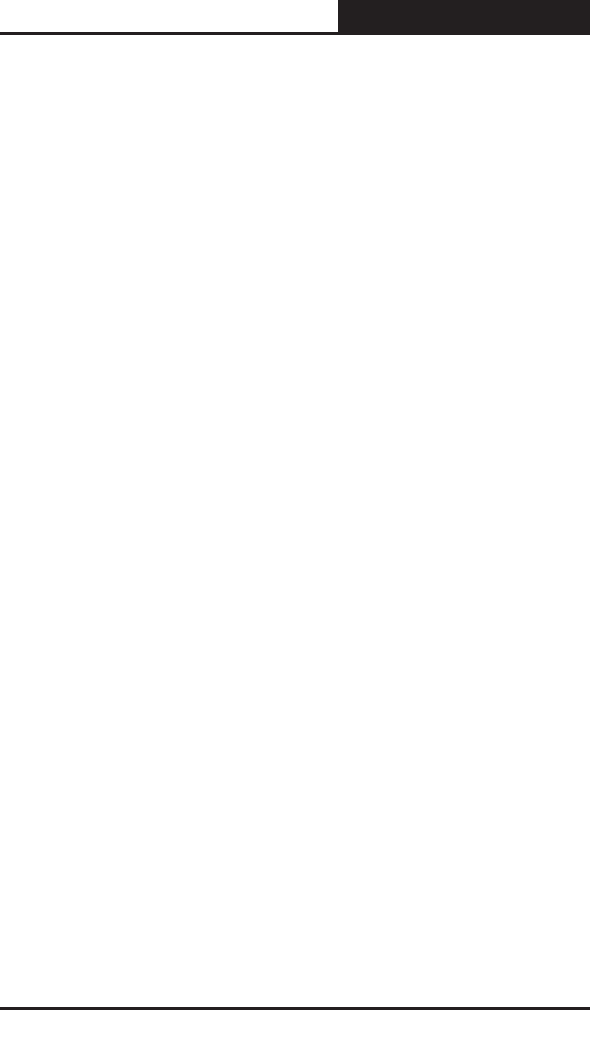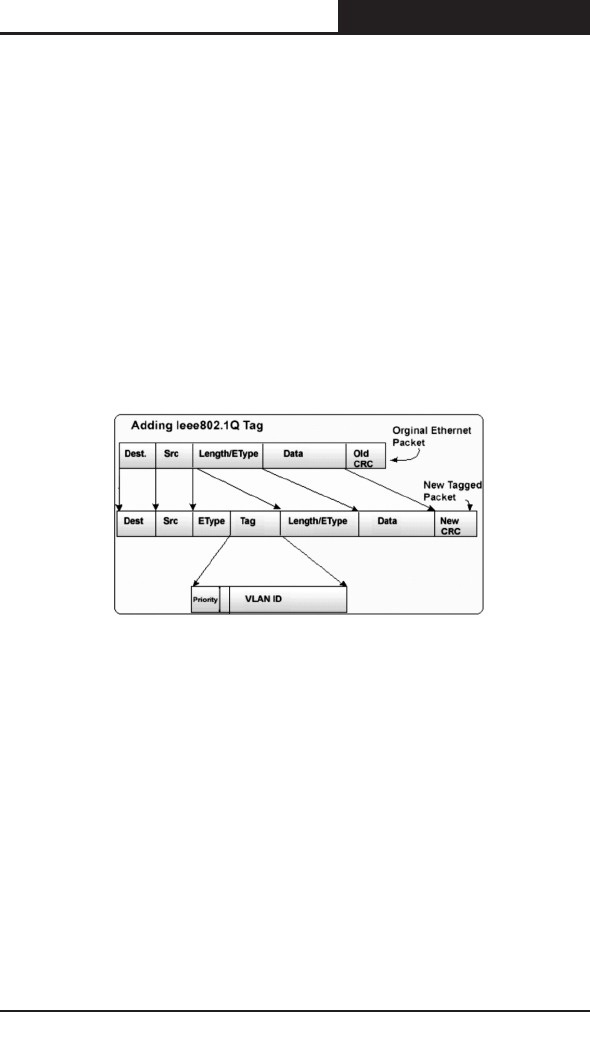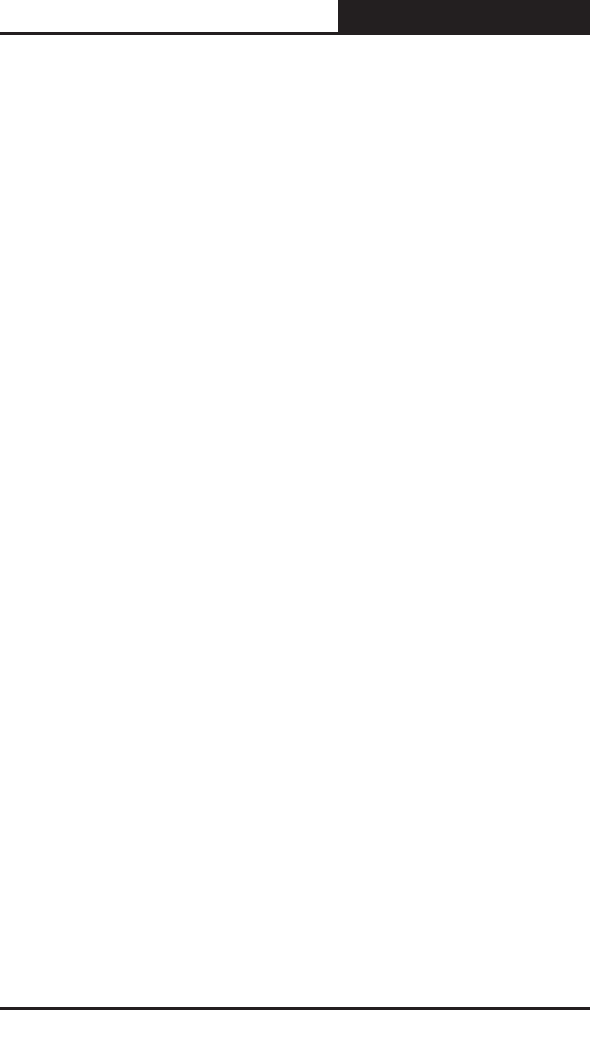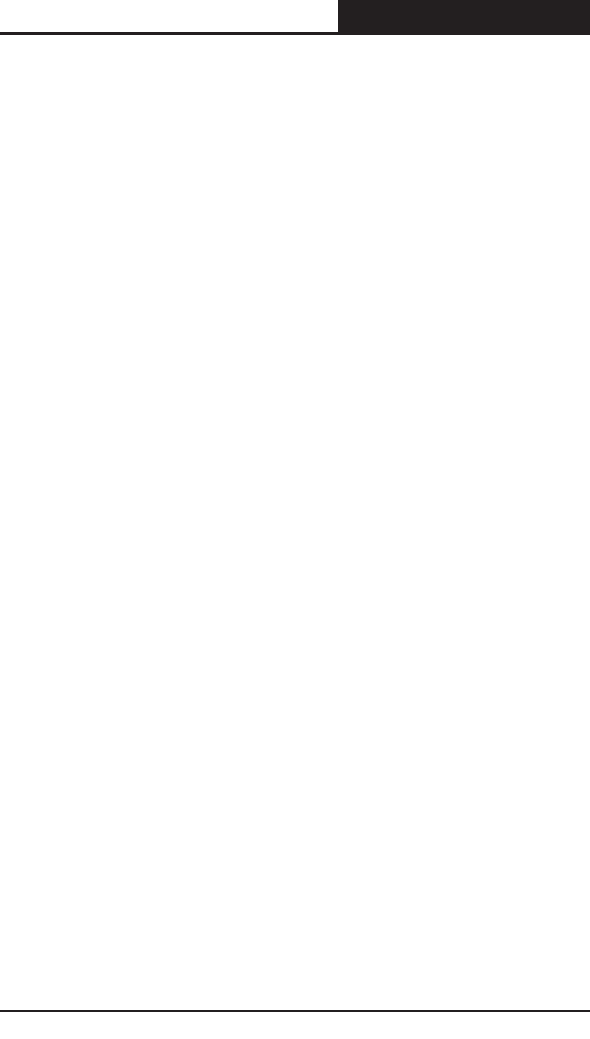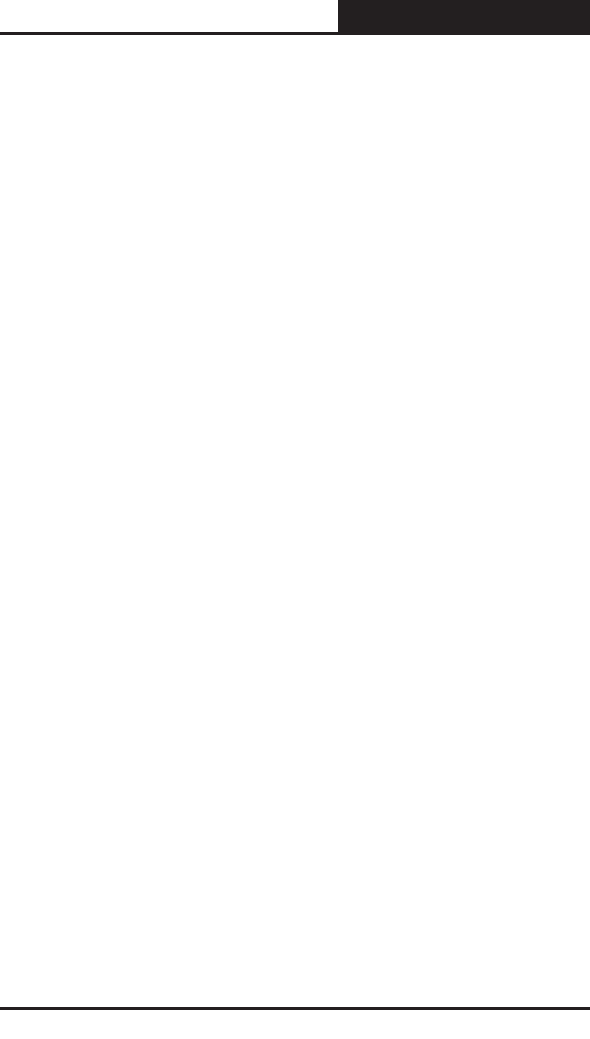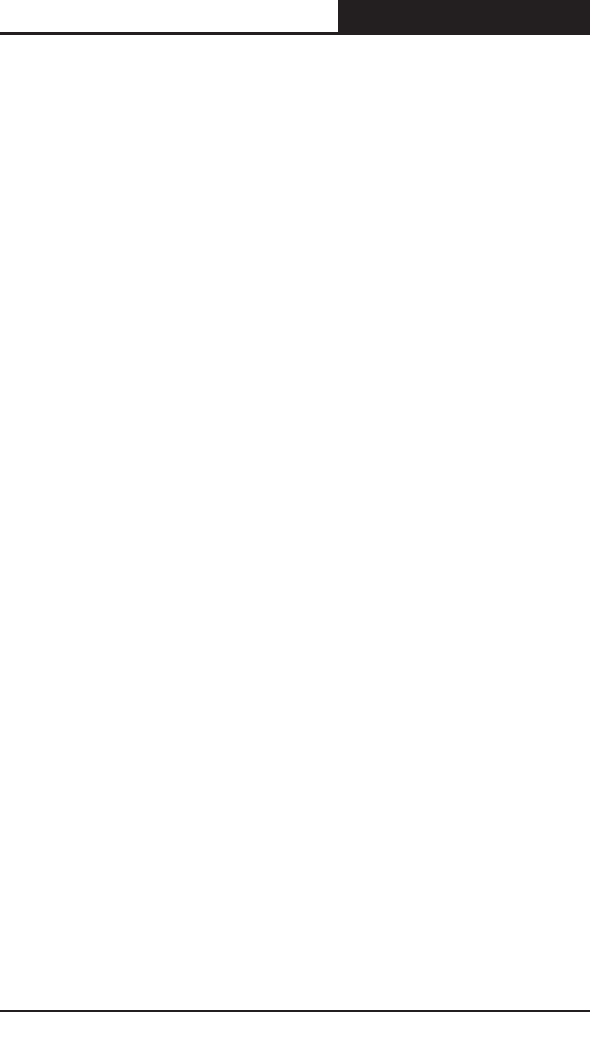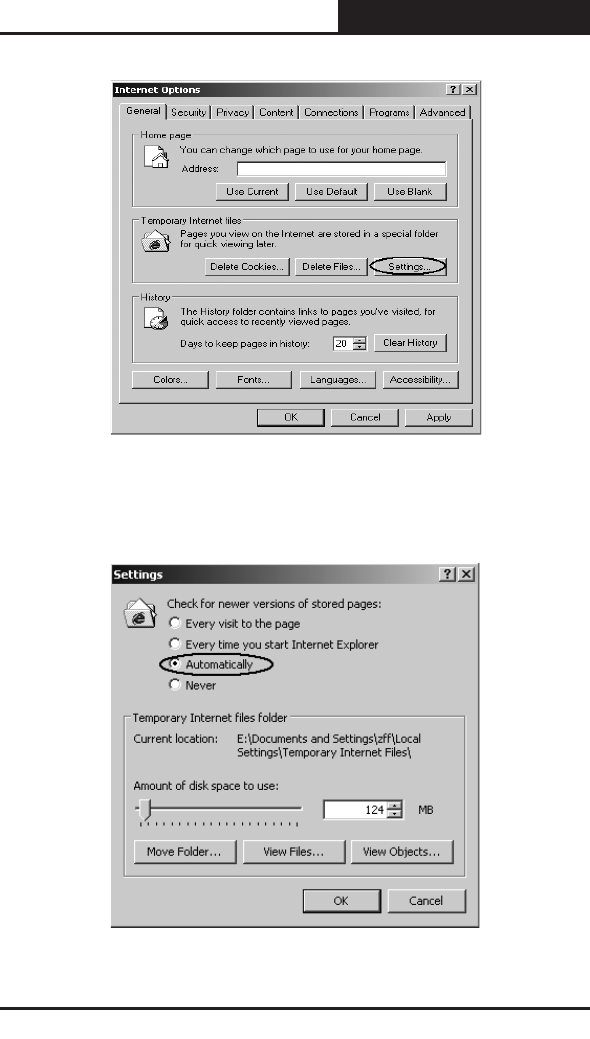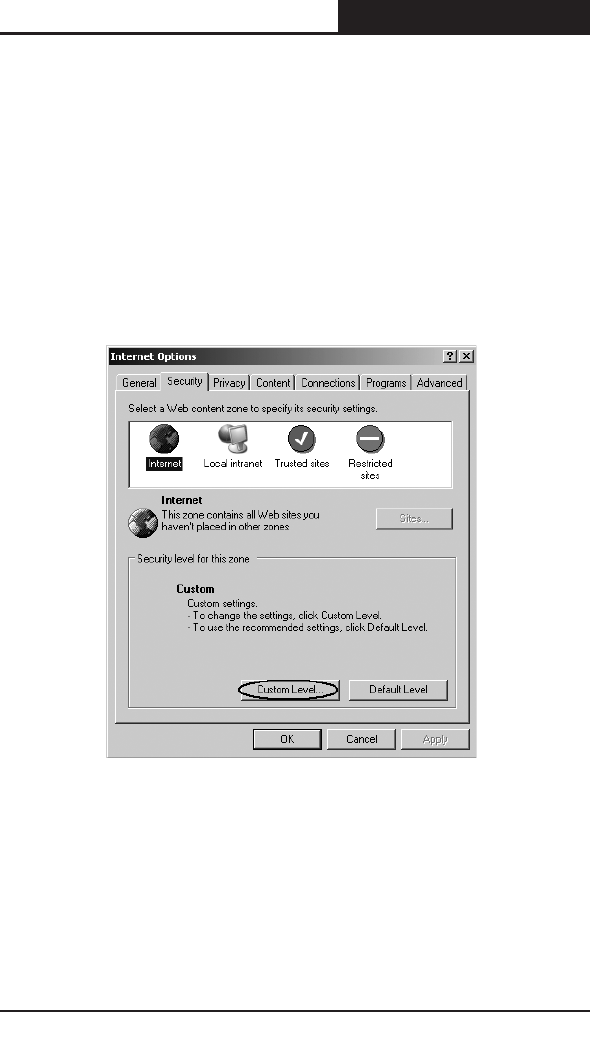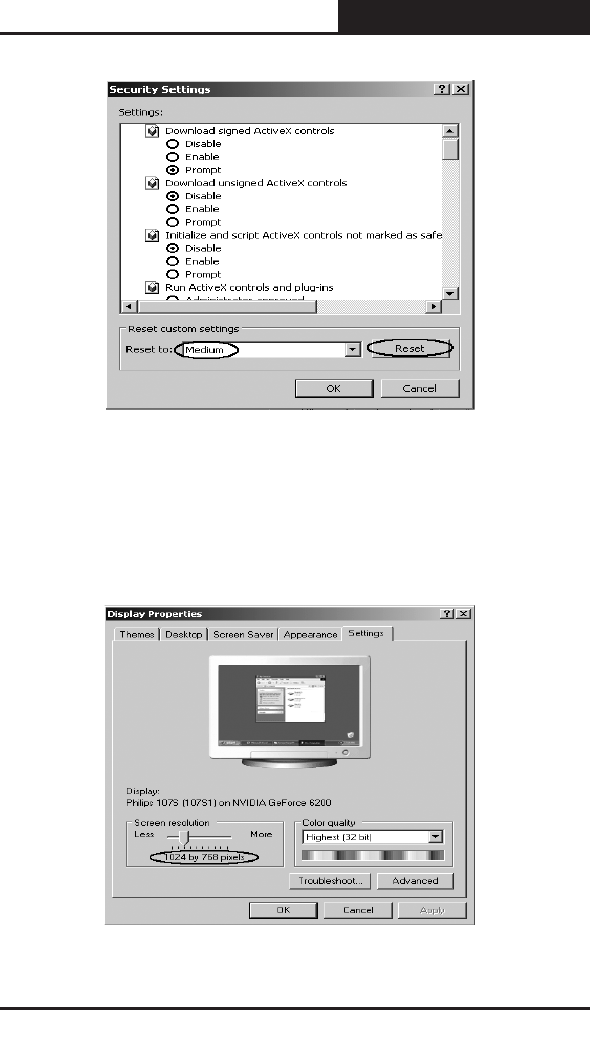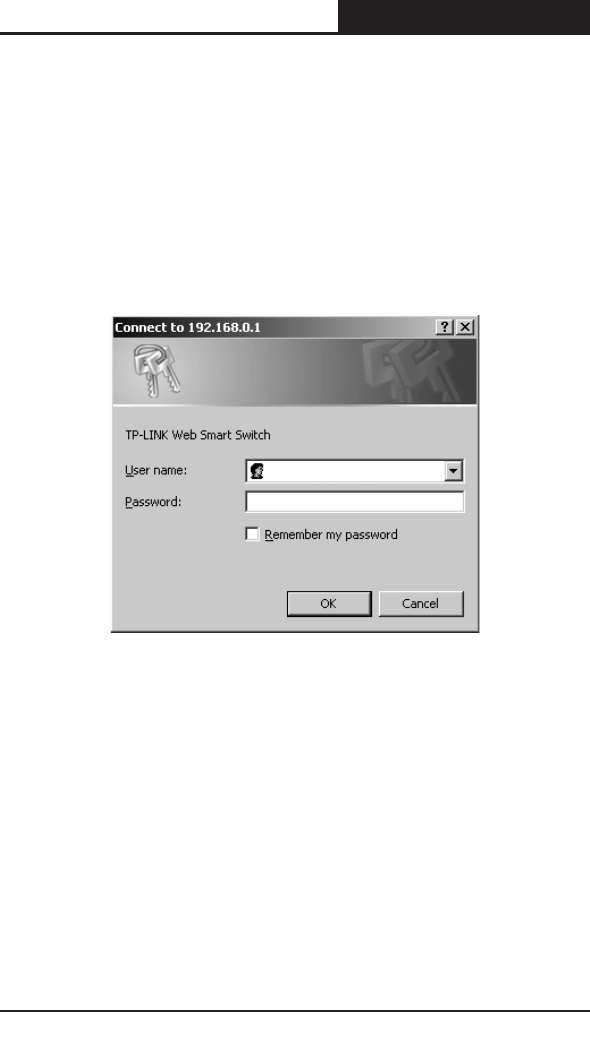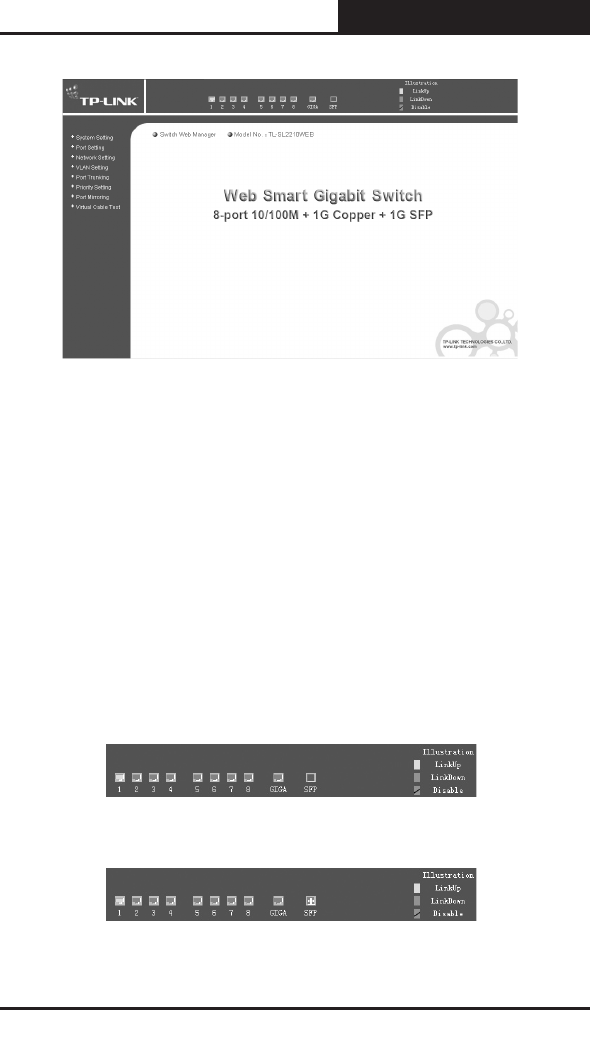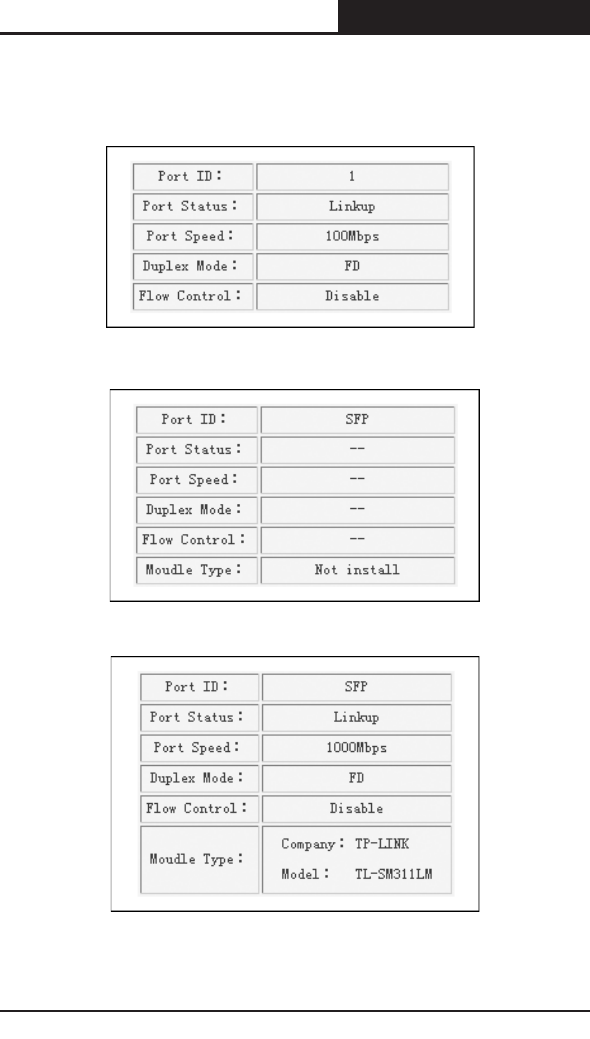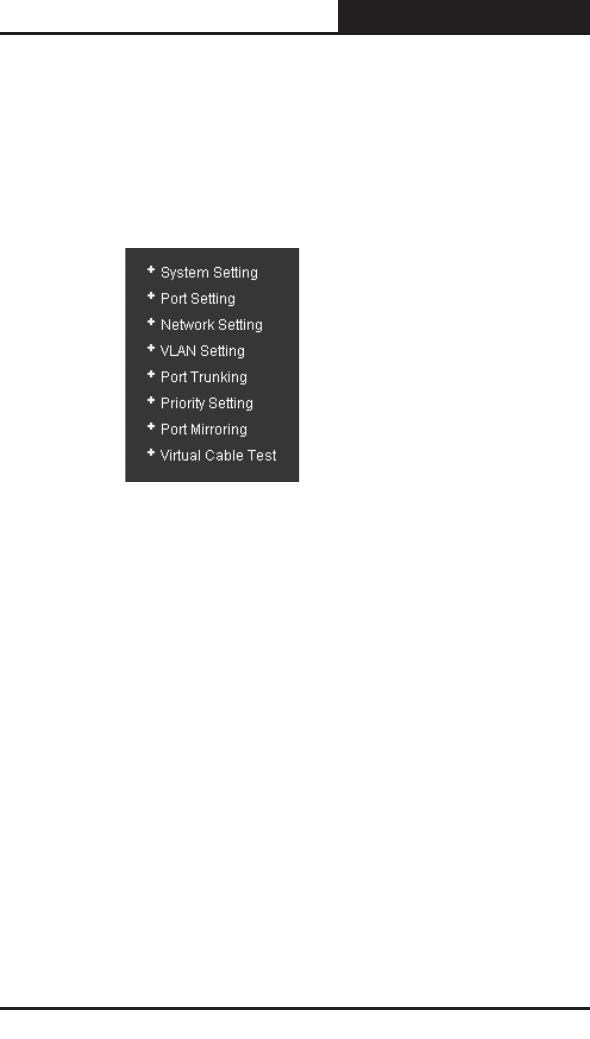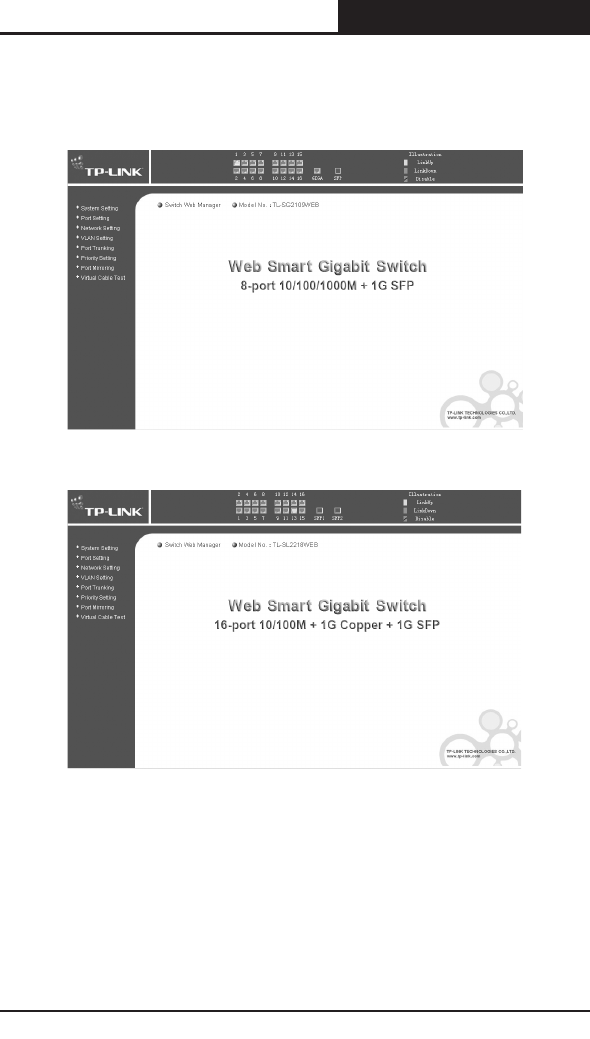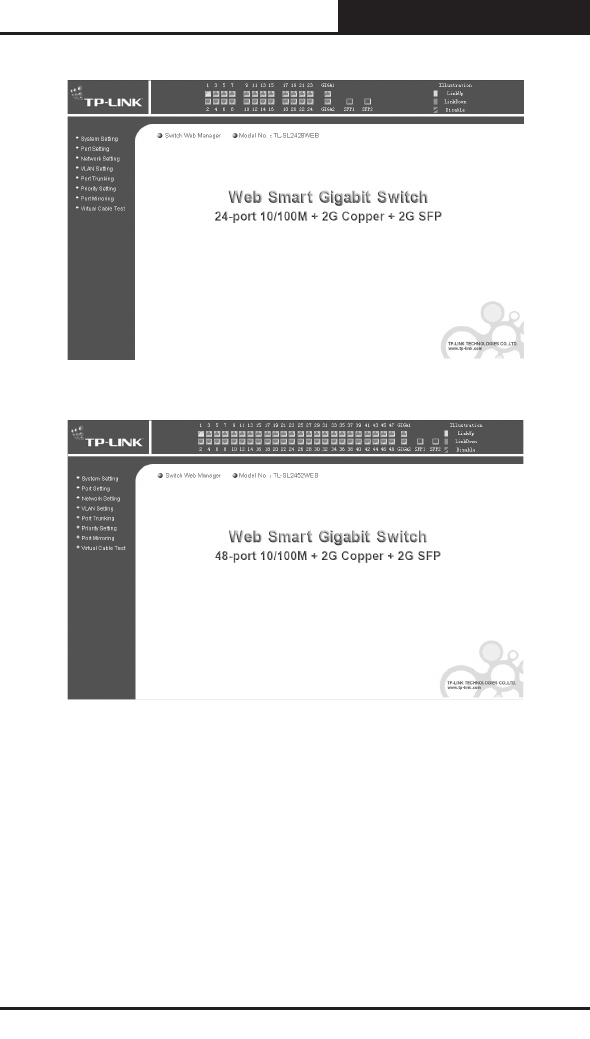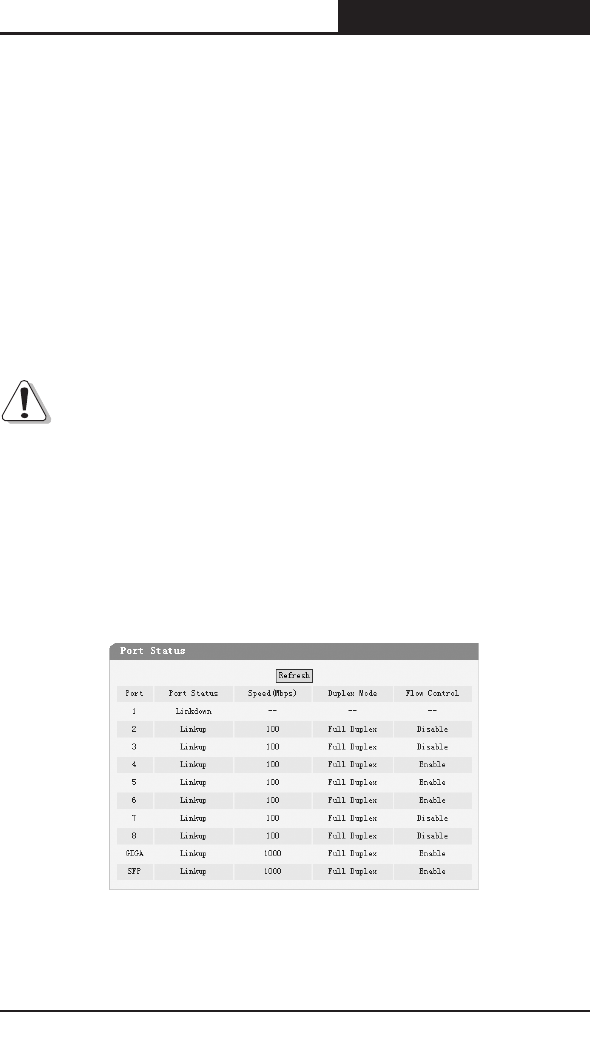4.1.1 System Information ............................................................................12
4.1.2 File Transfer .......................................................................................12
4.1.3 Reboot & Reset ..................................................................................12
4.1.4 User ....................................................................................................13
4.2 Port Setting ...........................................................................................13
4.2.1 Port Parameter ...................................................................................13
4.2.1.1 Duplex Mode ...................................................................................13
4.2.1.2 Flow Control ....................................................................................13
4.2.1.3 Port Security ...................................................................................13
4.2.2 Port Statistic and Port Status .............................................................14
4.2.3 Storm Control .....................................................................................14
4.2.4 Port Description .................................................................................15
4.3 Network Setting .....................................................................................15
4.3.1 Switch IP Address ..............................................................................15
4.3.2 Aging Time and Dynamic Address Table ...........................................16
4.3.3 Static MAC Address Table .................................................................16
4.3.4 Filtering MAC Address Table .............................................................17
4.3.5 Dynamic Binding ................................................................................17
4.3.6 Ping ....................................................................................................18
4.4 VLAN Setting ........................................................................................18
4.4.1 VLAN Mode .......................................................................................19
4.5 Port Trunking .........................................................................................20
4.6 Priority Setting .......................................................................................20
4.6.1 Priority Mode ......................................................................................20
4.6.2 Port-Based Priority .............................................................................21
4.6.3 Port Default Priority ............................................................................21