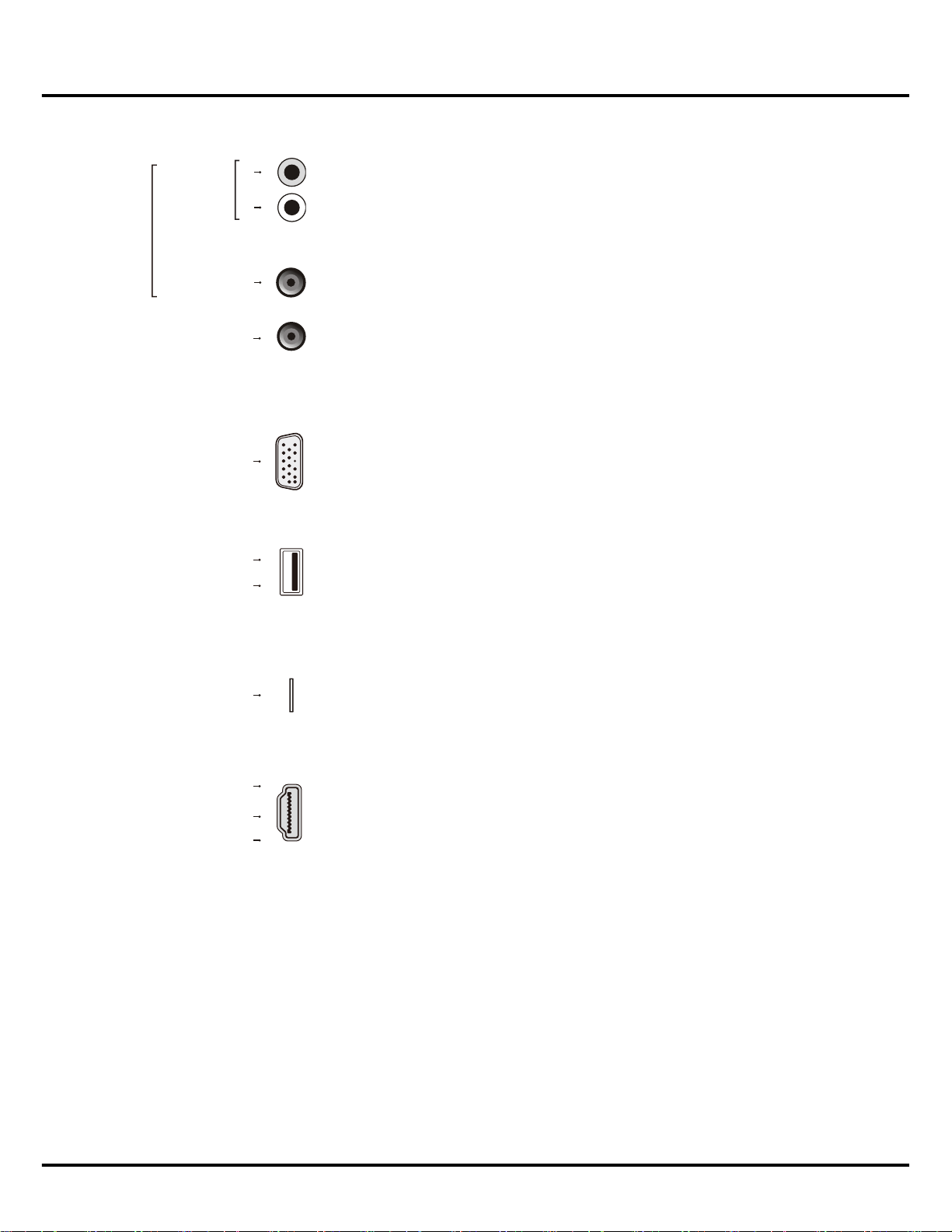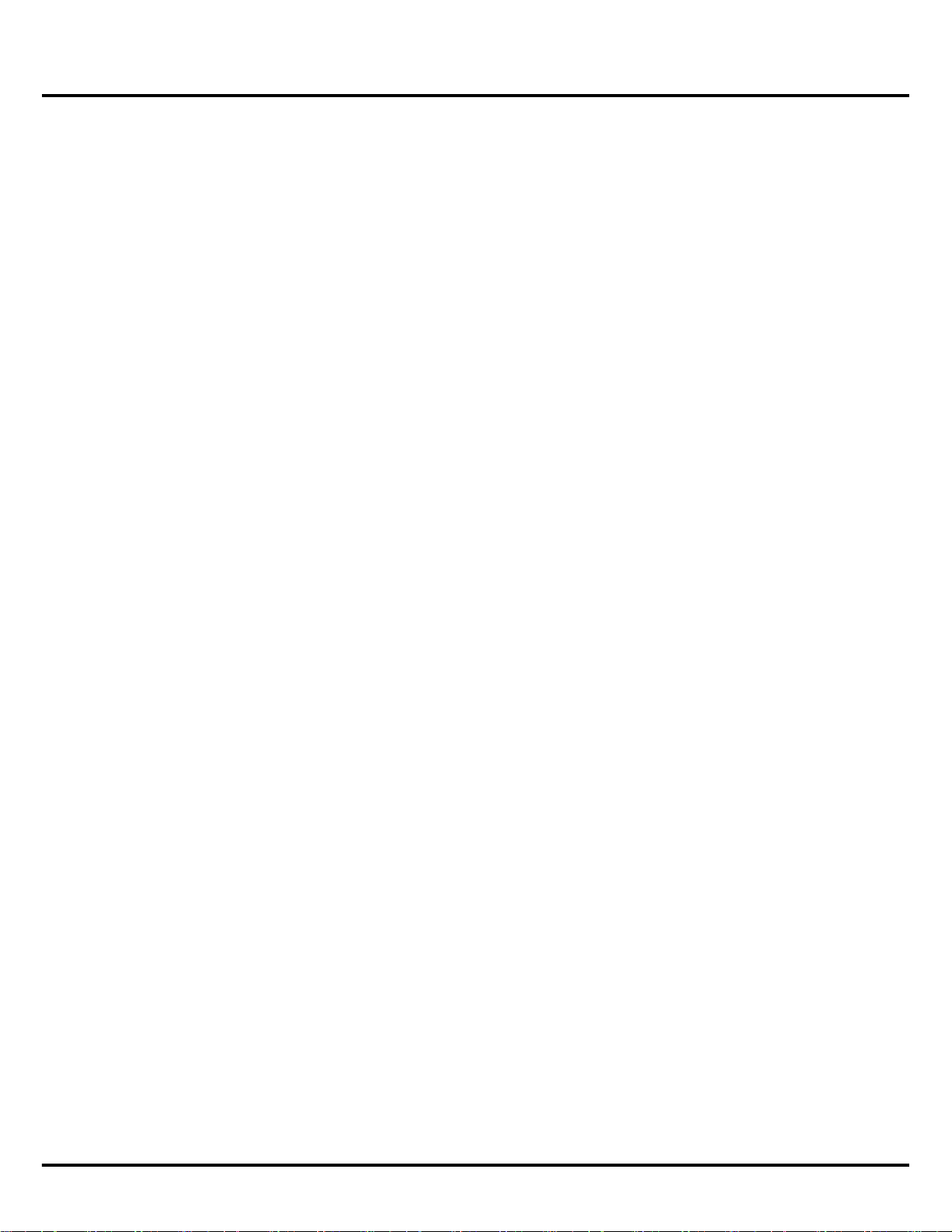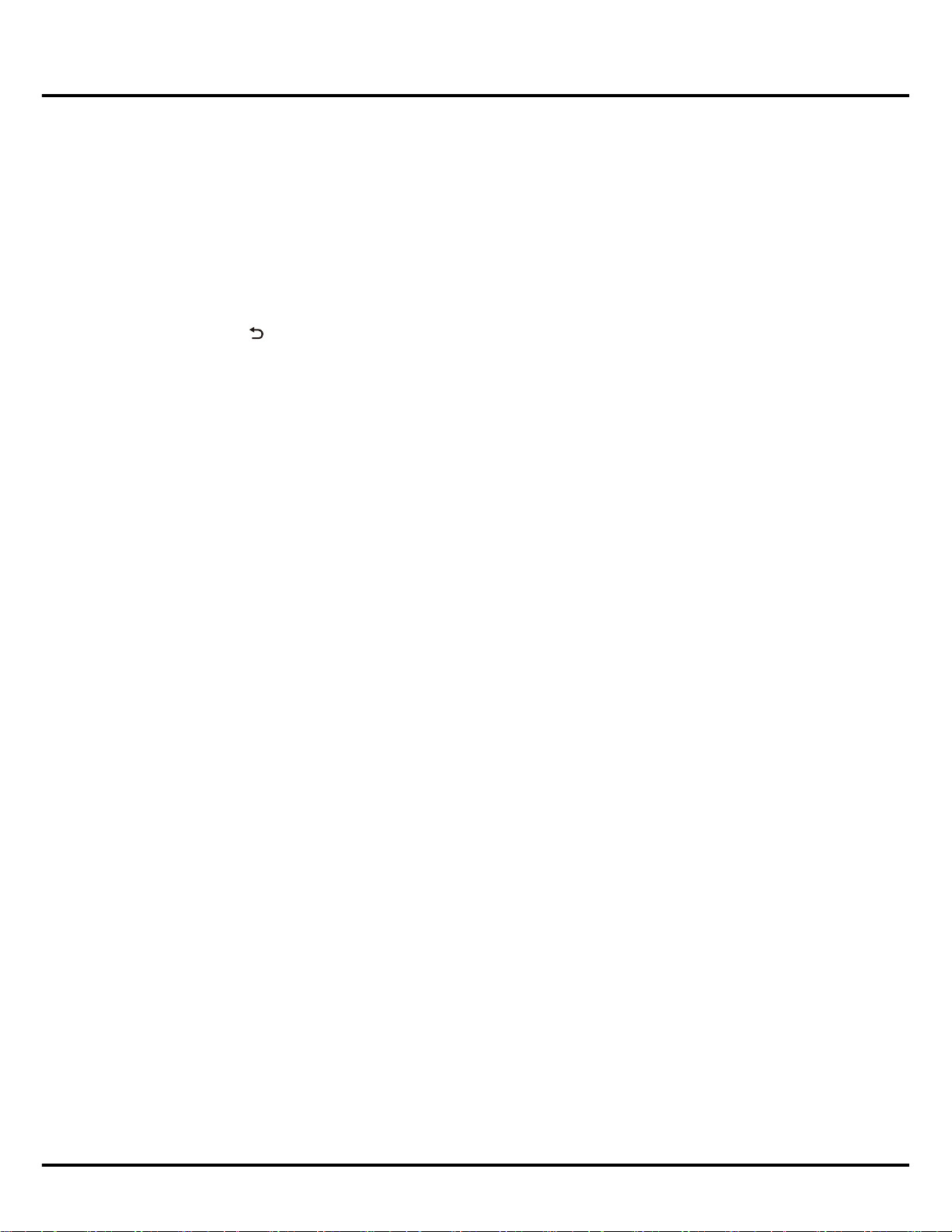15
-OK to start recording, the record file is put into a
folder named after the channel number under the
PVR folder in Media center > Video;
-▲/▼/◄/►toadjusttherecordingduration.
-the ● on the screen to stop recording manually;
in normal operation, the recording will stop
automatically when the recording duration has
passed.
3. In recording, PVR mini pane will also show on the
screen to indicate the recording progress.
4. To watch the recorded programme, exit PVR mode
first and go to Media center > Video. Select the
folder PVR, then select the related record file. Press
OK to play. (It is the same if you record a digital
radio programme).
Notes:
- This feature is available only for non encrypted
digital channels. Even when CICAM (CI or CI+) is
inserted, this feature is not available on encrypted
channels.
- Supports USB storage devices of FAT32 & NTFS
format.
- Before you connect the USB storage device to the
set, make sure you have backed up the data in the
drive to avoid the loss of your important data due
to unforeseen malfunction.
- The bigger the USB storage device free memory
for the PVR function, the bigger the recording
length.
- If you want to change channel or signal source
during recording, store the recording data before
changing the channel or source.
- The set cannot play files normally if the parameters
of the file exceed the limitations of the system, the
file format is not supported, the file is damaged, or
the file cannot be decoded.
- Do not disconnect the USB storage device when
the system is reading a file or transmitting data,
otherwise the system or the device may be
damaged.
By-Side, Top-and-Bot, Line Interlace, Frame
Sequence) and press OK to confirm.
Note: Some 3D formats may not be available
depending on the format of the image source. 3D
mode is not supported under VGA source.
4. Wear the 3D glasses and enjoy the 3D effect.
Note: For those models using bluetooth 3D glasses,
please refer to the user’s guide of 3D glasses.
5. When the 3D movie is playing under non-USB
sources, press MENU, select 3D > More 3D Setting,
and press OK to bring up a menu for adjusting the
3Deffect.Press▲/▼/◄/►toselectandchange
settings, and press to return. The options of 3D
effect are as follows:
• 3D Mode: 2D-to-3D, Side-By-Side, Top-and-Bot,
Line Interlace, Frame Sequence, Off.
• Switch L-R: On, Off.
• Depth: -10~10
• 3D to 2D: Left, Right, Off.
• Auto Mode: On, Off.
6. To exit 3D mode, press MENU, select 3D > Exit 3D,
and then press OK.
PVR (Personal Video Recorder)
Allows you to record non encrypted TV programmes.
Before you use the function, connect a USB storage
devicetothesetrst.
Note: This feature is available only in selected products
and, due to specific TV network limitations and
country technical requirements, might not be
available in product or place of installation. This
feature might also be blocked by TV network due
to copyright protection (HD content, recording
protection). Please use ■ ● on the remote
control to check if this feature is available in your
product.
1. Press ■ ● on the remote control and select ●.
2. Press: