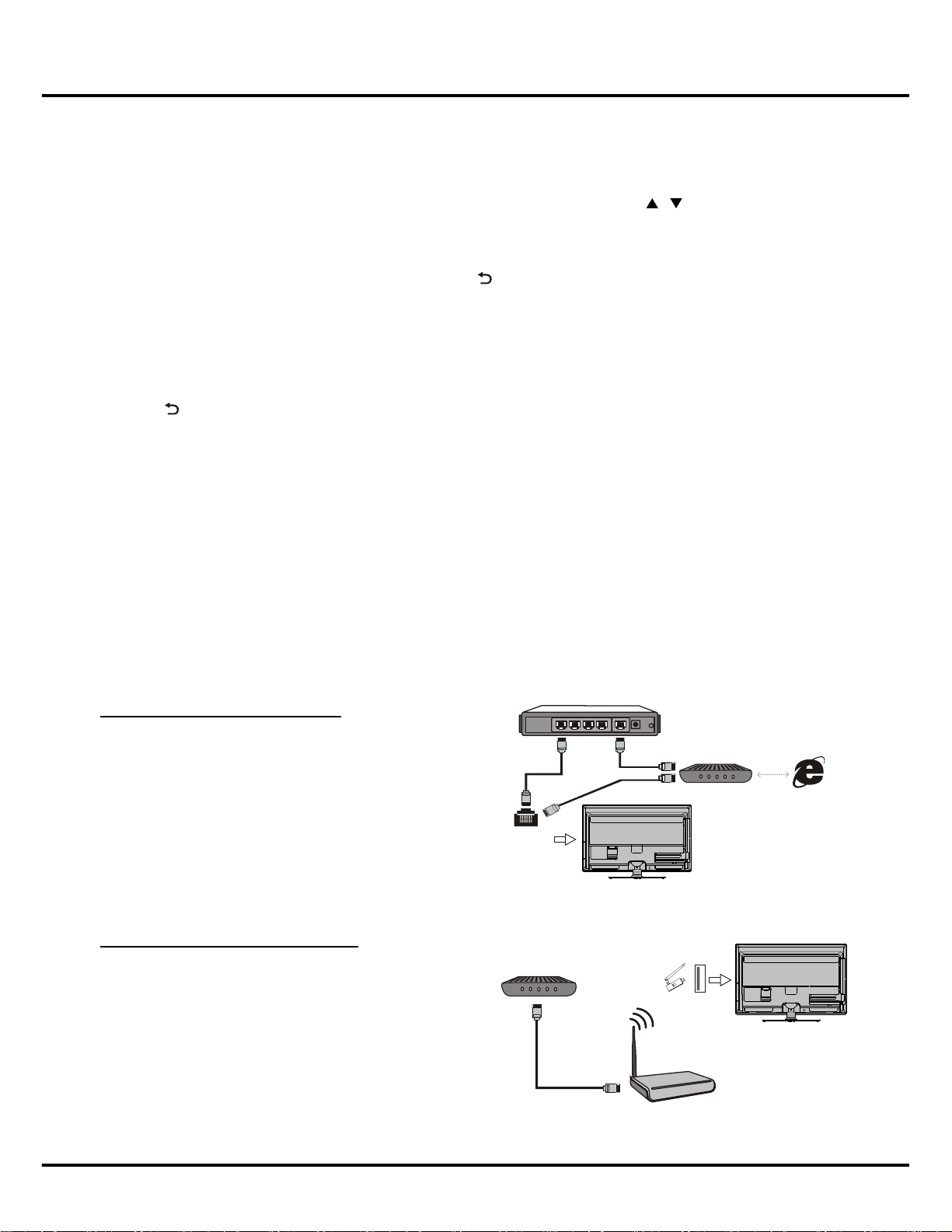8
Network Connection
To access the internet, you must subscribe high speed broadband internet service from your internet service provider.
Your TV can be connected to your home network in two ways:
•Wired,usingtheRJ45(LAN)connectoronthebackpanel.
•Wireless,usingtheinternalwirelessorexternalwirelessUSBadapterandyourhomewirelessnetwork.
Note: Instructions below are just the usual ways to connect your TV to the wired or wireless network. The connection
method may be different depending on your actual network conguration. If you have any questions about your home
network, please refer to your ISP (Internet Service Provider).
Channel Scan
Makesurethatthetelevisionisswitchedonandfollowallthestepsinturnspeciedhereafter.
1. Press MENU on the remote control under ATV source.
2. Pressthe◄/►toselectTV Setting, then press OK to enter the submenu. Press / to select Scan and press
OK to enter.
• Auto Scan:Press◄/►toselectAuto Scan and press OK button to start channel search automatically.
Note: Depending on the number of channels you receive, it may take several minutes for the channel search to
nish. If you want to interrupt the process, press OK or . The channels already found will be stored, and the
channels may not be stored in the order of standard channel list.
• Manual Scan:Press◄/►toselectManual Scan and press OK button to enter. Select Start Freq, press OK to
edit the frequency. The same goes to End Freq, then select Start to begin manual channel scan. When Manual
scanstarted,theTVwillsearchthechannelfromthestartfrequencyandwillexitafterndingachannel.
• Fine Tune:Ifthepictureisnotclearyoucannetunethechannel.Press◄/►toselectFine Tune and press OK
to enter. Select Frequency and press OK,use◄/►toeditthefrequencyuntilgettingabetterpicture.
3. Press to return.
Note: 1. For models with DTV, it only has Auto Scan and Manual Scan to tune the TV, please refer to the above
steps and follow the prompt on the screen. 2. Digital channels support DVB-T2 & DVB-T.
General Operation
Connecting to a wired network
To connect to a wired network:
1. Ensure you have:
• An ethernet cable long enough to reach your TV
• A router or modem with an available Ethernet port
• A high-speed internet connection
• An Ethernet (LAN) port on the back of the TV
2. Connect your ethernet cable to the router and to the
Ethernet port on the back of the TV.
3. Use the Network Settings to configure the TV.
Connecting to a wireless network
To connect to a wireless network
1. Ensure you have:
• A router broadcasting a high-speed wireless signal
• A high-speed internet connection
• A wireless USB Adapter (not need for a built-in
wireless connection).
2. Remember to connect your wireless USB Adapter to
your TV's USB port.