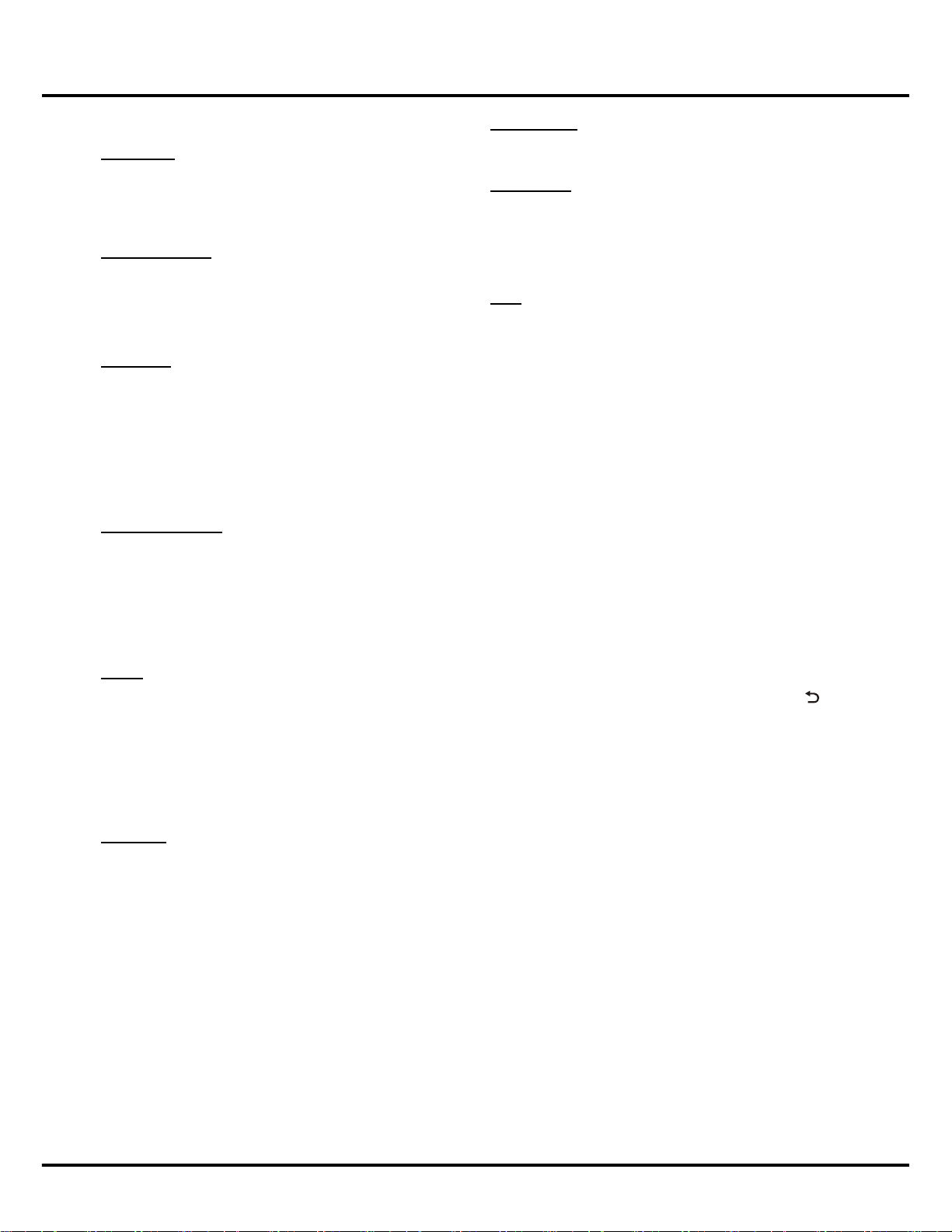12
game.
Riptide GP
Riptide GP is a kind of Water motorboat game. You
need a game console to play this game.
■Utility
Gesture Control
By simple hand movement, you can perform some
basic operations of TV like “OK”, “Return” and “Move”
etc. In some games, you can control your role in this
way. Operate in accordance with the prompts from the
wizard, you can experience TV control via gestures.
TCL Voice
Use voice to operate the TV. By inputting voice through
a voice-activated remote control, the TV will perform the
related tasks. For details, refer to relevant introductions
about this app on the screen.
Note: The voice-activated remote control is not a
standard accessory, you may need to buy separately.
You are recommended to buy TCL RC520 remote
control. This function is not available for all models.
Face Recognition
Press On button to activate face recognition function.
When you leave, TV will enter energy saving mode(On/
OfforOnly-Listen)afteraspecictime.
Function Switch: On, Off.
Saving Mode: On-Off, Only-Listen.
Start Time: You can choose the time to start face
recognition, 5 s, 1 min, 5 min,10 min.
T-cast
T-cast is a new function which integrates Wireless
Direct and MHL. You can use nScreen function through
Wireless Direct without Router, and enjoy sharing the
contentofyourmobilephoneonthehighdenitionand
large screen display TV via MHL.
Note: T-cast is not available for certain TV models. And
for some models, certain option (Wireless Direct) is not
available.
TV Guard
System management application including TV Checkup,
One Key Install, System Info., Startup Optimizer,
Memory Manager, Network Manager, Software
Manager, Security Protection, File Manager and
Settings.
TV Checkup: detect the tasks and apps, optimize
system.
One Key Install: select and install apps.
System Info: display the system status, SW version
etc.
Startup Optimizer: optimize startup speed.
Memory Manager: memory space management and
settings.
Network Manager: internet related app management.
Software Manager: app backup, update, move etc.
Security Protection: enable or disable apps.
File Manager: browseles.
Settings: change the settings of TV Guard.
Menu Operation
File Explorer
Access pictures, music, andvideolesintheexternal
storage device that is connected with the smart TV.
HomeCloud
HomeCloud includes photos, videos, music, documents
etc. You can download the client software of Home
Cloud app from App store, Google Play Store or the
URL http://life.tcl.com/download.html, and install it on
your mobile phone, computer, and pad.
Help
On-screen instruction manual of the TV. Press OK to
learn more detailed illustration.
Note: You may need a webcam to achieve some of the
above functions, e.g, Face Recognition and Gesture
Control. Webcam is not a standard accessory, you may
need to buy one seperately. Some external devices
like webcam, smart phone, game handle and external
wireless adapter may not be supported.
■Custom Fields
Press OK in empty areas to add your favourite apps.
Using Left Home Menu
Note: Some of the functions may be unavailable in
certain sources. And for some models, certain options
are not available.
Press Home on the remote control to open the Home
menu. On the left of the screen, you can see the system
menu, including Source, Media, Settings and Message
Box (see Figure 1). Press▲/▼/◄/►toselectandpress
OK to enter each option. To exit the menu, press or
Home.
■Source
Include ATV, DTV, AV, YPBPR, HDMI1, HDMI2, HDMI3
and PC.Press▲/▼/◄/►toselectyourdesiredsource,
and then press OKtoconrm.
Note: Source available may differ depending on the
model.
■Media
A shourtcuttomultimediales.Itallowsyoutoenjoythe
videos, pictures and music in the storage device (SD
card or U-disk).
■Settings
Include the following options (see Figure 7):
Picture Settings:Press◄/►tosetPicutre Mode,
Backlight, OSD Backlight and Nature Light.
Auto Source: Includes Manual, Auto and Close.
Press◄/►toselectwhatyouwant.
Sound Settings: You can adjust the mode of SPDIF,
Smart Audio, Volume, Balance, Smart Volume and
Scenebypressing▲/▼/◄/►.
Network Settings:Press▲/▼buttontoselect
Wireless Settings, Wired Settings, ADSL Dial-up,