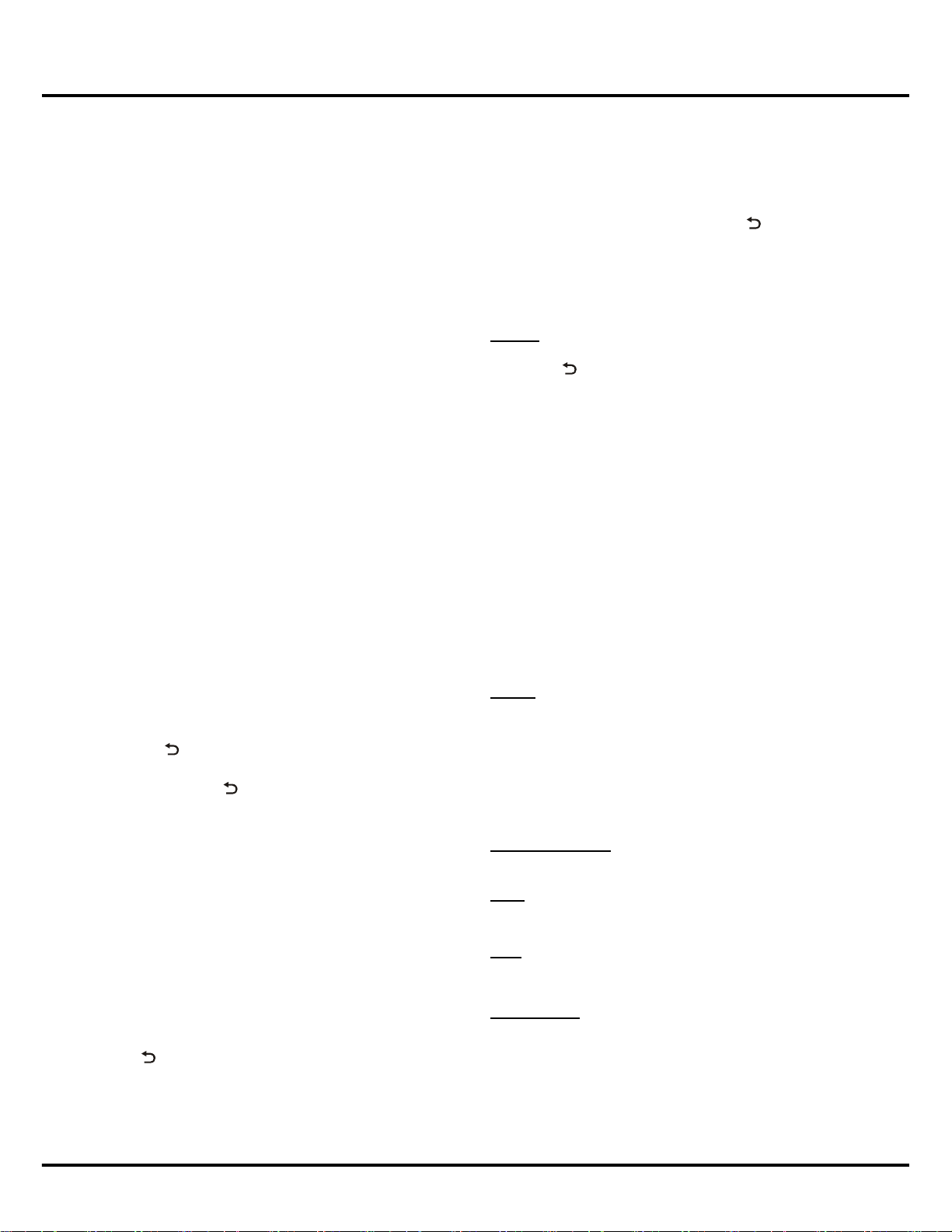13
Menu Operation
EPG: It is an on-screen guide that displays scheduled
TV programs. You can navigate, select and view
programs. Press MENU on the remote then select EPG
or press EPG on the remote control to enter. The Now
and Next EPG menu will appear, which allows you to
get information about the current or following programs
playing on each channel. Press EPG or on the
remote control to exit EPG and switch to the selected
channel.
Note: EPG is only available for digital channels.
TV Setting: Press OK to enter TV Setting. Use ▲/▼ to
select the options below:
Picture: Press OK to access itssubmenu.Press▲/▼
to choose one option, and press OKthenuse◄/►to
edit. Press to return.
- Picture Mode: User, Normal, Vivid and Mild.
- Backlight: 0~100
- Color: 0~100
- Picture Size: 16:9, 4:3, Auto. Some modes may not
be available under some sources and unable to be
selected.
- View: Full, Normal.
- Nature Light: Normal, Dynamic, Off.
- Picture Type: Auto, Video and PC (only available
under HDMI source)
- Professional Setting:
Brightness: 0~100
Contrast: 0~100
Sharpness: 0~100
Tint: 0~100 (only available in NTSC system)
Col.Temp: Cold, Warm, Normal.
GAMMA: -4~4
DCC: On, Off.
Sound: Press OK to access its submenu. The options
are as follows:
- SPDIF: AUTO, PCM,OFF
- Smart Audio: Normal, Music, Movie, News
- Volume: 0~100
- Balance: -50~50
- Smart Volume: On, Off.
- Scene: Desk, Wall.
Channel Manager: Hide or move the channel you
select; change the channel display sequence on the
channel list.
Scan: Press OK to access options of scan: Auto Scan,
Manual Scan, Fine Tune. For details, please refer to
Channel Scan on page 8.
VGA: Press ▲/▼to select Auto Adjust, H.Position,
V.Position, Sampling Clock and Phase Adjust.
Note: VGA is only available under PC source.
DTV Setting:
Note: DTV Setting is only displayed on screen under
DTV source.
Network Connection Guide, and press OK to enter.
For details, please refer to Network Settings on
page 9.
System Update: Includes System Software Update,
Factory Default and System Repair.
- System Software Update: This function allows you
to download and update software.
- Factory Default: Press OK to enter, select and
conrmtorestorethesettingtothefactorydefault.
- System Repair: Press OK to enter, select and
conrmtorepairthesystemifitisnotfunctioning
properly.
System Information: It is used for checking the
device number and software version, etc.
Advanced Settings: Select this item to set
Language, Sleep Timer, Input Method and
Location.
Select Time Zone: Press OK to enter, press ▲/▼ to
select time zone according to your location.
■Message Box
Display Huan Notice in the Message Box, press OK to
enter.
Using TV Menu
The instructions below introduce how to operate and
access the main menu of the TV with the remote control.
Note: Some of the functions may be unavailable in
certain input sources. And for some models, certain
options are not available.
To access the menu system:
1. Press MENU on the remote control during video
display to open the TV menu (see Figure 8).
2. Press the ◄/►toselectthedesireditem,thenpress
OK to enter the submenu.
3. Press to return.
Sound:Press▲/▼toselectoptions.PressOK to
conrm,andpress to return.
Effect: Normal, Music, Movie, News
Format: DK, BG, I, M (only available for analog
channels)
Track: Stereo, Left Channel, Right Channel (only
available for digital channels)
SPDIF: AUTO, PCM, OFF
Picture:Press▲/▼toselectPicture Mode and
Picture Size and press OKtoconrm.Press◄/►to
select the option you like.
3D: Press ▲/▼tocongureyour3Dfunction.For
details, refer to Viewing TV Using the 3D Function on
page 14.
Channel:Press▲/▼toselectachannelasthecurrent
program you want to watch, and press OKtoconrm.
Press to return to the previous menu.
Note: Channel information is only available when
channel search is implemented.
Source:Press▲/▼andthenOK to select an input
source.