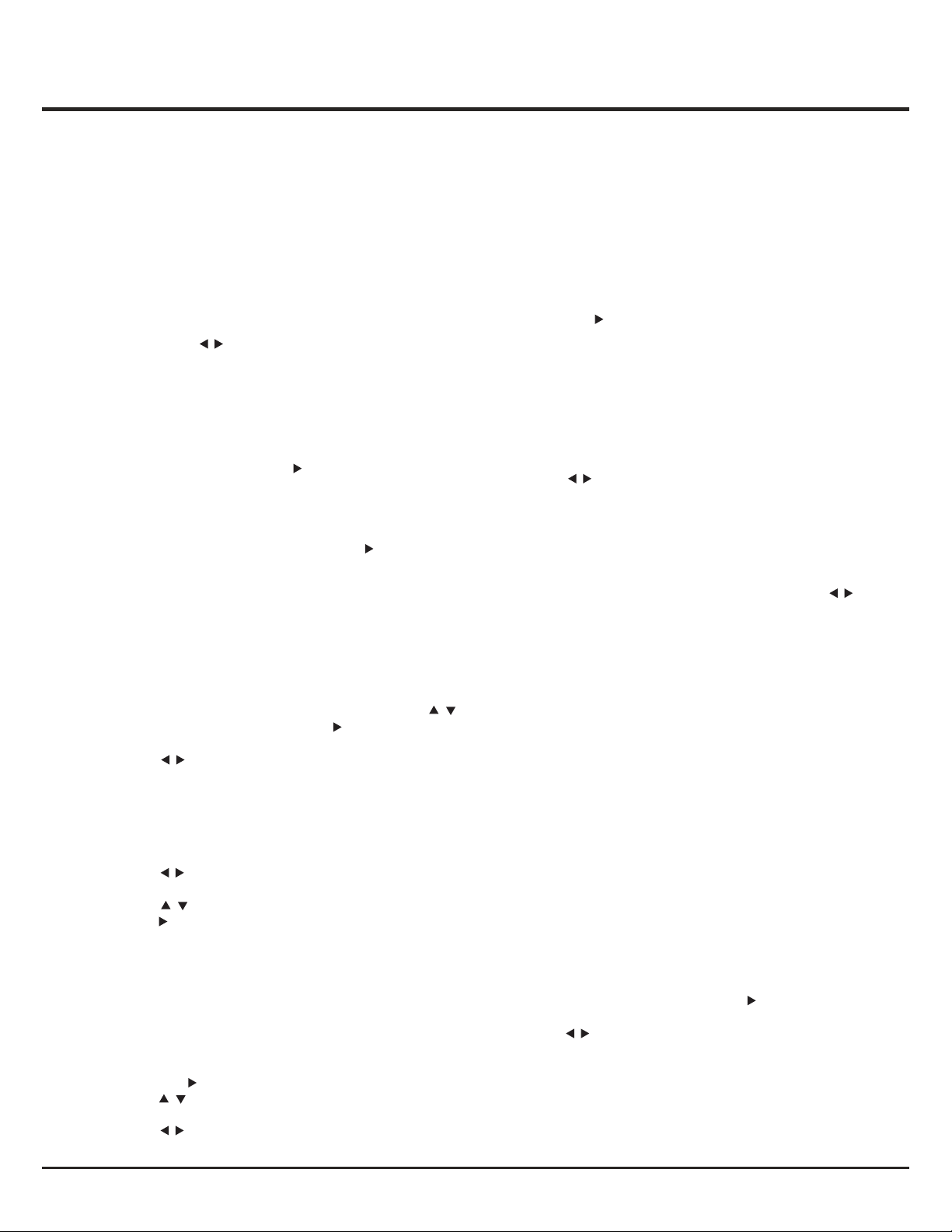OK/
/
13
Network update: press MENU, then select Options >
Network update. Select On/Off to enable or disable the
network update function.
- When this function is on, the TV will automatically
update channels if your DTV service provider updates
their DTV network.
- When this function is off, you need to run the channel
Search again to get new channels or remove
unavailable channels if your DTV service provider adds
or removes channels from their DTV network.
Location: use to select Home or Shop mode. Home
mode is the default. If Shop mode is selected, the picture
will be displayed in Dynamic mode. In Shop mode, you
can adjust the picture mode, but when turning on the TV
next time, the Picture preset will restore to Dynamic
mode, and a prompt about Shop mode will appear.
Software update: press MENU, the select Options >
Software update. Press to enter.
- By network: enables you to download and install the
latest software version from the internet. Make sure to
set up a wired or wireless network connection first
then select By network and press to enter. When
new-version software is available, a progress bar
appears. When the download finishes, the TV will go
black and upgrade the software.
Note: Do not switch off or unplug the TV until the
upgrade is completed. Keep successful network
connection during upgrade.
- By channel: enables you to install the latest version of
the software if available from the broadcast. Use to
select By channel and press to enter.
1. Use to select Yes under Auto download to
automatically download the latest software if
available. After the software has been downloaded
successfully, you will be prompted to decide if you
want to install it right now. If yes, follow the on-screen
instructions to complete your installation. You can
also select to ignore the installation here.
2. Use to select No under Auto download to
decline the automatic download.
3. Use to select Manual Download and press
if you wish to search manually for the latest
software. Follow the on-screen instructions to
complete. During the search, press OK/EXIT to
cancel or exit the process.
Customising the input settings
You can configure your TV according to the equipment
you connect to it.
1. Select Setup > Input settings.
2. Press to enter Input settings.
3. Press to select a connector your equipment is
connected to.
4. Press to select the type of apparatus attached to
/
OK/
OK/
OK/
/
/
/
OK/
/
this connector.
5. Press Menu to return to the Setup menu. After
configuring, the selected source label will be
displayed after the name of the related connector in
the source list when pressing Source on the remote
control or OK on the TV set.
Diagnostics on digital TV channels
1. Select Setup > Diagnostics.
2. Press to display some signal information on
current digital channel, e.g. signal strength, freq.(KHz).
Time shift
Allows you to record the TV programme so that you won't
miss the favourite part even if you go out. Before you use
the function, connect a USB drive to the TV first. For the
first time, you should do the disk setup for the USB drive.
1. Select Setup > Time shift.
2. Press to select On to switch on the time shift
function, then press Exit to close the menu.
3. Press Option on the remote control and select Time
shift, then press OK to confirm.
4. Follow the directions on the screen to do the setup.
5. After the disk setup is done, press Option and select
Time shift.
6. Press OK to display the time shift menu. Press and
OK to control the time shift process.
- When the time shift menu disappears and only the
timing of the time shift remains on the screen, you
can press OK to call out the time shift menu.
Notes:
- Before you plug the USB drive to TV, make sure you
have backed up the data on the drive to avoid
unforeseen malfunction and data loss.
- We recommend that you use a USB drive with at
least 1GB free space and a disk speed faster than
5.0MB/sec.
- The bigger the USB drive free space for time shift, the
bigger the recording length.
- If you attempt to change channel during time shift, a
message prompts you to select Yes or No. You can
select Yes to exit the time shift function and execute
the channel change.
Reset shop
Allows you to reset the TV to factory default settings.
1. Select Setup, then press OK to confirm.
2. Select Reset shop and press to enter.
3. Use the digit buttons to enter the password.
4. Press to select OK and press OK to confirm.
5. The Initial setup menu appears. Follow the related
Instructions.
OK/
/
Menu Operation
OK/
/
/
/