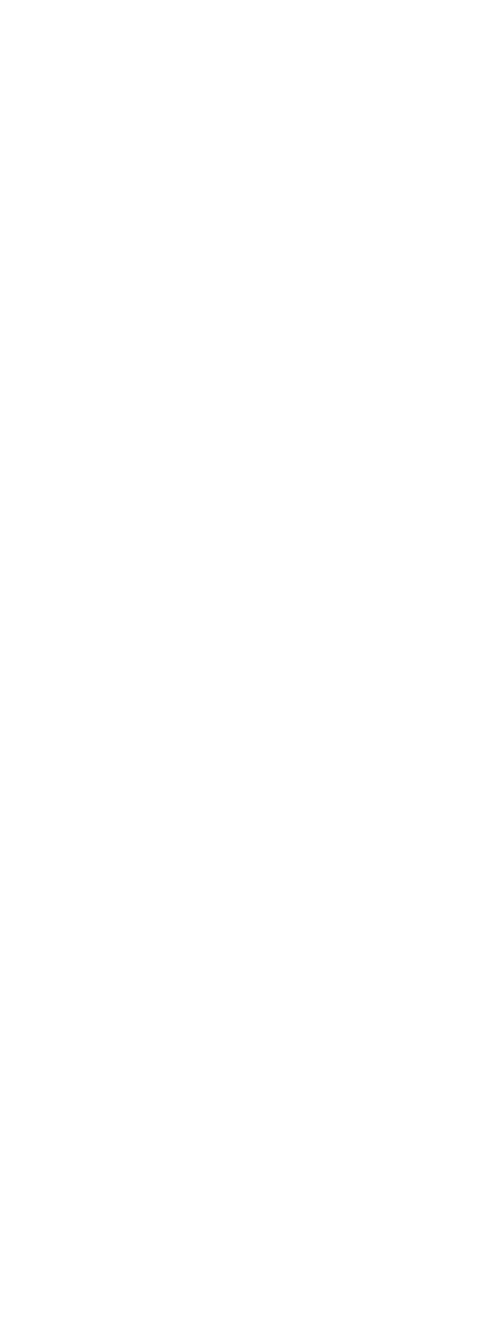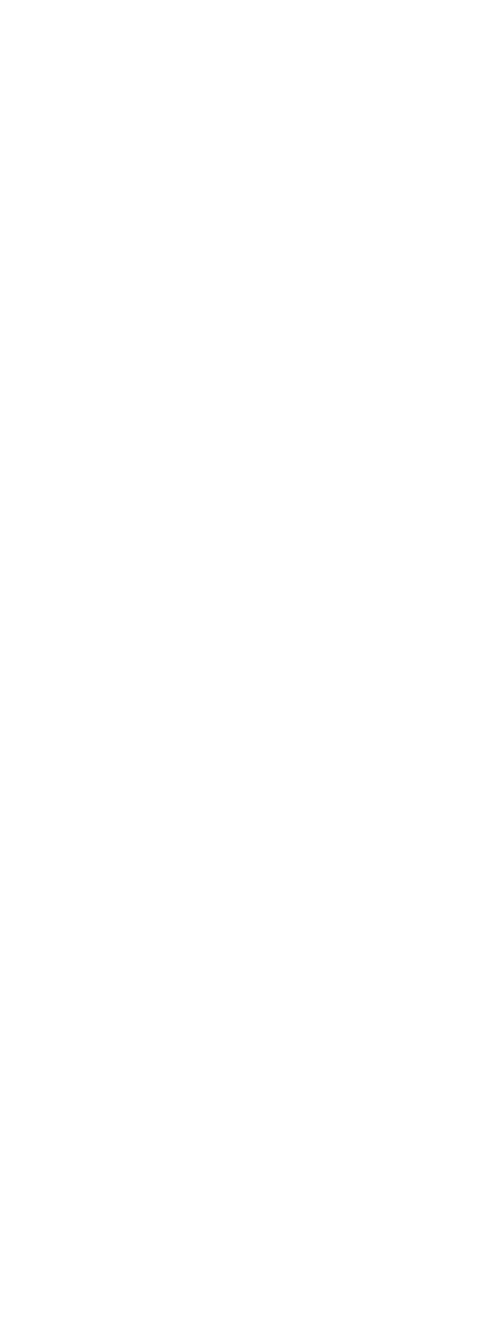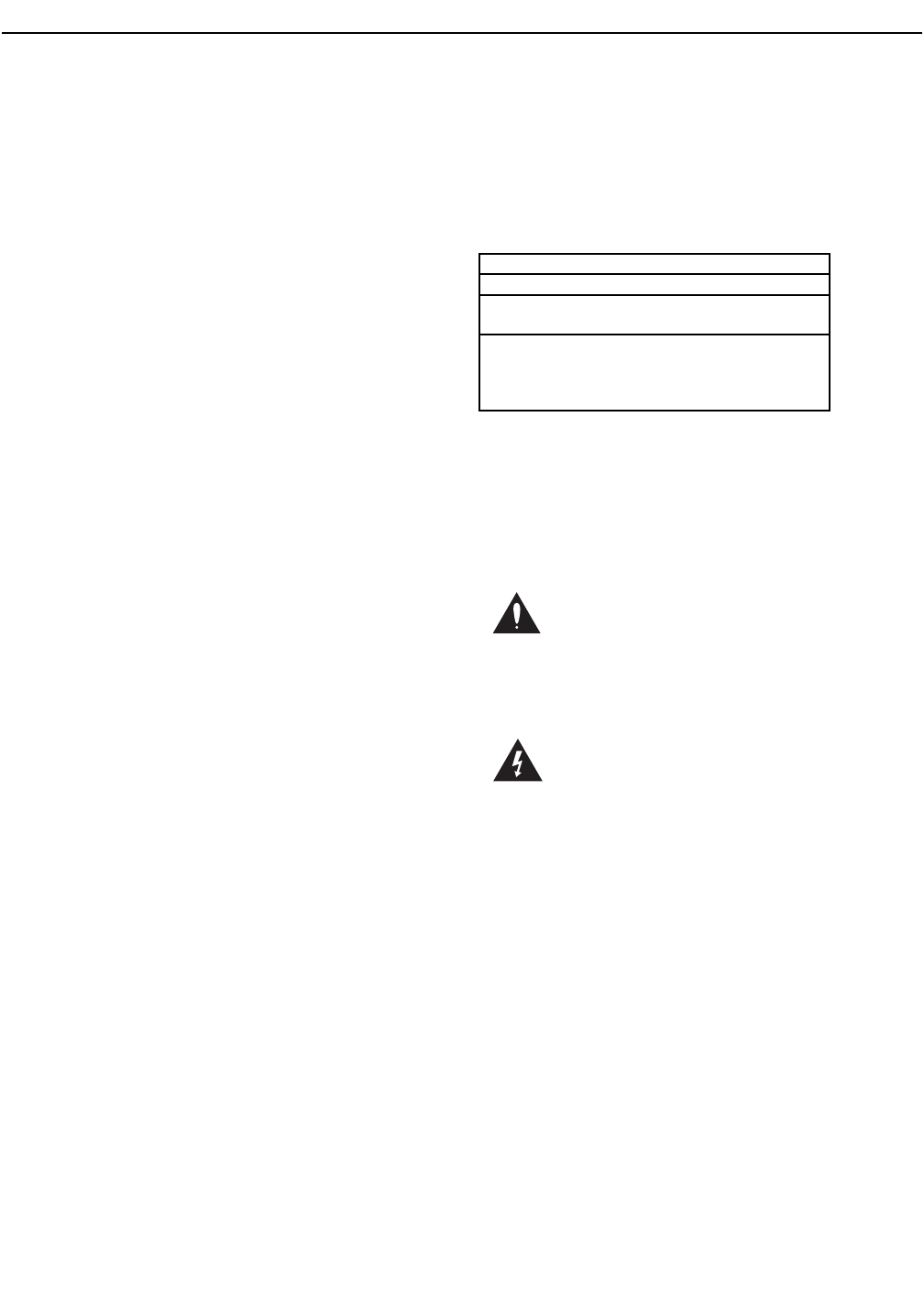X1: Sends to the effect blocks
The outputs of each of the Dry voice, Lead
modeling/Harmony, and Auxilliary input paths can be
routed to the effects here.This is where you can adjust
the balance of reverb applied to your dry voice versus
how much reverb is sent to the harmony voices for
example.
In order for an effect to be audible, both the send and
return levels need to be set. Default send levels have
been set for each expected effect configuration.
Send: Turning the soft knob associated with this
parameter determines which effect you wish to adjust
the sends for. As you turn the knob, the send settings
for each effect are shown in the display.
Lead: This is where you send your dry voice to the
effect selected with the Send parameter.
H/M: (Harmony and Lead Modeling sends) This is
where you send to the effects from either of the
Harmony block or the Modeling block depending on
the configuration of the current preset.
Aux: (Auxilliary input send) You can apply effects to any
audio signal received at the Line Input when you have
a mic plugged into the Mic Input.
X2: Effect returns
These parameters allow you to adjust the relative level
balance and stereo width of each of the three effects
blocks. If the send level is 0 for any of the parameters
in the send screen, turning up the returns in these
screens will have no effect.
Out: Turning the soft knob associated with this
parameter selects either the level for each effect block
or the stereo width. Note that for some effects like
mono delays, adjusting the Width will have no effect.
Unless you specifically prefer mono effects, this is best
left Stereo. If you are using VoiceWorksPlus with a
mono sound system, you can set the global
Mono/Stereo parameter to Mono in the Setup menu.
Mod, D ly(Delay), and Rev(erb): These allow you to
bring the output of these effect blocks into the main
mix and to balance their levels.
Mod block editing menus M0-M8
These menus allow to select styles and perform
customization on this block.
Mod is short for micro-modulation (" " is the
REVERB, MOD AND DELAY EDITING
30
Chapter Overview
This chapter discusses editing of the “classic” effects
blocks that produce Reverb, Mod and Delay. In
VoiceWorksPlus, these three effects are only available
in a parallel or aux send-type configuration meaning
they are added to the effect in a maximum 50/50 mix
of wet and dry, never 100% wet.
Because the application of these types of effects is
largely understood, we’ll discuss only the editing
parameters and not their usage.
The Transducer effect functions slightly differently and is
discussed separately in the next chapter
Effects editing is discussed briefly in the Editing
Overview chapter.
The method for adding effects is typically thus:
o Decide which effect you would like to add.
o Decide which of the input paths from the Dry,
Harmony/Lead Modeling or Aux input that you
would like hear to the effect added to.
o Check or raise the send level for that input path.
o Raise the level of the return from the effect
you’ve selected.Also, make sure the FX led on
the front panel is lit.
o Go to the style selection screen for the effect
you’ve chosen and choose a style that sounds
close to what you want to hear.
o Edit the effect style or parameters if you prefer.
Note that if Global FX is activated any editing you do
will appear to be applied to the current preset but will
actually be applied to the preset designated in the
Global FX menu in Setup.
Effects mixing menus X0-X2
These screens allow you to adjust the send and return
levels of the effects blocks. As always, 0dB means “full
level”.
X0: Crossover feeds to Delay and Reverb
Mod2Del: (Micromod send to Delay) This allows you
to route the output of the Mod block to the input of
the Delay block.
Del2Rev: (Delay send to Reverb) You can route the
output of the Delay block to the Reverb block input.