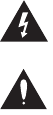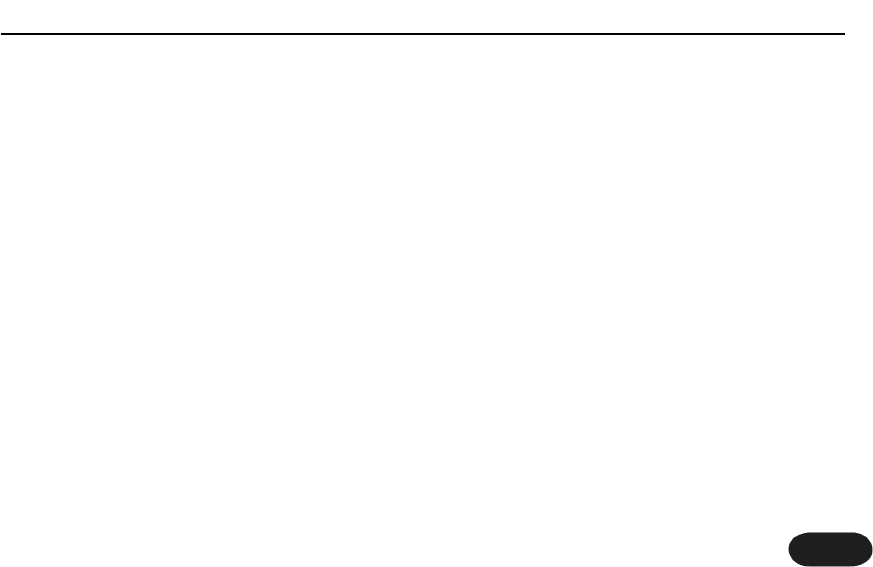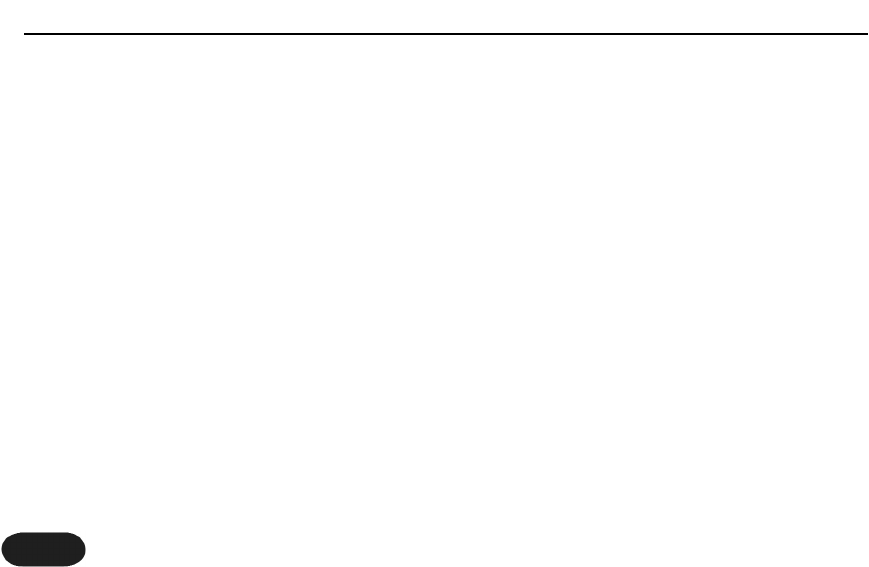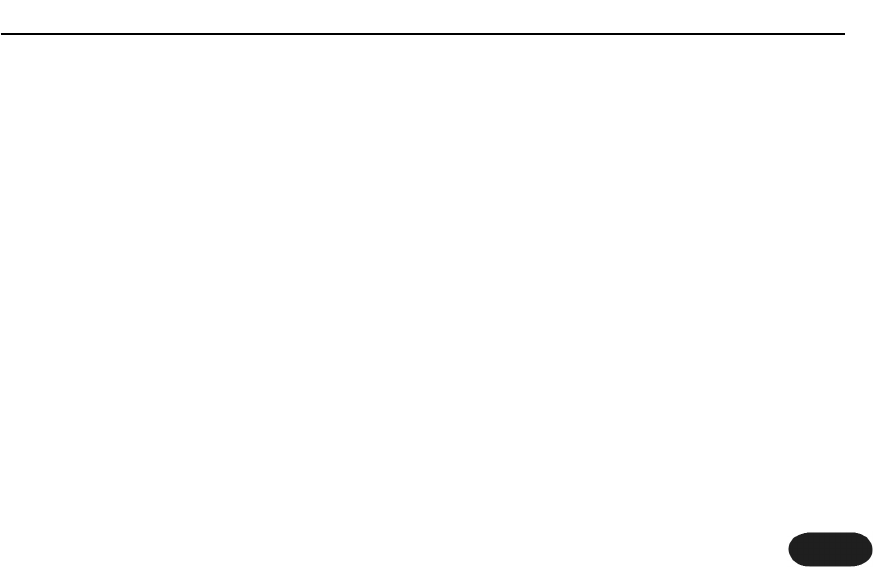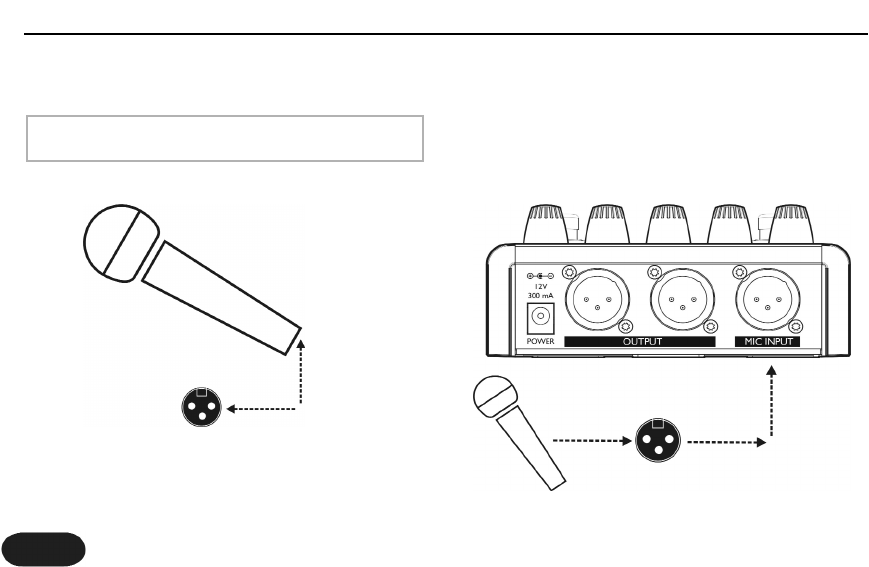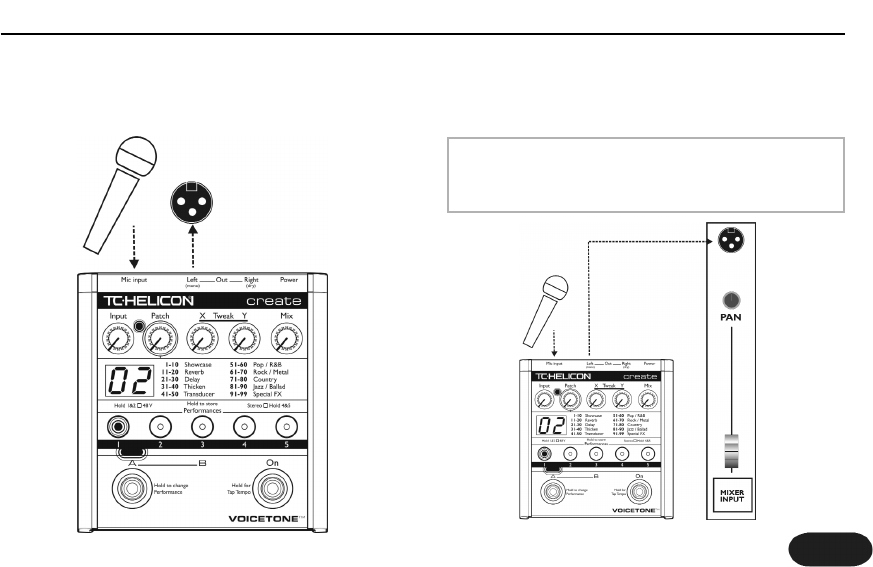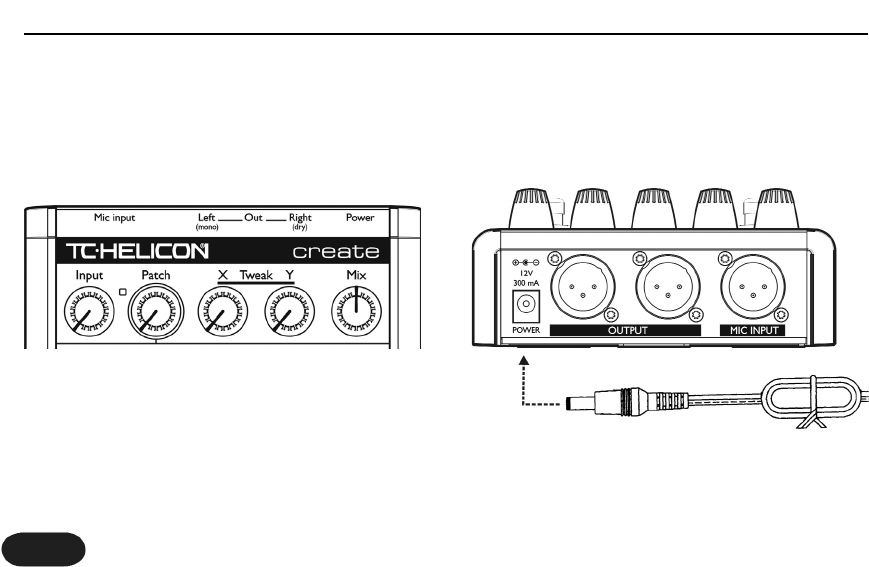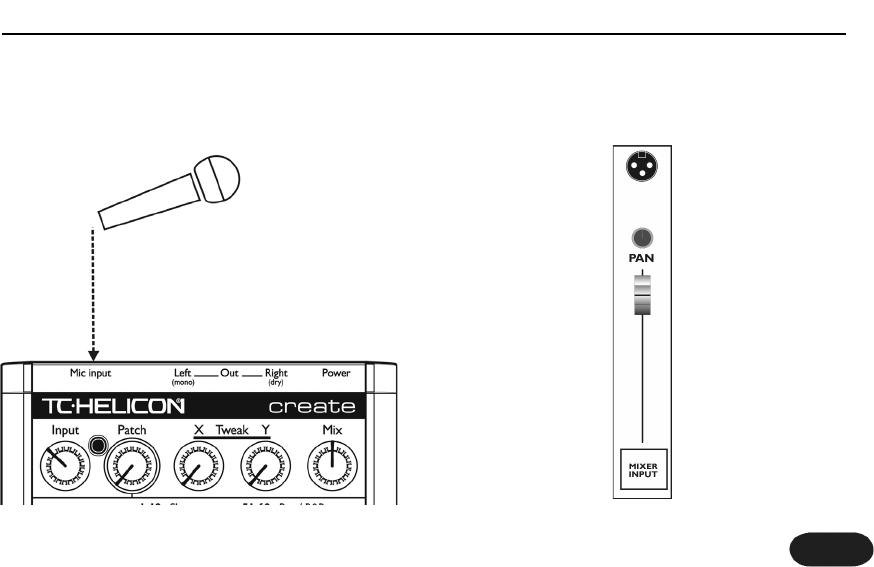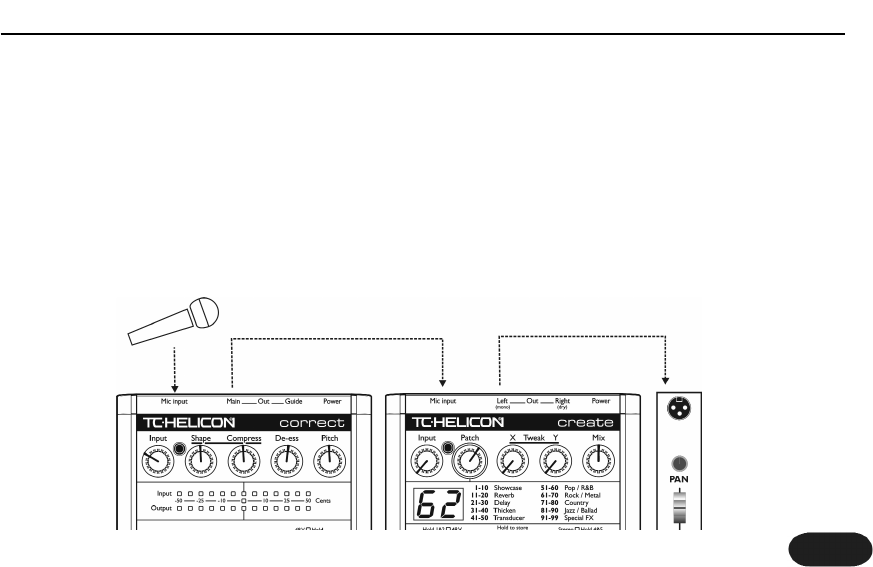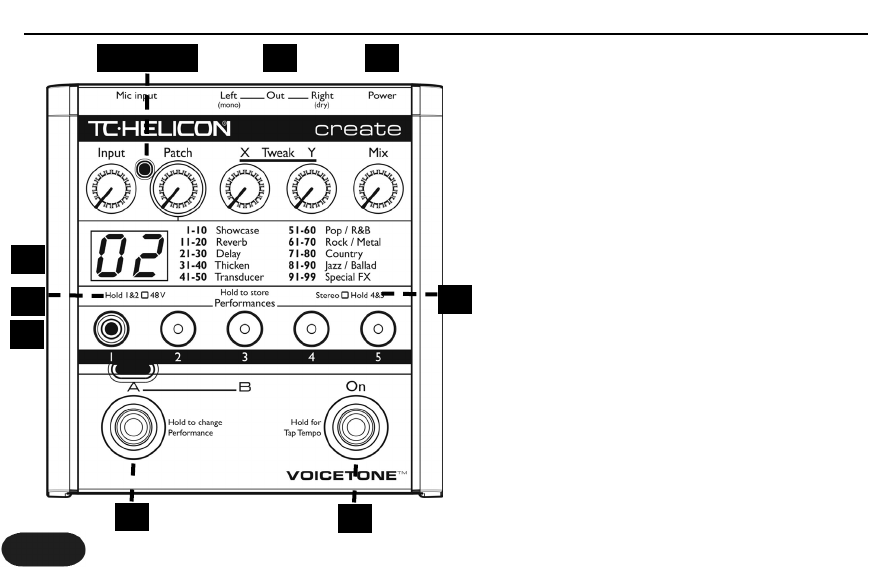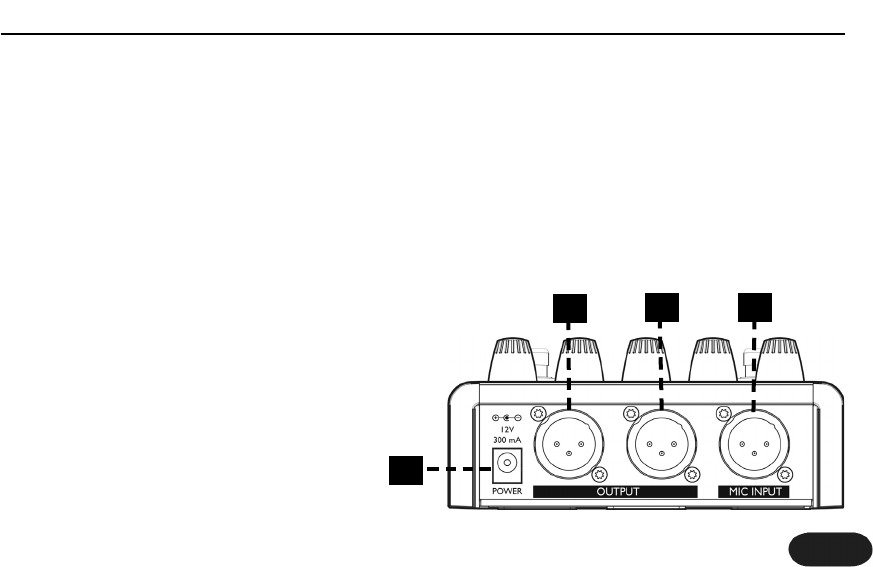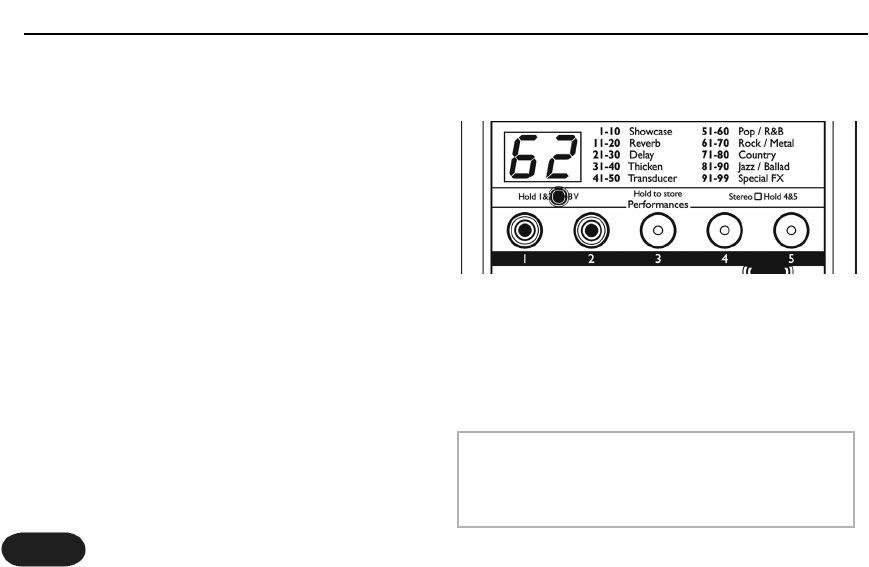4
Welcome to VoiceTone Create
VoiceTone Create was built for the performance
minded singer desiring studio quality effects on stage. In
essence, Create is the professional producer and all of
his/her tools, boiled down into one easy to use, and very
portable pedal. The effects in VoiceTone Create are
produced by the very same algorithms used in high-end
studio hardware processors and software plug-ins. In
terms of audio quality (noise floor, harmonic distortion,
and frequency response), Create surpasses anything that
has come before it, and unarguably exceeds even the
most stringent "audiophile" standards. To make your life
as easy as possible, Create presents a wide pallet of
professionally authored sounds, offering singers instant
portholes into the secrets behind producing great
sounds for any music genre. Where out-of-the-box
sounds aren't enough, Create provides powerfully
simple tweak controls, intelligently designed to give you
exactly what you need to find the sound you want.
Many audience members, band members and sound
engineers may be surprised to see a singer taking
control over their sound. We think it's about time!
Features:
o Reverb: halls, rooms, plates, spring, ambience
o Delay: tap tempo, ping pong, slaps, taps
o μMod: microshift, thicken, chorus, flange, phaser
o Transducer: distortion, telephone, megaphone, filters
o 99 music-style-based effect patches
o 5 "favorite" user performances each including flexible
A/B effect switching
o Quick and easy tweaking of patches
o XLR mic level I/O in stereo or mono
o Clean, studio quality mic preamp with phantom power
Introduction