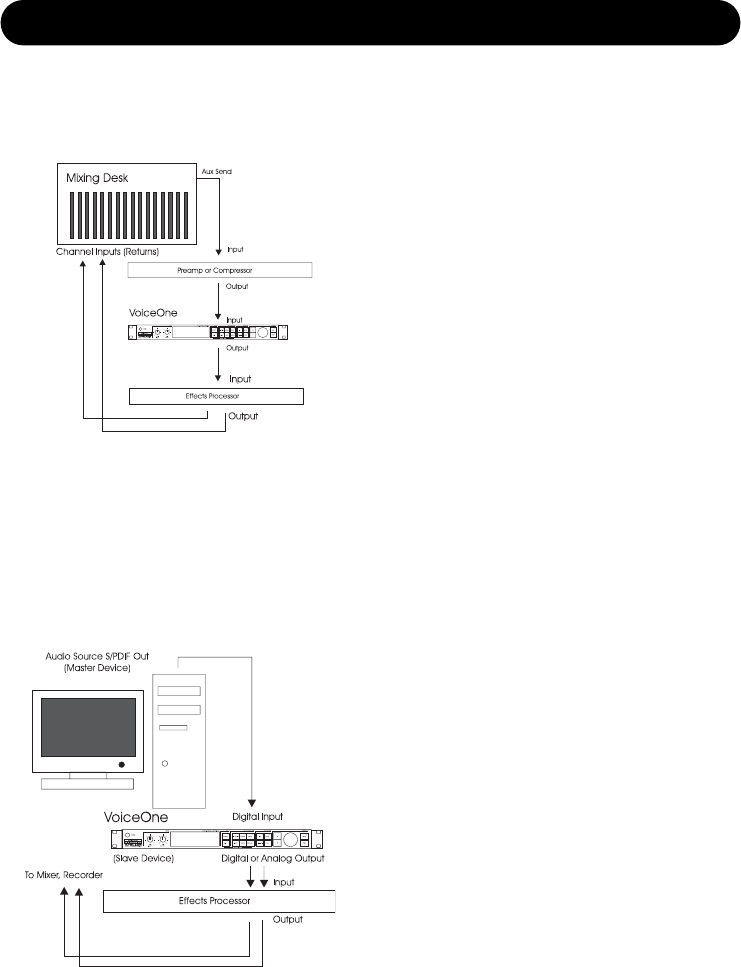Connecting and Setting up Voice One - Analog
Connecting and Setting up Voice One - Digital
Note: You can have an analog input and a digital output, or a digital input and an
analog ouput on VoiceOne if you desire. You may also use both analog and digital
outputs simultaneously.
Analog Audio Setup:
• Connect Auxiliary Send from Mixer or output
from preamp to input 1 on VoiceOne. Voice one
does not accept a microphone directly. Run a
microphone into a mixer or mic preamp first,
then route to the VoiceOne. If you wish, place
insert processors like a compressor before
VoiceOne in the chain. Input 1 is the default
input. You may use only one input at a time.
• Connect Outputs 1 and 2 to two channels on
your mixing desk. In the I/O parameters, select
the Output to have VM signal routed to the left
or the right output. The opposite output from the
one you choose for the VM signal will be a dry
output. You may now place these outputs
anywhere in the stereo field. Effects such as
reverb, delays and chorusing may be added in
the chain after VoiceOne if desired.
• Adjust the input level on the front panel of
VoiceOne to prevent audio clipping.
Digital Audio Setup:
• Connect the S/PDIF Digital Out from your sound
source to the Digital Input (DI) on the rear of
VoiceOne.
• In the I/O menus, choose which channel the
VoiceOne will read its input from.
• Connect the Digital Out (DO) to the Digital Input
of your recording or mixing equipment. If the
VoiceOne is to be the master device, set the
clock to either 44.1kHz or 48kHz. This setting
will depend on the rate you require to match
your recording gear. If the Voice One is to be the
slave device, set the clock to Digital.
• Refer to the I/O section of the manual for more
information.
• As in the previous setup, place preamps and
compressors before VoiceOne, and effects
devices after VoiceOne.
13
SETUPS