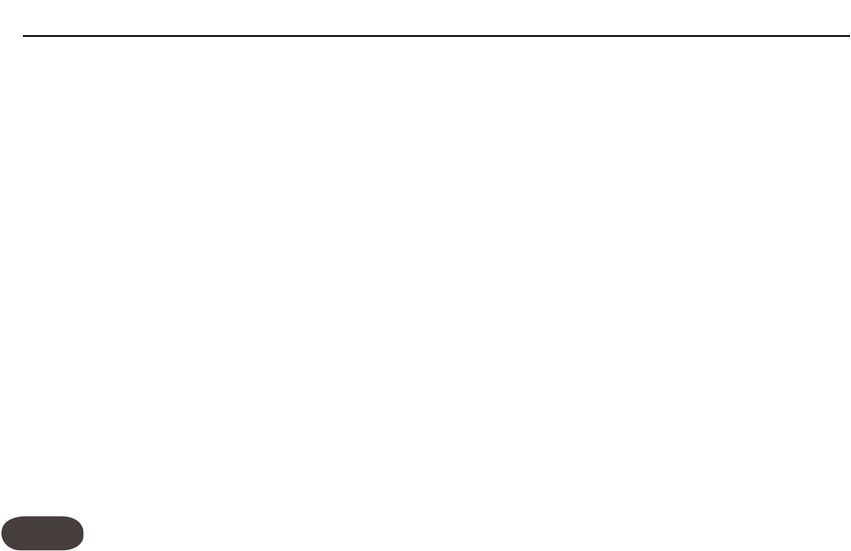Performance Tips
22
Saving
presets
on
your
harmony
device
HarmonyControl can be changing chords, key, scale, and
voicing via MIDI when connected to your harmony
processor. In certain chord circumstances, you may
overwrite your preset’s chord, key, scale or voicing
settings. A way around this is to make any edits on your
processor and then play a simple major chord before
saving both Scale or Chord presets.
Auto
LED
Off
with
VoiceLive,
VoiceWorks,
VoiceWorksPl
us
For HarmonyControl to detect these products, the
MIDI In and Out between the devices must be
connected throughout their use. If both are connected,
check to make sure that the In from one device is
plugged into the Out of the other and vice-versa. If the
cables are connected properly, check your harmony
product’s manual to ensure there is no Sysex (MIDI
System Exclusive) filtering enabled in the product.
Great
harmony:
less
is
more
It can be amazing to hear someone use a vocal
harmony processor in a live performance. The best
sounding performers use the following advice for
getting great harmonies: use less voices, less often.What
makes for a great performance is well-placed harmony
and the number of harmony voices you employ at any
time. Experiment with one to two harmony voices in
the choruses of your songs and using your Harmony
Mute control in the verses.
Back
up
a
bit
This isn’t a discussion of backing up the presets on your
harmony processor, although you probably should. It’s
more about what can happen when you start singing a
song from the middle of a section and the harmony
sounds different from when you started at the
beginning. This is an example of the Adaptive Scale at
work.To overcome this, start a few chords back and the
adaptive scale algorithm will have a better chance of
producing good harmony.