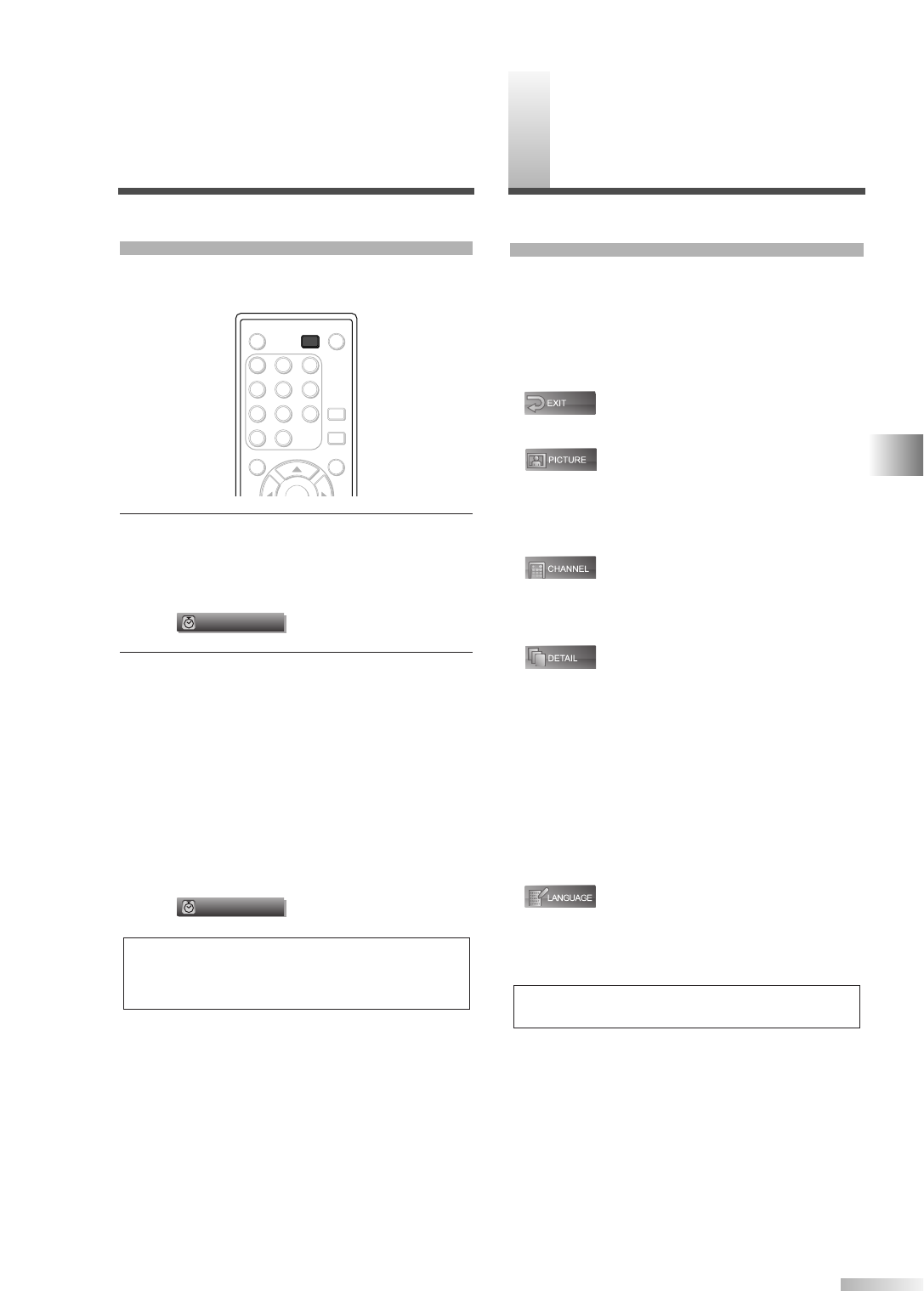23
EN
WATCHING TV / OPTIONAL SETTINGS
O
PTIONAL SETTINGS
SETUP SCREEN
This section describes the overview of the setup
screen displayed when you press
[SETUP].
For more details, see the reference page for each
item.
The setup screen consists of the function setting
items below.
•
To exit settings.
•
You can adjust the picture quality (Picture Mode,
Brightness, Contrast, Color, Tint, Sharpness,
Color Temp., and Energy Saving).
(Refer to “PICTURE ADJUSTMENT” on page 24.)
•
You can automatically scan the receivable chan-
nels and watch or skip the channel as necessary.
(Refer to “AUTOSCAN” on page 13.)
•
You can change the display format for Closed
Caption as well as varied font styles, which dis-
plays the dialogue of a TV program or other infor-
mation across the screen. (Refer to “CLOSED
CAPTION” on page 25.)
Also, can set the viewing limitations such as
V-Chip of an MPAA rating and the TV rating.
(Refer to “V-CHIP” on page 28.)
HDMI Audio if the TV is connected to digital exter-
nal device such as DVD player. (Refer to “HDMI
AUDIO” on page 31.)
•
You can change the language (English, Spanish,
French) displayed in the setup screen.
(Refer to “LANGUAGE SELECTION” on page 17.)
NOTE:
• To move to the normal screen, press [SETUP].
SLEEP TIMER
The Sleep Timer function will automatically turn off
the power of the unit at a preset time.
1 Use Sleep Timer.
• Press
[SLEEP] on the remote control.
• The setting display for Sleep Timer is shown on
the screen.
2
Set the timer.
• You can select 10, 20, 30, 40, 50, 60, 70, 80
and 90 minutes by pressing
[SLEEP].
(You cannot set the timer per one minute. )
• You can set the timer up to 90 minutes.
• After setting, you can check the remained time
per 1 minute by pressing
[SLEEP].
• To cancel the sleep timer, press
[SLEEP]
repeatedly until “Sleep Off” is displayed.
• The Sleep Timer setting display will automati-
cally disappear in a few seconds.
NOTE:
• When you disconnect the unit from the AC outlet or when a
power failure occurs, the sleep timer setting will be can-
celled.