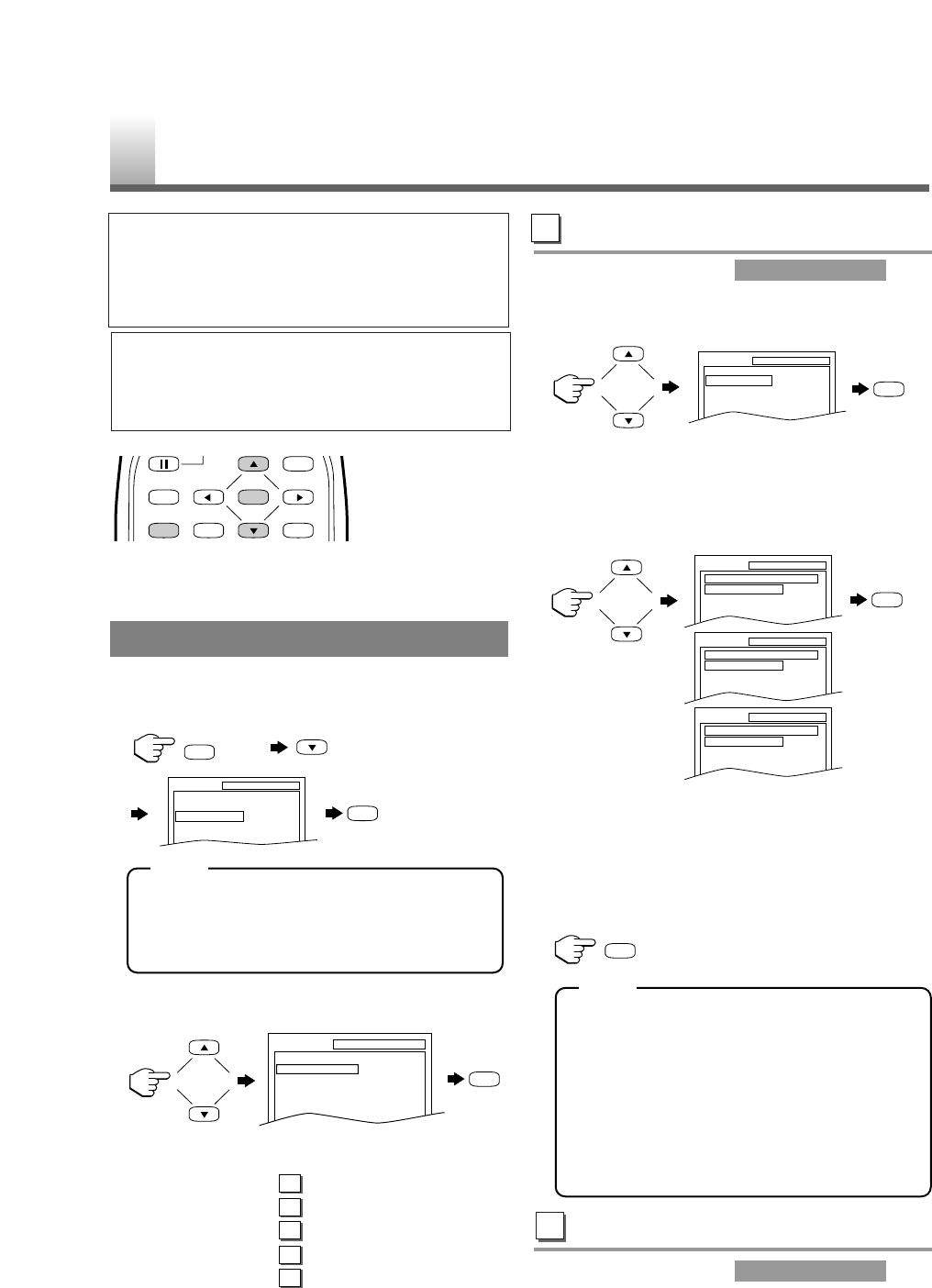EN - 28 -
•
Shaded buttons are used for following operation.
You can change the DVD player’s settings.
1 In stop mode, press [SETUP] twice, [L] to
select “CUSTOM” then press [ENTER].
•
If the menu does not appear, press [PLAY O]
first, then press [STOP C]. Make sure the
disc is in stop mode, then slowly press
[SETUP] twice.
2 Press [K] or [L] to select the desired item
then press [ENTER] to confirm.
Refer to the pages below to set up each item.
LANGUAGE: See LANGUAGE SETTING
DISPLAY: See DISPLAY SETTING
AUDIO: See AUDIO SETTINGS
PARENTAL: See
PARENTAL CONTROL
OTHERS: See OTHER SETTINGS
LANGUAGE SETTING
Follow steps
1
to
2
in the .
3 Press [K] or [L] to select the desired item
then press [ENTER].
AUDIO: Sets the audio language.
SUBTITLE: Sets the subtitle language.
DISC MENU: Sets the language for DVD menu.
4 Press [K] or [L] to select a setting then press
[ENTER].
•
If “OTHER” is selected on the “AUDIO”,
“SUBTITLE” or “DISC MENU” screen, press
four-digit number to enter the code for the
desired language. (Refer to page 31.)
•
Only the languages supported by the disc can be selected.
5 Press [SETUP] to exit the menu.
•
Language Setting for Audio and Subtitle are
not valid for some discs due to default setting
of the disc. In this case, set them by pressing
[AUDIO] and [SUBTITLE]. (Refer to page
25.)
•
If you select a language that is not supported
by the disc, subtitle will automatically be set
OFF and the first item of the audio languages
will be automatically set.
DISPLAY SETTING
Follow steps
1
to
2
in the .
CUSTOM MENU
CUSTOM MENU
D
CUSTOM MENU
NOTE
NOTE
TV SET UP MENU IN DVD MODE
•
You can access the TV SETUP menu by press-
ing [SETUP] from the DVD mode, and select
only “LANGUAGE” and “BACK LIGHT”.
QUICK MENU
•
You can select the “TV MODE” or “DOLBY
DIGITAL” from the QUICK menu quickly. To
access the QUICK menu, select “QUICK”
instead of “CUSTOM” at step
1
.
E