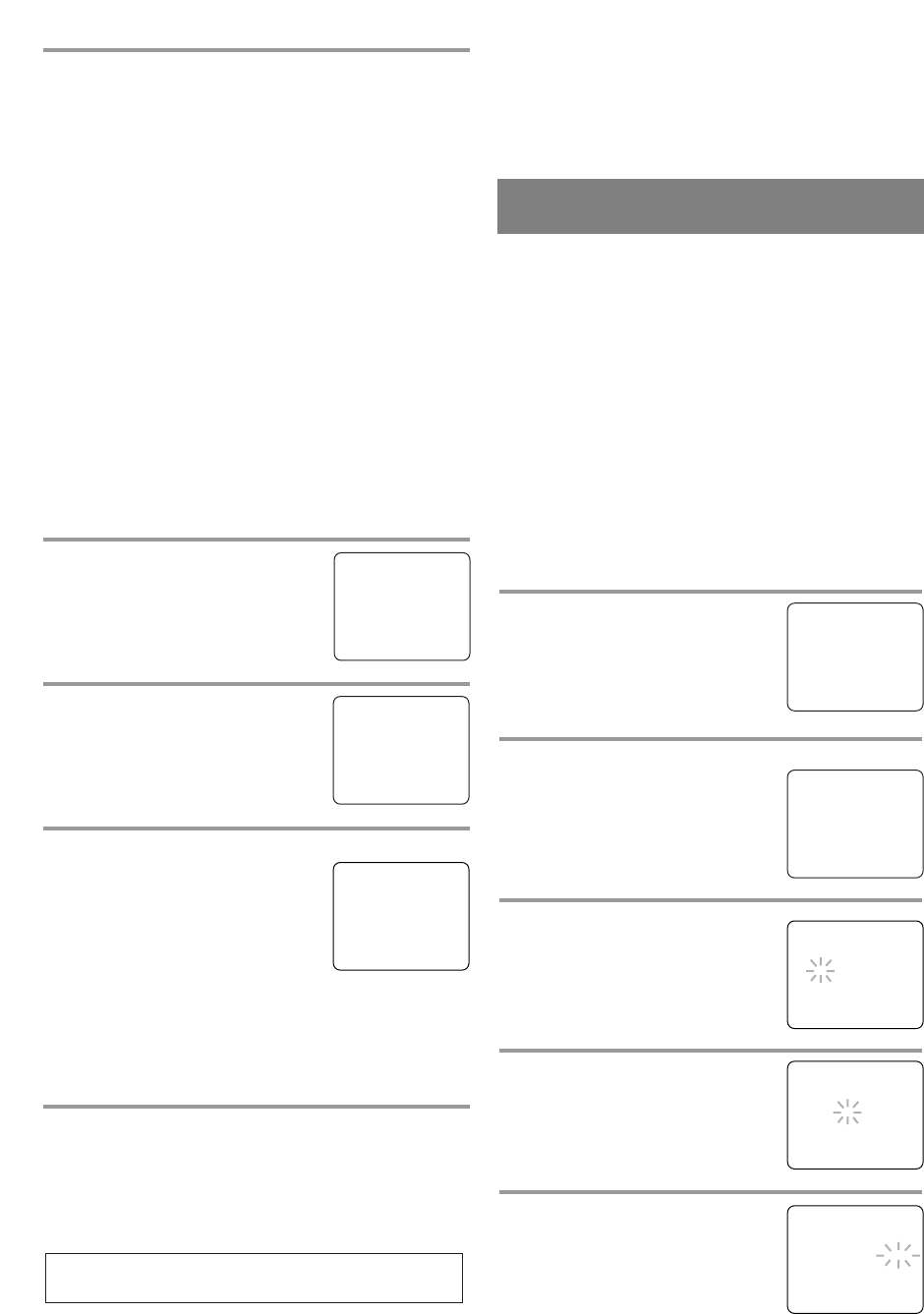- 13 - EN
3 After scanning
The tuner stops on the lowest memorized channel.
NOTES:
•
If there is no TV signal input, “NO TV SIGNALS”
will appear on the display after the completion of
channel scanning.
•
The unit may recognize TV channels to be CATV
channels if reception condition is poor. In this case,
check the antenna connection and try “AUTO CH
PROGRAMMING” again when reception condi-
tions are better.
•
Channel memory programming is NOT neces-
sary when connected to a cable box or satellite
box. Just select the channel for the cable box or
satellite input (ex. CH3) on the unit, then select
your desired channel on the cable box or satel-
lite box.
ADDING/DELETING CHANNELS
The channels you no longer receive or seldom watch
can be deleted from the memory. (Of course, you can
add the deleted channel into the memory again.)
1 Select “CHANNEL SET UP”
Hit [MENU].
Press [PLAY/
KK
] or [STOP/
LL
] to
point to “CHANNEL SET UP”,
then hit [F.FWD/
BB
].
2 Select “ADD/DELETE CH”
Press [PLAY/
KK
] or [STOP/
LL
] to
point to “ADD/DELETE CH”, then
hit [F.FWD/
BB
].
3 Enter the desired channel number
Press [PLAY/
KK
] or [STOP/
LL
] or
the Number buttons until your
desired channel number appears.
(You can also press [CHANNEL
KK
/
LL
] to enter it.)
•
You must precede single-digit
channel numbers with a zero (Example: 02 ... 09).
•
When selecting cable channels which are higher
than 99, hit [+100] first, then press the last two
digits. (Example: to select channel 125, first hit
[+100] then hit [2] and [5].)
4 Delete (or add) it from (or into) memory
Press [REW/
ss
] or [F.FWD/
BB
]. The channel number
changes to light red. The channel is deleted from memory.
•
To delete another channel, repeat steps 3 to 4.
•
If you press [REW/
ss
] or [F.FWD/
BB
] again, the
channel is memorized again.
Added channel: Light blue
Deleted channel: Light red
– M E N U –
TIMER PROGRAMMING
PICTURE CONTROL
SETTING CLOCK
B CHANNEL SET UP
USER’S SET UP
V-CHIP SET UP
LANGUAGE [ENGLISH]
CAPTION [OFF]
ZERO RETURN
TIME SEARCH
– CHANNEL SET UP –
B ADD / DELETE CH (CATV)
AUTO CH PROGRAMMING
08
ADD / DELETE
5 Exit the channel setup mode
Hit [MENU] to returns to TV mode.
NOTE:
•
To confirm that channel(s) has been deleted or
added, press [CHANNEL
KK
/
LL
].
The unit clock must be set correctly so that VCR
timer recording is possible. It is suggested that the
clock be set manually when first setting up the unit,
then set to [ON] the auto clock setting which will
periodically correct the setting if necessary.
NOTE:
•
If you cannot receive a station with time signals,
auto clock setting cannot be performed. Use manu-
al setting only.
MANUAL CLOCK SETTING
Make sure ...
•
The unit must be turned on.
In the example below, the clock is to be set to:
DATE May 5th, 2005
SETTING TIME 5:40PM
1 Select “SETTING CLOCK”
Hit [MENU].
Press [PLAY/
KK
] or [STOP/
LL
] to
point to “SETTING CLOCK”, then
hit [F.FWD/
BB
].
2 Select “MANUAL CLOCK SET”
Press [PLAY/
KK
] or [STOP/
LL
] to
point to “MANUAL CLOCK SET”,
then hit [F.FWD/
BB
].
3 Select the month
Press [PLAY/
KK
] or [STOP/
LL
] until
your desired month appears.
(Example: May → “05”)
Then hit [F.FWD/
BB
].
4 Select the day
Press [PLAY/
KK
] or [STOP/
LL
]
until your desired day appears.
(Example: 5th → “05”)
Then hit [F.FWD/
BB
].
5 Select the year
Press [PLAY/
KK
] or [STOP/
LL
]
until your desired year appears.
(Example: “2005”)
Then hit [F.FWD/
BB
].
CLOCK SET UP
(AUTO / MANUAL)
– M E N U –
TIMER PROGRAMMING
PICTURE CONTROL
B SETTING CLOCK
CHANNEL SET UP
USER’S SET UP
V-CHIP SET UP
LANGUAGE [ENGLISH]
CAPTION [OFF]
ZERO RETURN
TIME SEARCH
– SETTING CLOCK –
AUTO CLOCK [ON]
AUTO CLOCK CH SEARCH
AUTO CLOCK CH [ 02 ]
B MANUAL CLOCK SET
D.S.T. [OFF]
– MANUAL CLOCK SET –
MONTH DAY YEAR
0 5 / 0 5 THU 2 0 0 5
HOUR MINUTE
– – : – – – –
– MANUAL CLOCK SET –
MONTH DAY YEAR
0 5 / – – – – – – – – –
HOUR MINUTE
– – : – – – –
– MANUAL CLOCK SET –
MONTH DAY YEAR
0 5 / 0 5 – – – – – – –
HOUR MINUTE
– – : – – – –