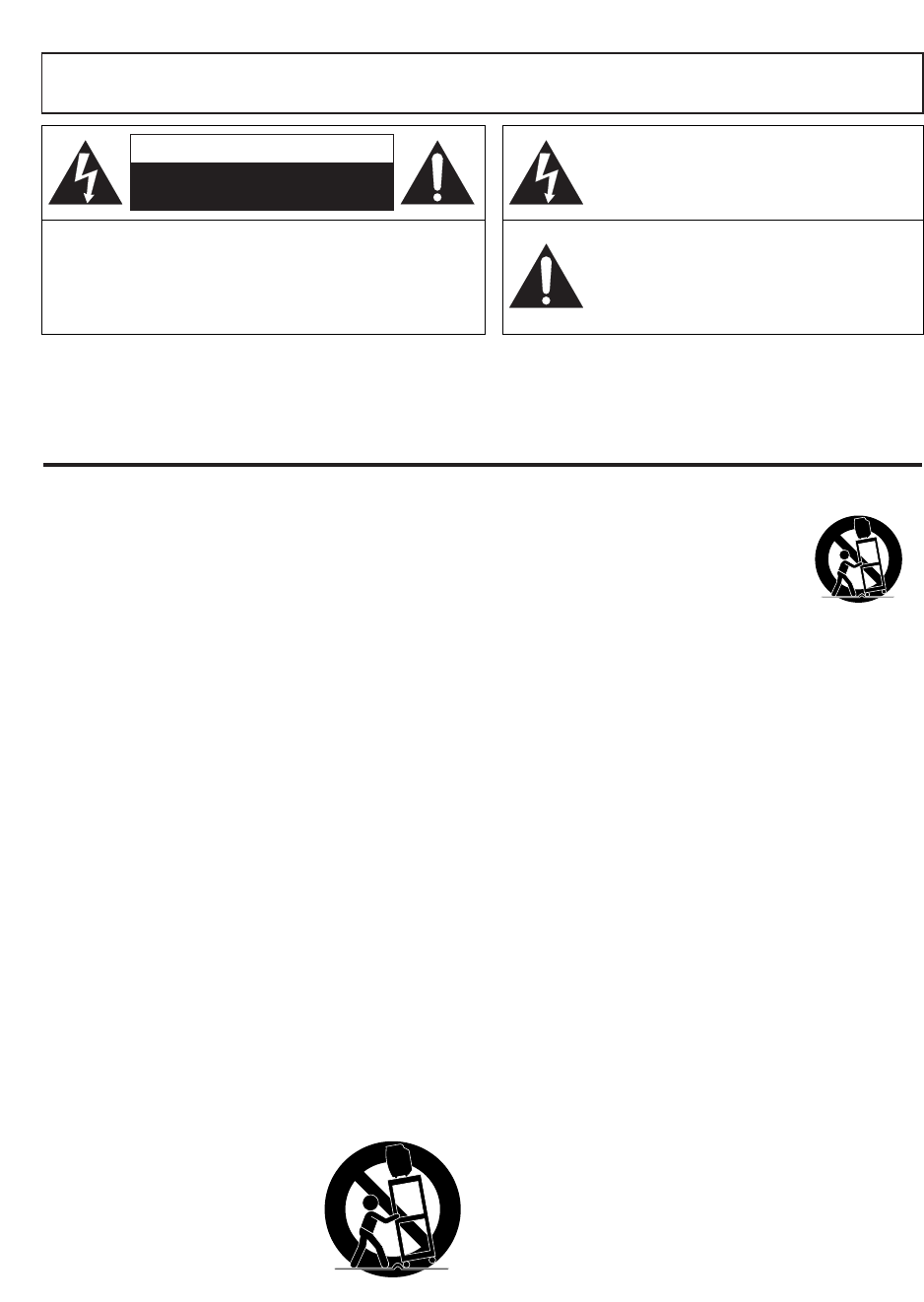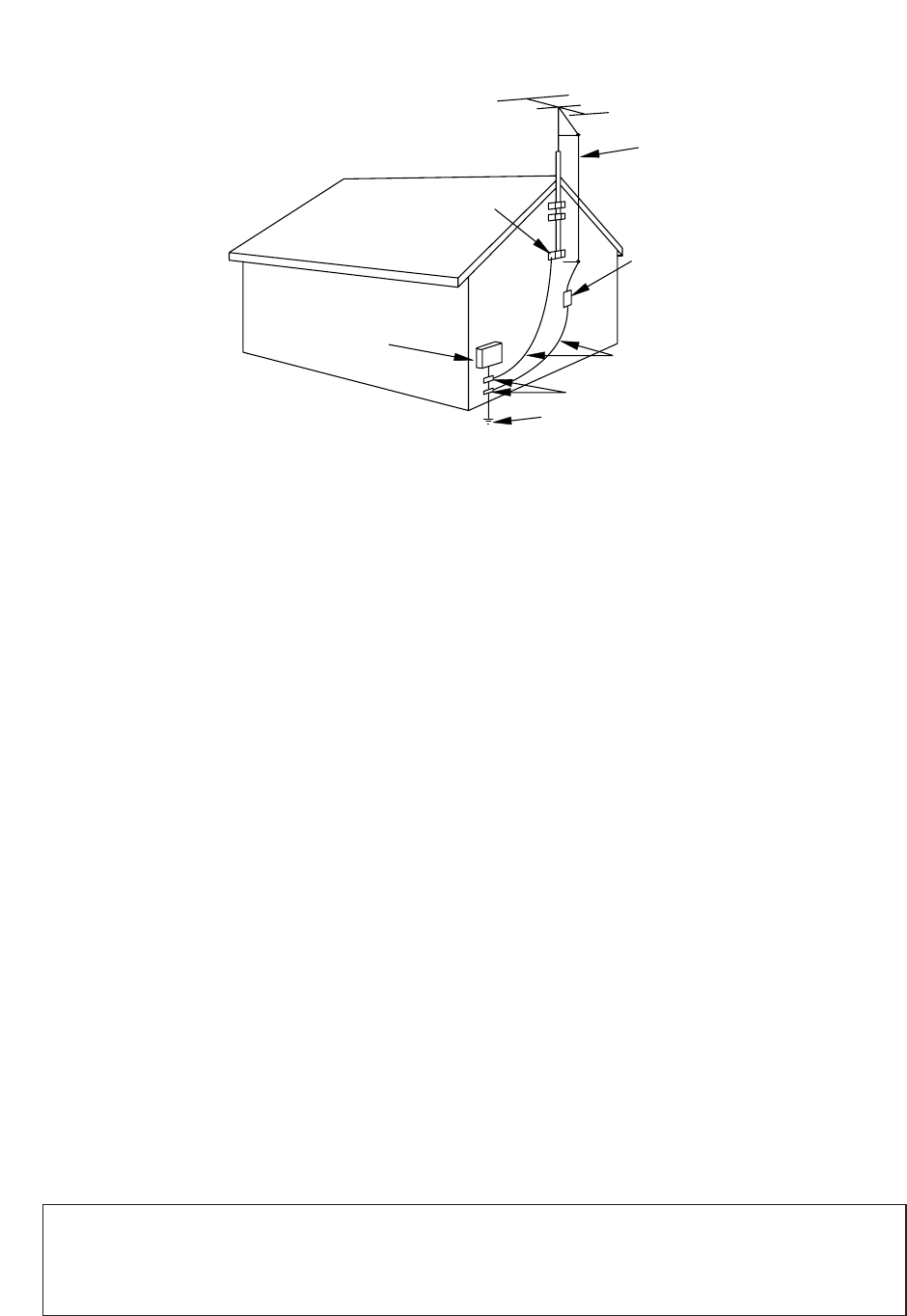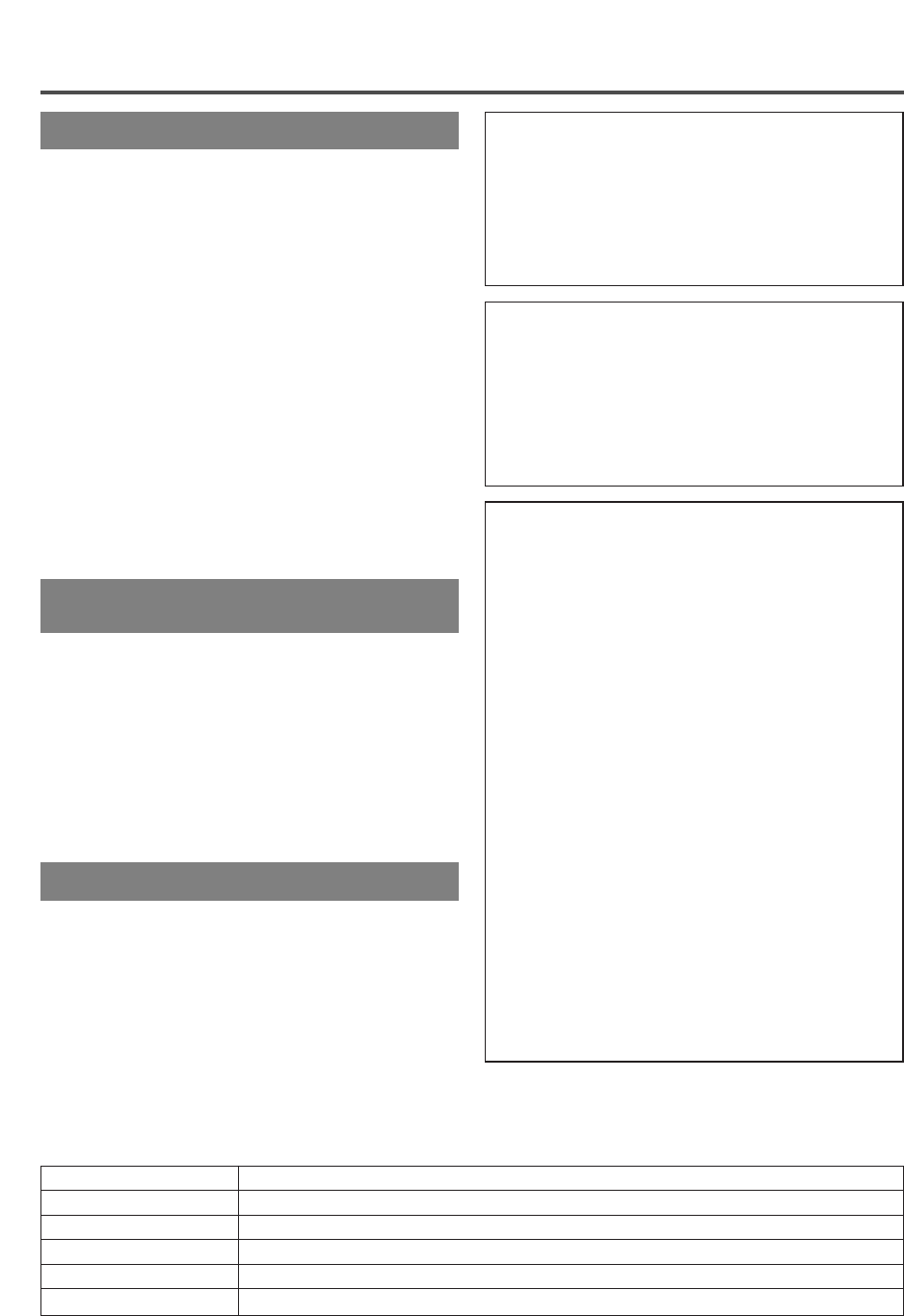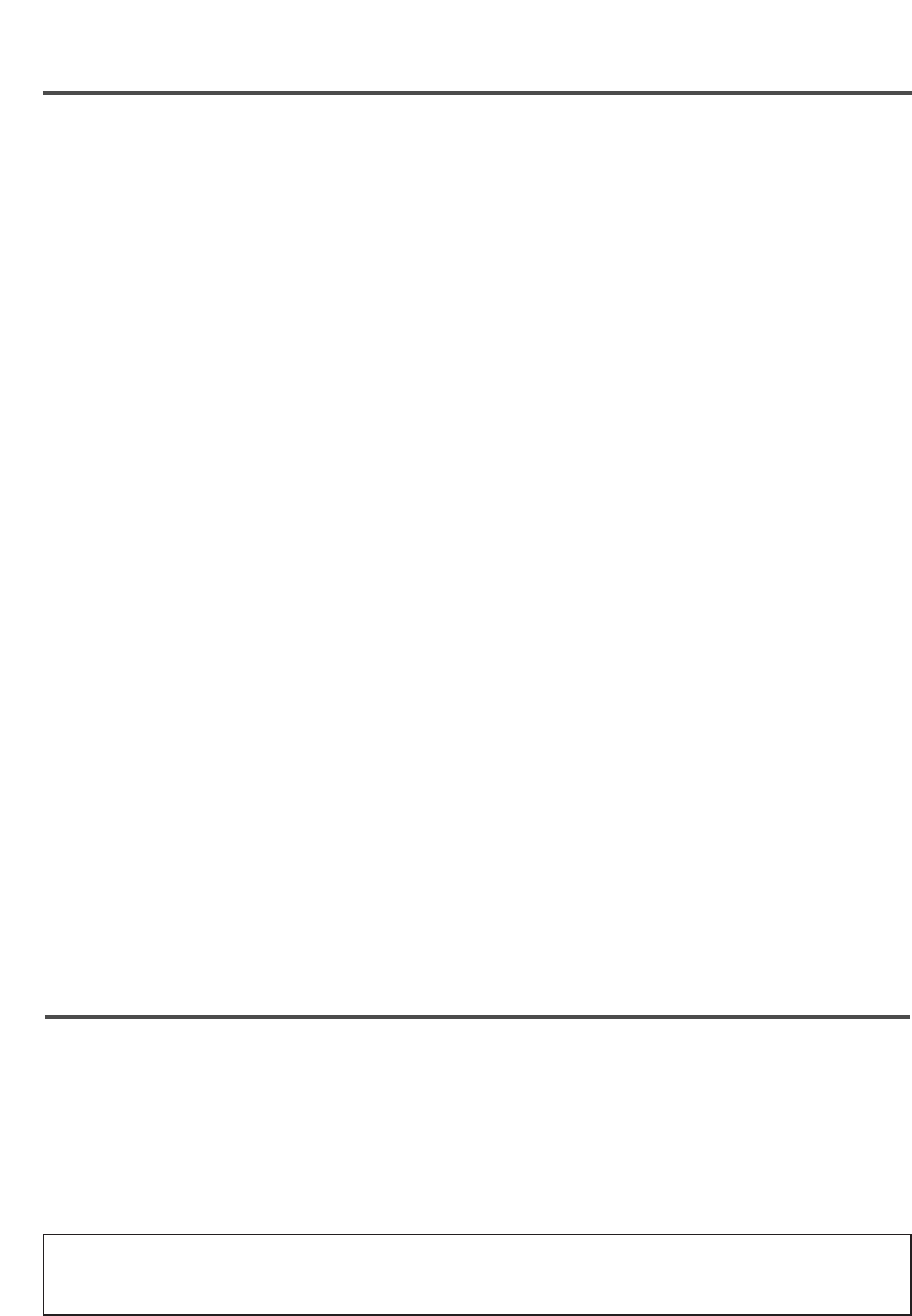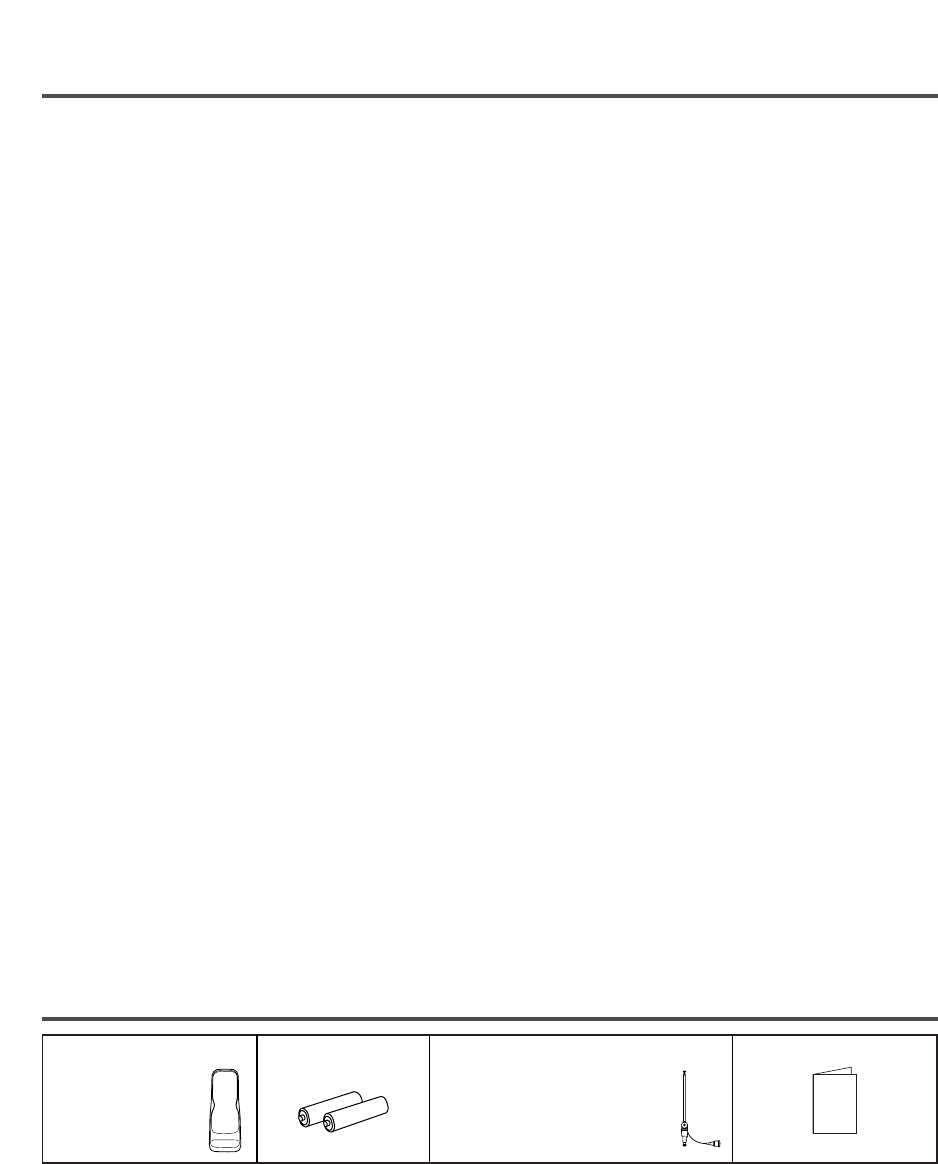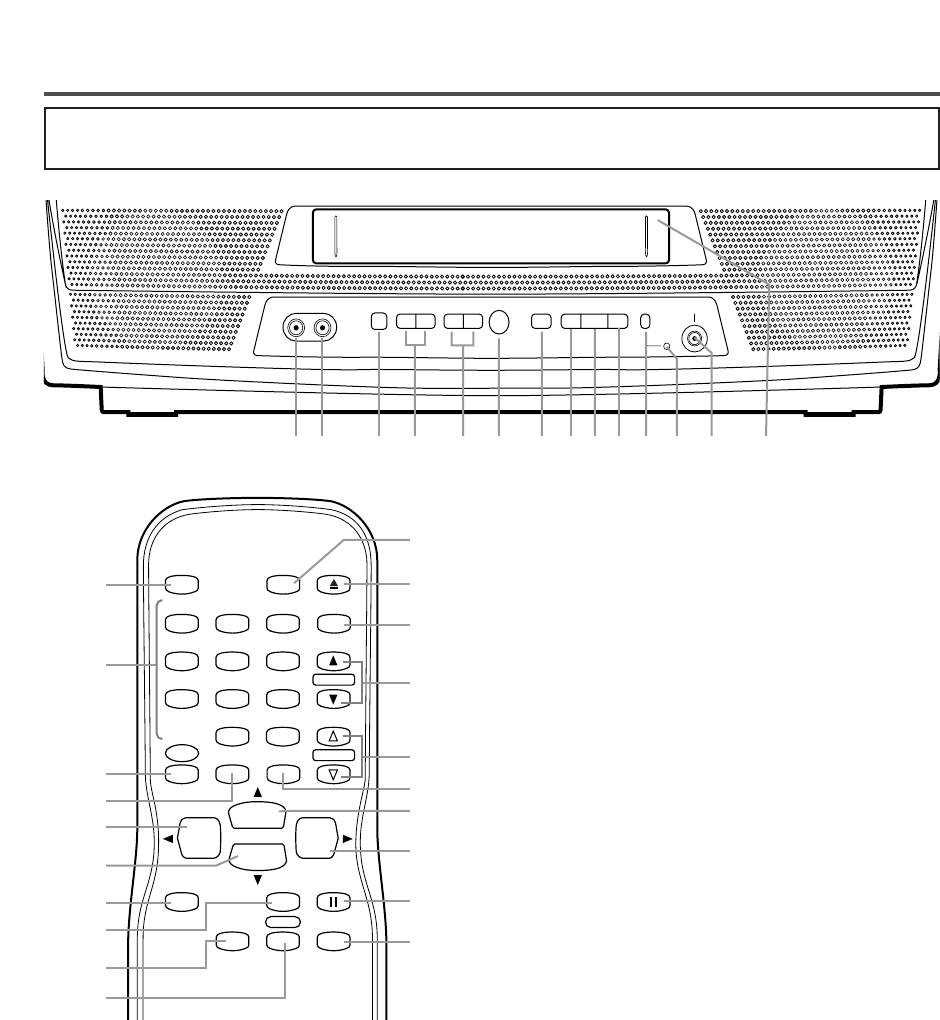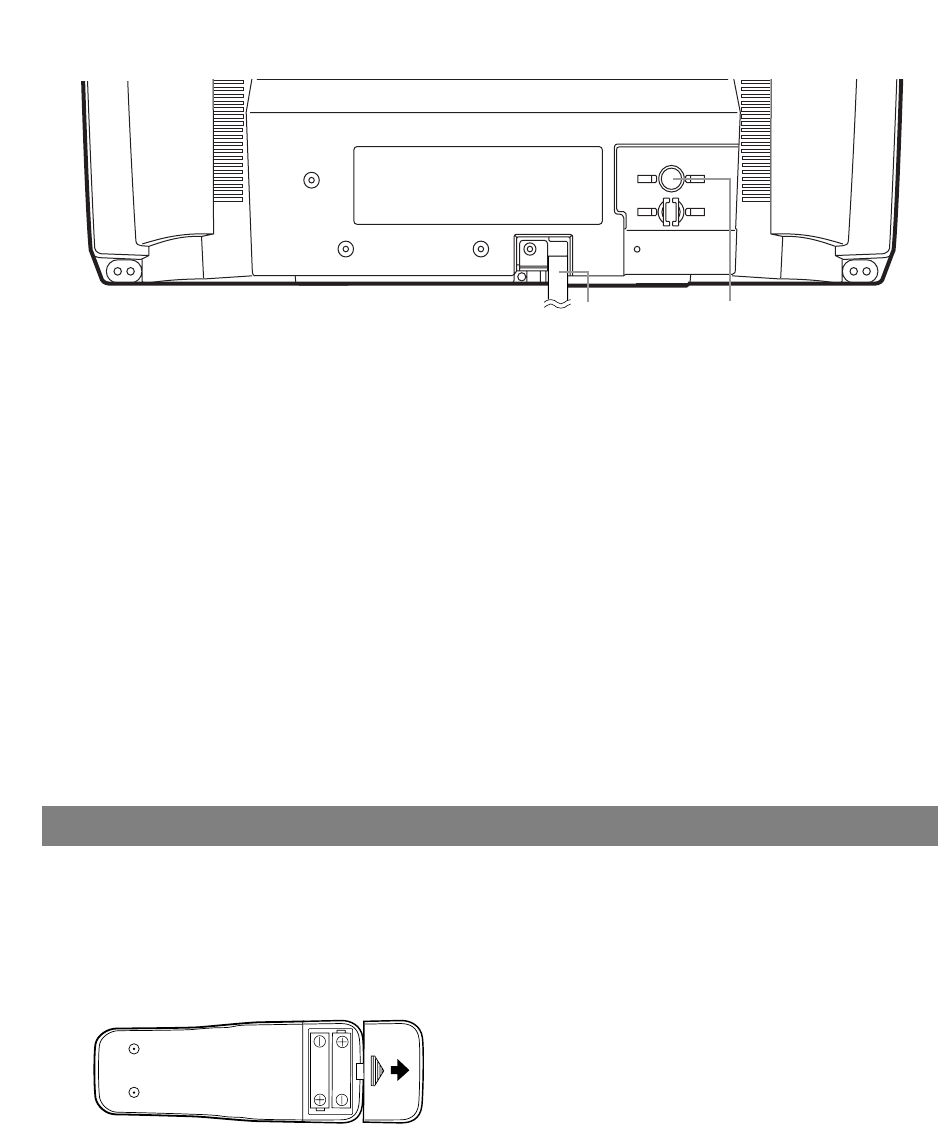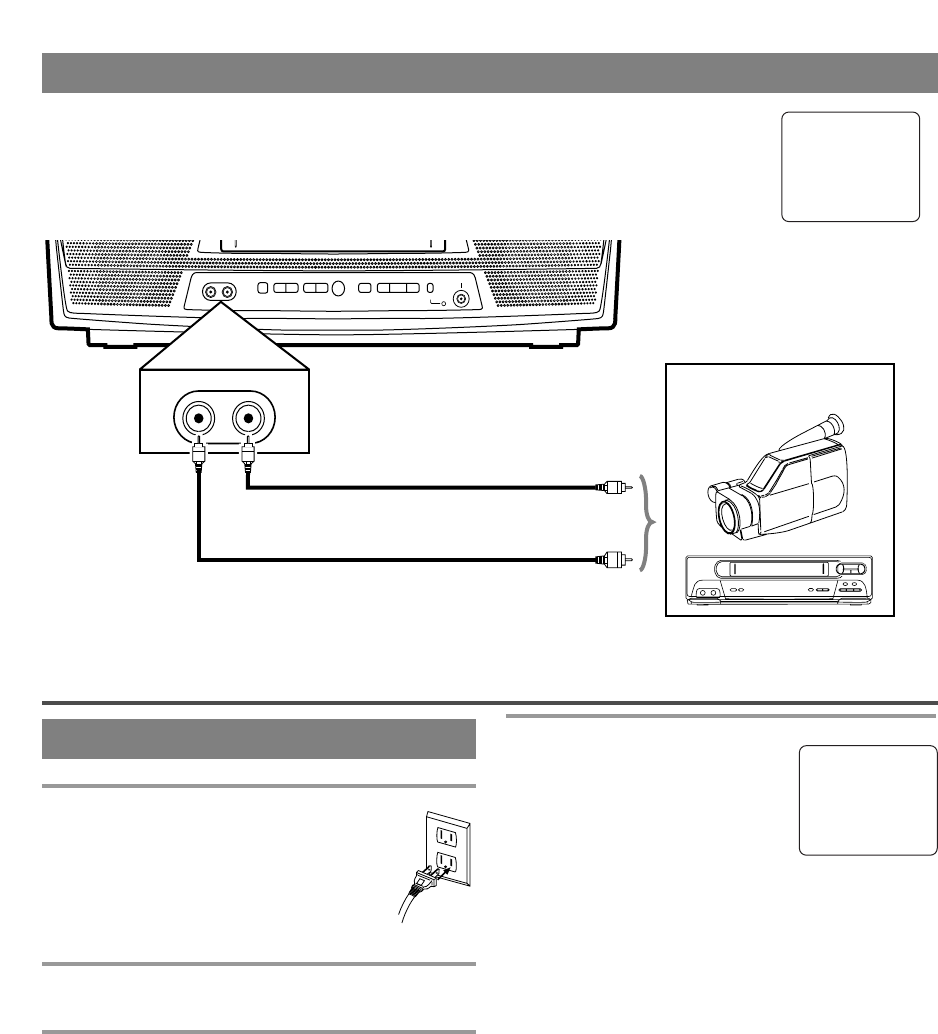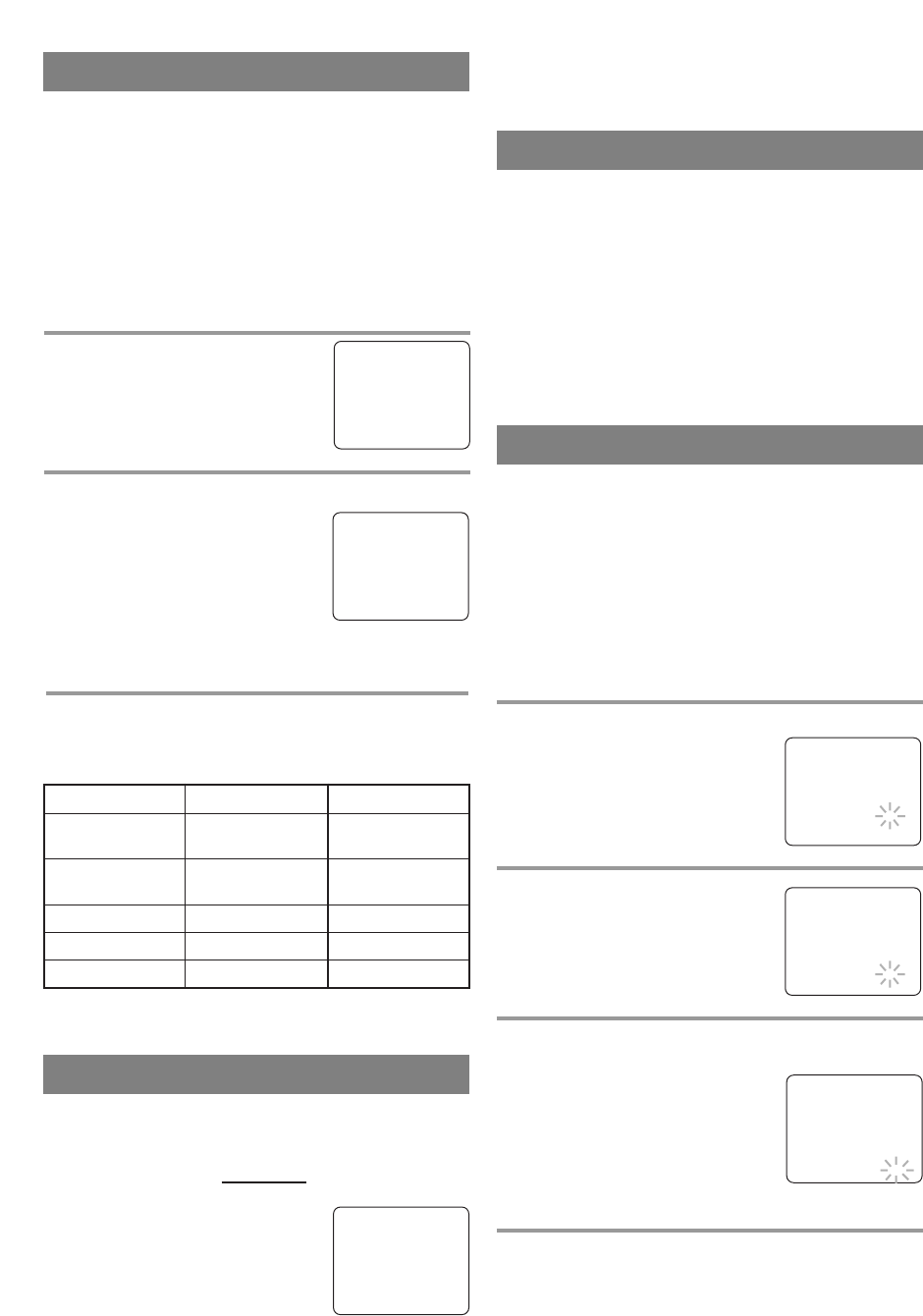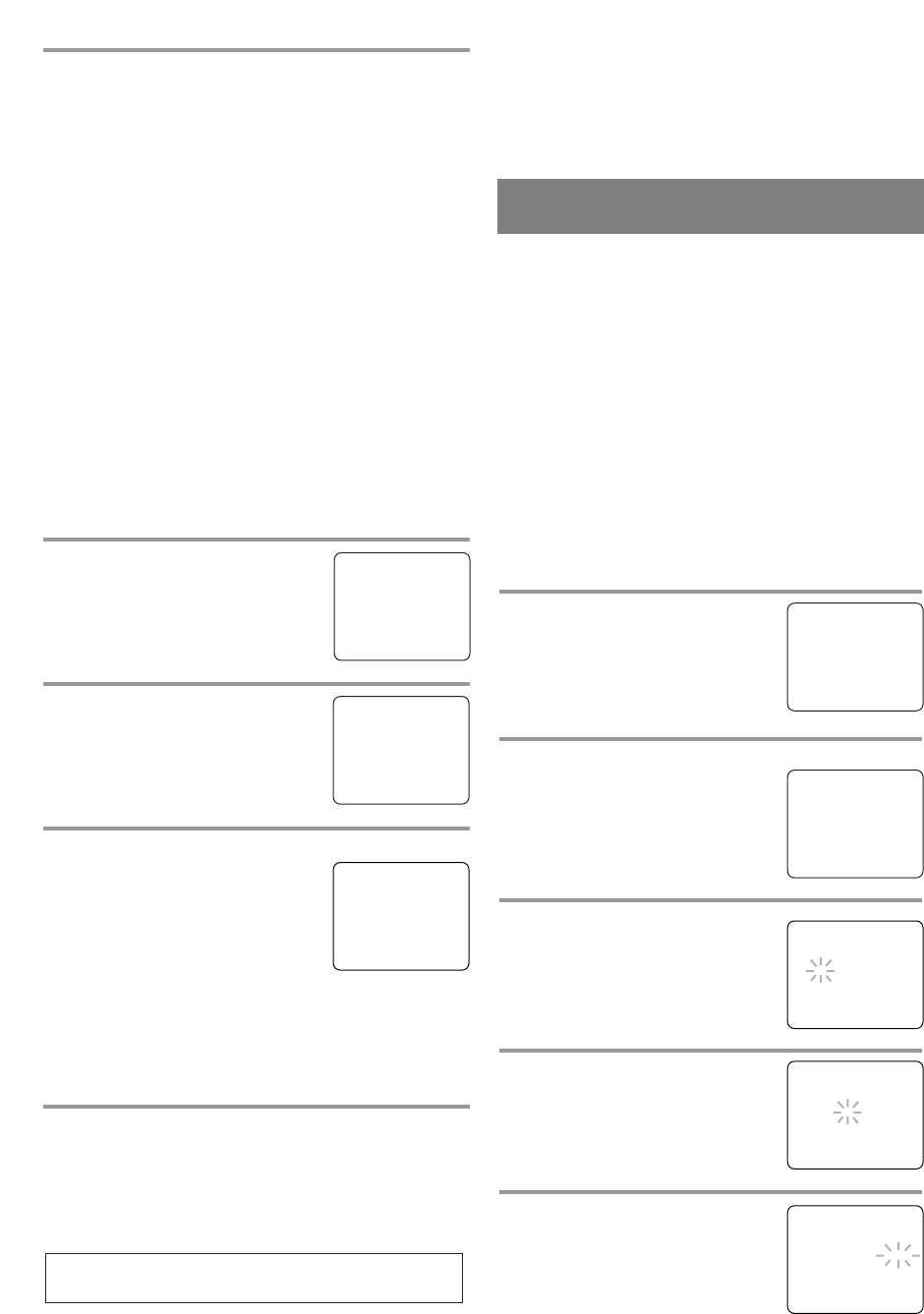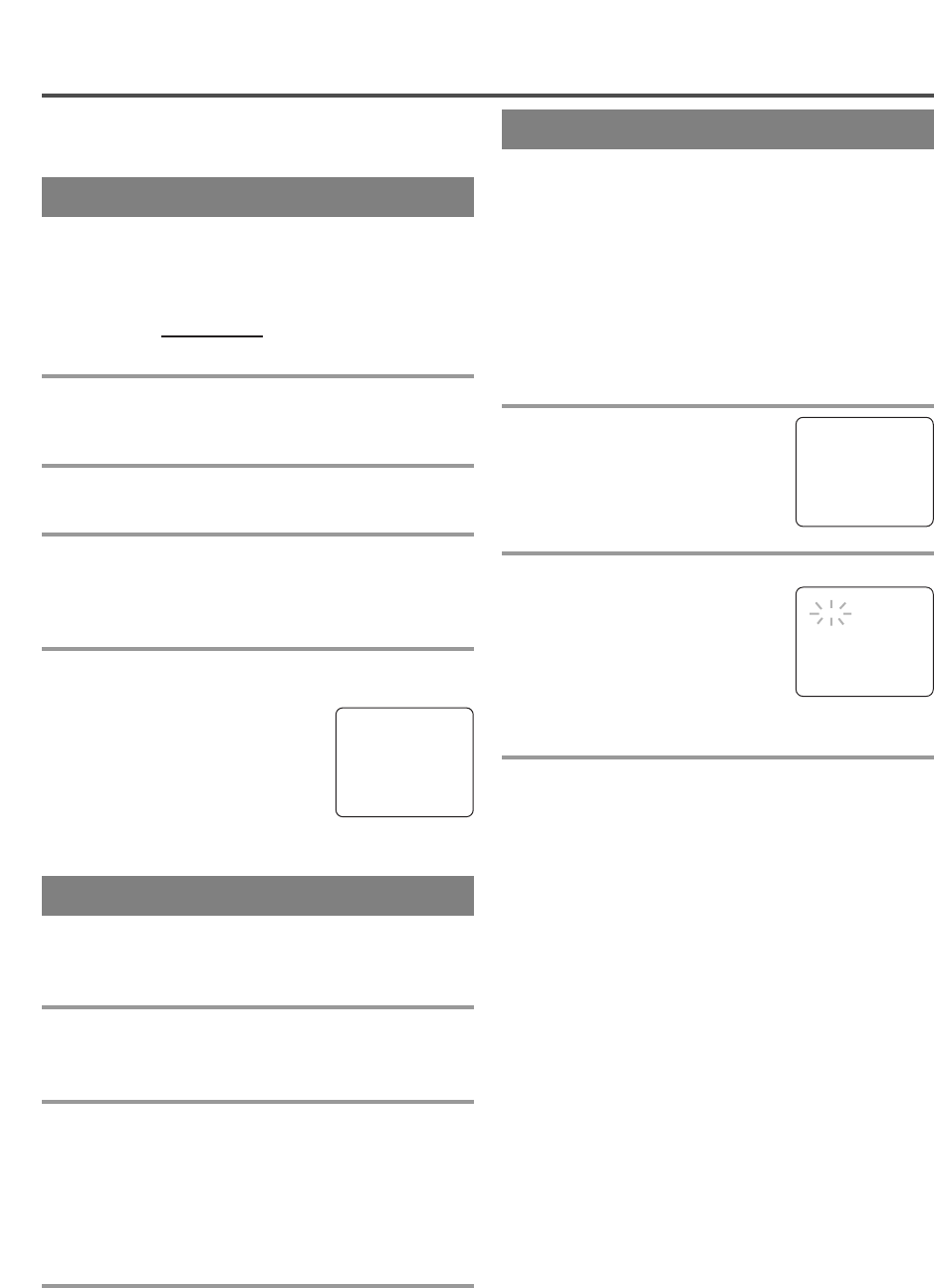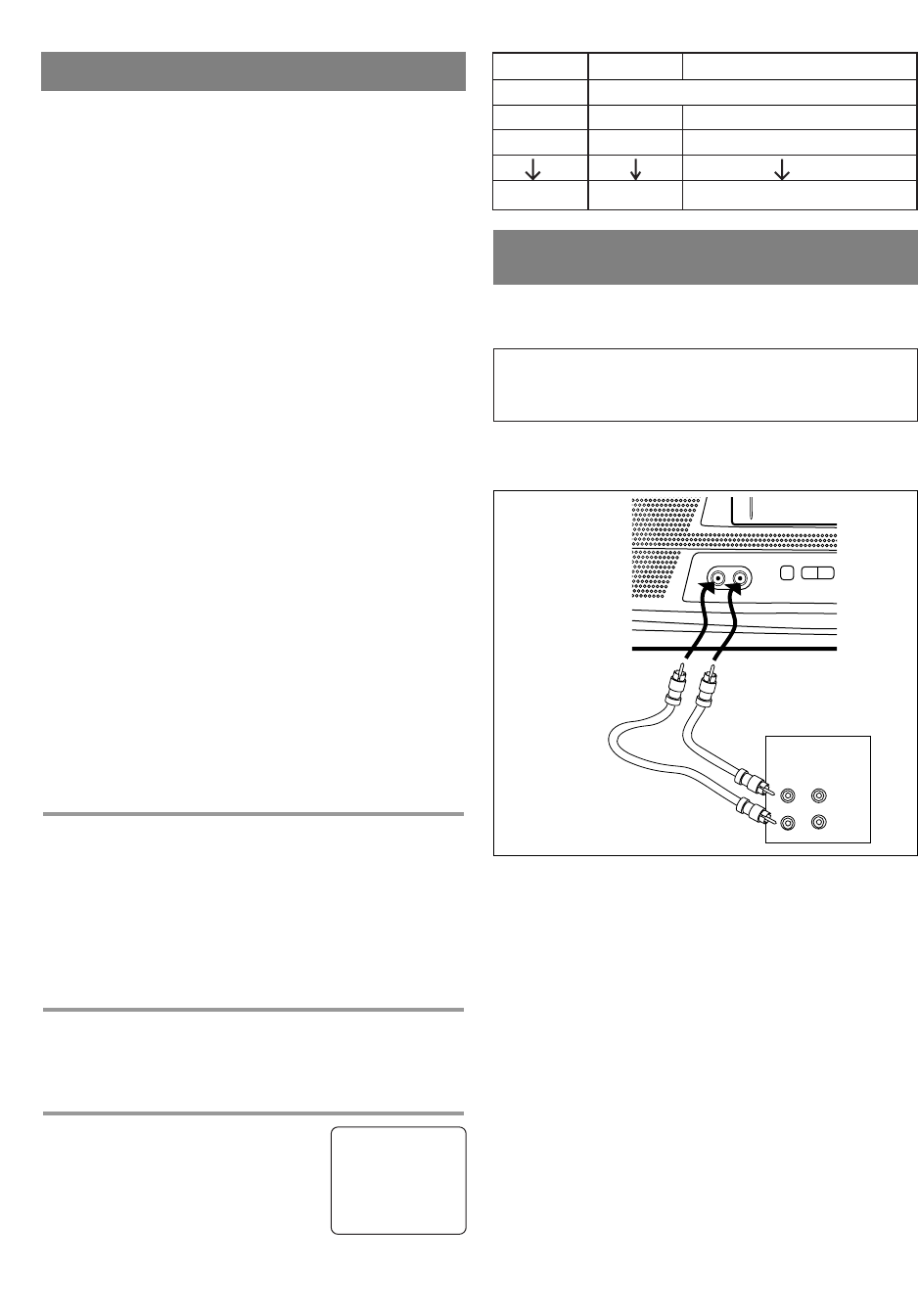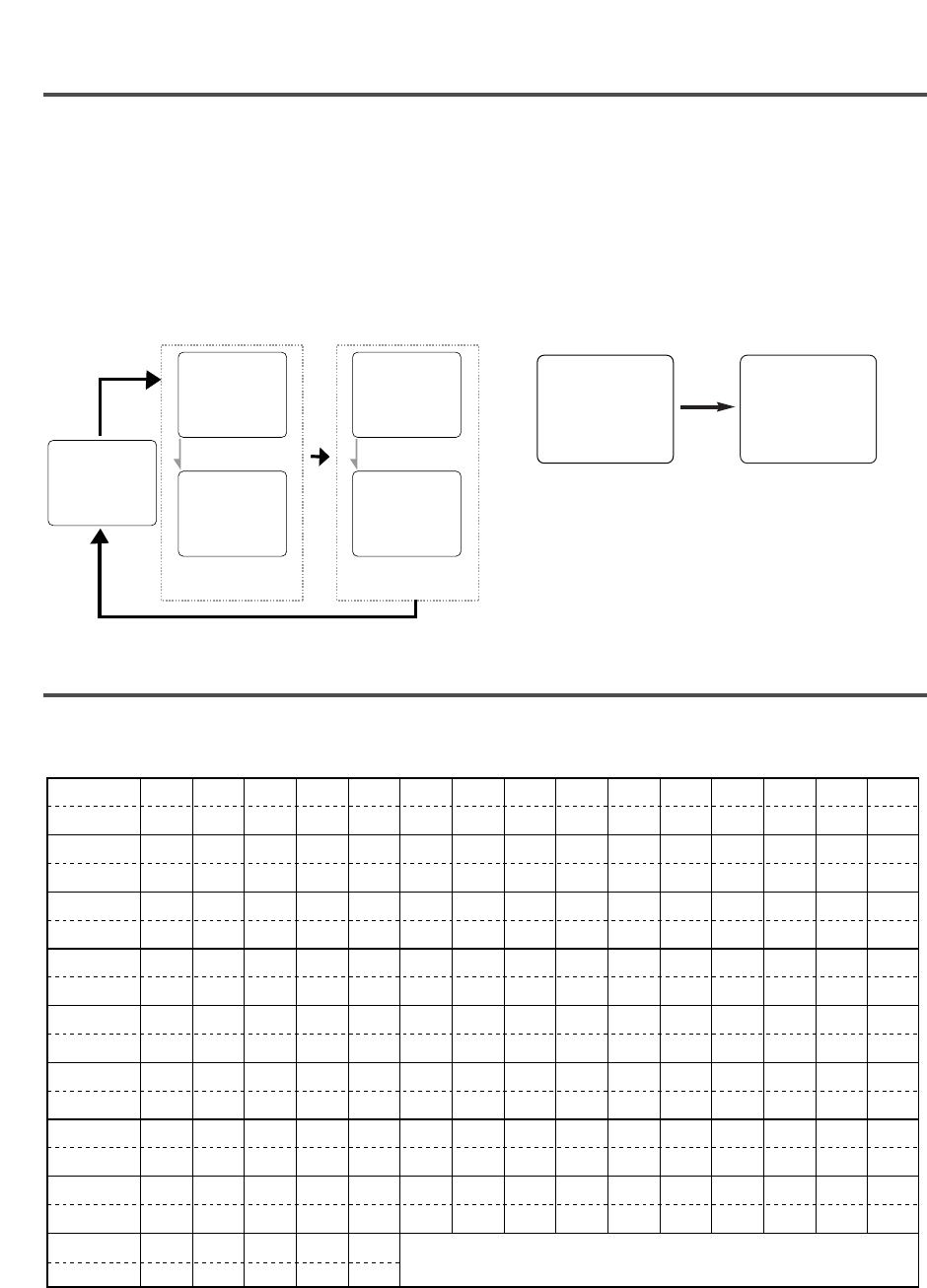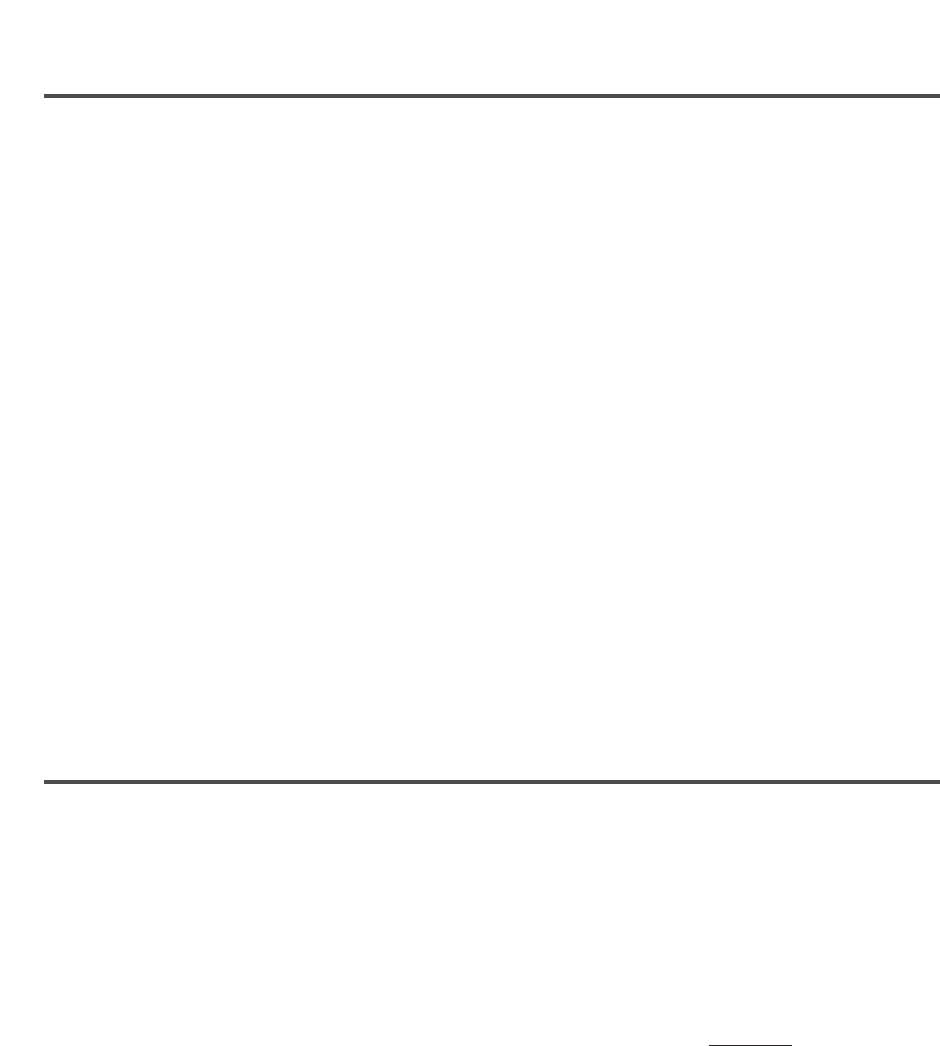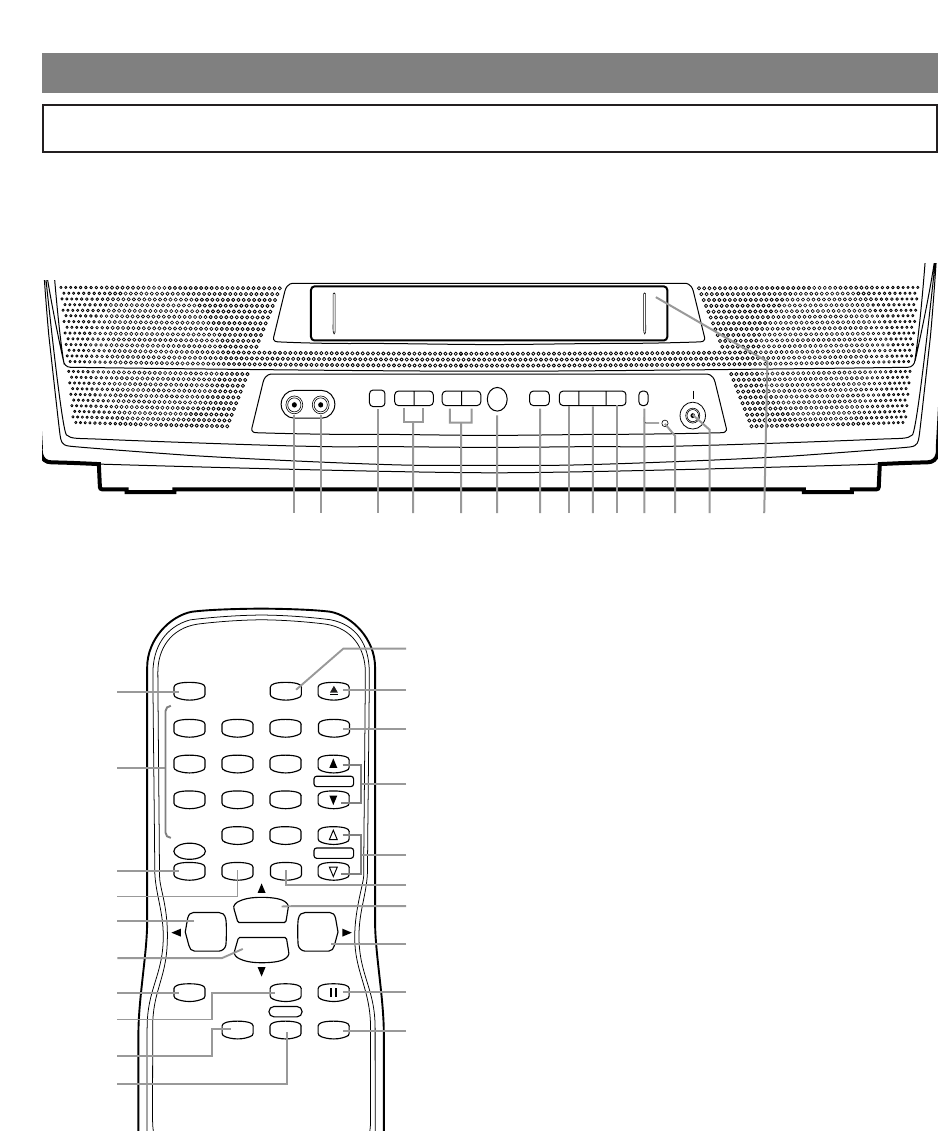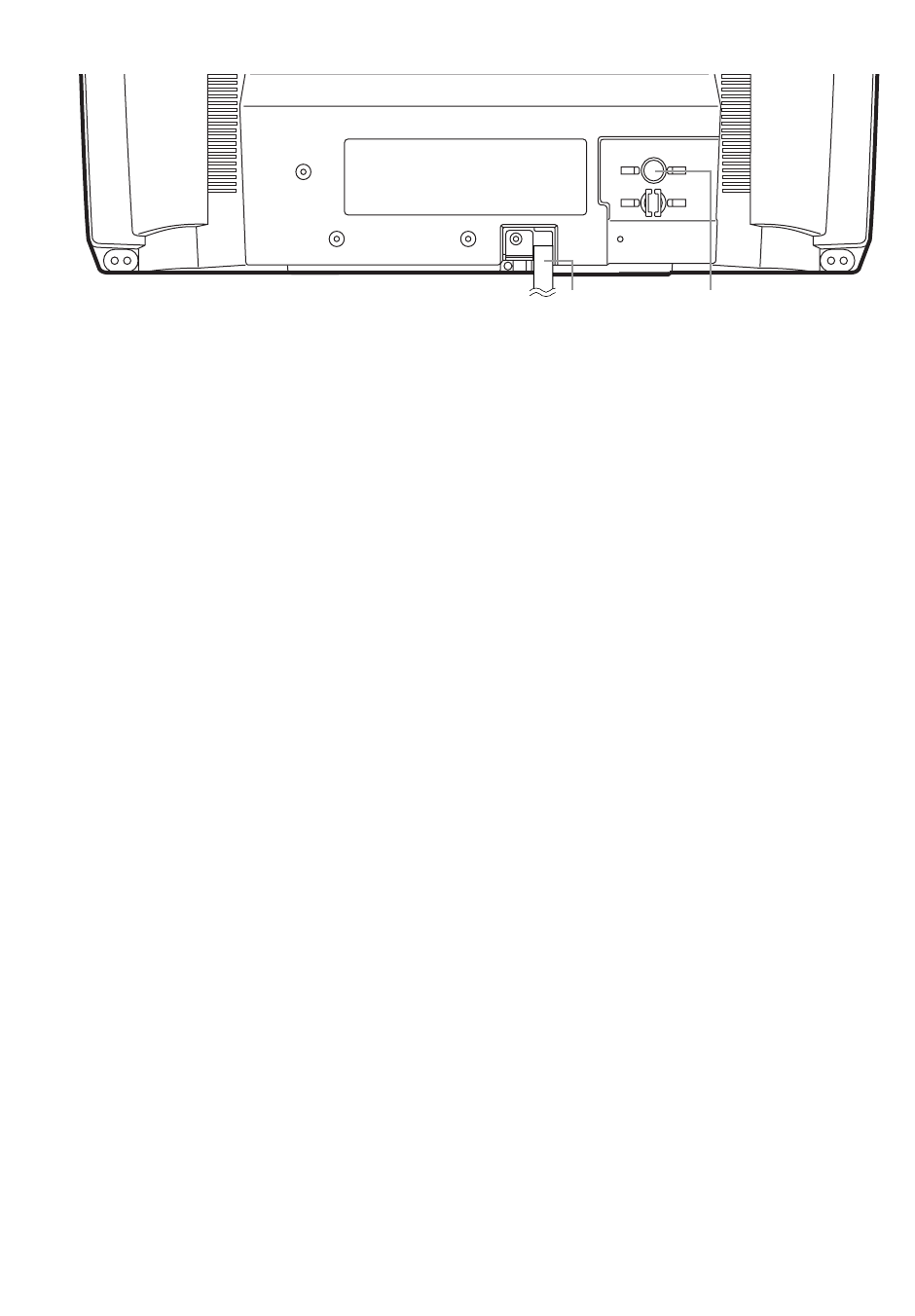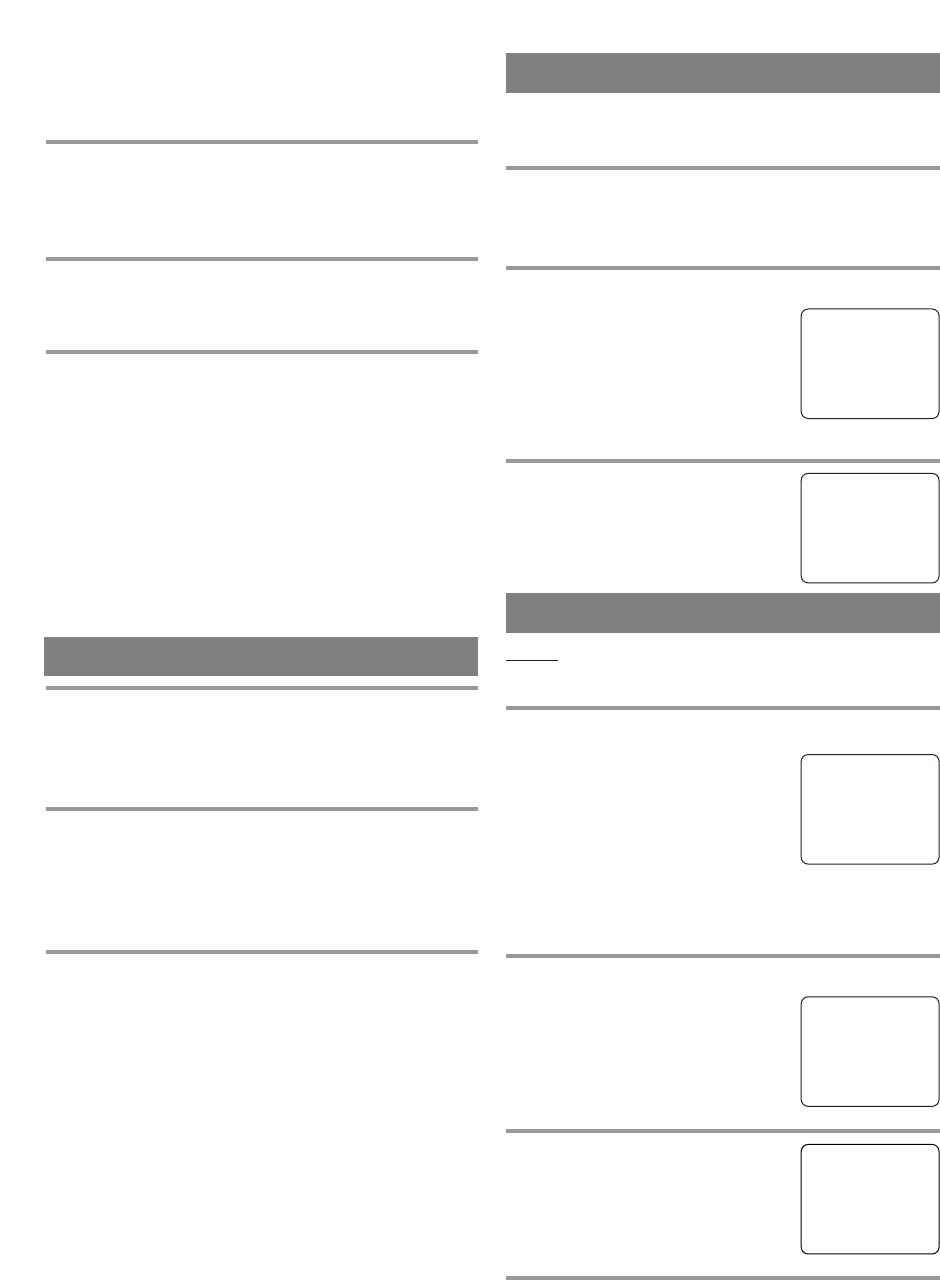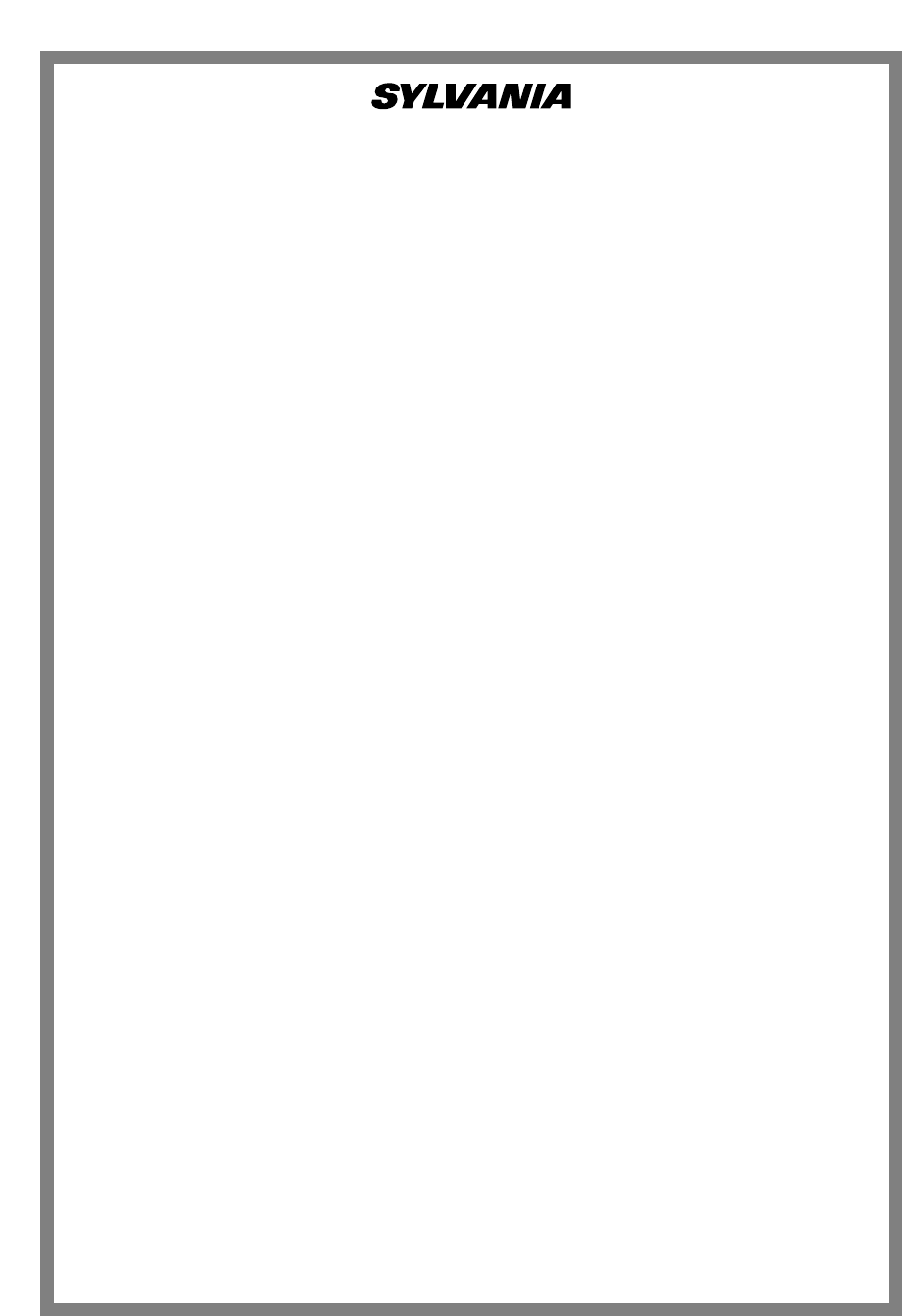1.Read instructions - All the safety and operating instructions
should be read before the appliance is operated.
2.Retain Instructions - The safety and operating instructions
should be retained for future reference.
3.Heed Warnings - All warnings on the appliance and in the
operating instructions should be adhered to.
4.Follow Instructions - All operating and use instructions
should be followed.
5.Cleaning - Unplug unit from the wall outlet before cleaning.
Do not use liquid cleaners or aerosol cleaners. Use a damp
cloth for cleaning.
EXCEPTION: A product that is meant for uninterrupted
service and, that for some specific reason, such as the possi-
bility of the loss of an authorization code for a CATV con-
verter, is not intended to be unplugged by the user for clean-
ing or any other purpose, may exclude the reference to
unplugging the appliance in the cleaning description other-
wise required in item 5.
6.Attachments - Do not use attachments not recommended by
the unit manufacturer as they may cause hazards.
7.Water and Moisture - Do not use this unit near water-for
example, near a bath tub, wash bowl, kitchen sink, or laun-
dry tub, in a wet basement, or near a swimming pool, and
the like.
8.Accessories - Do not place this unit on an unstable cart,
stand, tripod, bracket, or table. The unit may fall, causing
serious injury to someone, and serious damage to the appli-
ance. Use only with a cart, stand, tripod, bracket, or table
recommended by the manufacturer, or sold with the unit.
Any mounting of the appliance should follow the manufac-
turer’s instructions and should use
a mounting accessory recommend-
ed by the manufacturer. An appli-
ance and cart combination should
be moved with care.
Quick stops, excessive force, and
uneven surfaces may cause the
appliance and cart combination to
overturn.
AMEUBLES - Cet appareil ne doit être placé que sur un
meuble (avec ou sans roulettes)
recommandé par le fabricant. Si vous
l’installez sur un meuble à roulettes,
déplacez les deux ensembles avec
précaution. Un arrêt brusque, l’utilisa-
tion d’une force excessive et des sur-
faces irrégulières risquent de désta-
biliser l’ensemble et de le renverser.
9. Ventilation - Slots and openings in the cabinet and the
back or bottom are provided for ventilation and to ensure
reliable operation of the unit and to protect it from over-
heating, and these openings must not be blocked or cov-
ered. The openings should never be blocked by placing the
unit on a bed, sofa, rug, or other similar surface. This unit
should never be placed near or over a radiator or heat regis-
ter. This unit should not be placed in a built-in installation
such as a bookcase or rack unless proper ventilation is pro-
vided or the manufacturer’s instructions have been adhered
to.
10.Power Sources - This unit should be operated only from
the type of power source indicated on the marking label. If
you are not sure of the type of power supply to your home,
consult your appliance dealer or local power company. For
units intended to operate from battery power, or other
sources, refer to the operating instructions.
11.Grounding or Polarization - This unit is equipped with a
polarized alternating-current line plug(a plug having one
blade wider than the other). This plug will fit into the
power outlet only one way. This is a safety feature. If you
are unable to insert the plug fully into the outlet, try revers-
ing the plug. If the plug should still fail to fit, contact your
electrician to replace your obsolete outlet. Do not defeat the
safety purpose of the polarized plug.
12.Power-Cord Protection - Power-supply cords should be
routed so that they are not likely to be walked on or
pinched by items placed upon or against them, paying par-
ticular attention to cords at plugs, convenience receptacles,
and the point where they exit from the appliance.
- 2 - EN
WARNING: TO REDUCE THE RISK OF FIRE OR ELECTRIC SHOCK, DO NOT EXPOSE THIS APPLIANCE
TO RAIN OR MOISTURE.
IMPORTANT SAFEGUARDS