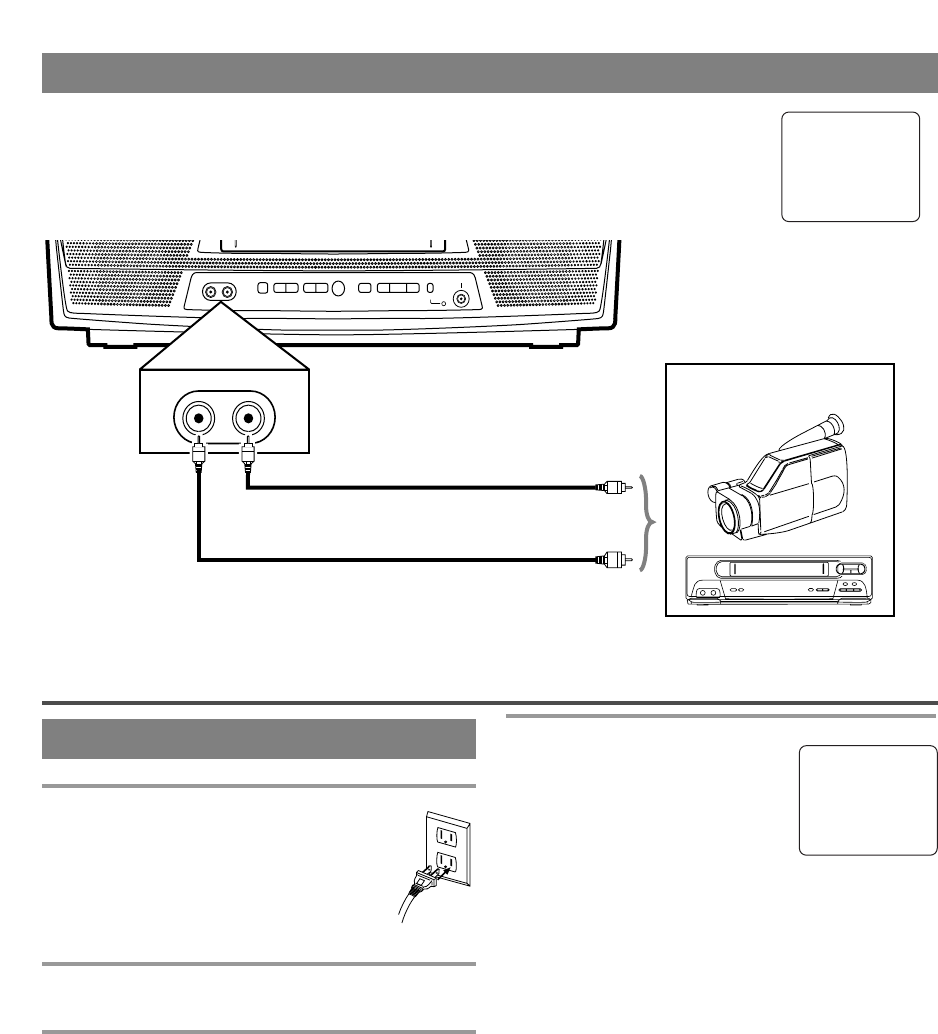- 10 - EN
USING FRONT A/V INPUT JACKS
When you watch a program recorded on another source (VCR or video camera), use the
AUDIO/VIDEO input jacks on the front of the unit.
Connect the Audio/Video output jacks of another source to the AUDIO L/R and VIDEO
jacks of this unit.
Then press [CHANNEL
KK
/
LL
] until “AUX” appears on the screen.
AUX
TV OPERATION AND SETTINGS
WATCHING A TV PROGRAM
1 Plug in the unit power cord
Plug the unit power cord into a standard
AC outlet.
NOTE:
•
If any digits appear in the corner of the
screen, hit [POWER] without unplug-
ging the power cord.
2 Turn on the unit
Hit [POWER] to turn on the unit.
3 Select the channel number
Press [CHANNEL
KK
/
LL
] or the Number buttons to
select your desired channel number.
Note for using the Number buttons:
¡You must precede single-digit channel numbers
with a zero (for example: 02, 03, 04 and so on).
¡When selecting cable channels which are higher
than 99, hit [+100] first, then press the last two
digits. (Example: to select channel 125, first hit
[+100] then hit [2] and [5].)
4 Adjust sound
Press [VOLUME
XX
/
YY
] to adjust
the volume.
Hit
[MUTE] to instantly mute the
sound.
Hit it again to restore the previous sound level.
TO WATCH CABLE OR SATELLITE
CHANNEL
•
If the unit is connected to a cable box or satellite
box, press [CHANNEL
KK
/
LL
] to select CH3 or
CH4 according to the output channel setting of the
device and select desired channel on that device.
TO WATCH EXTERNAL INPUT
•
When an external equipment is connected to the
front AUDIO/VIDEO input jacks,
press [CHAN-
NEL
KK
/
LL
] repeatedly until “AUX” appears on
the screen.
VOLUME 20
C C C C C C C C C C C C
, etc.