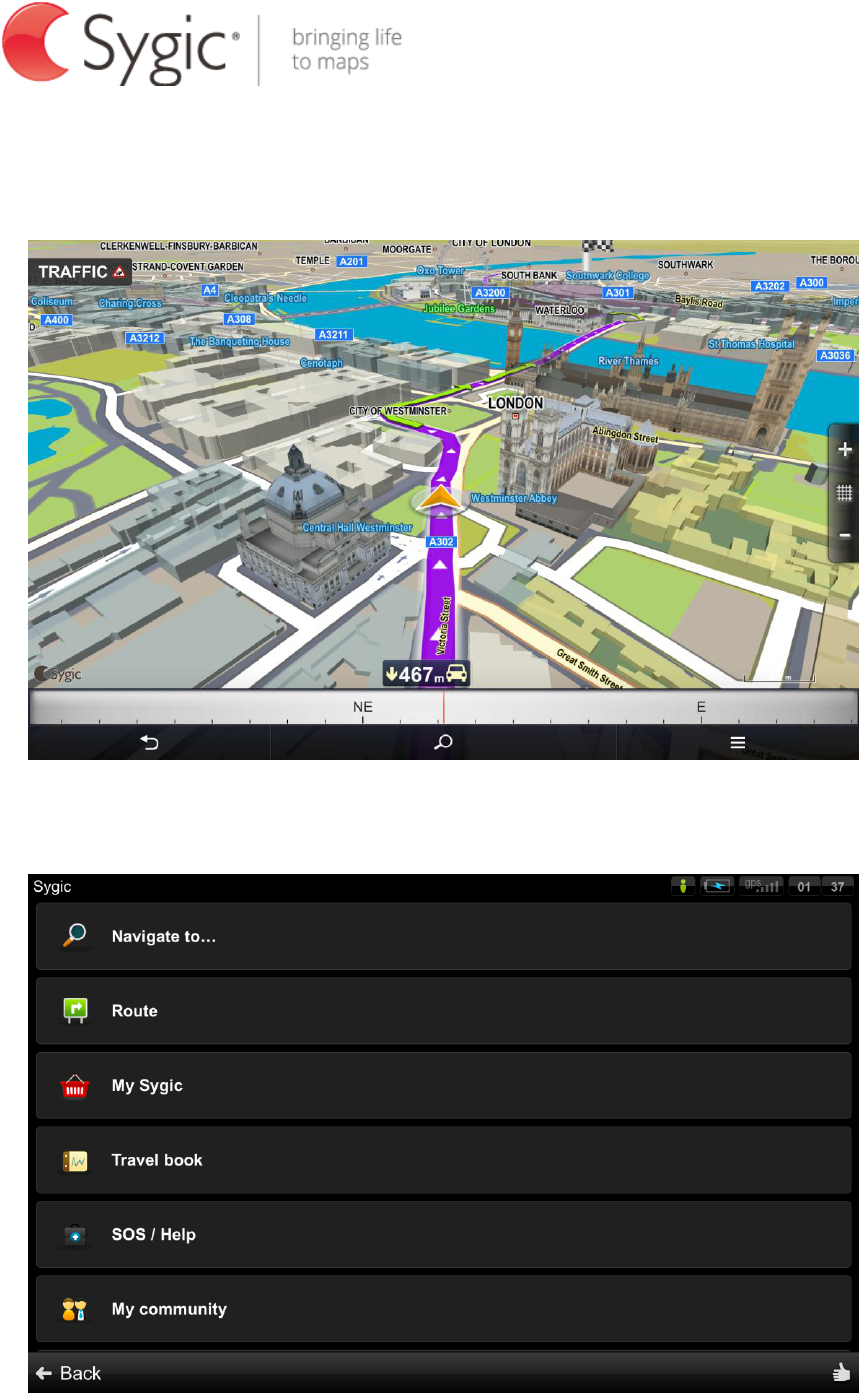-
Handleiding zegt dat na invoeren van bestemmingsadres menu verschijnt op lopen in te stellen. Kan dat menu nergens vinden. En het verschijnt niet Gesteld op 29-11-2024 om 11:05
Reageer op deze vraag Misbruik melden-
Plan je route, start en vervolgens op de 4 puntjes rechts onderin tikken en routeopties kiezen. Kies "wisselen naar lopen". Geantwoord op 24-2-2025 om 16:01
Waardeer dit antwoord Misbruik melden
-
-
Is er iemand die weet waarom Sygic wel werkt op mijn iphone, maar in mijn auto via carplay zegt voltooi de configuratie op de telefoon? Gesteld op 27-11-2024 om 14:01
Reageer op deze vraag Misbruik melden -
Hoe kan ik snelheidslimiet 80 die vast rechtsonder getoond wordt als ik op de snelweg rij, verwijderen of veranderen in de module camper van in Sygic navigatie dus niet in Truck? Gesteld op 16-6-2024 om 19:05
Reageer op deze vraag Misbruik melden -
is het mogelijk om de sygic voor caravan zowel op mijn smartphone als op de ipad te zetten met 1 licentie?
Reageer op deze vraag Misbruik melden
Gesteld op 1-6-2024 om 11:42-
Nee, je kunt wel op een apparaat kaarten downloaden en gebruiken. Op het andere apparaat ga je daarna verder via je licentie. Geantwoord op 1-6-2024 om 11:44
Waardeer dit antwoord Misbruik melden
-
-
Op mijn oude Samsung tablet met oude Android versie werden mijn routes opgeslagen in het reisboek. Omdat ik de kaarten niet meer kon updaten, een nieuwe Samsung tablet gekocht en Sygic weer geïnstalleerd. Nu werkt het reisboek niet. Gesteld op 24-9-2023 om 15:46
Reageer op deze vraag Misbruik melden -
Ik krijg het niet uit loop steeds mee op de achtergrond Gesteld op 16-4-2023 om 17:40
Reageer op deze vraag Misbruik melden-
In het menu op “sluiten“ drukken. Geantwoord op 16-4-2023 om 18:07
Waardeer dit antwoord (1) Misbruik melden
-
-
Blijft op de achtergrond Geantwoord op 16-4-2023 om 19:47
Waardeer dit antwoord (2) Misbruik melden -
constant vraag voor gebruik auto model bij opening route. ik Hoe verwijder ik deze onzin. Gesteld op 18-2-2023 om 11:38
Reageer op deze vraag Misbruik melden -
Sygic navigeert niet in Frankrijk in België wel wat kan ik doen Gesteld op 7-12-2022 om 16:53
Reageer op deze vraag Misbruik melden -
Ik heb een premium+ abonnement van Synic op mijn telefoon als ik deze app wil gebruiken krijg ik de stem niet te horen via bluetooth werkt het niet en als ik bluetooth afzet hoor de stem wel maar hoor ik de radio niet meer. Ik heb ook de Tom Tom Go app maar die werkt goed als blijft werken. Ik denk dat ik een kat in de zak gekocht heb Gesteld op 7-8-2022 om 19:49
Reageer op deze vraag Misbruik melden-
Beste,Zoals u reeds zegde"een kat in een zak gekocht"dat is nu eens de waarheid ook.Als ge naar memo van sygic gaat Nederlands aan te loggen doch later komt alles in het engels,ook een ramp.Geen internet nodig maar wel Wifi doch deze valt uit in sommige gebieden,dus geen navigatie en alles valt uit,terug opstarten,enz;
Waardeer dit antwoord (2) Misbruik melden
Laat de TOMTOM ook zijn foutjes hebben,doch hij werkt en soms ook perfect?
Vaarwel sygic met uw schone publiciteit. Geantwoord op 2-9-2022 om 12:06
-
-
Dit antwoord is niet juist! Het probleem zit in het feit dat betrokkene waarschijnlijk een smartwatch gebruikt waarmee hij ook telefoongesprekken kan ontvangen. De bluetooth-verbinding die hiervoor gebruikt wordt blokkeert de verbinding met Sygic. Test dit door de smartwatch los te koppelen van bluetooth voorwat betreft het gebruik van de telefoon en alles werkt zoals het hoort. Geantwoord op 2-9-2022 om 14:42
Waardeer dit antwoord (3) Misbruik melden -
Als ik de sygic navagatie gebruik en ik zet de stem via bluetooth laat gaan hoor ik niks en als ik het niet aanzet via bluetooth gaat mijn telefoon elke keer als ik een aanwijzing krijg. ik heb ook een betaalde app van tom tom en die werkt normaal. ik zal niemand aanraden om over te stappen naar sygic Gesteld op 30-7-2022 om 14:59
Reageer op deze vraag Misbruik melden-
Heeft U ook een smartwatch waarmee u telefoongesprekken kunt voeren dan heeft u 2 * BT in gebruik hiervoor. Als u de keuze voor telefoon beantwoording via smartwatch uitzet dan krijgt u de gesproken navigatie van Sygic wel te horen. Geantwoord op 30-7-2022 om 15:11
Waardeer dit antwoord (2) Misbruik melden
-
-
hoe kan ik de tussenpunten naar een andere volgorde brengen in Sgic navigatie Gesteld op 8-7-2022 om 07:44
Reageer op deze vraag Misbruik melden -
Ik wil graag de juiste notatie weten hoe ik een positie moet invoeren met graden,minuten en seconden
Reageer op deze vraag Misbruik melden
Gesteld op 5-5-2022 om 17:49
-
Mijn contactpersonen werken niet in mijn sygic. Ik heb alles gekocht maar als ik een contact personen aanklik zegt het systeem kan het adres niet vinden???? Weet iemand mss wat dit is. Gesteld op 3-5-2022 om 00:04
Reageer op deze vraag Misbruik melden -
Tijdens het navigeren gaat het beeld flikkerend op zwart en dan weer gewoon. Ik heb sygic al opnieuw gedownload maar het probleem blijft. Na het her-installeren bewaart hij wel de favoriete plaatsen, dus het wordt niet volledig geinstalleerd. Hoe op te lossen? Gesteld op 12-4-2022 om 12:11
Reageer op deze vraag Misbruik melden-
Heb hetzelfde probleem ook opnieuw geïnstalleerd blijft flikkeren Geantwoord op 10-8-2022 om 16:56
Waardeer dit antwoord Misbruik melden
-
-
Hoi
Reageer op deze vraag Misbruik melden
Ik had een aantal jaar geleden Sygic gekocht met een levenslange ondersteuning.
Na dat ik het overgezet heb op mijn nieuwe mobiel krijg ik niet meer de volledige ondersteuning en blijft hij steeds vragen of ik niet Premium+ wil.
Heeft iemand hier een oplossing voor?
vriendelijke groet. Arnold Gesteld op 18-3-2022 om 11:26-
22 juni 2024 ik heb zelfde probleem met een levenslange ondersteuning geen ondersteuning en blijft steeds vragen premium+ Geantwoord op 22-6-2024 om 10:33
Waardeer dit antwoord Misbruik melden
-
-
Zelfde probleem. Enkel nog updates voor kaarten maar levenslang is inderdaad geen premium !! Geantwoord op 22-6-2024 om 21:50
Waardeer dit antwoord Misbruik melden -
Bij voertuigprofiel staat B C D O waar is dit voor Gesteld op 3-3-2022 om 20:00
Reageer op deze vraag Misbruik melden-
Ik denk dat hier het type brandstof wordt bedoeld :
Waardeer dit antwoord (2) Misbruik melden
B = Benzine
C = CNG
D = Diesel
O = LPG?
Niet zeker van dit laatste. Geantwoord op 3-3-2022 om 20:48
-
-
Als ik in de buurt van mijn ingestelde bestemming kom valt de route navigatie uit.
Reageer op deze vraag Misbruik melden
Weet iemand oorzaak en oplossing van dit probleem? Gesteld op 1-3-2022 om 19:49 -
Op meerdere toestel l'en te gebruiker met zelfde account Gesteld op 5-2-2022 om 11:00
Reageer op deze vraag Misbruik melden
-
Kan ik met mijn samsung tablet A8 SYGIC ontvangen (opzetten) Gesteld op 22-1-2022 om 10:24
Reageer op deze vraag Misbruik melden -
Hallo allen
Reageer op deze vraag Misbruik melden
Weet iemand hoe ik alleen autobaan kan instellen.
Groet
Ferdinand Gesteld op 30-11-2021 om 12:32