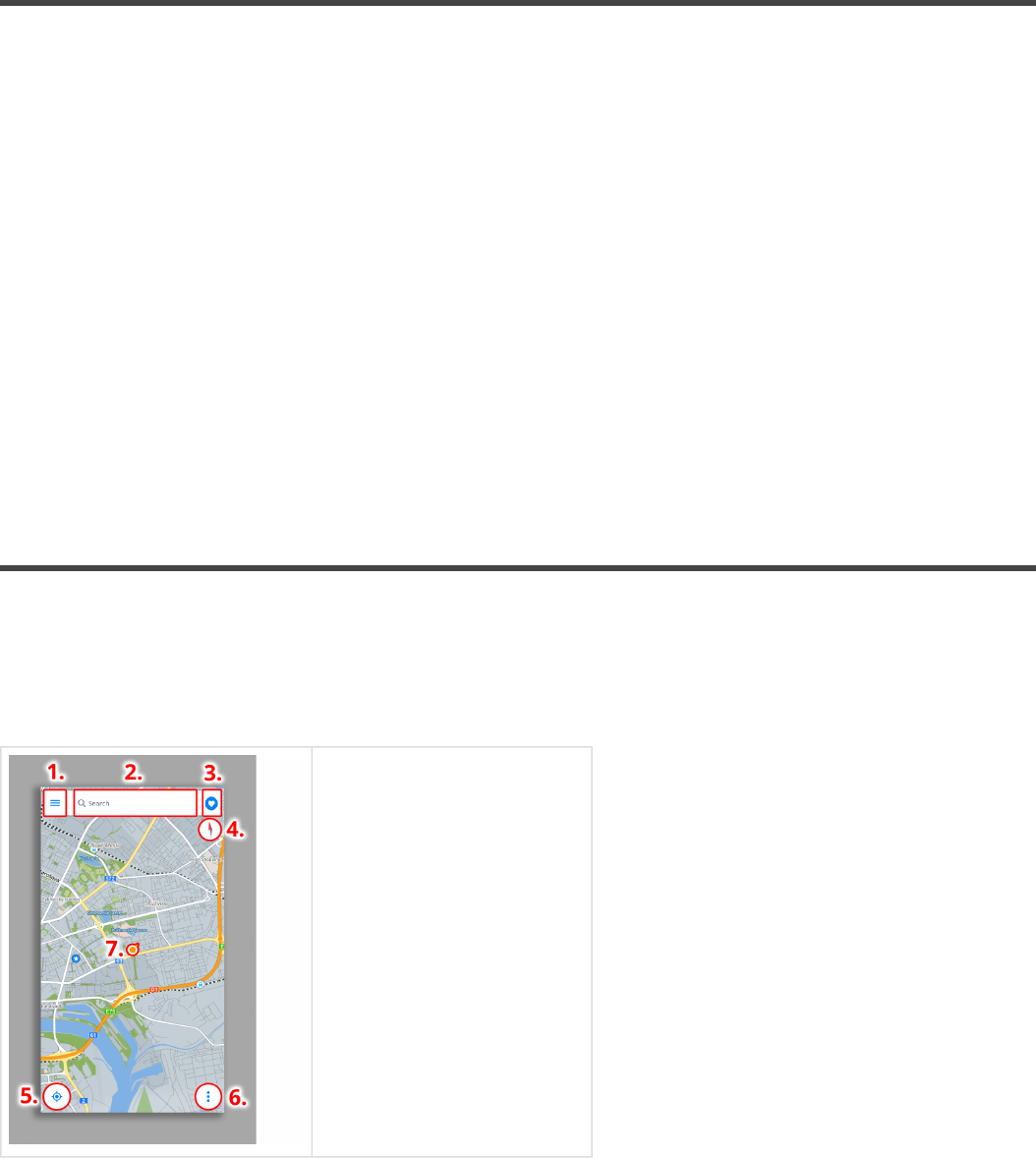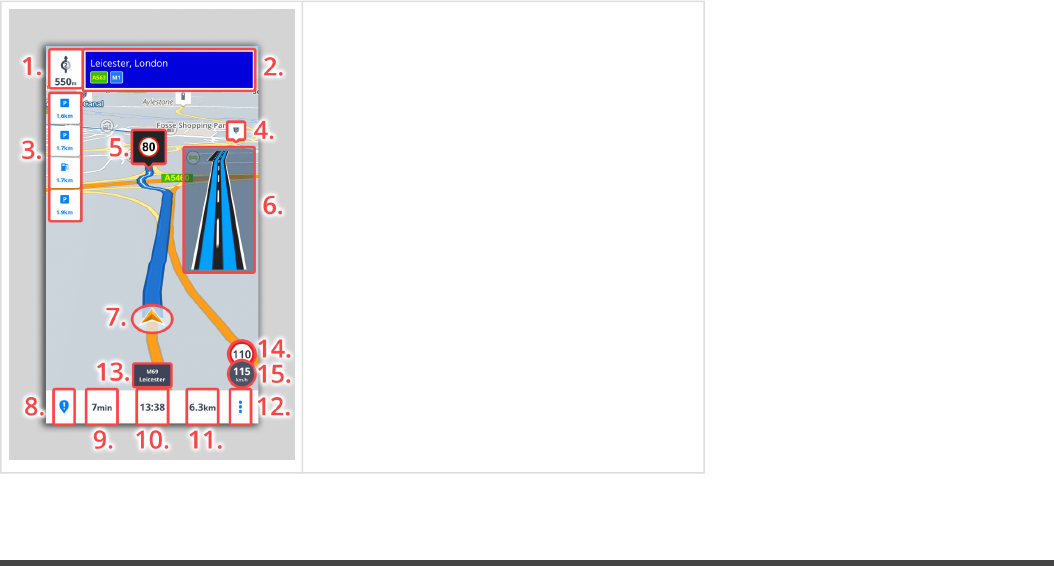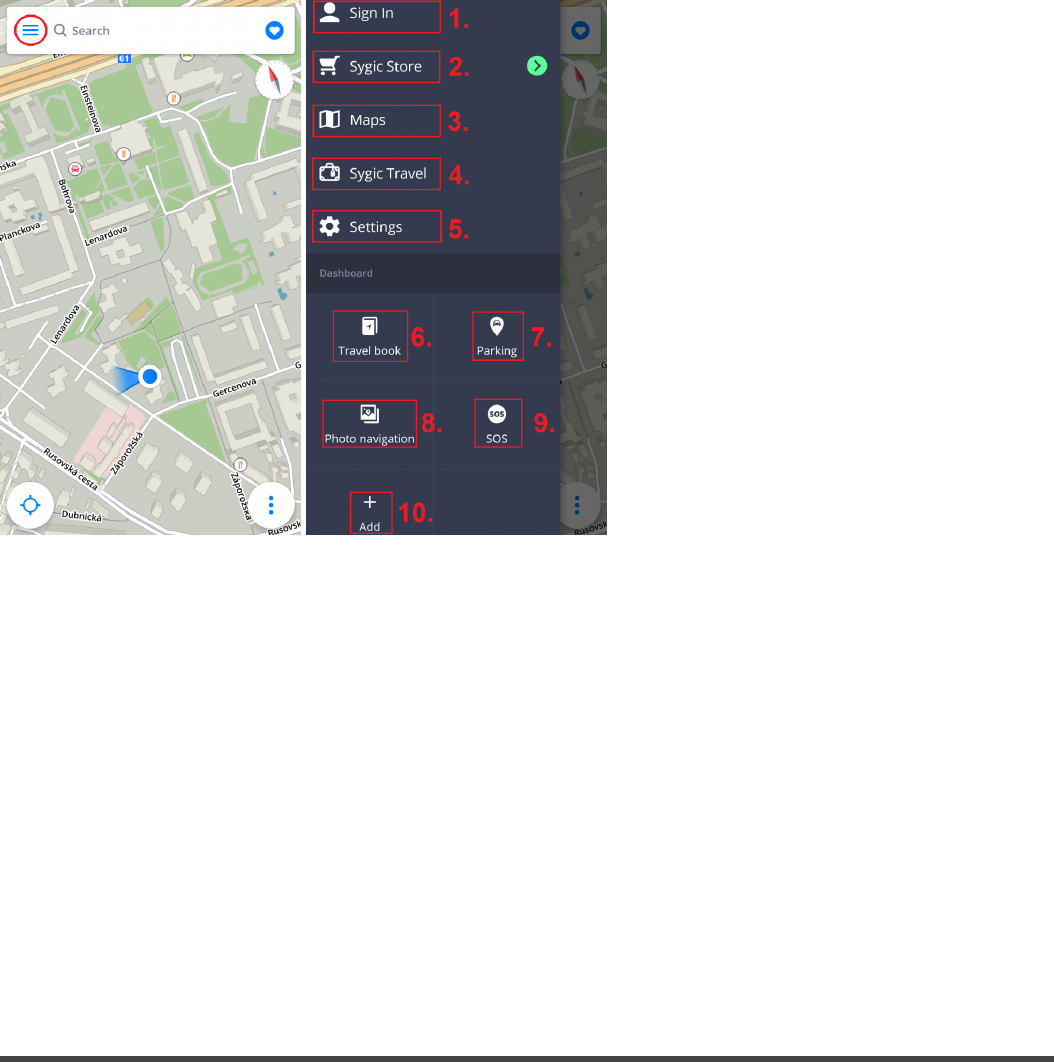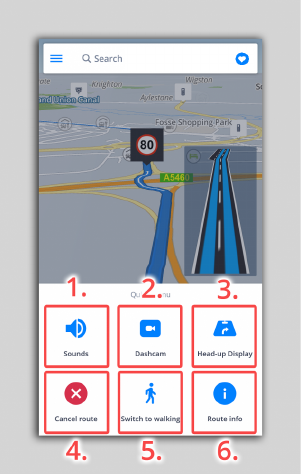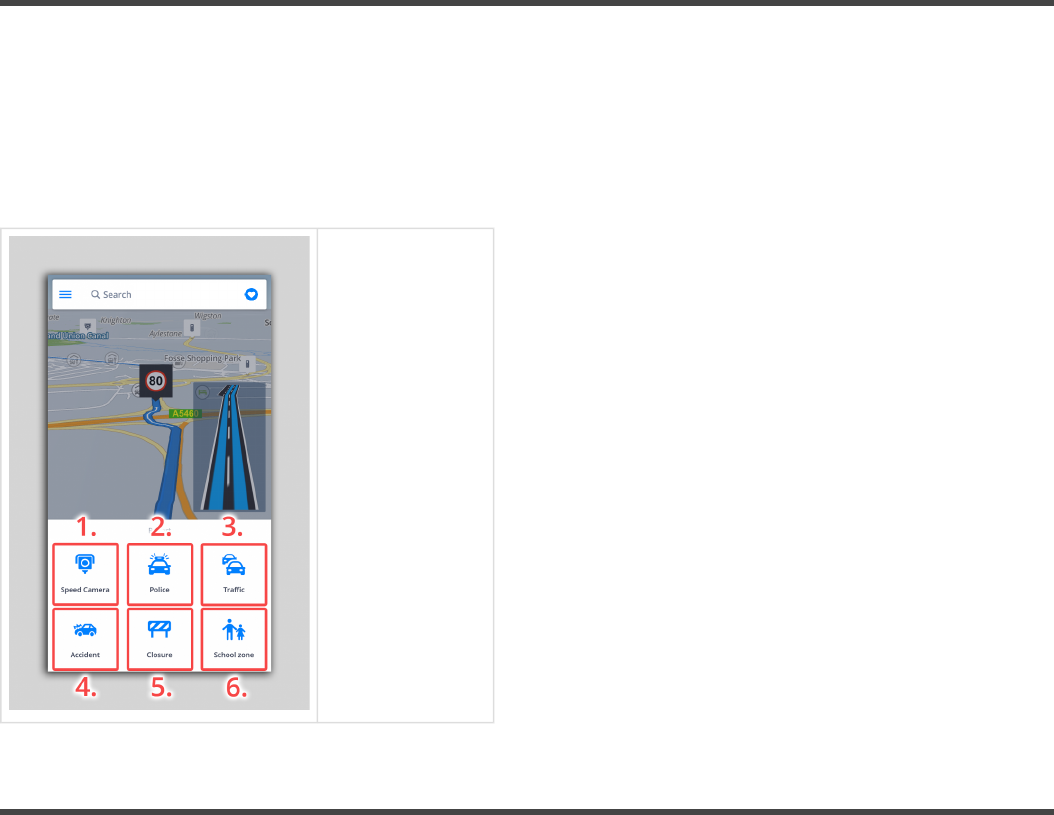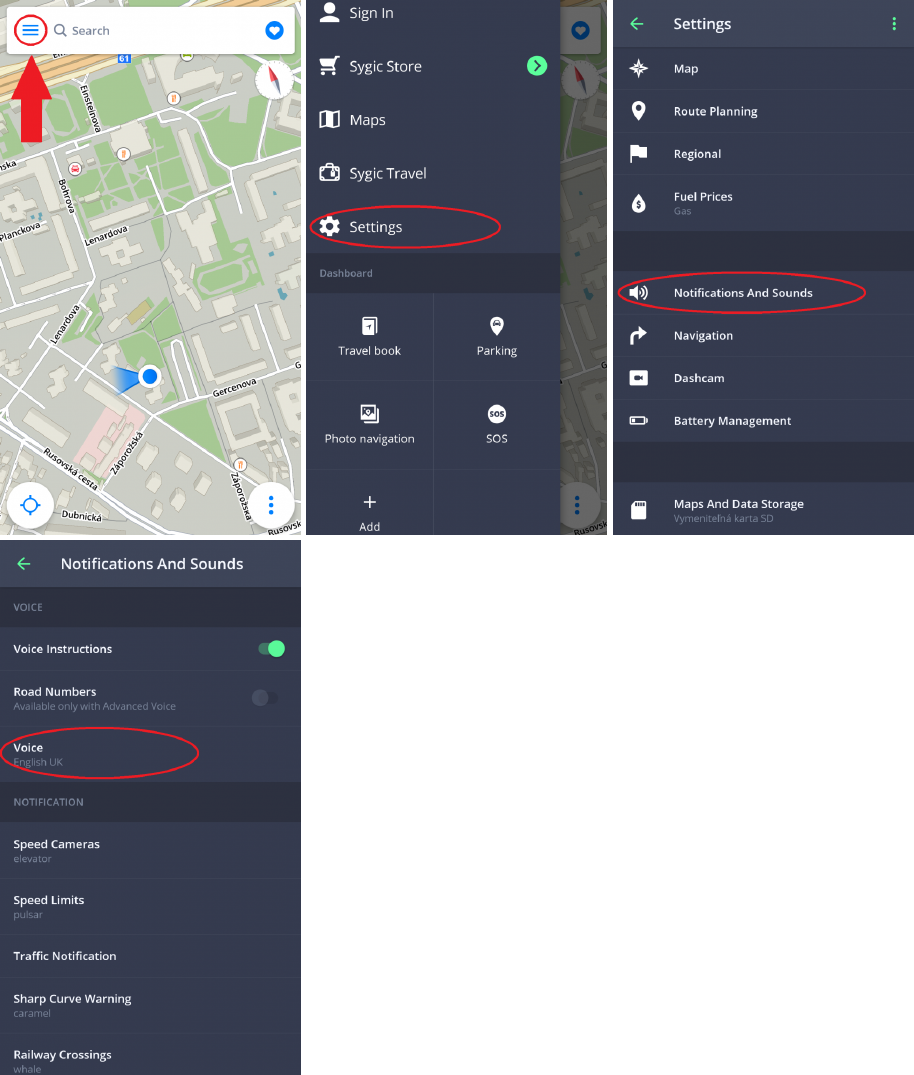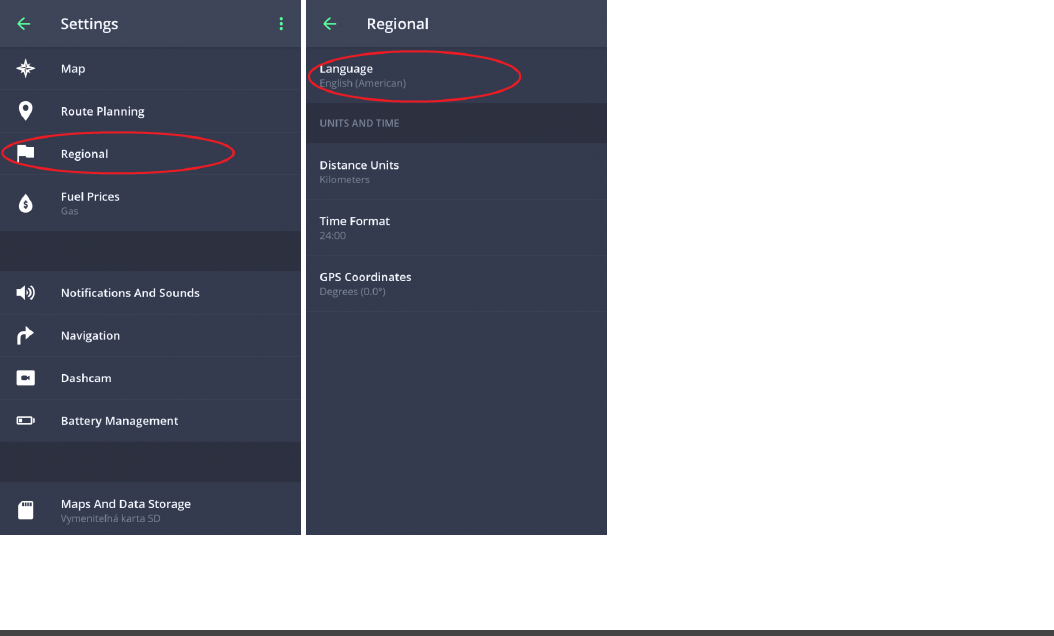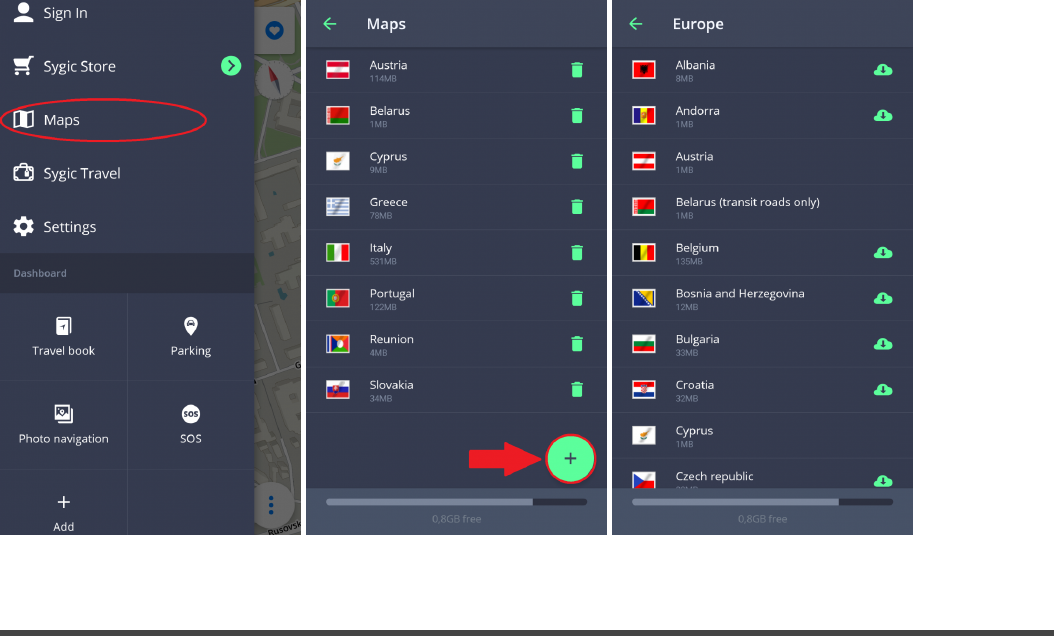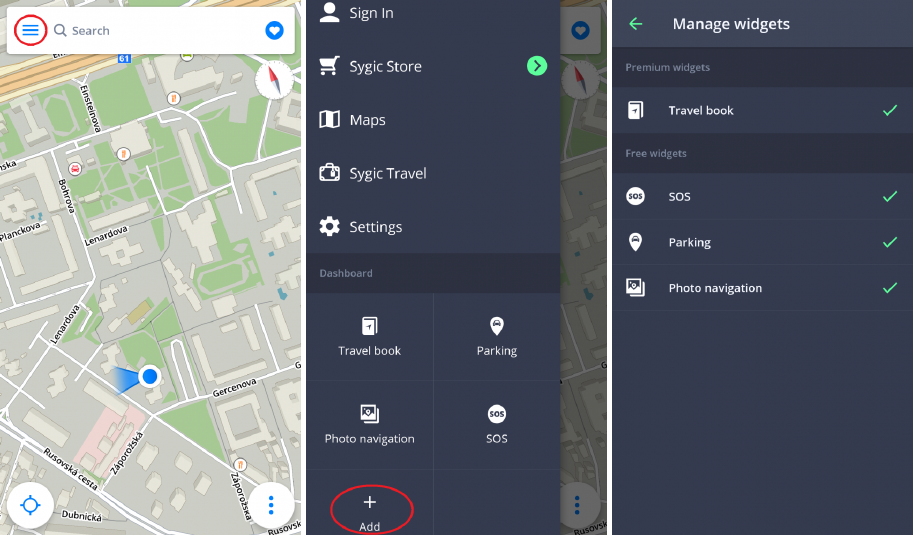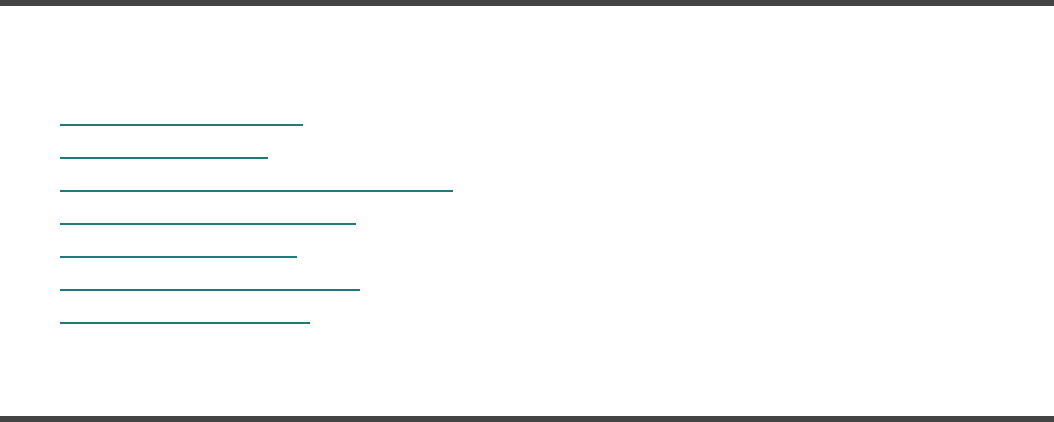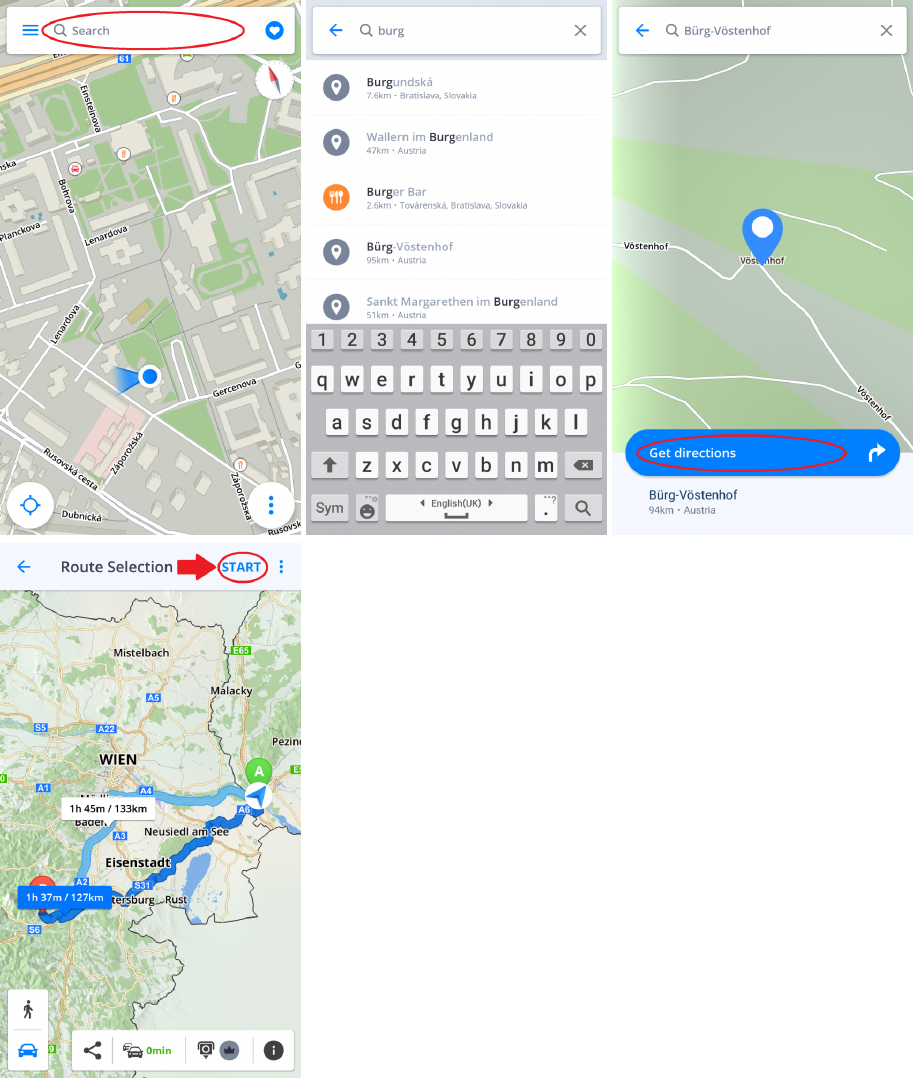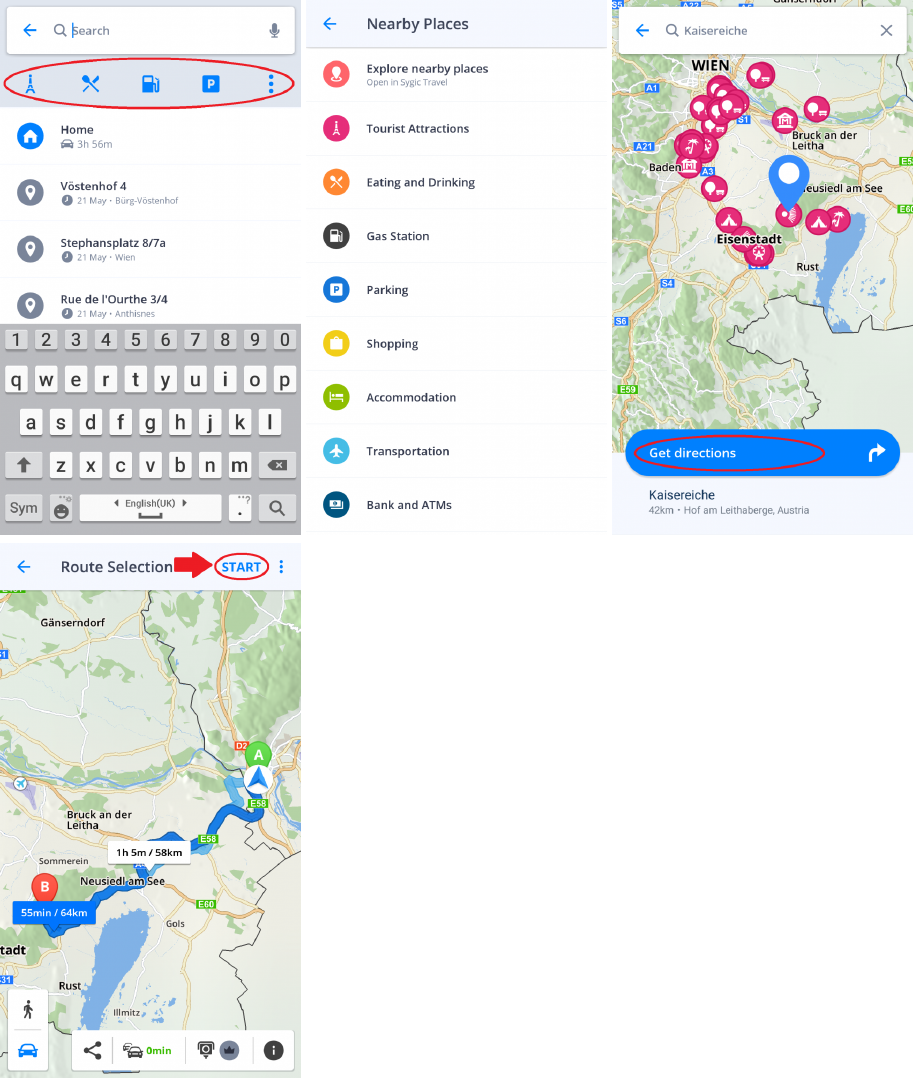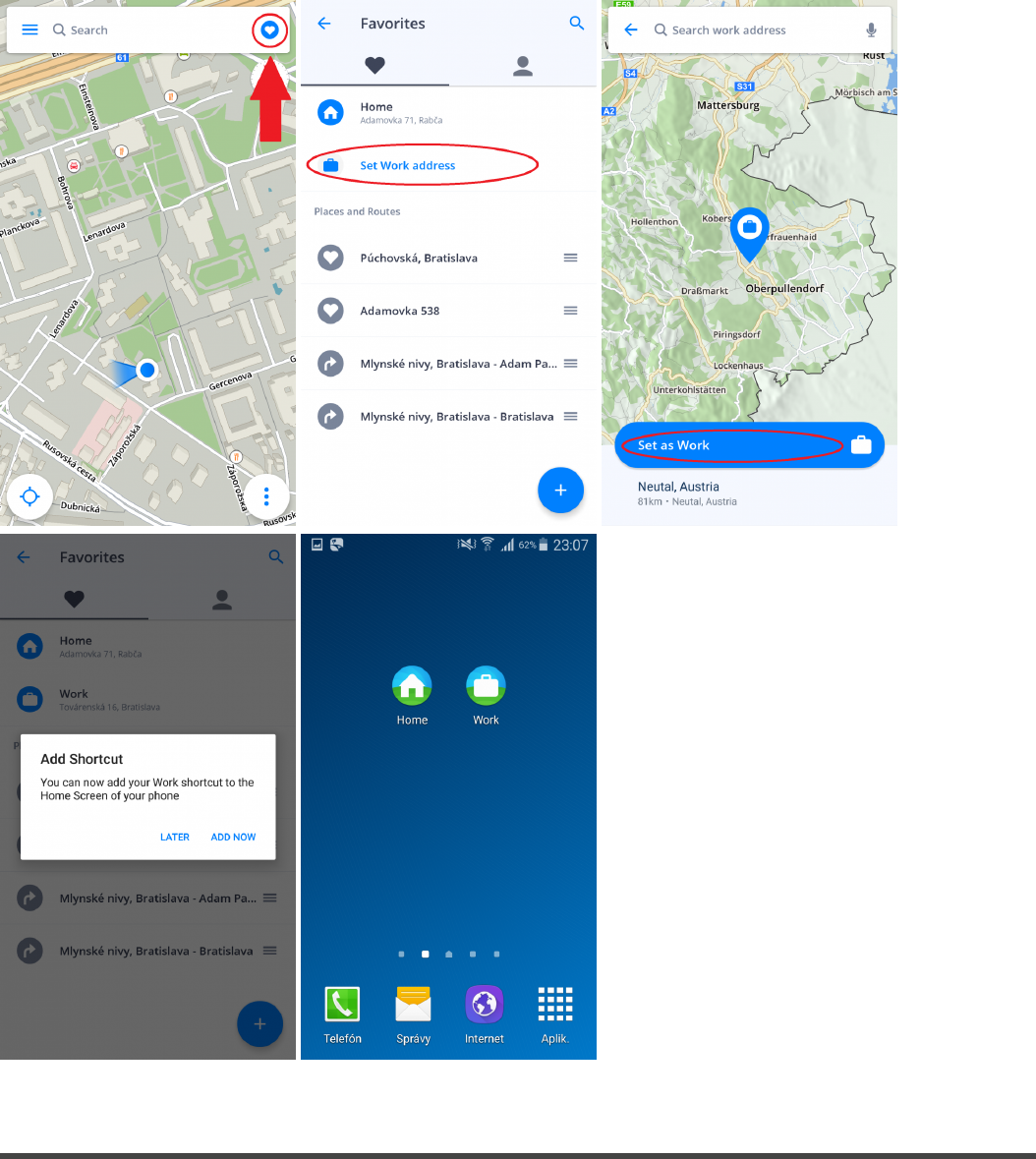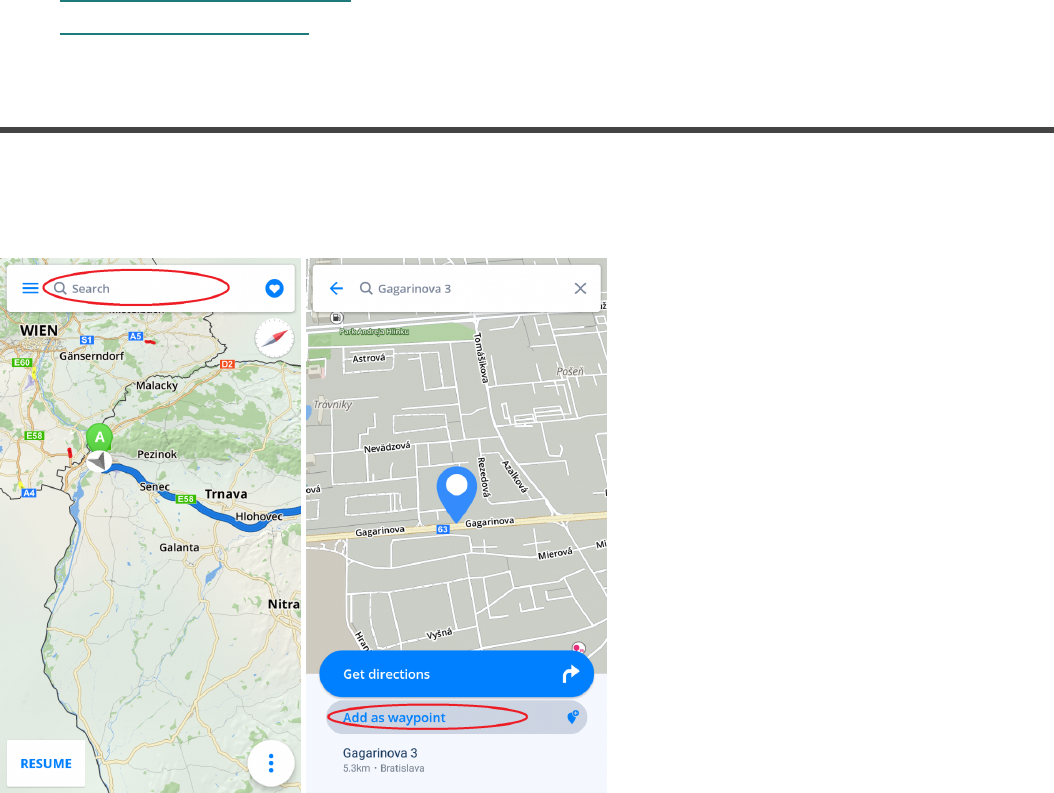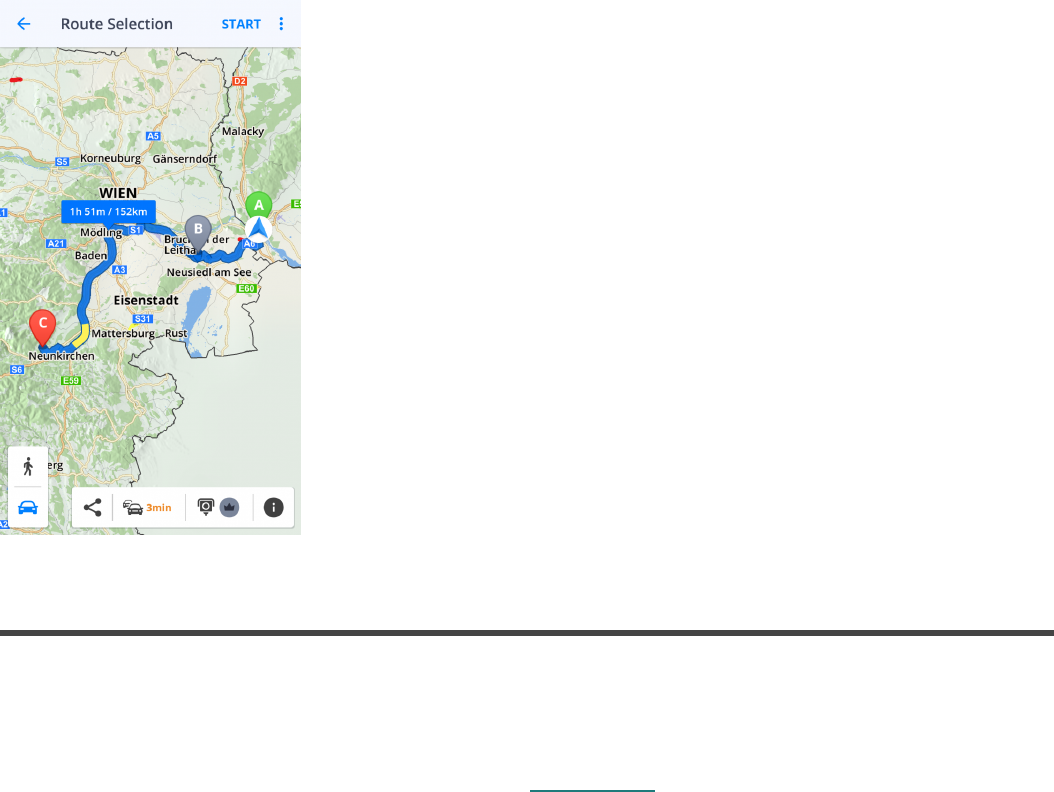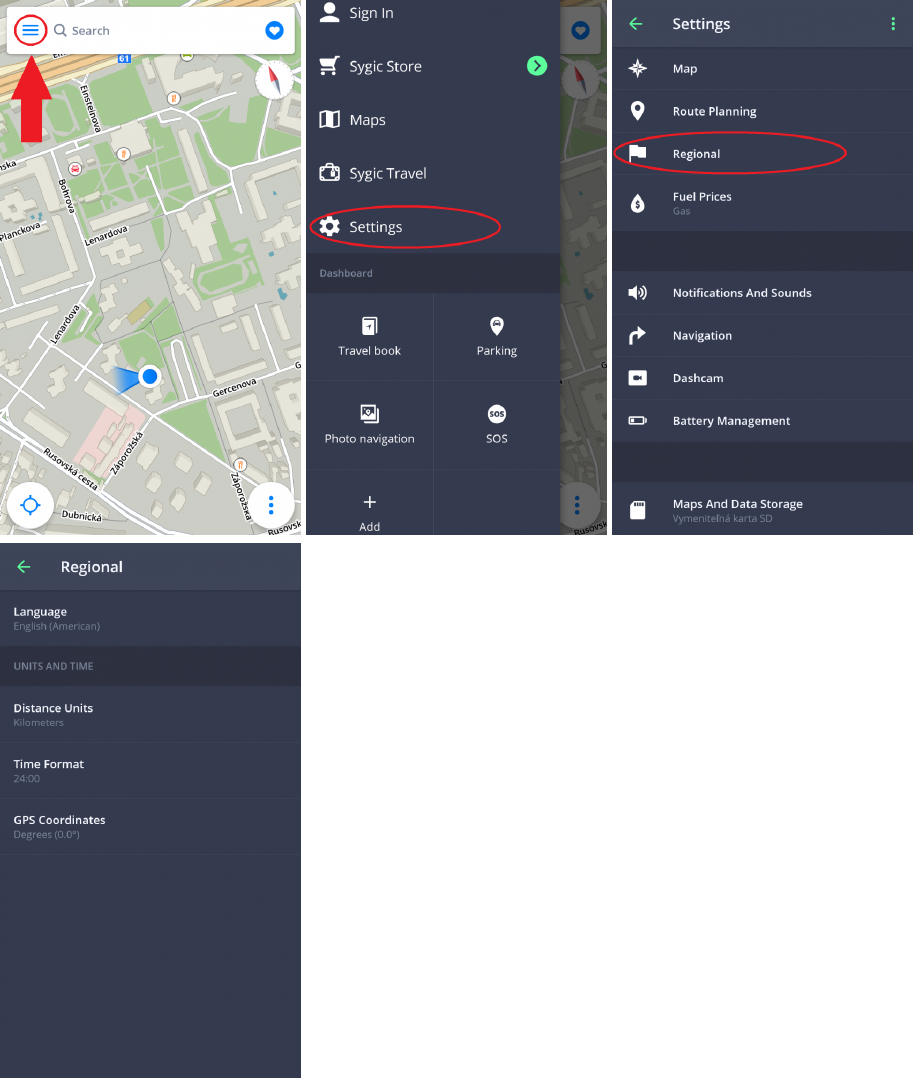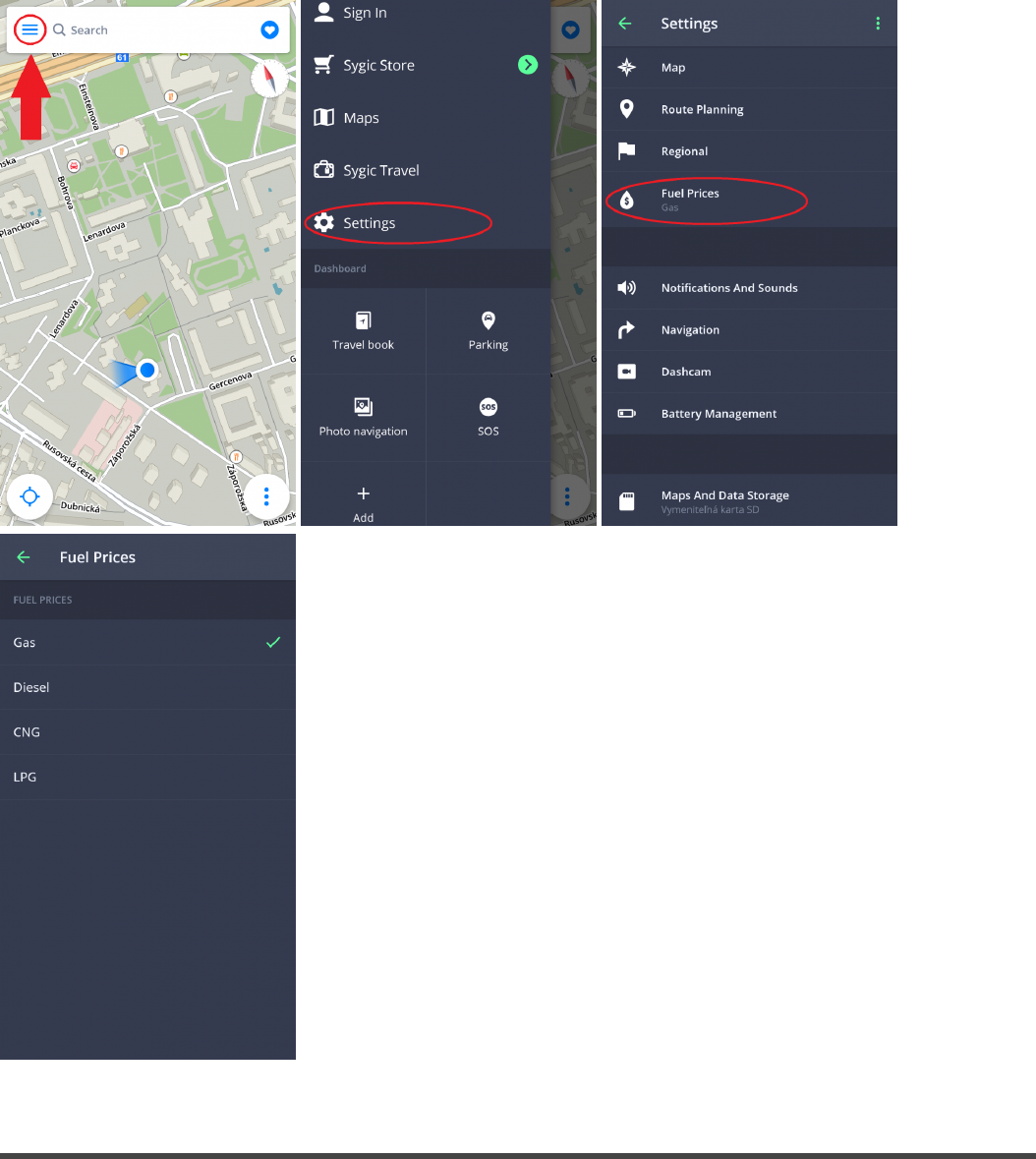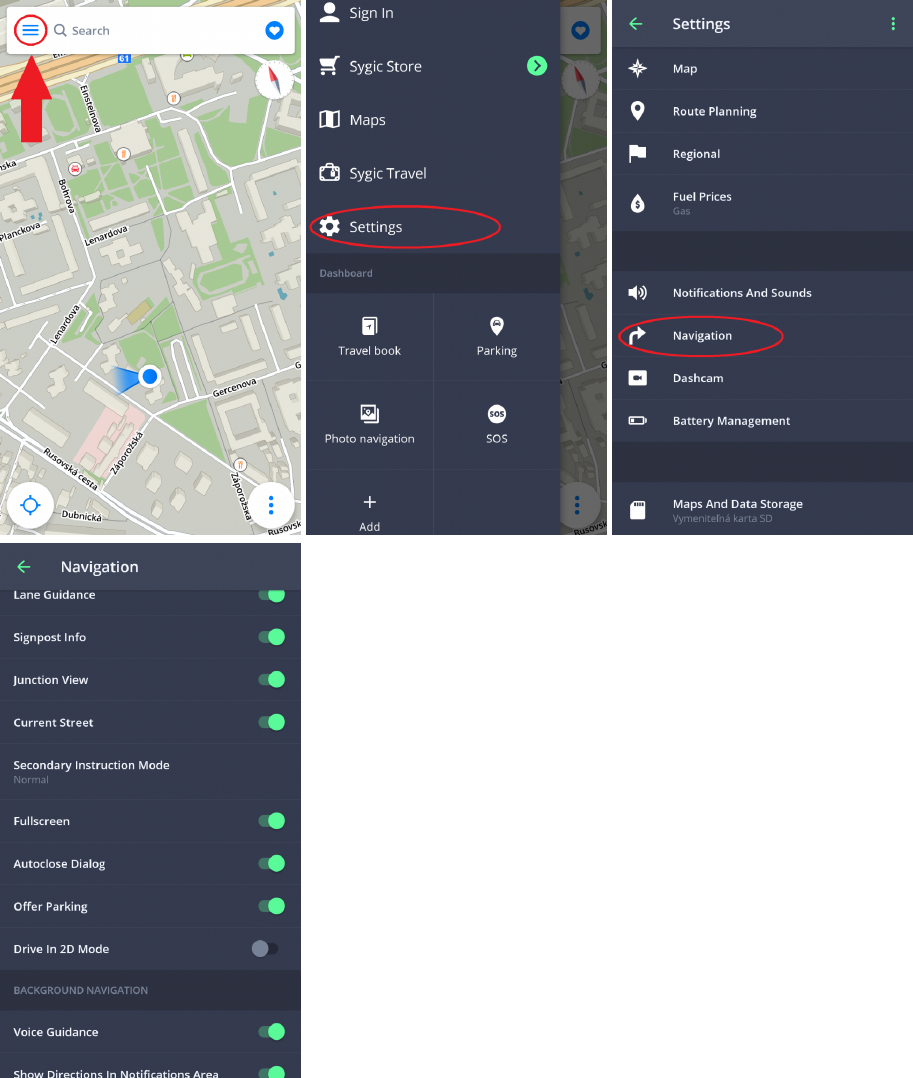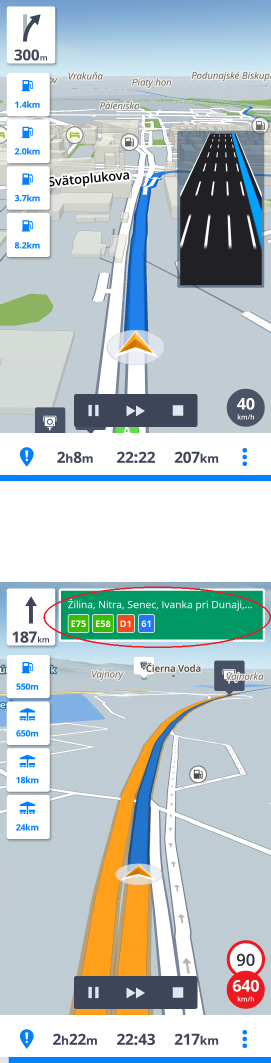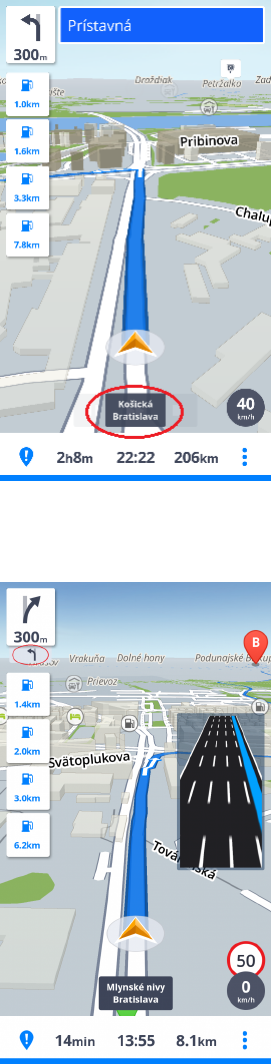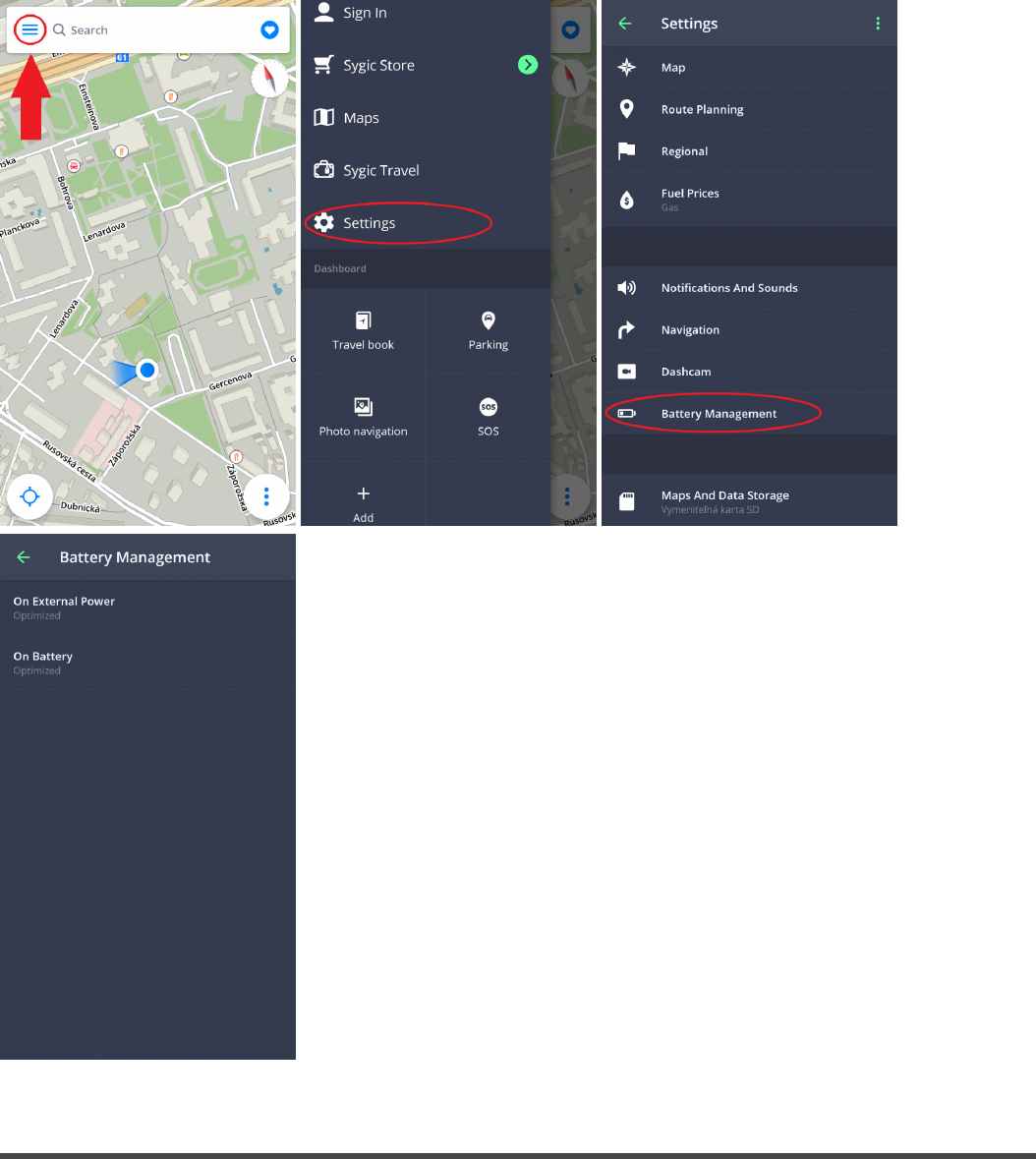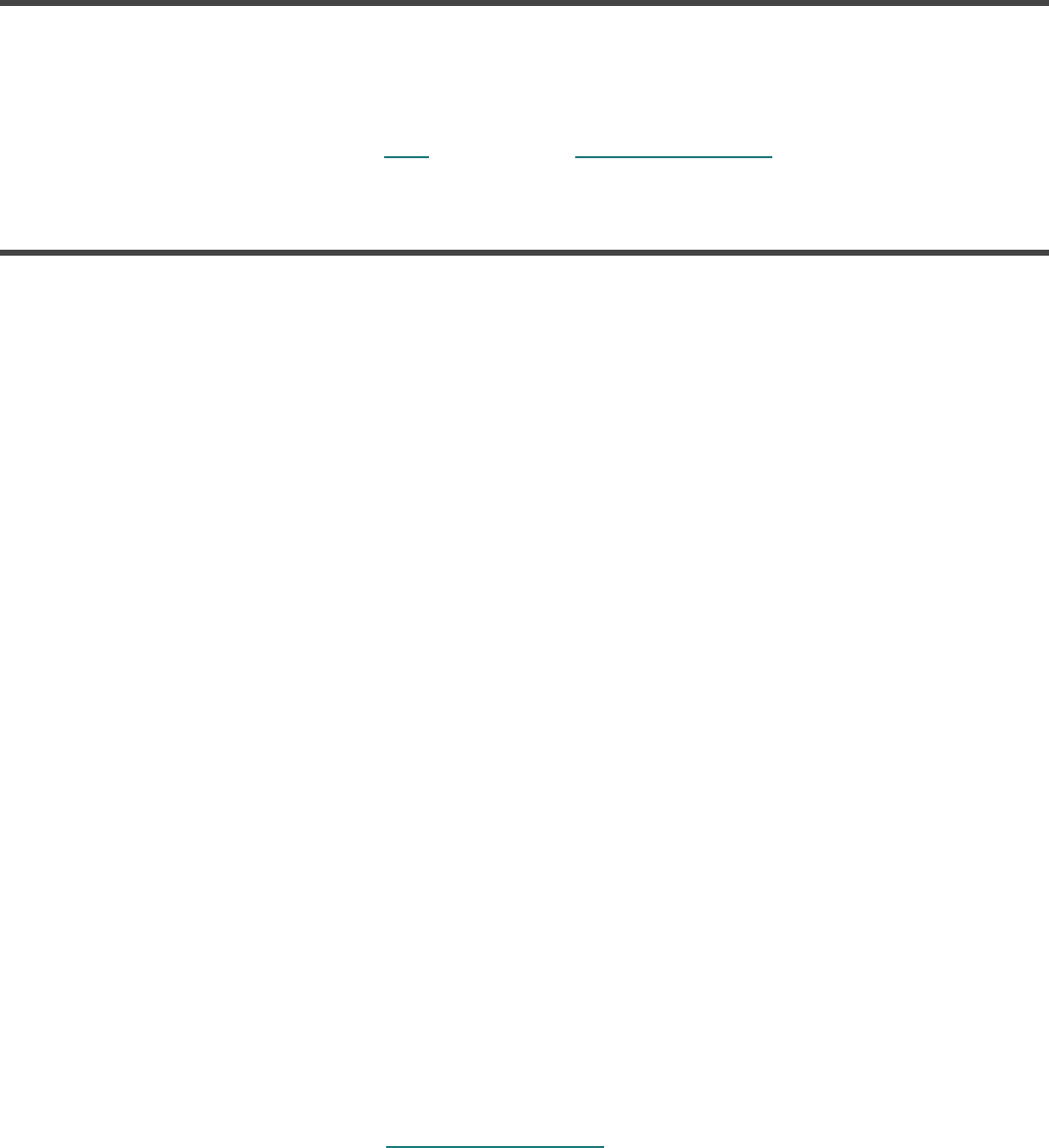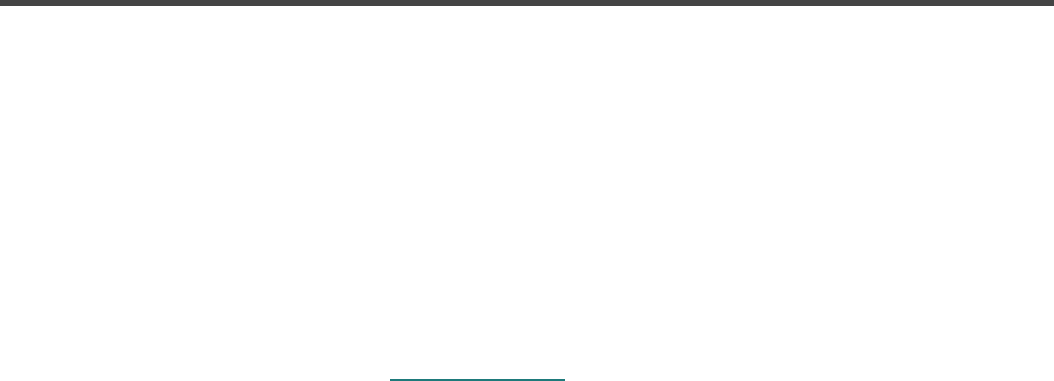-
Kun je de sygic navigatie ook betalen met ideal internetbankieren? Gesteld op 25-7-2023 om 16:25
Reageer op deze vraag Misbruik melden-
Hoe kan ik het beste betalen aan sygic als ik geen creditcard heb Geantwoord op 19-3-2025 om 11:52
Waardeer dit antwoord Misbruik melden
-
-
heb zelf ook gekeken , maar er zit geen link aan via intenet bankieren, wel apple pay, credit card en paypal Geantwoord op 21-4-2025 om 13:02
Waardeer dit antwoord Misbruik melden -
Hoe kan ik geluid instellen op mij Huawai met Android besturing Gesteld op 23-5-2022 om 11:02
Reageer op deze vraag Misbruik melden -
hoe kan ik de app uitschakelen ?
Reageer op deze vraag Misbruik melden
Of terug naar startscherm samsung Android ? Gesteld op 4-3-2022 om 16:47 -
ik zoek een Nederlandse handleiding sygic car navigation for android 2017 Gesteld op 25-7-2020 om 14:58
Reageer op deze vraag Misbruik melden -
Camper je de Camper afmetingen invoeren, zodat je niet voor verrassingen komt te staan? Gesteld op 5-7-2020 om 21:05
Reageer op deze vraag Misbruik melden -
Mijn Sygic GPS blijft actief en krijg ik dus iedere keer de melding. Ook kan ik een navigatie niet stoppen. Weet iemand hoe ik dit moet oplossen. Gesteld op 11-2-2019 om 11:59
Reageer op deze vraag Misbruik melden-
Die kun je uitzetten bij meldingen Geantwoord op 2-4-2020 om 20:34
Waardeer dit antwoord Misbruik melden
-
-
Ik rij door de tunnel bij Maastricht en sygic gaat uiteraard in de nachtmodus, prima. Maar na de tunnel in de volle zon blijft hij in de nachtmodus. en nu twee weken verder nog steeds. Hoe krijg ik dat ding weer normaal? Gesteld op 14-6-2018 om 14:56
Reageer op deze vraag Misbruik melden-
Heb ditzelfde probleem ook!
Waardeer dit antwoord Misbruik melden
De enige oplossing die ik kon bedenken:
- druk op de drie streepjes linksboven in het scherm;
- ga naar Instellingen
- druk op de drie groene stipjes rechtsboven
- druk op 'Standaard instellingen herstellen'
't Is niet anders...
Geantwoord op 30-10-2019 om 13:29
-
-
overschakelen van auto naar fiets, is dit mogelijk? Gesteld op 10-3-2018 om 11:57
Reageer op deze vraag Misbruik melden-
wel overschakelen naar voetganger: recht onder ( 3 puntjes) overschakelen naar lopen.
Waardeer dit antwoord Misbruik melden
elmas@ziggo.nl Geantwoord op 10-3-2018 om 13:03
-
-
wel overschakelen naar voetganger: recht onder ( 3 puntjes) overschakelen naar lopen.
Waardeer dit antwoord Misbruik melden
Het werkt, bedankt. Geantwoord op 10-3-2018 om 13:42 -
Hoe moet ik Handleiding engls vertalen naar nederlands Gesteld op 9-1-2018 om 16:08
Reageer op deze vraag Misbruik melden-
Volgens mij is dat geenszins mogelijk Geantwoord op 8-4-2018 om 13:50
Waardeer dit antwoord Misbruik melden
-
-
routeberekening is mislukt: ontbrekende kaart downloaden.
Reageer op deze vraag Misbruik melden
kan iemand mij zeggen wat ik moet downloaden.
bij voorbaat dank leo Gesteld op 18-8-2017 om 14:55-
Wat moet ik doen om ontbrekende kaart van Frankrijk te downloaden. Ik probeer van alles wat.
Waardeer dit antwoord (10) Misbruik melden
Bvd gr. Herman Geantwoord op 19-8-2018 om 07:34
-
-
Ik wil Premium en Traffic kopen maar de betaling lukt niet.
Reageer op deze vraag Misbruik melden
Hoe werkt dat? Gesteld op 17-8-2017 om 11:23-
Via winkel in app. Dan betaling via creditcard. Moet lukken heb ik vanmiddag gedaan Geantwoord op 10-9-2017 om 20:54
Waardeer dit antwoord (4) Misbruik melden
-
-
Ik heb onlangs betaald via mijn Visacard!! En dat is wel gelukt met betelalen. Alles is bij mij dus goed gegaan. Succes! Geantwoord op 23-11-2017 om 13:59
Waardeer dit antwoord (1) Misbruik melden