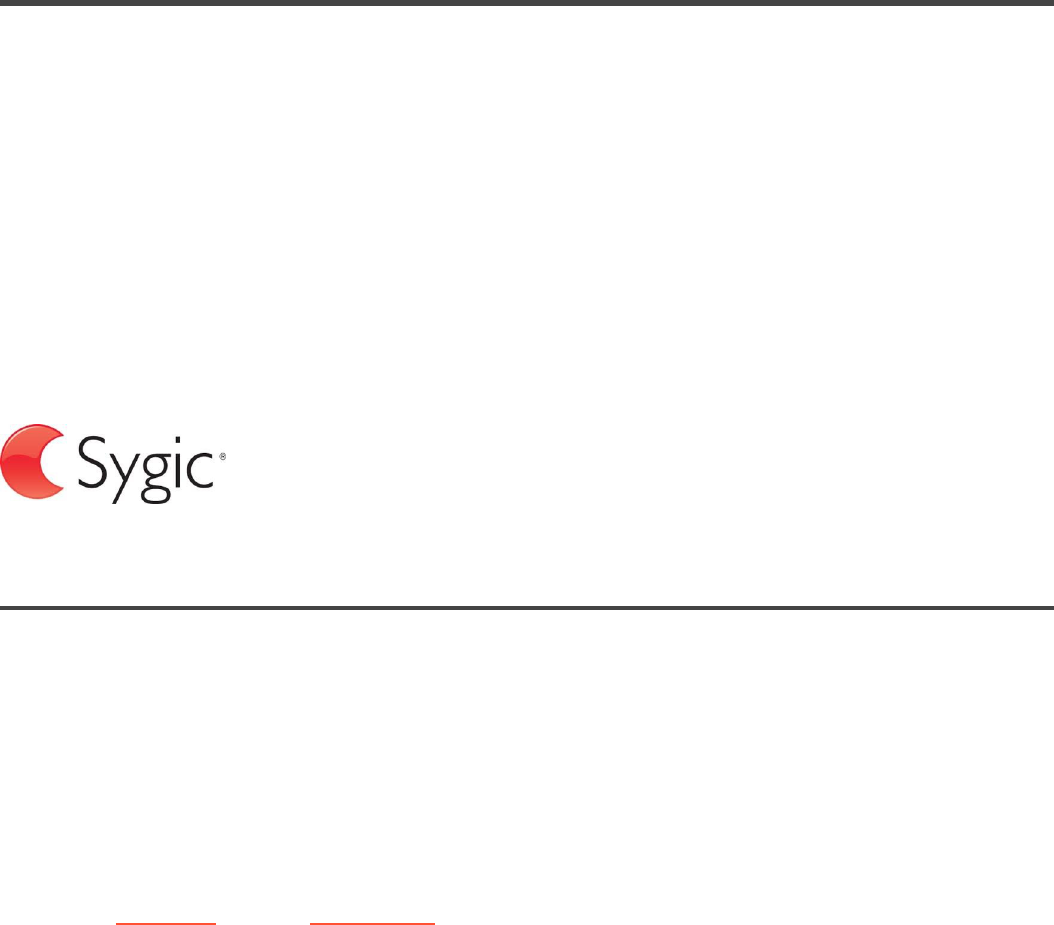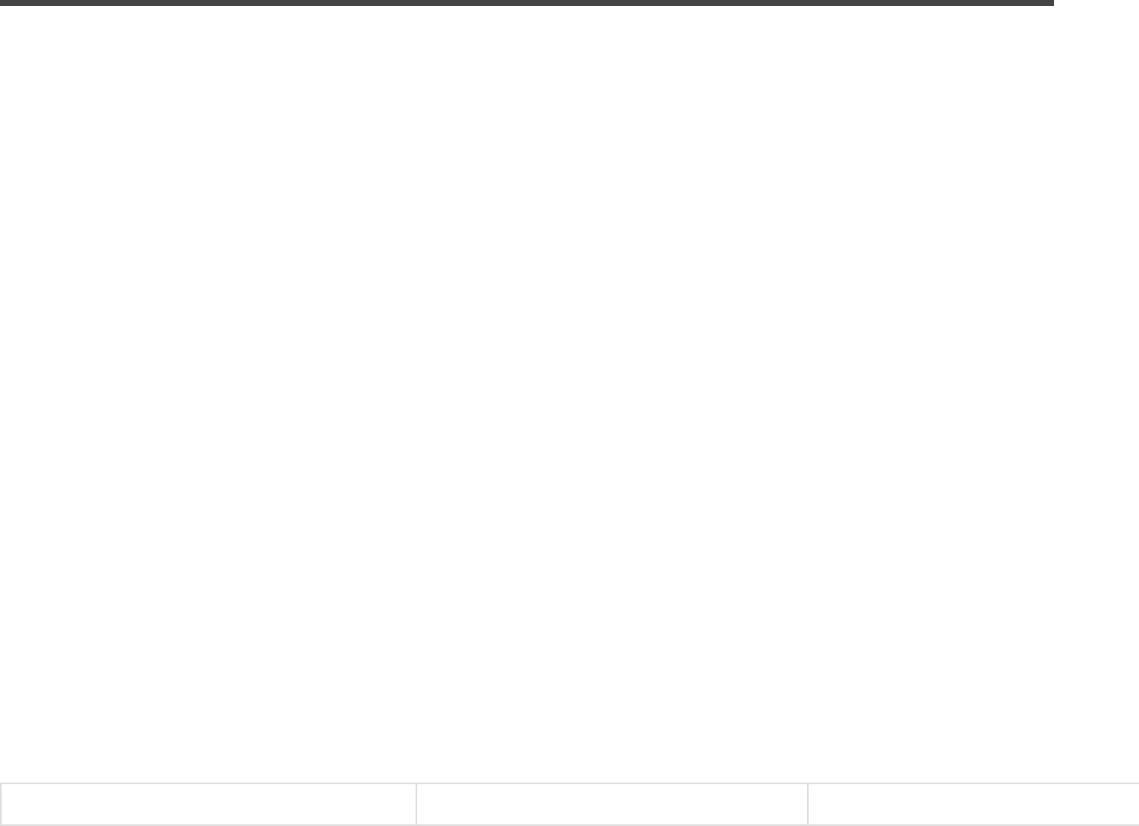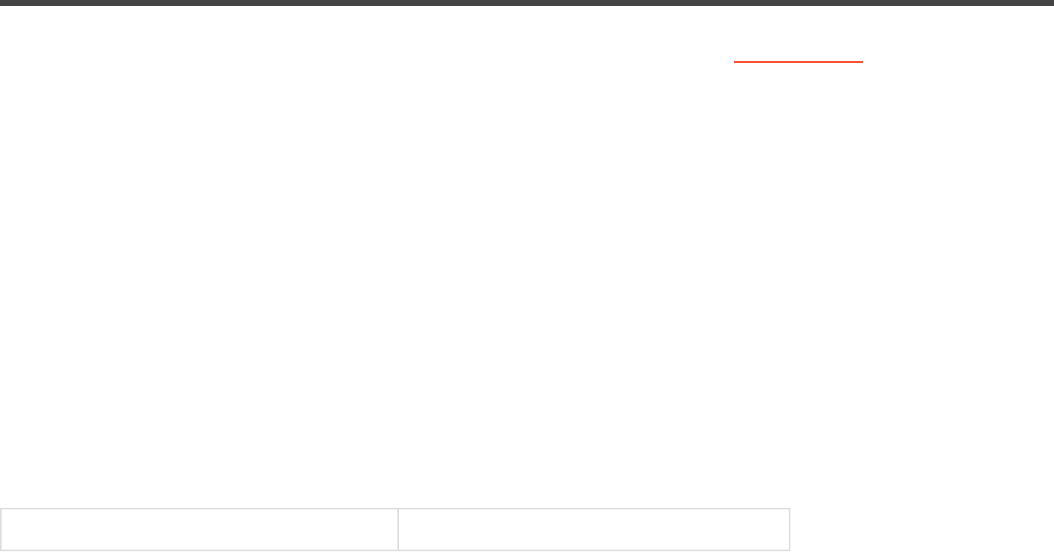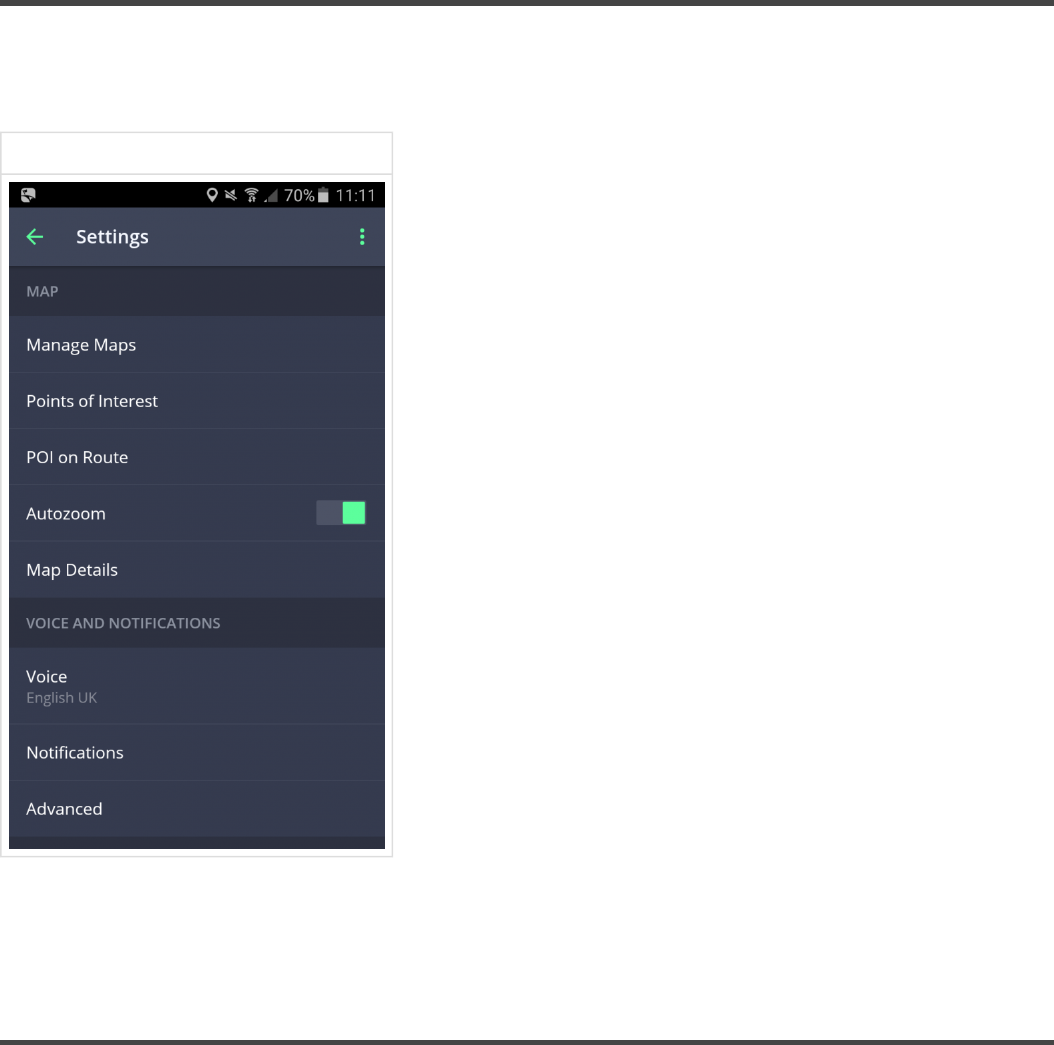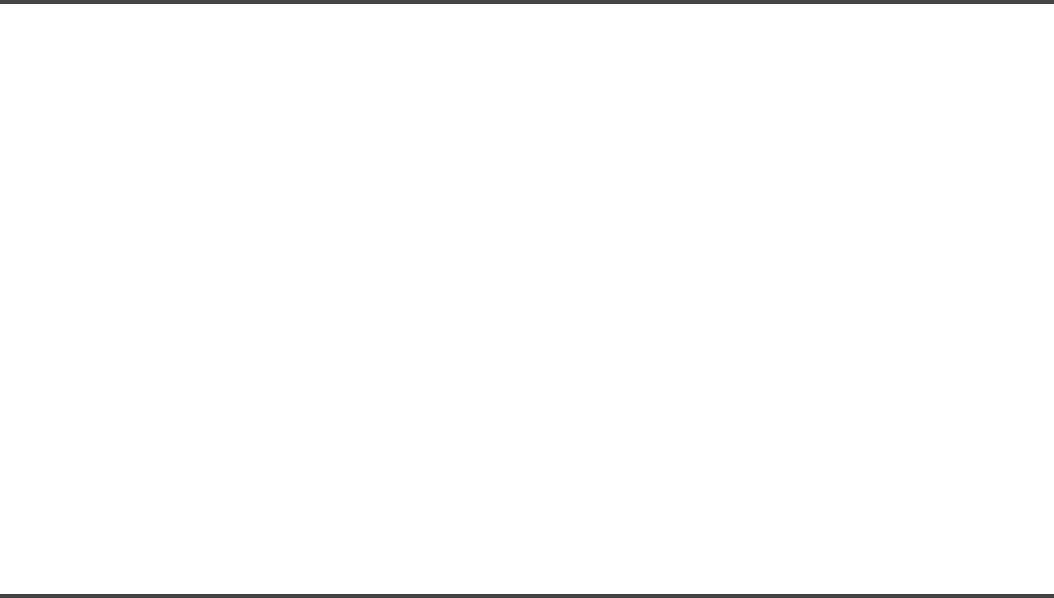-
Ik heb een prepred mobiel kan daar Sygic navigatie op draaien Gesteld op 6-10-2024 om 13:08
Reageer op deze vraag Misbruik melden-
Heeft niets met het abonnement te maken. Het besturingssysteem is bepalend of het wel of niet kan. Geantwoord op 6-10-2024 om 16:59
Waardeer dit antwoord Misbruik melden
-
-
Hoe kan ik het pijltje van de sycic veranderen Hij blijft maar continu naar het noorden wijzen Gesteld op 18-5-2024 om 13:00
Reageer op deze vraag Misbruik melden -
Wij krijgen regelmatig te horen dat er een snellere route gevonden is en dat we een aantal minuten kunnen besparen. Maar helaas verschijnt er geen icoontje of dergelijke om op te klikken om toe te passen. Dus , we weten gewoon niet hoe dat dan wel kan . Gesteld op 13-5-2023 om 15:32
Reageer op deze vraag Misbruik melden -
Als ik een andere app open, bv de camper app van de NKC kon ik in het verleden vanuit die app, door op "route" te klikken, Sygic openen en dan gaf Sygic automatisch de route. Nu echter als ik dat doe wil Sygic geen Berekening maken en schijnbaar staat Sygic in de zog. Wandel mode. Hèb dit probleem ook als ik valia andere apps een routeberekening wil maken mvg. Sygic. Wat doe ik fout, ligt dat aan een nieuwe update van Sygic??? Kom er niet uit. Wie o wie helpt mij? Gesteld op 4-5-2023 om 11:55
Reageer op deze vraag Misbruik melden -
bij route berekening krijg ik steeds de melding niet alle tolwegen kunnen worden vermeden sommige tolwegen blijven in de berekende route aanwezig heb tolwegen vermijden aangevinkt Gesteld op 1-11-2022 om 11:49
Reageer op deze vraag Misbruik melden -
kan geen kaarten van sigic truck op android tablet downloaden Gesteld op 27-8-2022 om 15:06
Reageer op deze vraag Misbruik melden
-
Wij gaan binnenkort met een camper op weg. Moet ik dan de navigatie Camper en Truck downloaden? Zie nergens een instelling om voertuig te wisselen!
Reageer op deze vraag Misbruik melden
Loopt die dan op het zelfde account of wordt dat een nieuwe aankoop? Gesteld op 24-8-2022 om 07:56 -
Wie kan mij helpen ik heb een abonnement Europe caravan voor 3 afgesloten en wil een adres invoeren naar Kroatië maar krijg de melding; Routeberekening mislukt: ontbrekende kaart downloaden
Reageer op deze vraag Misbruik melden
Als ik dan op OK druk gebeurd er niets. Hoe kan ik die ontbrekende kaart downloaden? Gesteld op 7-6-2022 om 11:47-
klik op kaarten beheren dan zie je een + teken en kan je de kaarten downloaden, succes Geantwoord op 7-6-2022 om 15:56
Waardeer dit antwoord (1) Misbruik melden
-
-
In het hoofdmenu aanklikken " kaarten beheren". Vervolgens kun je een keuze maken van welk land je de kaart kunt downloaden. Geantwoord op 8-6-2022 om 19:36
Waardeer dit antwoord Misbruik melden -
Als ik mijn auto start gaat ook altijd sygic aan maar dat wil ik niet want ik gebruik het maar 2x per jaar Gesteld op 12-4-2022 om 19:48
Reageer op deze vraag Misbruik melden -
Ik heb de volgende vraag, kan je bij instelling - meldingen deze meldingen alleen aan of uitzetten of ook aanpassen zoals het geluid aanpassen en de melding van een camera na xxx meter enzovoort ? Bij Sygic truck kan dit namelijk wel. Pls help... Gesteld op 10-6-2021 om 22:37
Reageer op deze vraag Misbruik melden-
Je kan de instellingen voor het geluid harder en zachter zetten met de instellingen van je mobiele telefoon,niet in het Sygic programma Geantwoord op 11-6-2021 om 09:58
Waardeer dit antwoord (6) Misbruik melden
-
-
andere route optie selecteren Geantwoord op 8-11-2021 om 11:48
Waardeer dit antwoord Misbruik melden -
Sygic start op in de donkere modus, hoe krijg ik dit weer normaal Gesteld op 20-5-2021 om 16:32
Reageer op deze vraag Misbruik melden -
Ik heb Sigic truck geinstaleerd en vanaf ik mij Account (betaald) ingeef werkt alleen "Selecteer de kaarten " en onderaan " Stoppen" voor de rest werkt niets . Ik kan niet terug alleen kaarten downloaden en stoppen Gesteld op 11-12-2020 om 21:49
Reageer op deze vraag Misbruik melden
-
Als ik probeer in sygic een contact aanklik om naar te navigeren krijg ik de melding dat ik een ontbrekende kaart moet downloaden, maar de kaart heb ik al gedownload. Als ik adres normaal via zoeken inbreng lukt navigatie wel. Heeft iemand een oplossing voor dit probleem? Gesteld op 22-10-2020 om 22:18
Reageer op deze vraag Misbruik melden -
Ik heb geen geluid ? Als ik naar Menu - sygic store - Europa gaat zie ik een luidspeaker in een rood rond bord staan, heeft dat er mee te maken ? Hoe krijg ik weer geluid, volgens mij komt het nadat ik 2 nieuwe licenties geinstalleerd hebt "traffic' en 'Cockpit' Gesteld op 12-10-2020 om 16:42
Reageer op deze vraag Misbruik melden -
Ik heb al van alles geprobeerd maar het lukt me niet om routes uit favorieten te verwijderen Gesteld op 30-8-2020 om 20:54
Reageer op deze vraag Misbruik melden-
Ga naar zoeken druk dan op het hartje
Waardeer dit antwoord (3) Misbruik melden
Dan kom je bij de favorieten
Druk dan op het adres wat je wilt verwijderen
Wrijf dan de balk van onder naar boven
Druk dan op verwijderen dan is hij weg uit de favorieten.
Succes Jac. Geantwoord op 30-8-2020 om 21:41
-
-
Goede morgen, ik heb sygic op mijn android autoradio geinstsleerd, werkt prima alleen als ik stembegeleiding krijg valt mij radio uit en komt niet meer terug, heb alle instellingen nagelopen maar niets werkt. Kortom bij navigatie heb ik geen radio geluid, navigatie afsluiten weer radio.
Reageer op deze vraag Misbruik melden
Heb het met andere naviapps geprobeert die doen het wel radio tijdens de navistem op de achtergrond en weer terug.
Wat gaat er mis.
Gesteld op 18-11-2019 om 11:04-
Heb je al een antwoord gekregen? Bij mij is het precies hetzelfde. Geantwoord op 22-1-2020 om 10:54
Waardeer dit antwoord (3) Misbruik melden
-
-
Kan ik de Route herberekenen na bijvoorbeeld gemiste afslag. Gesteld op 19-10-2019 om 11:01
Reageer op deze vraag Misbruik melden-
goedendag,
Waardeer dit antwoord Misbruik melden
die van mij berekend een andere route vanzelf. Geantwoord op 19-10-2019 om 11:31
-
-
Deze (nog) niet. Kan ik dit ergens instellen? Geantwoord op 19-10-2019 om 13:14
Waardeer dit antwoord (1) Misbruik melden -
Houd ik heb een radio met navigatie van Sygic. Maar sinds zondag krijgt hij geen bruikbare GPS ontvangst wat kan ik daar aan doen?
Reageer op deze vraag Misbruik melden
Gesteld op 9-4-2019 om 22:08-
Het heeft te maken met de gps satelieten. Eens om de zoveel jaren gebeurt iets waardoor het signaal nie overeen komt . Niet alle navigatiesystemen kunen dat aan (oudere toestellen) ik heb ook 2 tomtom toestellen, een oudere en een jongere toestel. De oude werkt niet meer goed, bij de nieuwe kreeg ik een melding om die te updaten. Gewoon naar de garage gaan en vragen of ze de gps kunnen updaten. Geantwoord op 10-4-2019 om 16:17
Waardeer dit antwoord Misbruik melden
-
-
mijn Sygic geeft alleen geluid over de radio via bluetooth maar niet alleen op scherm van gsm van alles geprobeerd m geen resultaat wie weet de oplossing want zo heb ik er weinig aan Gesteld op 24-9-2018 om 18:32
Reageer op deze vraag Misbruik melden-
Instellingen..melding en geluid..bleutooth Geantwoord op 24-9-2018 om 19:41
Waardeer dit antwoord (11) Misbruik melden
-
-
Nee ook al gedaan geen resultaat Geantwoord op 24-9-2018 om 20:21
Waardeer dit antwoord Misbruik melden -
Ik heb sygic in mijn autoradio staan een Android versie maar de stem komt keihard door mijn speakers ik heb gezocht om hem aan te passen maar weet niet waar ik moet wezen
Reageer op deze vraag Misbruik melden
Mvr.
Peter Gesteld op 23-8-2018 om 16:17-
JE kan de volume van SYGIC veranderen , door het volume te veranderen ALS SYGIC EEN MELDING GEEFT. Dus als Sygic aangeeft: "Ga naar links" of een andere aanwijzing, dan kan je het volume veranderen. NIET ERVOOR OF ERNA !!! Geantwoord op 23-8-2018 om 17:06
Waardeer dit antwoord Misbruik melden
-
-
Ja dan gaat mijn radio ook zachter maar dat is niet de bedoeling Geantwoord op 23-8-2018 om 17:34
Waardeer dit antwoord (8) Misbruik melden -
Ik heb een rustplaats aangetikt, nu wil ik deze canselen. Hoe? Gesteld op 8-6-2018 om 22:02
Reageer op deze vraag Misbruik melden-
Op het scherm, even drukken er verschijnt dan een nummer. Deze wegkruisen en deze extra bestemming is verdwenen. Geantwoord op 15-6-2018 om 20:26
Waardeer dit antwoord Misbruik melden
-
-
Telkens als ik Sygic op een nwe telefoon zet en ik log in dan blijf ik het scherm van een nieuwe gebruiker krijgen! Ik heb dus niet mijn betaalde functies! De vorige keer kreeg ik een code die ik moest invoeren, kan ik die nu weer krijgen? Gesteld op 1-2-2018 om 18:24
Reageer op deze vraag Misbruik melden-
Als je een nieuwe android smartphone opstart omdat de oude stuk is of terug op fabrieksinstellingen is gezet en voor andere zaken zal worden gebruikt vraagt de telefoon bij opstart om uw google e-mailadres en wachtwoord in te brengen. Daarna kan je zeggen welke downloads (die werden opgeslagen op uw google drive en die gelinkt is aan uw gmail e-mailadres) er op de nieuwe telefoon moeten worden geïnstalleerd. Als de sigic download op deze manier werd verkregen moet men inloggen met de persoonlijke sigicaccount waarna sigic zou moeten werken met uw lifetime account. Geantwoord op 1-2-2018 om 20:44
Waardeer dit antwoord (4) Misbruik melden
-
-
Bij het rijden staan er links verschillende afstanden naar de volgende tankstations... kan je dit uitschakelen/ verwijderen?? Zoja, hoezo? Alvast bedankt Gesteld op 1-12-2017 om 23:09
Reageer op deze vraag Misbruik melden-
Start Sygic op en klik op de 3 horizontale streepjes in ZOEKEN,kies dan INSTELLINGEN en daarna NAVIGATIE. Hier kan je diverse zaken in en uitsluiten. Kies: Parkeersuggesties. Geantwoord op 4-12-2017 om 15:11
Waardeer dit antwoord (5) Misbruik melden
-
-
Sorry maar bij mij werkt dit niet, die benzinestations blijven maar oppoppen en plaats innemen op het scherm. Zelf al ligt die functie af Geantwoord op 28-1-2018 om 16:01
Waardeer dit antwoord (2) Misbruik melden -
Ga naar settings, dan naar navigation, druk op place on route, druk op categorie. Zet alle schuifjes terug, scroll ook naar beneden, niet alles is in beeld. Ga weer terug met de pijltjes linksboven. Klaar. Geantwoord op 18-3-2018 om 16:39
Waardeer dit antwoord (3) Misbruik melden -
Hoe kan ik de stem van de navigatie stiller zetten Gesteld op 11-11-2017 om 15:51
Reageer op deze vraag Misbruik melden-
Bij instellingen bij meldingen en geluiden... Geantwoord op 11-11-2017 om 15:53
Waardeer dit antwoord Misbruik melden
-
-
y have payed for premium with Windows but is this also used on android (samsung) tablet ?
Reageer op deze vraag Misbruik melden
Gesteld op 28-9-2017 om 20:20-
Yes, it does. No problem Geantwoord op 28-9-2017 om 20:22
Waardeer dit antwoord Misbruik melden
-
-
Hij staat op Engels ingesteld hoe kom ik terug in het Nederlands. En dan bedoel ik het menu Gesteld op 15-8-2017 om 19:06
Reageer op deze vraag Misbruik melden-
Klik op 3 streepjes linksboven
Waardeer dit antwoord Misbruik melden
Klik op instellingen
Klik op regionaal (region, 3 e van boven)
En dan instellen op Nederlands
Geantwoord op 15-8-2017 om 21:49
-
-
Heb een Premium aangeschaft en een nieuw toestel. Na inlog alleen nog basis account.
Reageer op deze vraag Misbruik melden
Hoe log ik opnieuw in? Gesteld op 3-7-2017 om 22:05-
Ga naar Instellingen,dan naar Winkel en voeg de code opnieuw toe Geantwoord op 2-8-2017 om 12:12
Waardeer dit antwoord (1) Misbruik melden
-
-
Ik wil een route berekenen maar krijg de melding Routeberekening is mislukt maximum aantal wegen overschreden (4).
Reageer op deze vraag Misbruik melden
Weet iemand hoe ik de melding niet meer krijgik heb de betaalde versie europa 19,99
Ger Gesteld op 14-5-2017 om 19:52-
Die melding had ik ook bij sygic helpdesk nagevraagd te hebben, vertelde ze mij dat ik niet alle landen die mijn route nodig had te hebben gedownload.
Waardeer dit antwoord (15) Misbruik melden
Even kijken of je alle landen hebt geladen.
succes Geantwoord op 26-6-2017 om 19:53
-
-
Wat betekent het dat je een licentie hebt gekocht voor 1 jaar ? Krijg je daarna geen updates meer van de kaarten ? Werkt de navigatie dan niet meer ? Ik heb een licentie voor 1 jaar. Ik wil echter ook een licentie kopen voor trucks. Maar eerst wil ik weten of je elk jaar weer opnieuw een licentie
Reageer op deze vraag Misbruik melden
moet aanschaffen of dat de navigatie gewoon blijft werken. Gesteld op 14-5-2017 om 13:53-
De licentie is voor altijd. Geantwoord op 14-5-2017 om 15:37
Waardeer dit antwoord Misbruik melden
-
-
Een goeden avond
Reageer op deze vraag Misbruik melden
Heb een nieuwe telefoon en nu moet ik opnieuw betalen kan dat
MVRG Sach Jansen Gesteld op 19-4-2017 om 21:22-
Beste, neen betalen moet niet opnieuw indien het gaat over een Syrgic lifetime. Als je een androidtoestel moet je bij configuraie uw androidtoestel een gmail account aanmaken. Al uw app. aankopen worden op de cloud van google bijgehouden. Ook uw Sirgic aankoop. Door bij de installatie terug datzelfde gmailaccount te gebruiken kan je bij correcte configuratie uw betaalde app. op het nieuwe toestel downloaden. Zorg er vooraf voor dat de oude smartphone werd vernietigd of terug naar fabrieksinstellingen werd gezet. Ik heb door omstandigheden drie smartphones in korte tijd aangekocht. De oude werden terug naar fabrieksinstellingen gezet waarna ik telkens zonder problemen mijn sirgic bij installatie op het nieuwe toestel kon zetten. Bijkomende problemen? De supportdienst van Sirgic helpt u met plezier en met grote gedrevenheid graag verder. Ik heb zeer goede ervaring met de syrgic support. Vriendelijke groeten, bondpeet. Geantwoord op 26-4-2017 om 19:57
Waardeer dit antwoord (1) Misbruik melden
-
-
Plots was de taal in het engels wat steeds nederlands geweest is.
Reageer op deze vraag Misbruik melden
Hij begon in Spanje en Frankrijk tolwegen te nemen ondanks hij ingesteld was op tolvrij.
Ik kan de taal niet meer instellen.
Wat moet ik doen?
Ap verwijderen en opnieuw downloaden? Gesteld op 16-4-2017 om 17:50-
links boven in het startscherm staan 3 - in het volgende scherm zie je bij instellingen staan meldingen en geluiden klik daarop en je ziet de taal klik daarop en je kan dan een andere taal kiezen suc6 ®b Geantwoord op 5-7-2017 om 08:56
Waardeer dit antwoord (6) Misbruik melden
-
-
Bij het updaten naar een vernieuwde versie gebeurt het wel eens dat gemaakte instellingen verdwenen zijn en opnieuw moet worden bijgesteld. Zo was de spreektaal gewijzigd. Heb ik teruggezet naar het Nederlands, P. Geantwoord op 5-7-2017 om 11:16
Waardeer dit antwoord (1) Misbruik melden -
Ik heb een werkadres ingesteld, maar wil deze wijzigen. Hoe kan ik dit doen?
Reageer op deze vraag Misbruik melden
Ik kan alleen het icoontje werk verwijderen maar niet het adres wijzigen. Gesteld op 9-12-2016 om 14:09-
Je gaat naar je favorieten en dan zie je 3 puntjes aan de rechterkan, daarop klikken en dan zie je vervangen of verwijderen,
Waardeer dit antwoord (5) Misbruik melden
Suc6 Geantwoord op 14-12-2016 om 06:54
-
-
Top, dank je wel
Waardeer dit antwoord Misbruik melden
Daar was ik al geweest maar dar kon ik t adres niet invoeren, maar nu wel.
Geantwoord op 14-12-2016 om 08:30 -
Hallo ik heb Sycig gekocht voor mijn iPhone
Reageer op deze vraag Misbruik melden
Nu heb ik een Samsung en wil dus de routeplanner overzetten dus een betaalde versie
Hoe gaat dit
Grtz Gerard Gesteld op 15-8-2016 om 12:37-
Voor ieder besturingssysteem moet je aparte licentie kopen, je kunt wel van Android naar Android overzetten maar niet van iOS naar Android Geantwoord op 8-12-2016 om 22:06
Waardeer dit antwoord (1) Misbruik melden
-
-
Ik zoek een Nederlandse handleiding en liefst na de laatste update.
Reageer op deze vraag Misbruik melden
met dank.
Gesteld op 26-6-2016 om 21:00-
4 min punten
Waardeer dit antwoord (7) Misbruik melden
er zijn genoeg gebruikers Geantwoord op 4-8-2016 om 16:48
-