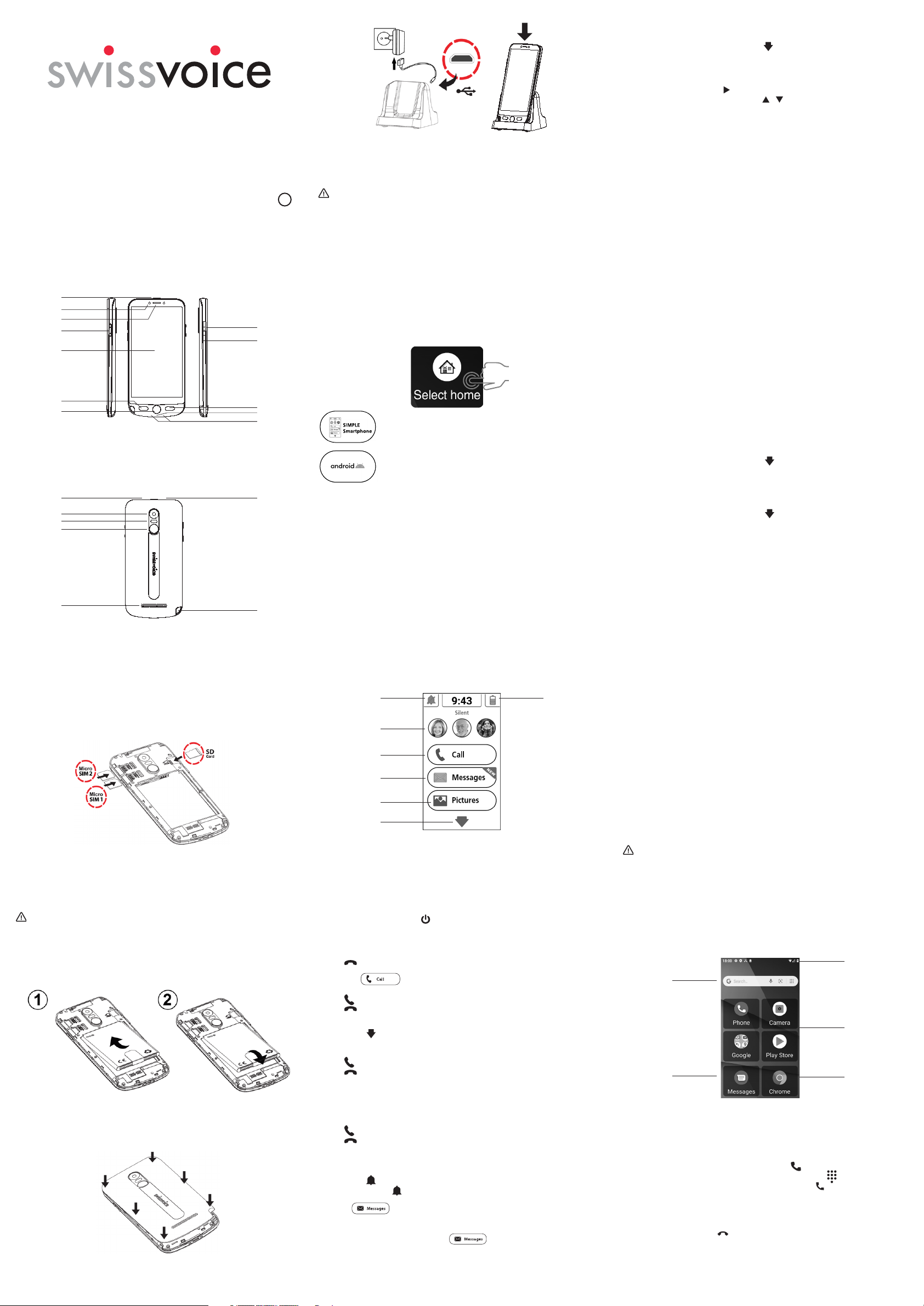-
alert deze toepassing is niet ingesteld als uw standaard berichtentoepassing
Reageer op deze vraag Misbruik melden
Wat moet ik doen? Gesteld op 3-12-2024 om 13:54 -
Hoe kan ik mijn swissvoice G50 opschonen zodat ie weer sneller wordt Gesteld op 29-2-2024 om 13:09
Reageer op deze vraag Misbruik melden -
Ik heb 3 contacten geselecteerd voor het snelkiezen, maar deze contacten zijn niet zichtbaar op het startscherm. Wat zie ik over het hoofd? Gesteld op 30-12-2023 om 21:43
Reageer op deze vraag Misbruik melden -
Hoe pas ik in de swissvoice G50 de lettergrootte aan? Gesteld op 28-11-2023 om 20:38
Reageer op deze vraag Misbruik melden -
Hoe haal ik de swissvoice telefoon uit de vliegtuigstand Gesteld op 27-9-2023 om 18:39
Reageer op deze vraag Misbruik melden -
Hoe zet je de wekker uit hij gaat elke middag om 2 uur af . Gesteld op 17-8-2023 om 15:45
Reageer op deze vraag Misbruik melden
-
Als ik iemand bel krijg ik contact; ik hoor degene met wie ik contact heb, maar zij horen mij niet. Wat kan er aan de hand zijn? Gesteld op 13-8-2023 om 20:46
Reageer op deze vraag Misbruik melden -
als er gebeld word en ik neem op komt er rode vlak default app en kan er niet op genomen worden en als je belt naar buiten krijg je geen verbinding Gesteld op 4-8-2023 om 14:32
Reageer op deze vraag Misbruik melden -
Voor mijn vader deze telefoon aangeschaft maar, kan het wachtwoord niet volledig typen omdat de akkolade } niet op het toetsenbord zit. Iemand een suggestie voordat de telefoon teruggestuurd word? Wachtwoord van het modem veranderen is geen optie... Gesteld op 13-7-2023 om 19:05
Reageer op deze vraag Misbruik melden -
Hoe krijg ik de achterkant open om de simkaart er in te stoppen Gesteld op 15-5-2023 om 16:05
Reageer op deze vraag Misbruik melden-
gewoon voorzichtig openmaken langs de randen.
Waardeer dit antwoord (1) Misbruik melden
Geantwoord op 21-10-2023 om 14:05
-
-
In het buitenland kan ik niet bellen en gebeld worden!
Reageer op deze vraag Misbruik melden
En het lukte ons op geen enkele manier een netwerk in te stellen. Gesteld op 30-1-2023 om 14:52 -
Mijn oma hoort mij wel maar ik hoor haar niet als ik bel Gesteld op 28-1-2023 om 11:08
Reageer op deze vraag Misbruik melden
-
Ik krijg een ALERT! Melding met tekst:
Reageer op deze vraag Misbruik melden
Deze toepassing is niet ingesteld als u standaard berichtentoepassing. Wilt u deze als standaard instellen? Met een ja en nee button.
Deze melding krijg ik bij geen van de keuze weg.
Hoe kna ik deze verwijderen??
Gesteld op 28-11-2022 om 16:04-
Weet u de oplossing van dit probleem? Ik heb het ook en weet niet hoe te handelen Geantwoord op 16-2-2024 om 19:52
Waardeer dit antwoord (7) Misbruik melden
-
-
Ik heb het ook. Krijg dit niet weg. De enige oplossing is de telefoon afsluiten en opnieuw opstarten.
Waardeer dit antwoord Misbruik melden
Is het scherm bij jullie OOK ROOD? En staat er een X op het scherm?? Geantwoord op 21-2-2024 om 14:18 -
WhatsApp doet het niet. Geeft de hele tijd aan dat de tijd het niet doet Gesteld op 25-10-2022 om 20:26
Reageer op deze vraag Misbruik melden -
Hoe kan ik zorgen dat de telefoon langer overgaat als ik gebeld wordt? Gesteld op 20-10-2022 om 12:53
Reageer op deze vraag Misbruik melden -
Ik weet zeker dat mijn contacten op mijn simkaart staan echter krijg ik bij kopieer contacten van sim "gekopieerd 0 van 0" iemand een idee hoe dit kan en hoe te verhelpen? Gesteld op 11-10-2022 om 10:29
Reageer op deze vraag Misbruik melden -
Ik krijg geen beginscherm meer als ik word gebeld. Hoe kan ik dit weer herstellen? Gesteld op 26-9-2022 om 14:38
Reageer op deze vraag Misbruik melden -
Met mobiele data krijg ik geen KPN G4 netwerk, dus kan ik niet appen enz. Hoe zet ik dat aan? Gesteld op 21-9-2022 om 17:39
Reageer op deze vraag Misbruik melden
-
als ik met dit toestel naar belgie bel kan ik de persoon die ik bel wel verstaan maar ze verstaan mij niet wat is er aan de hand ?
Reageer op deze vraag Misbruik melden
Gesteld op 5-9-2022 om 09:32 -
de lampje van Smartfoon blijft branden hoe krijg dat uit Gesteld op 1-6-2022 om 16:18
Reageer op deze vraag Misbruik melden -
Hoe roep je toetsenbord op op mobiel swissevoice g50
Reageer op deze vraag Misbruik melden
Gesteld op 28-5-2022 om 17:13 -
ik kan geen foto's maken of bekijken. Krijg telkens de melding dat ie is gecrasht. Gesteld op 25-5-2022 om 21:27
Reageer op deze vraag Misbruik melden-
Heb hetzelfde probleem, moet telkens opnieuw opstarten ?? Geantwoord op 30-5-2022 om 12:14
Waardeer dit antwoord (5) Misbruik melden
-
-
Communitake toestemming.... deze vraag heb je wrs al duizenden malen gehoord. Wat te doen en waarom doen jullie hier zelf niets aan. Geluid inkomende berichten... hoe zet je dit in godsnaam aan???? Makkelijk is anders!!!!! Gesteld op 9-3-2022 om 17:31
Reageer op deze vraag Misbruik melden-
Linksboven staat er een bel.
Waardeer dit antwoord Misbruik melden
Daar op drukken en dan kan hij op stil.trillen of geluid Geantwoord op 27-10-2022 om 14:59
-
-
Kun je de swissvoice resetten? wat wij ook proberen hij heeft geen toegang meer
Reageer op deze vraag Misbruik melden
Gesteld op 5-3-2022 om 17:18
-
Swissvoice Smartphone G 50 welk netwerk hoort hierbij.? Krijg een bericht dat binnenkort na 31 maart as het netwerk G3 komt te vervallen. Waar valt mijn genoemde smartphone onder. Gesteld op 25-2-2022 om 13:59
Reageer op deze vraag Misbruik melden -
Mijn Swissvoice is volledig geïnstalleerd en vraagt bij het opstarten om gegevens voor een noodoproep,
Reageer op deze vraag Misbruik melden
maar ik heb geen noodoproep en ook geen gevraagde gegevens en daarmee zit mijn apparaat op slot.
Hoe kom ik hieruit Gesteld op 17-2-2022 om 21:32 -
Bij het installeren van Whattsapp op de Swissvoice G50 krijgen we de melding dat de tijd niet juist is ingesteld. Hoe kunnen we dat veranderen? Gesteld op 31-1-2022 om 18:45
Reageer op deze vraag Misbruik melden-
WhatsApp even updaten, dit zou het probleem moeten verhelpen. Geantwoord op 20-2-2022 om 17:30
Waardeer dit antwoord Misbruik melden
-
-
Whatsapp uitschakelen op de telefoon en in de Google play store terug installeren. Hij vraagt dan om te updaten en daarna lukt het Geantwoord op 30-5-2022 om 12:12
Waardeer dit antwoord Misbruik melden -
Hoe zet ik apps extra erbij die niet standaard in het menu staan? Geantwoord op 2-6-2022 om 23:07
Waardeer dit antwoord (1) Misbruik melden -
Op mijn gsm verschijnt voortdurend het bericht: CommuniTake toestemming tot bediening......., alsmede de app: Remote ca.... . Ik wil die graag verwijderen maar dat lukt mij niet. Wat moet ik doen om deze ongevraagde dingen te verwijderen? Gesteld op 31-1-2022 om 11:46
Reageer op deze vraag Misbruik melden-
Heeft u al een oplossing hiervoor? Geantwoord op 21-5-2022 om 14:22
Waardeer dit antwoord (58) Misbruik melden
-
-
Hoe verwijder ik de simkaart uit mijn mobiele telefoon ik heb de swissvoice g50 Gesteld op 30-1-2022 om 16:40
Reageer op deze vraag Misbruik melden-
De Swiss voice omdraaien en de achterkant openen bij de uitsparing linksonder. De simkaart zit onder een metalen klepje. Simkaartje voorzichtig naar onderen schuiven. Achterkant weer dichtklikken. Geantwoord op 11-2-2022 om 11:30
Waardeer dit antwoord (1) Misbruik melden
-
-
De simkaart doet het niet hoe krijg ik deze simkaart weer uit de telefoon Gesteld op 30-1-2022 om 16:37
Reageer op deze vraag Misbruik melden
-
Ook bij mij staat de vliegtuigmodus aan. Ook ik weet niet hoe die uitgeschakeld
Reageer op deze vraag Misbruik melden
moet worden. Graag ontvang ik het antwoord zo mogelijk via mijn e-mail:
don.de.lavaletta@hetnet.nl bij voorbaat vriendelijke dank.
Gesteld op 26-1-2022 om 14:47-
Zet de telefoon aan
Waardeer dit antwoord (4) Misbruik melden
Ga naar blokje instellingen
Klik op geavanceerde instellingen
Kies android instellingen
Klik op netwerk en internet
Ga naar geavanceerd
Onderaan staat vliegtuigmodus en verschuif van links naar rechts of omgekeerd, aan of uitzetten
Succes
Misschien kan het simpeler, maar dat heb ik nog niet gevonden Geantwoord op 10-2-2022 om 20:39
-
-
Waardeer dit antwoord Misbruik melden
Beste helper,
Heel hartelijke dank voor de oplossing. Ik ben er erg mee geholpen.
Vriendelijke groet, Don de Lavaletta Geantwoord op 10-2-2022 om 21:02 -
telefoon staat op vliegtuigmodus en belt niet .Hoe uit? Gesteld op 20-1-2022 om 11:05
Reageer op deze vraag Misbruik melden -
Wat betekenen die 2 streepjes code,en hoe moet ik deze telefoon activeren er zitten geen simkaarten bij Gesteld op 15-1-2022 om 16:20
Reageer op deze vraag Misbruik melden -
Waarom is bellen vanuit het simpel menu niet mogelijk Gesteld op 29-12-2021 om 13:04
Reageer op deze vraag Misbruik melden -
Ik krijg op mijn scherm 'vliegtuigmodus' . Hoe krijg ik deze uitgeschakeld?
Reageer op deze vraag Misbruik melden
Dank voor de moeite.
H.D. de Lavaletta. E-mail: don.de.lavaletta@hrtnrt. Gesteld op 16-12-2021 om 22:53-
Mijn E-mailadres is fout. Dit moet zijn: don.de.lavaletta@hetnet.nl
Waardeer dit antwoord (8) Misbruik melden
Hopelijk kan mijn vraag beantwoord worden. Bij voorbaat dank. Geantwoord op 16-12-2021 om 23:07
-
-
Op het scherm staat vliegtuigmodus.
Reageer op deze vraag Misbruik melden
Hoe schakel ik deze modus uit? Gesteld op 16-12-2021 om 22:43
-
vraag: waarom kan ik QR-code niet gebruiken? Scannen bij restaurant gaf negatief resultaat. Gesteld op 16-11-2021 om 13:08
Reageer op deze vraag Misbruik melden -
Hoe zet ik foto's over van mijn swissvoice G50 naar mijn pc? Gesteld op 12-10-2021 om 11:42
Reageer op deze vraag Misbruik melden -
Hoe zet ik foto's over van de gsm naar een pc of laptop? Gesteld op 12-10-2021 om 11:36
Reageer op deze vraag Misbruik melden