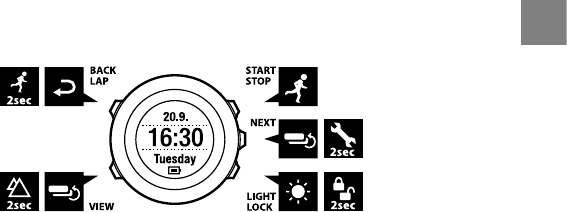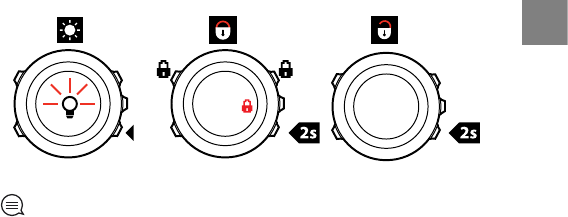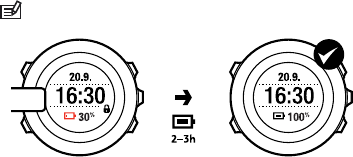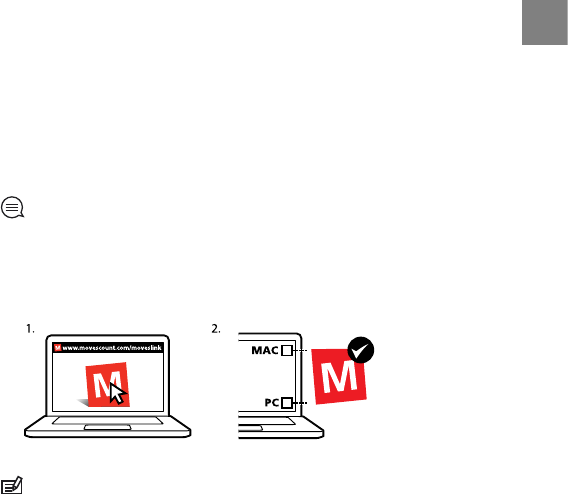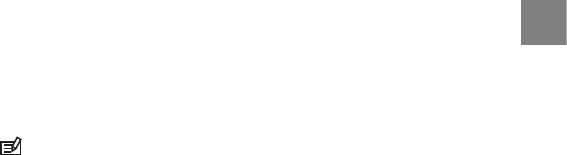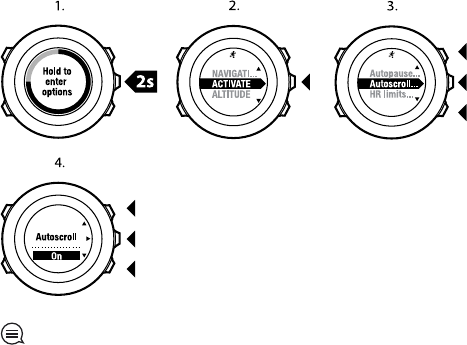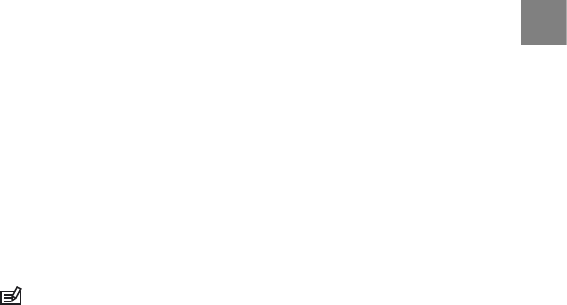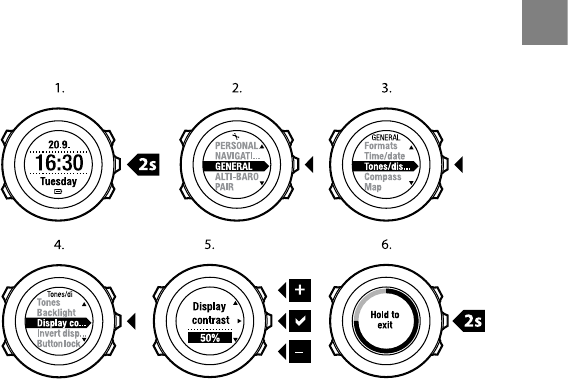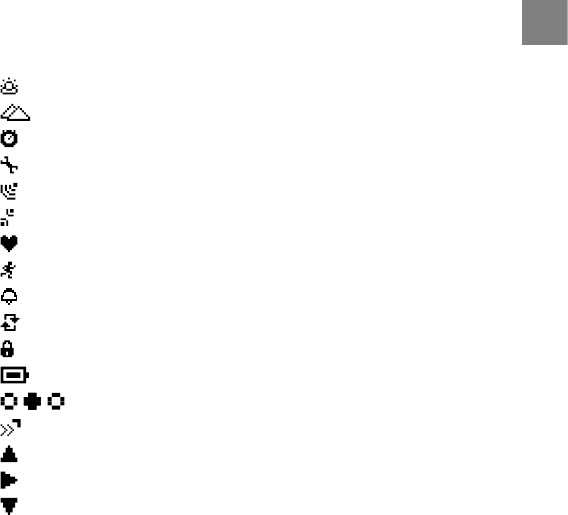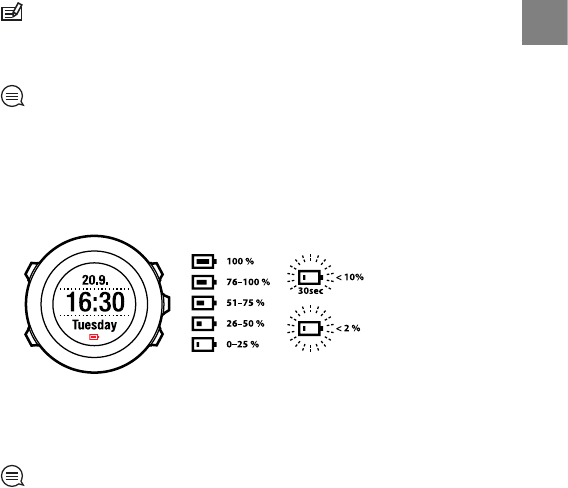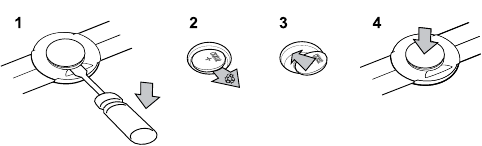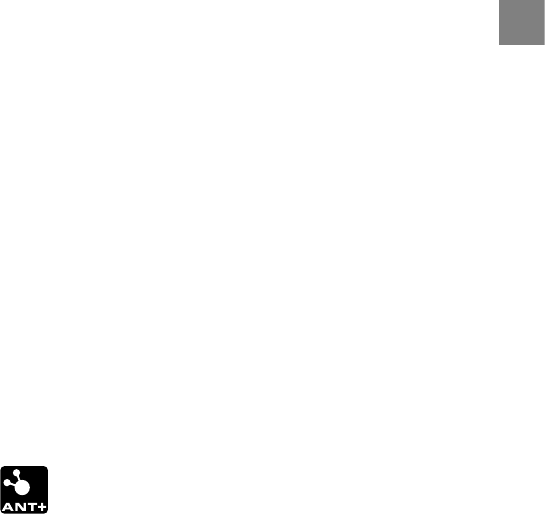registered or unregistered trademarks of Suunto Oy. This document and its
contents are proprietary to Suunto Oy and are intended solely for the use of
clients to obtain knowledge and information regarding the operation of Suunto
products. Its contents shall not be used or distributed for any other purpose
and/or otherwise communicated, disclosed or reproduced without the prior
written consent of Suunto Oy. While we have taken great care to ensure that
information contained in this documentation is both comprehensive and
accurate, no warranty of accuracy is expressed or implied. This document
content is subject to change at any time without notice. The latest version of
this documentation can be downloaded at www.suunto.com.
19.6 Patent notice
This product is protected by pending patent applications and their
corresponding national rights: US 11/169,712, US 12/145,766, US 61/649,617,
US 61/649,632, FI20116231, USD 603,521, EP 11008080, EU designs
001296636-0001/0006, 001332985-0001 or 001332985-0002 USD 29/313,029,
USD 667,127, (HR belt: US 7,526,840, US 11/808,391, US 13/071,624, US
61/443,731). Additional patent applications have been filed.
19.7 Warranty
SUUNTO LIMITED WARRANTY
Suunto warrants that during the Warranty Period Suunto or a Suunto Authorized
Service Center (hereinafter Service Center) will, at its sole discretion, remedy
defects in materials or workmanship free of charge either by a) repairing, or b)
replacing, or c) refunding, subject to the terms and conditions of this Limited
Warranty. This Limited Warranty is only valid and enforceable in the country
of purchase, unless local law stipulates otherwise.
132