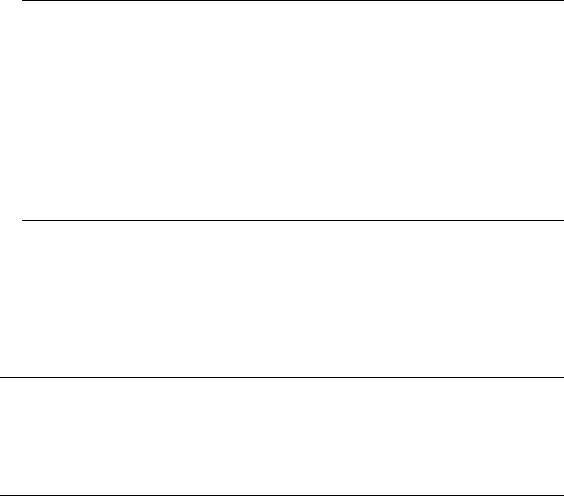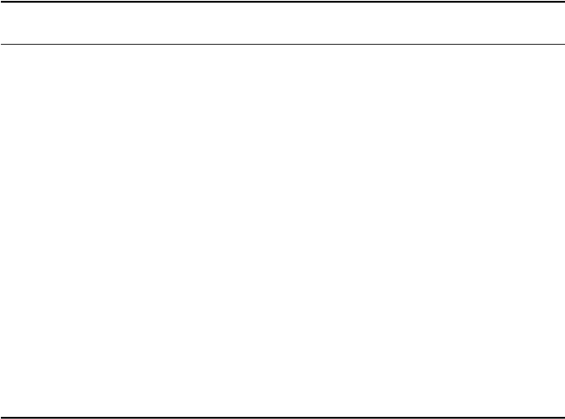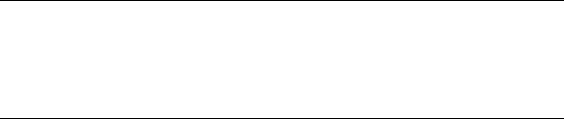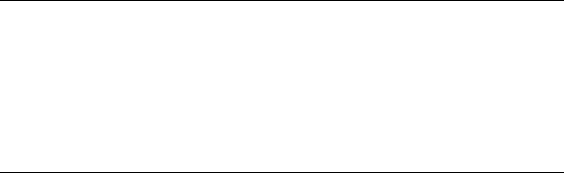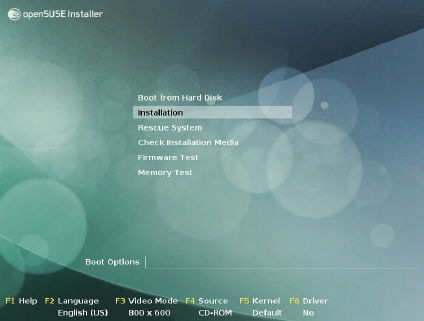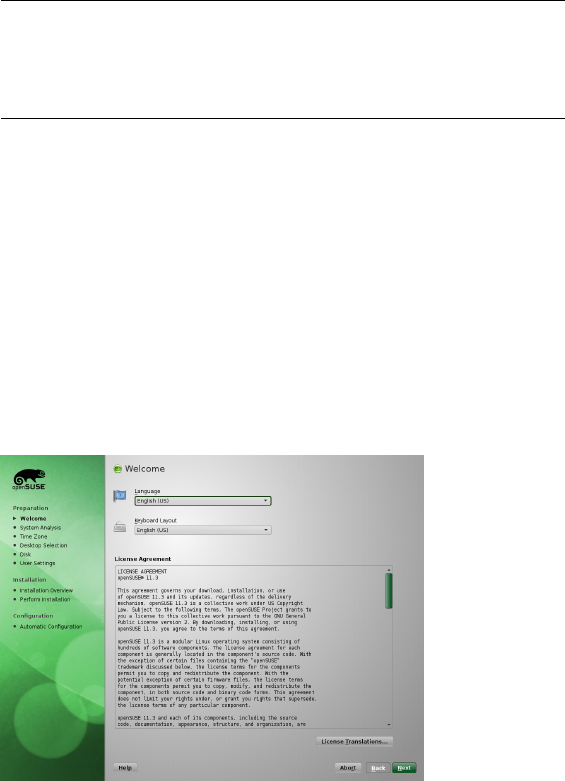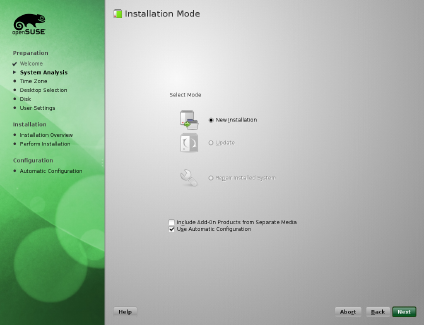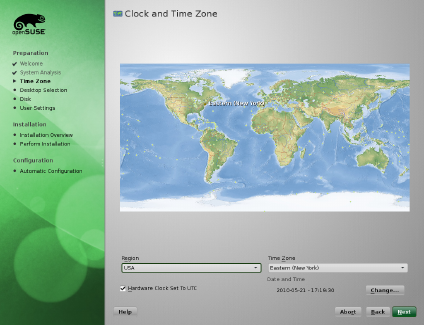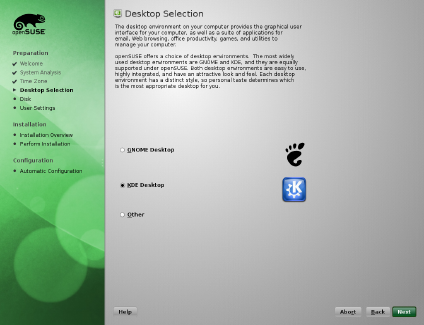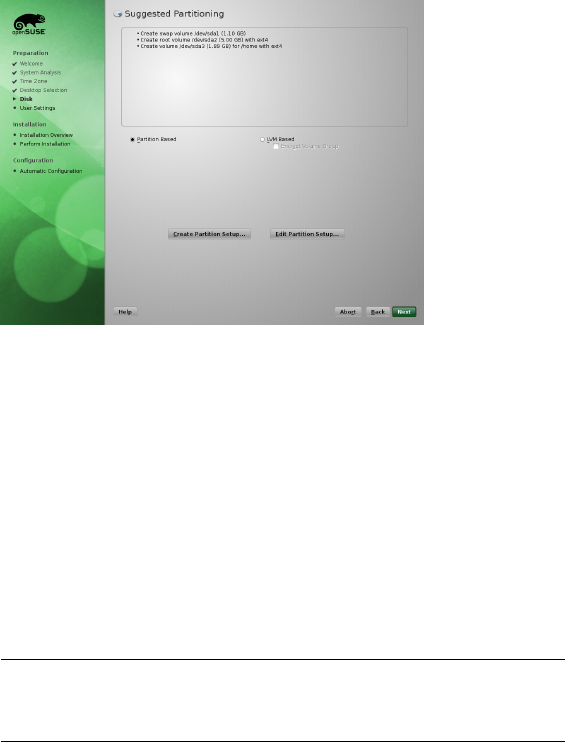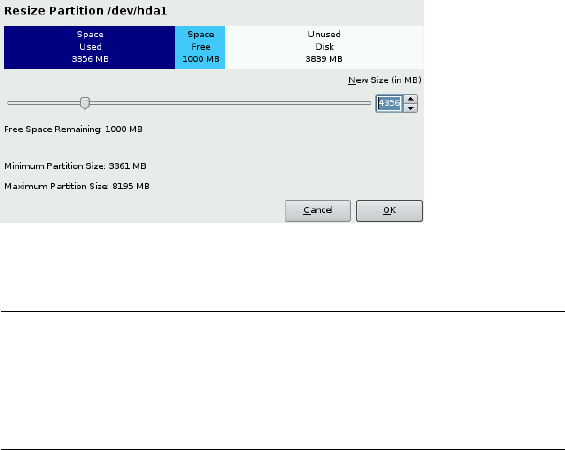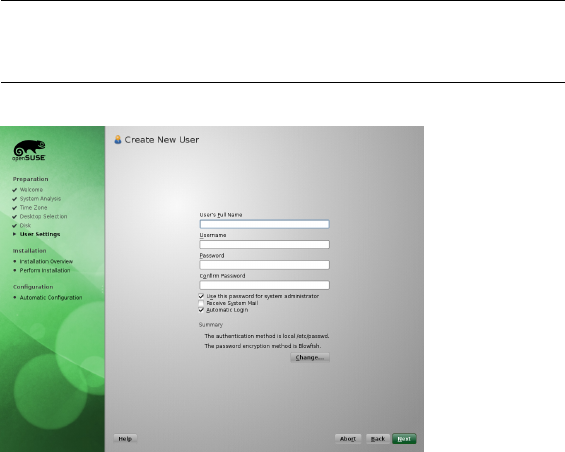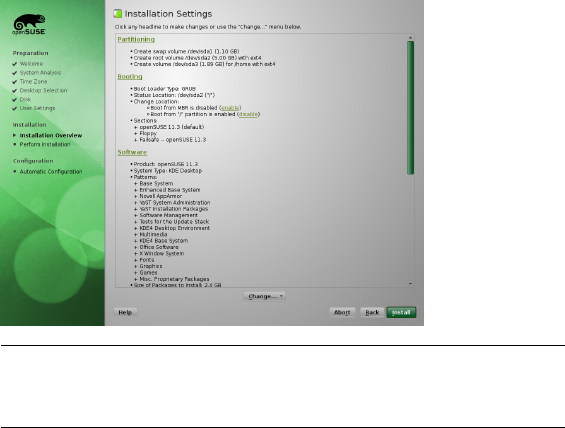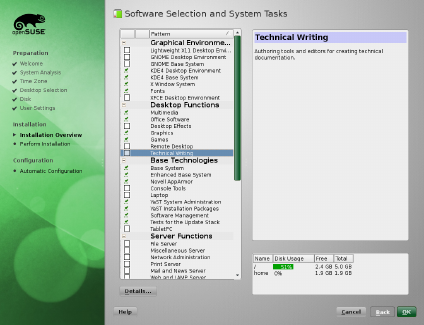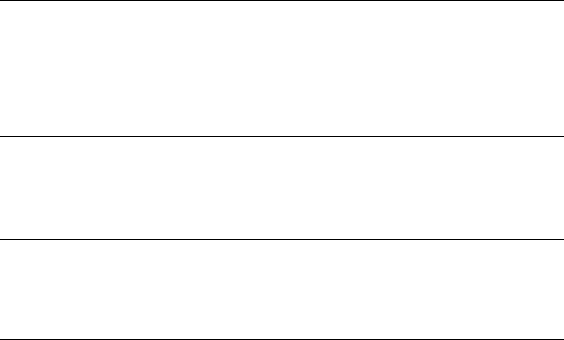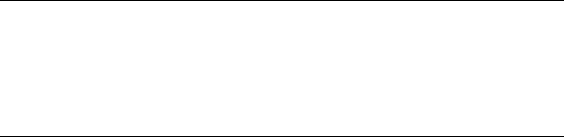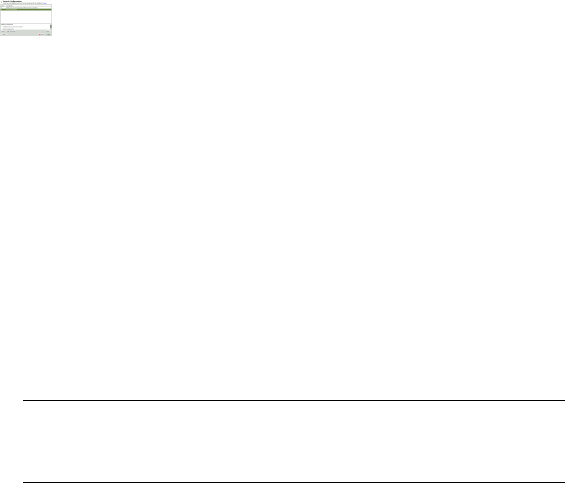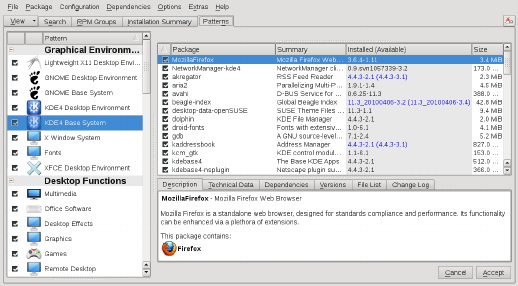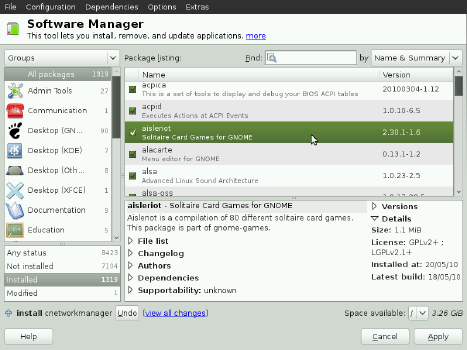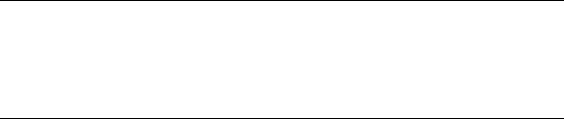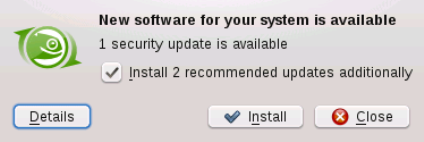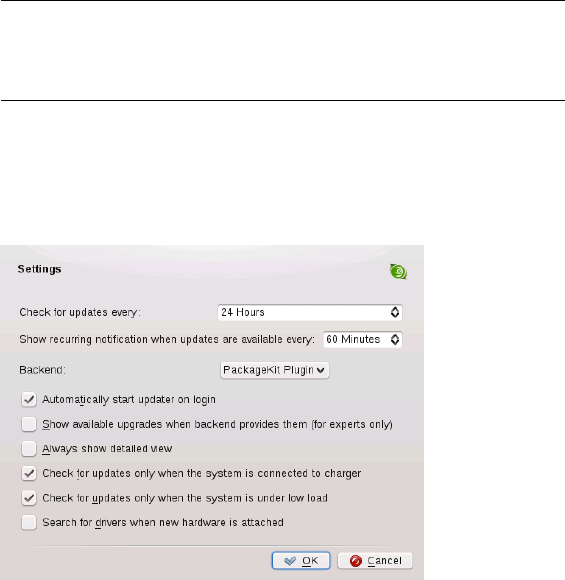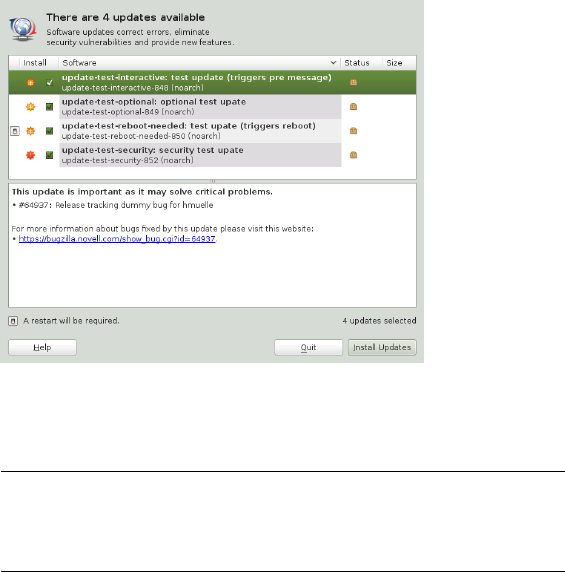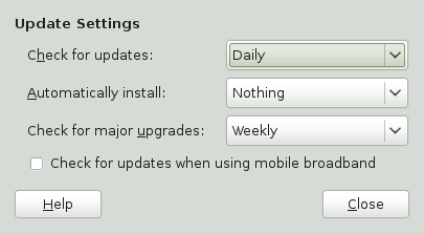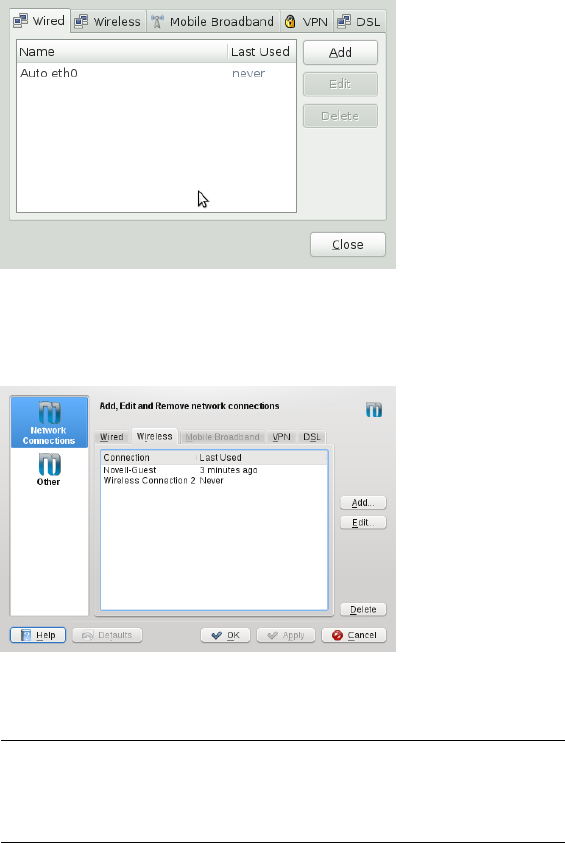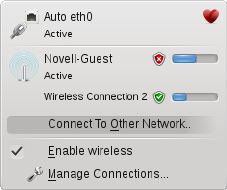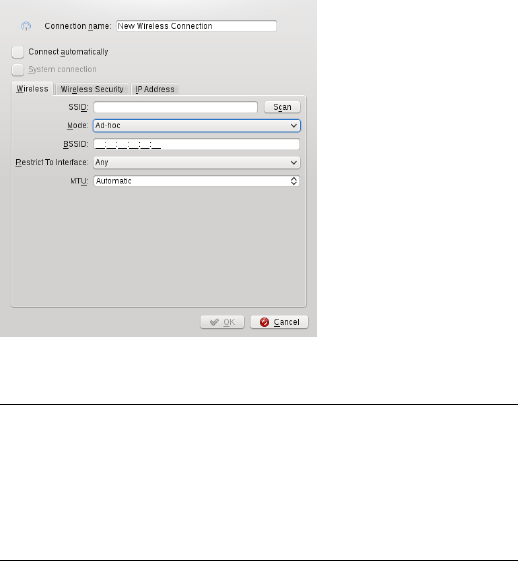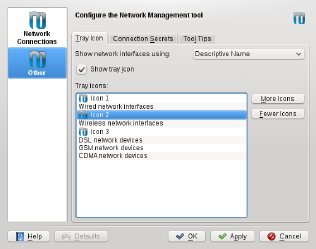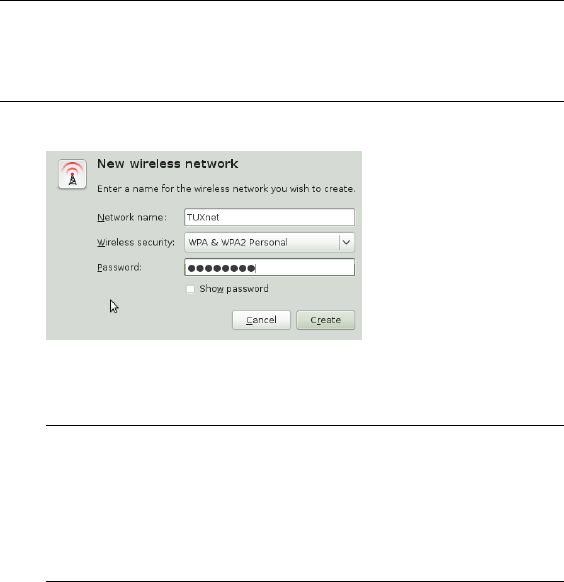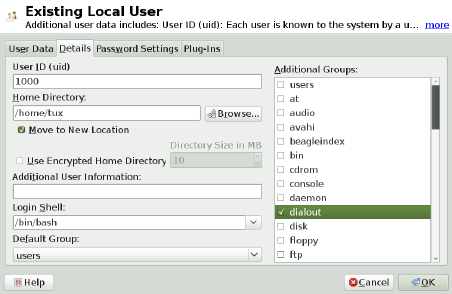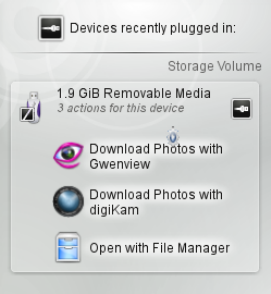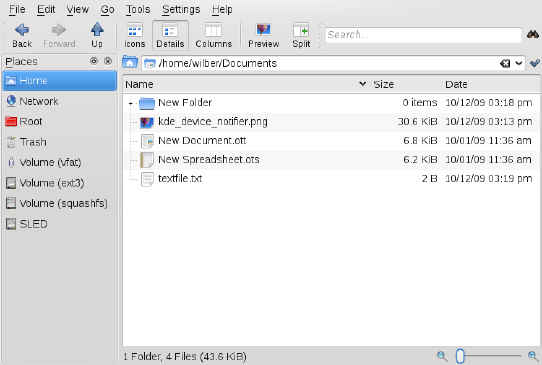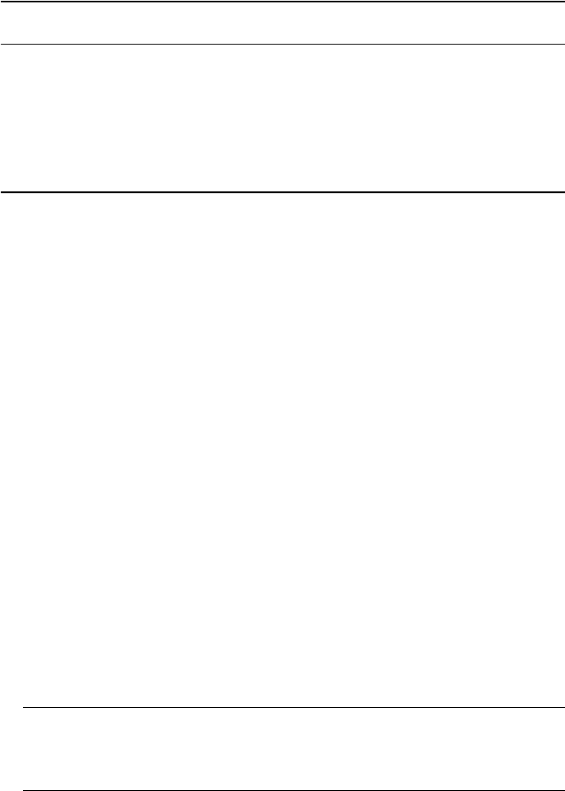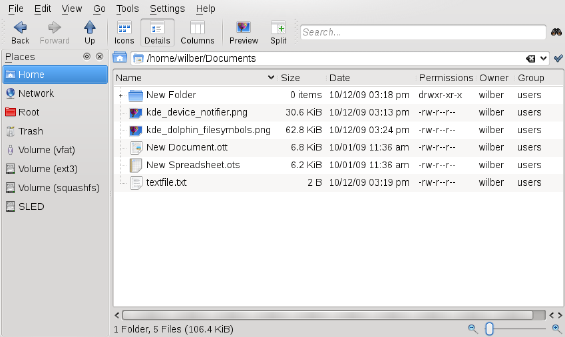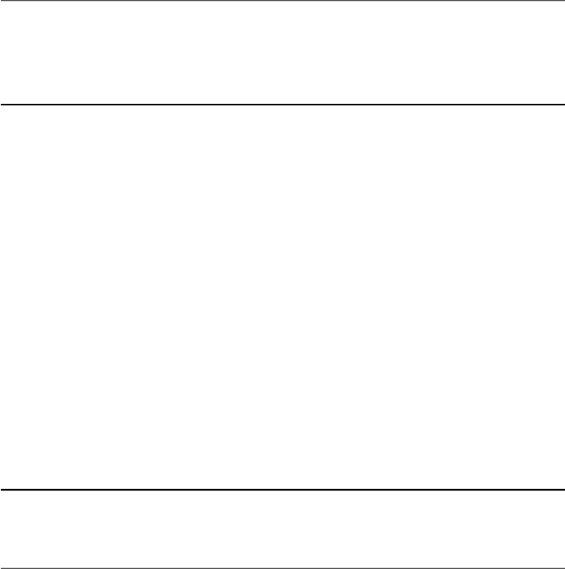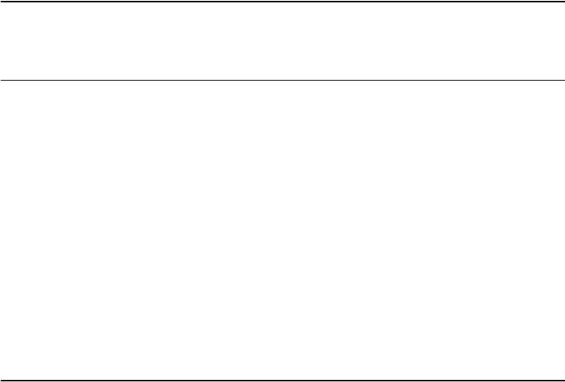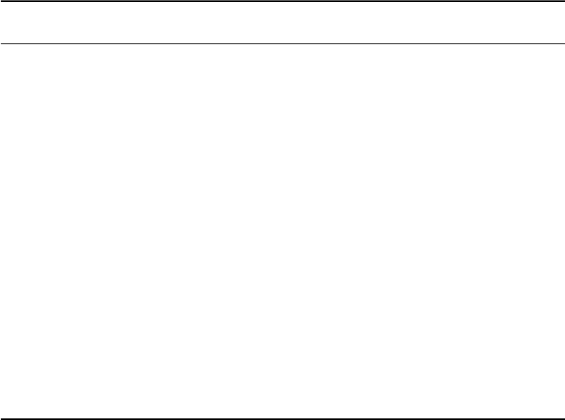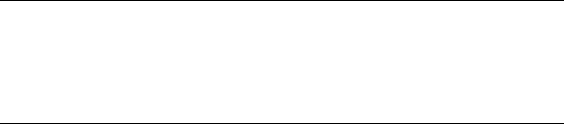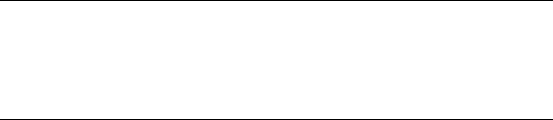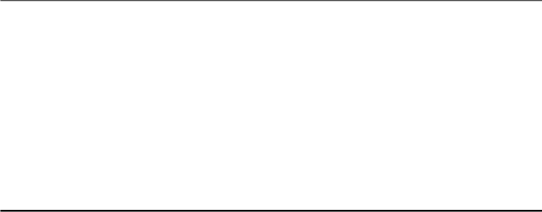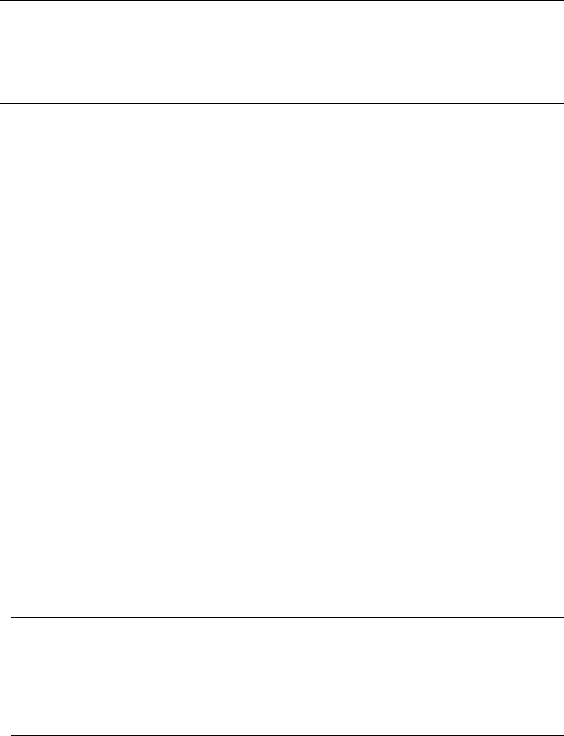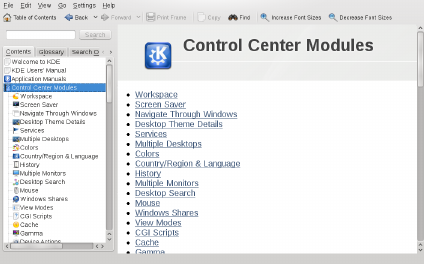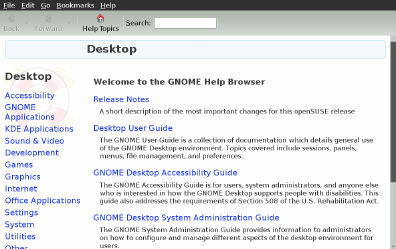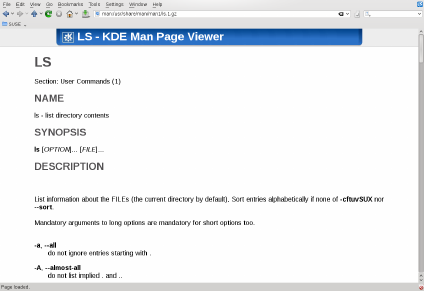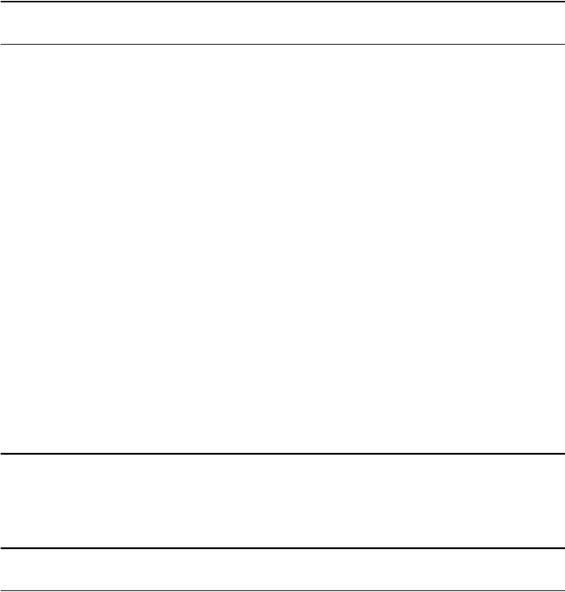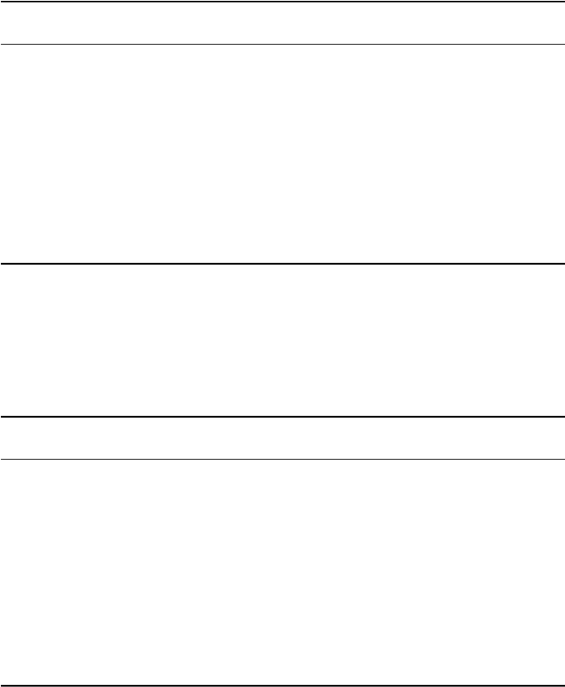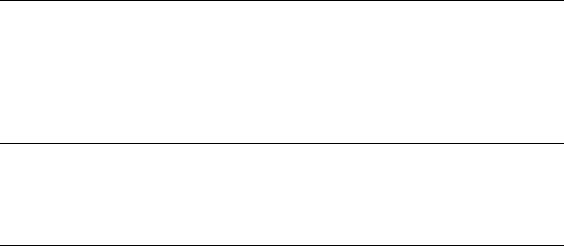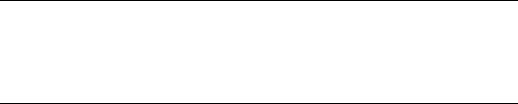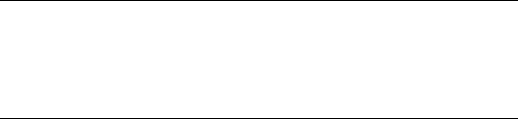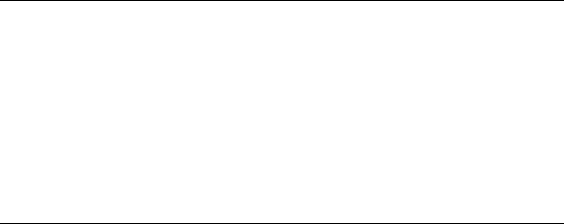Everyone is permitted to copy and distribute verbatim copies of this license document, but changing it is not allowed.
PREAMBLE
The purpose of this License is to make a manual, textbook, or other functional and useful document “free” in the sense of freedom: to assure ev-
eryone the eective freedom to copy and redistribute it, with or without modifying it, either commercially or noncommercially. Secondarily, this
License preserves for the author and publisher a way to get credit for their work, while not being considered responsible for modications made
by others.
This License is a kindof “copyleft”, which means that derivativeworks of the document must themselves befree in the same sense. Itcomplements
the GNU General Public License, which is a copyleft license designed for free software.
We have designed this License in order to use it for manuals for free software, because free software needs free documentation: a free program
should come with manuals providing the same freedoms that the software does. But this License is not limited to software manuals; it can be used
for any textual work, regardless of subject matter or whether it is published as a printed book. We recommend this License principally for works
whose purpose is instruction or reference.
APPLICABILITY AND DEFINITIONS
This License applies to any manual or other work, in any medium, that contains a notice placed by the copyright holder saying it can be distributed
under the terms of this License. Such a notice grants a world-wide, royalty-free license, unlimited in duration, to use that work under the conditions
stated herein. The “Document”, below, refers to any such manual or work. Any member of the public is a licensee, and is addressed as “you”. You
accept the license if you copy, modify or distribute the work in a way requiring permission under copyright law.
A “Modied Version” of the Document means any work containing the Document or a portion of it, either copied verbatim, or with modications
and/or translated into another language.
A “Secondary Section” is a named appendix or a front-matter section of the Document that deals exclusively with the relationship of the publishers
or authors of the Document to the Document’s overall subject (or to related matters) and contains nothing that could fall directly within that overall
subject. (Thus, if the Document is in part a textbook of mathematics, a Secondary Section may not explain any mathematics.) The relationship
could be a matter of historical connection with the subject or with related matters, or of legal, commercial, philosophical, ethical or political position
regarding them.
The “Invariant Sections” are certain Secondary Sections whose titles are designated, as being those of Invariant Sections, in the notice that says
that the Document is released under this License. If a section does not t the above denition of Secondary then it is not allowed to be designated
as Invariant. The Document may contain zero Invariant Sections. If the Document does not identify any Invariant Sections then there are none.
The “Cover Texts” are certain short passages of text that are listed, as Front-Cover Texts or Back-Cover Texts, in the notice that says that the
Document is released under this License. A Front-Cover Text may be at most 5 words, and a Back-Cover Text may be at most 25 words.
A “Transparent” copy of the Document means a machine-readable copy, represented in a format whose specication is available to the general
public, that is suitablefor revising the document straightforwardly with generic text editors or (for imagescomposed of pixels) generic paint programs
or (for drawings) some widely available drawing editor, and that is suitable for input to text formatters or for automatic translation to a variety of
formats suitable for input to text formatters. A copy made in an otherwise Transparent le format whose markup, or absence of markup, has been
arranged to thwart or discourage subsequent modication by readers is not Transparent. An image format is not Transparent if used for any sub-
stantial amount of text. A copy that is not “Transparent” is called “Opaque”.
Examples of suitable formats for Transparent copies include plain ASCII without markup, Texinfo input format, LaTeX input format, SGML or XML
using a publicly available DTD, and standard-conforming simple HTML, PostScript or PDF designed for human modication. Examples of transparent
image formats include PNG,XCF and JPG. Opaque formats include proprietary formats that can be read and edited only byproprietary word processors,
SGML or XML for which the DTD and/or processing tools are not generally available, and the machine-generated HTML, PostScript or PDF produced
by some word processors for output purposes only.
The “Title Page” means, for a printed book, the title page itself, plus such following pages as are needed to hold, legibly, the material this License
requires to appear in the title page. For works in formats which do not have any title page as such, “Title Page” means the text near the most
prominent appearance of the work’s title, preceding the beginning of the body of the text.
A section “Entitled XYZ” means a named subunit of the Document whose title either is precisely XYZ or contains XYZ in parentheses following text
that translates XYZ in anotherlanguage. (Here XYZ standsfor a specic section namementioned below, such as “Acknowledgements”, “Dedications”,
“Endorsements”, or “History”.) To “Preserve the Title” of such a section when you modify the Document means that it remains a section “Entitled
XYZ” according to this denition.
The Document mayinclude Warranty Disclaimers next to the notice which states that thisLicense applies to theDocument. These Warranty Disclaimers
are considered to be included by reference in this License, but only as regards disclaiming warranties: any other implication that these Warranty
Disclaimers may have is void and has no eect on the meaning of this License.
VERBATIM COPYING
You may copyand distribute the Document inany medium, either commercially or noncommercially, provided that this License,the copyright notices,
and the license notice saying this License applies to the Document are reproduced in all copies, and that you add no other conditions whatsoever
to those of thisLicense. You may not use technical measures to obstruct or control the reading or further copyingof the copies you make or distribute.
However, you may accept compensationin exchange for copies.If you distribute a large enough number ofcopies you must also followthe conditions
in section 3.
You may also lend copies, under the same conditions stated above, and you may publicly display copies.
COPYING IN QUANTITY
If you publish printed copies (or copies in media that commonly have printedcovers) of the Document, numberingmore than 100, andthe Document’s
license notice requires Cover Texts, you must enclose the copies in covers that carry, clearly and legibly, all these Cover Texts: Front-Cover Texts
on the front cover, and Back-Cover Texts on the back cover. Both covers must also clearly and legibly identify you as the publisher of these copies.
The front cover must present the full title with all words of the title equally prominent and visible. You may add other material on the covers in
addition. Copying with changes limited to the covers, as long as they preserve the title of the Document and satisfy these conditions, can be
treated as verbatim copying in other respects.
If the required texts for either cover are too voluminous to t legibly, you should put the rst ones listed (as many as t reasonably) on the actual
cover, and continue the rest onto adjacent pages.
If you publish or distribute Opaque copies of the Document numbering more than 100, you must either include a machine-readable Transparent
copy along with each Opaque copy, or state in or with each Opaque copy a computer-network location from which the general network-using public
160 Start-Up