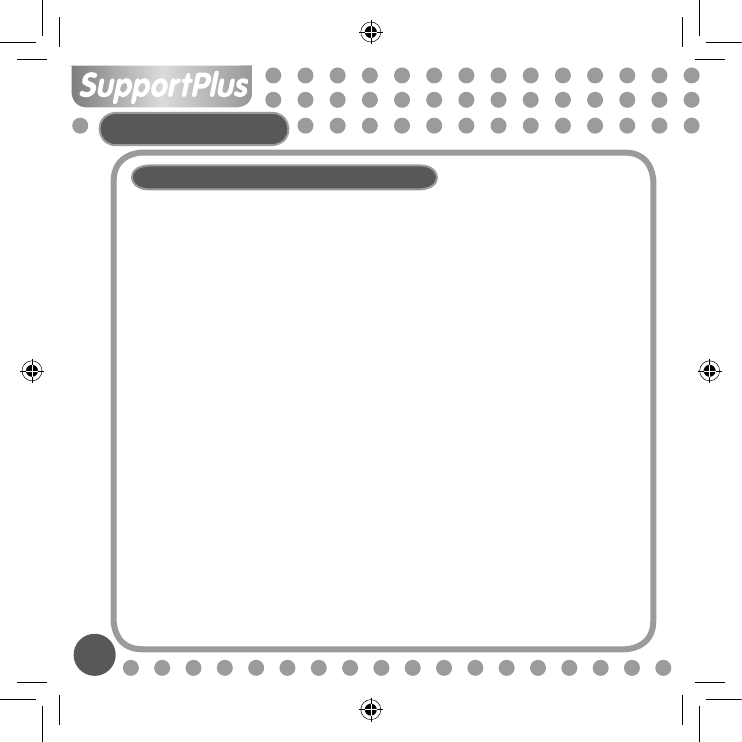12
GENERAL USE
How to copy songs and files to your player
The CD driver might be supplied with the MP3 player will NOT be required if your PC
is using the Windows XP or 2000 operating system (the CD is only needed if using
Windows 98). For quick set up please follow the instructions below.
1. Connect the MP3 player to the USB cord and insert into the USB slot of your PC.
2. The PC should recognize the MP3 player and will pop up a New Hardware Found
window on the screen.
3. By viewing your disk drives under “My Computer” on the PC desktop, you should now
have a new drive named Removable Disk followed by the drive letter.
4. Using the Windows Explorer application, music files from your PC can now be copied
to this “Removable Disk” drive and the files will be saved onto the MP3 player.
5. To do this, find the Windows Explorer application (usually under ‘accessories’ found
under all programs in your start menu. You can then simply drag and drop your music
files from your PC folder into the “Removable Disk” drive. Refer to the Windows Help
application on your PC for instructions on copying files.
Please note this MP3 player does not contain software to enable downloads or copying
of music of any kind. You must have music files on your PC in order to copy them onto
this MP3 player. Please also note that the MP3 player will only recognize
.MP3 or .WMA
files. It will not read files such as .WAV. Files that are encrypted with DRM (digital rights
management) such as files purchased off the internet, only work with DRM capable
models (Depend on model).