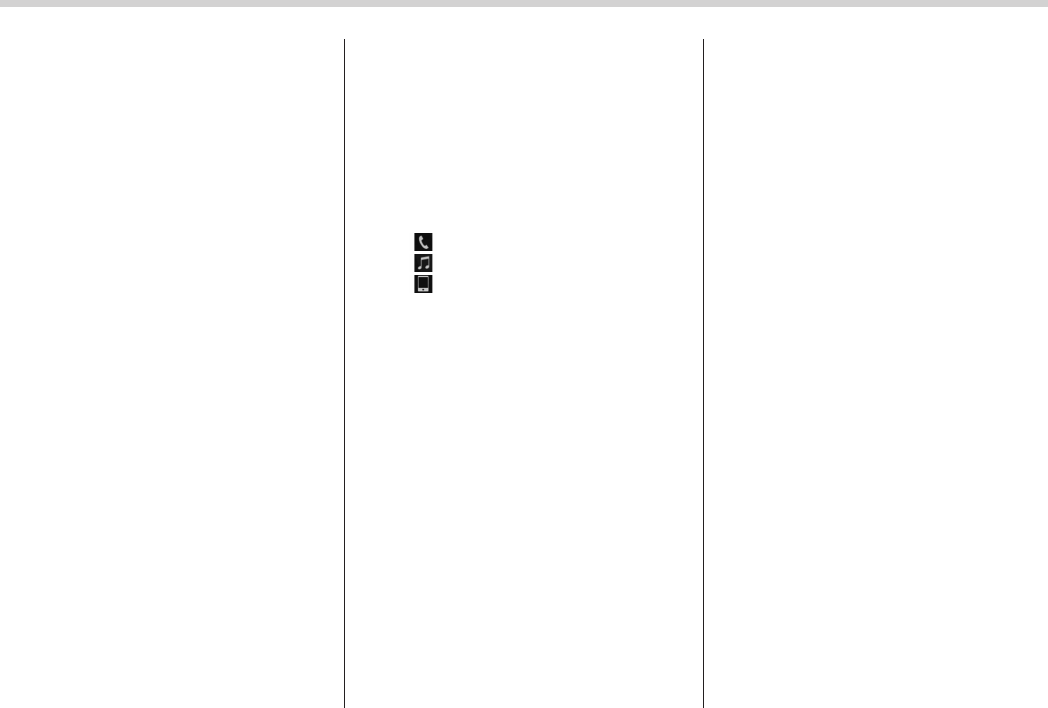Audio/Bluetooth
®
settings
tration may be displayed on the Blue-
tooth device ’s screen. Respond and
operate the Bluetooth device accord-
ing to the confirmation message.
4. Check that the screen is displayed
when registration is complete.
. The system waits for connection
requests coming from the registered
device.
. At this stage, the Bluetooth func-
tions are not yet available.
! Deleting a Bluetooth device
1. Display the “BT Devices Connection”
screen. Refer to “Registering a Bluetooth
phone for the first time” F5-78.
2. Select the desired device.
Press and hold the Trash box icon for the
device to be deleted, and then select
“OK”.
NOTE
When deleting a Bluetooth phone, the
contact data will be deleted at the same
time.
! Connecting a Bluetooth device
Up to 5 Bluetooth devices (Phones (HFP)
and audio devices (AVP)) can be regis-
tered.
If more than 1 Bluetooth device has been
registered, select which device to connect
to.
1. Display the “BT Devices Connection”
screen. Refer to “Registering a Bluetooth
phone for the first time” F5-78.
2. Select the device to be connected.
. Supported profile icons will be dis-
played.
– : Phone
–
: Audio device
–
: Smartphone Application
. Supported profile icons for currently
connected devices will illuminate.
. The Audio icon illuminates only
when in the Bluetooth audio mode.
. All icons are dimmed when Blue-
tooth is set to OFF or when the
connection cannot be made with the
device.
NOTE
. It may take time if the device con-
nection is carried out during Bluetooth
audio playback.
. Depending on the type of Bluetooth
device being connecte d, it may be
necessary to perform additional steps
on the device.
. It is not possible to establish a
Bluetooth connection with iOS devices
currently connected with a USB cable.
! Bluetooth ON/OFF
1. Display the “BT Devices Connection”
screen. Refer to “Registering a Bluetooth
phone for the first time” F5-78.
2. Select the “Bluetooth ON/OFF” key.
. Select “ON” or “OFF” to connect/
disconnect the Bluetooth communica-
tion. “ON” establishes a connection,
and “OFF” disconnects the connec-
tion.
. The setting is fixed as “OFF” when
no device is registered.
! “In-Car-Device setting” screen
The Bluetooth settings can be confirmed
and changed.
1. Display the “SETTINGS” screen. Refer
to “Registering a Bluetooth phone for the
first time” F5-78.
2. On the SETTINGS for In-Car-Device
setting select “set” key.
5-82