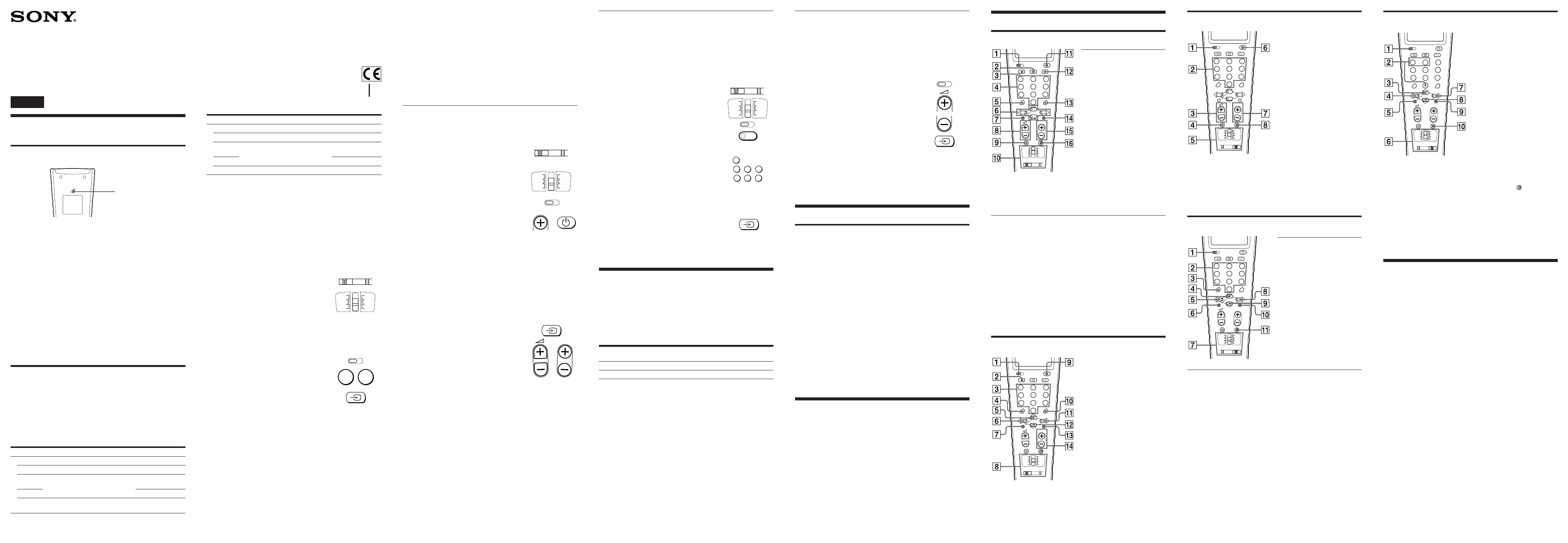Note
You may not be able to operate even a Sony brand component with the
factory presetting. In such a case, follow the procedure in “Setting the
Code”.
Entering the Code Number
1 See the supplied “Component Code Numbers” table, and find the
two-character code number for your component.
If more than one code number is listed, use the number listed first
to complete the steps that follow. For example, if you’re setting
up a Philip’s TV, you would use 11 as the code number.
If your component is not listed, see “Searching for the Correct
Code”.
2 Set the VISUAL/AUDIO selector to VISUAL
(to set up on the TV , SAT , AUX1 or VCR
position) or AUDIO (to set up on the AMP ,
TAPE, AUX2 or CD position).
3 Set the slide switch to the position of the
desired component.
Notes
• At the factory, VCR is preset on the AUX1 position and MD deck is
preset on the AUX2 position, but you can set any component on the
AUX1 and AUX2 positions. For details, see “Entering the Code
Number for Another Components”.
• You can also set any components on SAT and TAPE positions. For
details, see “Entering the Code Number for Another Components”.
4 Press and release the S (Set) button.
5 Enter the component’s code number.
For example, if you’re entering the code for
a Philip’s TV, you would press and release
1, then press and release 1.
6 Press and release the … button to store the
code number in the Commander’s memory.
Note
Be sure to proceed to each next step in the above procedure within 10
seconds; otherwise setting mode will be canceled.
If the Commander Doesn’t Seem to Be Working...
•
listed for your component (see “Component Code Numbers”).
•
cannot get the Commander to work properly, try the search
method described under “Searching for the Correct Code”.
Position
AUDIO
AMP
TAPE
AUX2
CD
Factory setting
Sony amplifier
Sony tape deck
Sony MD deck
Sony CD player
Component that can be preset
Amplifier (or receiver)
CD player
TV, satellite tuner, VCR, amplifier (or
receiver), tape deck, CD player, MD
deck
If the Commander Seems to Be Working Properly...
•
•
the procedure above for each component you plan to use with the
Commander.
•
components. Then affix the label to the back of the Commander.
Note
The Commander can be set up to operate only one component on each
position of the slide switch (TV, SAT, AUX1, VCR, AMP, TAPE, AUX2, or
CD) at a time — unless their code numbers happen to be the same. For
example, you cannot set up the Commander to operate a Sony TV and a
Panasonic TV at the same time (because they use different code numbers).
Searching for the Correct Code
If you’ve tried all the code numbers listed for your component and
you still cannot get the Commander to work (or if your component is
not listed in this manual), try the following.
1 Turn on the component you wish to set up
using its power switch, then set the
VISUAL/AUDIO selector and the slide
switch to the position of the desired
component.
To select TV , SAT , AUX1 or VCR , set the
selector to VISUAL .
To select AMP , TAPE , AUX2 or CD , set the
selector to AUDIO .
2 Press and release the S (Set) button.
3 Press and release the PROGR+ button. Then
press and release the u button.
4 Repeat step 3 until the correct code number
is found.
Each time you press the PROGR+ button and then the u button, a
new code number will be transmitted.
Keep trying until your component operates as follows:
•
turns off.
•
off using the remote commander): playback starts.
(Make sure that the power is already turned on and that a tape
or disc is inserted.)
•
Be patient as you do this; it may take up to about 90 tries for a TV
or VCR, and 40 tries for other components until the correct code
number is located.
5 When the correct code is found, press and
release the … button to store the code
number in the Commander’s memory.
6 Turn on the component again, and press the
PROGR and Á buttons. Check that the
Commander can control the other functions
of your component such as channel and
volume control.
If the component does not operate properly, repeat steps 2 to 5 and
search for another code. As the searching always start from 01, it
will stop again at the same code as the last searching. Pass the code
and continue searching until the next code by which the component
operates.
If you still cannot get the Commander to work properly, see
“Troubleshooting”.
Note
Be sure to proceed to each next step in the above procedure within 10
seconds; otherwise setting mode will be canceled.
3-862-649-11 (1)
RM-V80T
!º To switch to SAT operation.
!¡ To turn on and off.
!£ To select a number between
20 and 29.
!¢ To enter the selection.
!∞ Programme up:+
Programme down: –
!§ To operate JUMP,
FLASHBACK or CHANNEL
RETURN function on the
satellite tuner, depending on
the manufacturer’s setting.
Entering the Code Number for Another Component
When you have two or more components of the same type (for
example, three VCRs), or when using an MD deck, you can set the
code number of the component’s type on an empty position of the
slide switch of the Remote Commander (AUX1, AUX2, SAT, or
TAPE position only).
You can set up either a visual or audio component regardless of the
position of the VISUAL/AUDIO selector.
The following procedure explains how to set a code number for
another component on the AUX1 or AUX2 position.
1 Set the VISUAL/AUDIO selector to VISUAL
(to set up on AUX1 position) or AUDIO (to
set up on AUX2 position)
2 Set the slide switch to the AUX1/AUX2
position.
3 Press and release the S (Set) button.
4 Press and release the p button.
5 Press and release one of the following
buttons;
1 to set up a VCR
4 to set up an amplifier (or receiver)
5 to set up a CD player
6 to set up a tape deck
7 to set up a MD deck
8 to set up a TV
9 to set up a satellite tuner
Note
You can set another component on the SAT and TAPE positions as
well as the AUX1 and AUX 2 positions. Just select SAT or TAPE in
steps 1 and 2.
6 Press the … button.
7 Enter the component’s code number by
following steps 4 to 6 of “Entering
the Code Number”, or steps 2 to 6 of
“Searching for the Correct Code”.
Controlling the V
Components Connected to an
Audio System
The Commander is factory preset based on the assumption that you
hear the sound of your video components from your TV’s speakers,
and that you hear the sound of your audio components from the
loudspeakers connected to your amplifier (or receiver).
Factory setting:
Thus you can control the volume of your TV or amplifier (or
receiver) while operating a video or audio component without first
having to change the slide switch to the TV or AMP position.
For example, to control the volume for your VCR channels, you
don’t need to change the slide switch to the TV position.
However, if your video components are connected to an audio
system, you probably hear your TV’s or VCR’s sound from the
loudspeakers connected to your amplifier (or receiver), not from
your TV speakers. In this case, you need to change the factory
setting so that you can control the volume of your video components
without first having to switch to the amplifier (or receiver). To
change the factory setting for the volume control, follow the
procedures below.
Remote Button Descriptions
Operating a TV / Satellite Tuner
Satellite Tuner
TV
1 To set up the commander.
2 To switch to Teletext.
3 To change the input mode.
4 To change the programme.
Also to turn on.
5 To select double-digit
numbers. Works in the same
way as the TV’s commander.
6 Fastext button.
8 Volume up: +
Volume down: –
9 To mute volume on TV.
!º To switch to TV operation.
!¡ To turn off.
!™ To turn on.
To return from Teletext to
TV
!£ To select a number between
20 and 29.
!∞ Programme up: +
Programme down: –
1 To set up the commander.
2 To switch the signals
supplied to the TV.
3 To change the programme.
4 To select double-digit
numbers. Works in the same
way as the VCR’s
commander.
5 Play
6 Rewind
7 Record
To record, press ( while
pressing r
8 To switch to VCR operation.
9 To turn on and off.
!º To select a number between
20 and 29.
!¡ Fast forward
!™ Stop
!£ Pause
!¢ Programme up: +
Programme down: –
Changing the Factory Setting for the Volume
Control
By following the procedure below, you can change the volume
control of visual components. This setting is effective also if you set
other visual components in the AUX1/AUX2 or SAT/TAPE
position. However, you cannot change the volume control of audio
components.
You can perform this operation either before or after you set up the
Commander to work with your component.
1 Press and release the S (Set) button.
2 a To control the component’s sound from
the loudspeakers connected to your
amplifier (or receiver), press the Á +
button.
b To control the component’s sound from
the TV’s speakers, press the Á – button.
3 Press and release the … button to store
your setting in the Commander’s
memory.
4 If you haven’t already done so, finish
setting up the component by completing the
procedures in “Entering the Code Number”.
Note
Be sure to proceed to each next step in the above procedure within 10
seconds; otherwise setting mode will be canceled.
Using the Remote Commander
Operating a Component
1 Make sure that the VISUAL/AUDIO selector and the slide switch
are set for the component you wish to operate.
2 Point the Commander directly at the component.
3 Press the button for the function you wish to use.
See “Remote Button Descriptions” for a complete description of the
buttons on the Commander.
Using Fastext
With Fastext you can access pages with one key stroke. When a
Fastext page is broadcast, a colour-coded menu will appear at the
bottom of the screen. The colours of this menu correspond to the red,
green, yellow and blue buttons on the Remote Commander.
Press the coloured button which corresponds to the colour-coded
menu. The page will be displayed after some seconds.
Notes on Using the Remote Commander
• Using this Commander will not add new functions to your components.
The functions of the Commander are limited to the functions of the
components itself. For example, if your TV does not have a mute
function, the ¤ button on this Commander will not function with your
TV.
• Do not forcibly remove or tear off the corner protector.
Specifications
Operable distance
Approx. 7 m (23 ft) (varies depending on the component of each
manufacturer)
Power requirements
Vanadium-Lithium Rechargeable Battery (3.0 V, 50 mAh)
Flexible Hydrogenated Amorphous Silicon Solar Cells
Dimensions
Approx. 74 × 210 × 25 mm (w/h/d) (3 × 8 × 1 in.)
Mass
Approx. 150 g (5 oz.)
Supplied accessory
Label (1)
Design and specifications are subject to change without notice.
1 To set up the Commander.
2 To select the input source:
1 switches to VIDEO 1
2 switches to VIDEO 2
3 switches to AUX
4 switches to TUNER
5 switches to CD
6 switches to TAPE 1
7 switches to TAPE 2
8 switches to TV
9 switches to PHONO
0 switches to another input
source by each pressing
3 Volume up: +
Volume down: –
4 To mute volume on an
amplifier (or receiver).
5 To switch to AMP operation.
6 To turn on and off.
7 Presetting frequency up: +,
down: –
Tuning frequency up: +,
down: –
8 To switch bands (FM/AM).
Operating an Amplifier (or Receiver)
CD Player
1 To set up the Commander.
2 To select the track number.
0 selects track 10.
3 To select numbers 10 and
above.
For example, to select track
15, press -/-- and then press
5.
4 To play
5 To select the previous track.
7 To switch to CD operation.
8 To select the next track.
9 To stop
!º To pause
!¡ To select the next disc.
Operating a CD Player / MD deck
Position of the VISUAL/AUDIO
selector
VISUAL
AUDIO
Controls the volume of
TV
Amplifier (or receiver)
Operating a Tape Deck
3 To play
4 To rewind
5 To record, press ( while
pressing r /First release ( ,
then release r .
6 To switch to TAPE
operation.
7 To fast-forward
8 To stop
9 To pause
0 To select the tape deck, Deck
A or Deck B (dual cassette
deck only**).
* If your deck’s commander has
two sets of tape-operating
buttons and has no A/B button
for deck selection, use the
numeric buttons (1 and 2).
Button 1 selects Deck A, and
button 2 selects Deck B.
**If the deck’s commander has one
set of tape-operating buttons, and
has an A/B button for the deck
section, use the
button to
select Deck A or B.
1 To set up the Commander.
2 To select the track number.
0 selects track 10.
3 To select numbers 10 and
above.
For example, to select track
15, press -/-- and then press
5.
4 To play
T
If you’re having problems setting up or using the Remote
Commander:
•
procedures described under “Setting the Code”. If the code that’s
listed first for your component doesn’t work, try all the codes for
your component — in the order in which they’re listed. If all the
codes fail to work (or if your component is not listed in this
manual), try using the procedures under “Searching for the Correct
Code”.
•
component, and that there are no obstructions between the
Commander and the component.
•
•
AUDIO selector and the slide switch of the Remote Commander.
•
AUX2 position of the slide switch, a component type different from
that of the component you intend preset may be preset to that
position. In such a case, enter the code number first, following the
procedure in “Entering the Code Number for Another
Component”.
•
example, if your component didn’t come with a remote control, it
probably isn’t capable of being controlled by the Remote
Commander.
•
sure you’ve set up the Commander as described in “Controlling
the Volume of Video Components Connected to an Audio System”.
•
setting by pressing the u , … and Á – buttons simultaneously.
If you have any questions or problems concerning the Remote
Commander that are not covered in this manual, please call the
telephone number in the warranty.
Operating a VCR
AUDIO
S
##
AUDIO
S
PROGR
PROGR
S
AUDIO
p
1
4
89
5
7
6
S
123
4
78
0
9
5
6
PROGR
MENU OK
1-
2-
0
÷
(
p
r P
)
TV
SAT
AUX1
VCR
AMP
TAPE
AUX2
CD
TAPE 2 TV
PHONO
TAPE 1
CD
TUNER
VIDEO 1 VIDEO 2 AUX
S
AUDIO
123
4
78
0
9
5
6
PROGR
MENU OK
1-
2-
0
÷
(
p
r P
)
TV
SAT
AUX1
VCR
AMP
TAPE
AUX2
CD
TAPE 2 TV
PHONO
TAPE 1
CD
TUNER
VIDEO 1 VIDEO 2 AUX
S
AUDIO
123
4
78
0
9
5
6
PROGR
MENU OK
1-
2-
0
÷
(
p
r P
)
TV
SAT
AUX1
VCR
AMP
TAPE
MD
CD
TAPE 2 TV
PHONO
TAPE 1
CD
TUNER
VIDEO 1 VIDEO 2 AUX
S
AUDIO
123
4
78
0
9
5
6
PROGR
MENU OK
1-
2-
0
÷
(
p
r P
)
TV
SAT
AUX1
VCR
AMP
TAPE
AUX2
CD
TAPE 2 TV
PHONO
TAPE 1
CD
TUNER
VIDEO 1 VIDEO 2 AUX
S
AUDIO
123
4
78
0
9
5
6
PROGR
MENU OK
1-
2-
0
÷
(
p
r P
)
TV
SAT
AUX1
VCR
AMP
TAPE
MD
CD
TAPE 2 TV
PHONO
TAPE 1
CD
TUNER
VIDEO 1 VIDEO 2 AUX
S
AUDIO
1 To set up the commander.
3 To change the input mode
(H/V)
4 To change the programme.
5 To select double-digit
numbers. Work in the same
way as the satellite tuner’s
commander.
6 To move the cursor upward,
downward, to the right, or
to the left.
7 To call up the MENU
display.
1 To set up the Commander.
2 1 selects Deck A (dual
cassette deck only*).
2 selects Deck B (dual
cassette deck only*).
0 functions as 9 REV
button, or switches play
sides.
(The other numeric buttons
do not have assigned
functions).
MD deck
5 To select the previous
track.
6 To record, press ( while
pressing r /First release
(, then release r .
7 To switch to MD
operation.
8 To select the next track.
9 To stop
0 To pause
!¡ To select the next disc.
Remote Commander
Operating Instructions
Mode d’emploi (au verso)
Sony Corporation © 1998 Printed in Malaysia
English
Setting Up the Remote
Commander
Before operating the Commander
Be sure to set the start switch at the rear to ON.
Do not attempt to change the position of the switch after you have
set it. Doing so may erase the preset manufacturers’ codes stored in
the memory of the Commander.
Charging the internal rechargeable battery with
the Solar Cells
This Commander is equipped with a solar cell that charges the
internal rechargeable battery if you keep the Commander in a well-
lighted place such as by a window.
Therefore, you will not need to replace the battery.
Notes
• Be sure to keep the Commander with the front facing upward and in a
well-lighted place. If you keep the Commander placed upside down or
in a dark place for an extended period of time, the internal rechargeable
battery will not be charged. If you continue using it without charging,
the rechargeable battery will be completely discharged.
• When the rechargeable battery becomes discharged, the operating range
of the Commander becomes narrower. Be sure to charge the battery
periodically by placing the Commander in a place such as a window
that lets in sufficient light.
• Do not place the Commander in a place subject to direct sunlight.
Setting the Code
The Commander is preset at the factory to operate Sony brand
components.
If you’re using the Commander with a Sony component, you won’t
need to preset the Commander before you start using it.
To set up the Commander to use with other manufacturers’ (non-
Sony) components, you’ll need to follow the instructions in this
manual to preset the Commander with the correct code number for
your components. (See the supplied “Component Code Numbers”
also.)
Start switch
ON
Position
VISUAL
TV
SAT
AUX1
VCR
Factory setting
Sony TV
Sony satellite tuner
Sony DV
Sony VHS VCR
(VTR3)
Component that can be preset
TV
VCR
TV, satellite tuner, VCR, amplifier (or
receiver), tape deck, CD player, MD
deck
TV
SAT
AUX1
VCR
AMP
TAPE
AUX2
CD
TV
SAT
AUX1
VCR
AMP
TAPE
AUX2
CD
TV
SAT
AUX1
VCR
AMP
TAPE
AUX2
CD