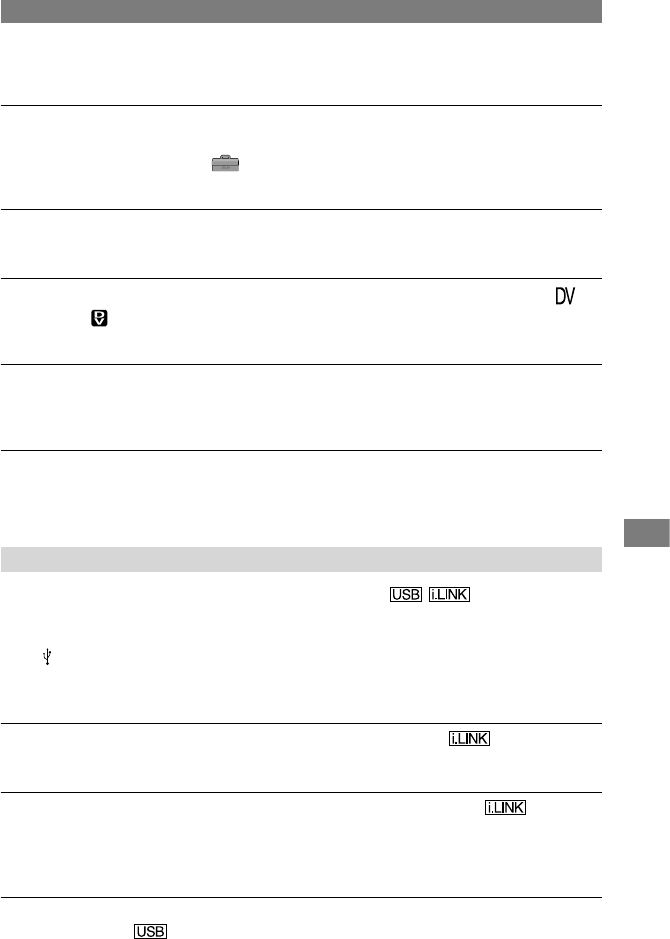93
Troubleshooting
HDR-HC1E 2-631-478-11(1)
Continued
When connected using an i.LINK cable (optional), no picture appears on the
monitor screen during dubbing.
• Set [VCR HDV/DV] on the (STANDARD SET) menu according to the requirements of
the connected device (p. 54).
You cannot add sound to the recorded tape.
• You cannot add sound to the recorded tape on this unit.
New sound added to a recorded tape on another camcorder is not heard.
• Adjust [
AUDIO MIX] from the [ST1] (original sound) side until the sound is heard
appropriately (p. 55).
Still pictures cannot be dubbed from a tape to a “Memory Stick Duo.”
• You cannot record or a distorted picture may be recorded if the tape has been used repeatedly
for recording.
You cannot input pictures.
• You cannot input pictures while [DISP OUTPUT] is set to [V-OUT/PANEL] (p. 58).
• You cannot input pictures if you press DISPLAY/BATT INFO.
Connecting to a computer
The computer does not recognize your camcorder.
• Disconnect the cable from the computer and camcorder, then connect it again securely.
• Disconnect USB devices other than the keyboard, the mouse, and the camcorder from the
(USB) jack on the computer.
• Disconnect the cable from the computer and camcorder, restart the computer, then connect
them again correctly.
You cannot monitor video that the camcorder is capturing.
• Disconnect the cable from the computer, turn on the camcorder, then connect it again.
You cannot view the video recorded on a tape on the computer.
• Disconnect the cable from the computer, then connect it again.
• Connect the i.LINK cable (optional) because you cannot copy pictures with the USB cable
(supplied).
You cannot view the video and still images recorded on a “Memory Stick Duo”
on the computer.
• Insert a “Memory Stick Duo” in the correct direction, then push it all the way in.
• You cannot use an i.LINK cable (optional). Connect the camcorder and the computer using