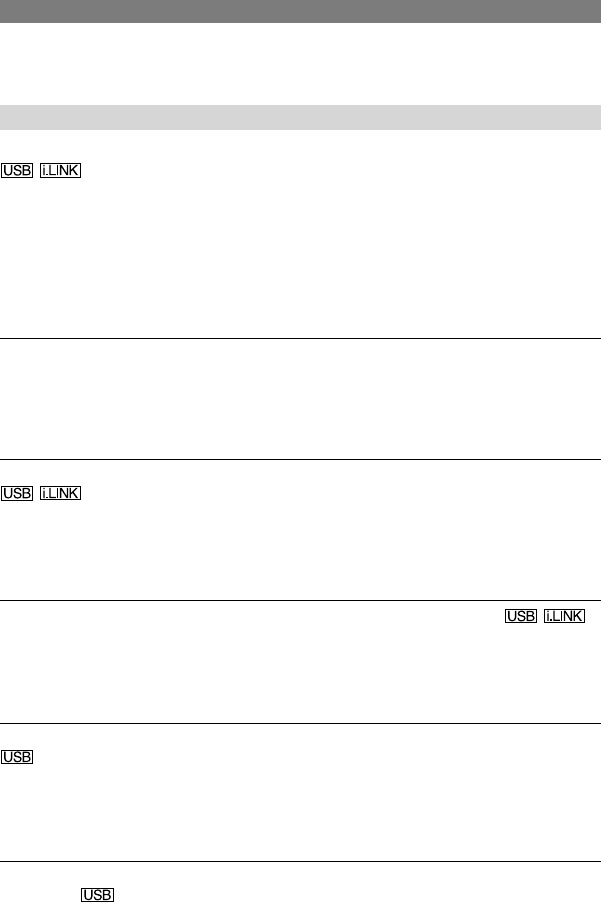92
DCR-HC32E/HC33E/HC39E/HC42E/HC43E 2-584-907-11(1)
Connecting to a computer
The computer does not recognize your camcorder.
• Disconnect the cable from the computer and camcorder, then connect it again securely.
• Set the (USB) ON/OFF switch on the Handycam Station to ON.
• Connect the Handycam Station to the camcorder securely.
• Disconnect USB devices other than the keyboard, the mouse, and the camcorder from the
computer.
• Disconnect the cable from the computer and camcorder, restart the computer, then connect
them again correctly.
An error message appears when you place the supplied CD-ROM in your
computer.
• Set the computer display as follows:
– Windows: 800 × 600 dots or more, High Color (16 bits, 65 000 colors or more)
– Macintosh: 1 024 × 768 dots or more, 32 000 colors or more
You cannot view the pictures the camcorder is seeing on the computer.
• Slide the POWER switch down to turn on the CAMERA-TAPE lamp on your camcorder,
and set [USB-CAMERA] to [USB STREAM] (p. 52). (Only when connecting to the
Windows computer with a USB cable)
• Disconnect the cable from the computer, turn on the camcorder, then connect it again.
You cannot view the pictures recorded on a tape on the computer.
• Slide the POWER switch down to turn on the PLAY/EDIT lamp on your camcorder, and
set [USB-PLY/EDT] to [USB STREAM] (p. 52). (Only when connecting to the Windows
computer with a USB cable)
• Disconnect the cable from the computer, then connect it again.
You cannot view the pictures recorded on a tape on a Macintosh computer.
• When you connect your camcorder to a Macintosh computer using a USB cable, you cannot
copy pictures recorded on a tape to the computer. To copy recordings from a tape, connect
your camcorder to the computer with an i.LINK cable (optional) and use the standard
software in the OS.
You cannot view the pictures recorded on a “Memory Stick Duo” on the
computer.
• Insert a “Memory Stick Duo” in the correct direction, then push it all the way in.
• You cannot use an i.LINK cable. Connect the camcorder and the computer using the USB
cable.
• Slide the POWER switch down to turn on the PLAY/EDIT lamp on your camcorder, set
[USB-PLY/EDT] to [STD-USB] (p. 53).
Troubleshooting (continued)